Azure Portal에서 사용자 목록 다운로드
Microsoft Entra의 일부인 Microsoft Entra ID는 대량 사용자 목록 다운로드 작업을 지원합니다.
필요한 사용 권한
관리자와 관리자가 아닌 사용자는 모두 사용자 목록을 다운로드할 수 있습니다.
사용자 목록을 다운로드하려면
팁
이 문서의 단계는 시작하는 포털에 따라 조금씩 다를 수 있습니다.
Microsoft Entra 관리 센터에 로그인합니다.
Microsoft Entra ID를 선택합니다.
사용자>모든 사용자>사용자 다운로드를 선택합니다. 기본적으로 모든 사용자 프로필을 내보냅니다.
사용자 다운로드 페이지에서 시작을 선택하여 사용자 프로필 속성이 나열된 CSV 파일을 받습니다. 오류가 있는 경우 대량 작업 결과 페이지에서 결과 파일을 다운로드하고 볼 수 있습니다. 해당 파일에는 각 오류에 대한 이유가 포함되어 있습니다.
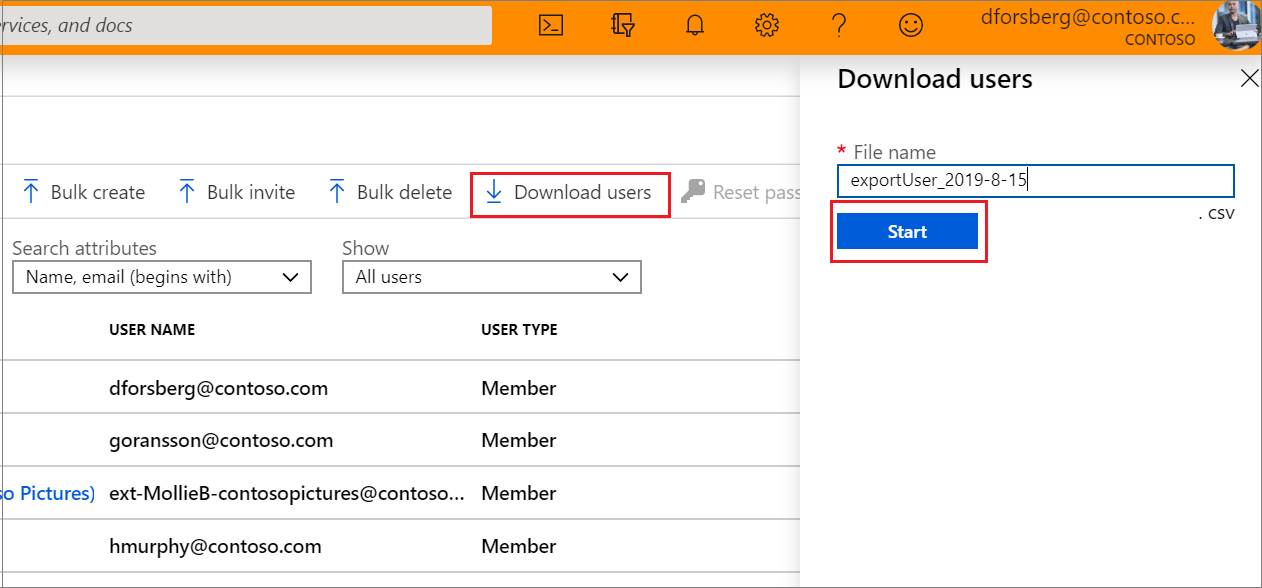
참고 항목
다운로드 파일에는 적용된 필터의 범위에 따라 필터링된 사용자 목록이 포함됩니다.
포함되는 사용자 특성은 다음과 같습니다.
userPrincipalNamedisplayNamesurnamemailgivenNameobjectIduserTypejobTitledepartmentaccountEnabledusageLocationstreetAddressstatecountryphysicalDeliveryOfficeNamecitypostalCodetelephoneNumbermobileauthenticationAlternativePhoneNumberauthenticationEmailalternateEmailAddressageGroupconsentProvidedForMinorlegalAgeGroupClassification
상태 확인
대량 작업 결과 페이지에서 보류 중인 대량 요청의 상태를 볼 수 있습니다.
오류가 발생하면 대량 작업 결과 페이지에서 결과 파일을 다운로드하여 볼 수 있습니다. 해당 파일에는 각 오류에 대한 이유가 포함되어 있습니다. 파일 제출은 제공된 템플릿과 일치하고 정확한 열 이름을 포함해야 합니다. 대량 작업 제한에 대한 자세한 내용은 대량 다운로드 서비스 제한을 참조 하세요.
대량 다운로드 서비스 제한
각 대량 작업 작업은 최대 1시간 동안 실행될 수 있습니다.
Microsoft Entra 관리 포털의 대량 작업은 시간이 초과되고 매우 큰 테넌트에서 실패할 수 있습니다. 이 제한은 크기 조정 제한으로 인해 알려진 문제입니다. Microsoft 엔지니어링 팀은 결국 이 제한을 해결할 새로운 서비스를 연구하고 있습니다.
참고 항목
가져오기, 만들기 등의 대량 작업을 수행할 때 대량 작업이 1시간 내에 완료되지 않으면 문제가 발생할 수 있습니다. 이 문제를 해결하려면 일괄 처리당 처리되는 레코드 수를 분할하는 것이 좋습니다. 예를 들어 내보내기를 시작하기 전에 결과 크기를 줄이기 위해 그룹 유형 또는 사용자 이름을 필터링하여 결과 집합을 제한할 수 있습니다. 필터를 구체화하면 기본적으로 대량 작업에서 반환되는 데이터를 제한합니다.
이 문제에 대한 또 다른 해결 방법은 PowerShell을 사용하여 Microsoft Graph API를 직접 호출하는 것입니다. 대량 다운로드 사용자 및 그룹 실패의 경우 PowerShell cmdlet 및 GET-MgGroup -All GET-MgUser -All.
다음 PowerShell 코드 예제는 다음과 관련된 대량 작업에 대한 것입니다.
사용자
모든 사용자 대량 다운로드
# Import the Microsoft Graph module
Import-Module Microsoft.Graph
# Authenticate to Microsoft Graph (you may need to provide your credentials)
Connect-MgGraph -Scopes "User.Read.All"
# Get all users using Get-MgUser
$users = Get-MgUser -All -ConsistencyLevel eventual -Property Id, DisplayName, UserPrincipalName,UserType,OnPremisesSyncEnabled,CompanyName,CreationType
# Specify the output CSV file path
$outputCsvPath = "C:\\Users\\YourUsername\\Documents\\Users.csv"
# Create a custom object to store user data
$userData = @()
# Loop through each user and collect relevant data
foreach ($user in $users) {
$userObject = [PSCustomObject]@{
Id = $user.Id
DisplayName = $user.DisplayName
UserPrincipalName = $user.UserPrincipalName
UserType = $user.UserType
OnPremisesSyncEnabled = $user.OnPremisesSyncEnabled
CompanyName = $user.CompanyName
CreationType = $user.CreationType
}
$userData += $userObject
}
# Export user data to a CSV file
$userData | Export-Csv -Path $outputCsvPath -NoTypeInformation
# Disconnect from Microsoft Graph
Disconnect-MgGraph
Write-Host "User data exported to $outputCsvPath"
사용자 대량 만들기
# Import the Microsoft Graph module
Import-Module Microsoft.Graph
# Authenticate to Microsoft Graph (you may need to provide your credentials)
Connect-MgGraph -Scopes "User.ReadWrite.All"
# Specify the path to the CSV file containing user data
$csvFilePath = "C:\\Path\\To\\Your\\Users.csv"
# Read the CSV file (adjust the column names as needed)
$usersData = Import-Csv -Path $csvFilePath
# Loop through each row in the CSV and create users \
foreach ($userRow in $usersData) {
$userParams = @{
DisplayName = $userRow.'Name [displayName] Required'
UserPrincipalName = $userRow.'User name [userPrincipalName] Required'
PasswordProfile = @{
Password = $userRow.'Initial password [passwordProfile] Required'
}
AccountEnabled = $true
MailNickName = $userRow.mailNickName
}
try {
New-MgUser @userParams
Write-Host "User $($userRow.UserPrincipalName) created successfully."
} catch {
Write-Host "Error creating user $($userRow.UserPrincipalName): $($_.Exception.Message)"
}
}
# Disconnect from Microsoft Graph
Disconnect-MgGraph
Write-Host "Bulk user creation completed."
참고 항목
CSV 파일에 필요한 열(예: DisplayName등 UserPrincipalName)이 포함되어 있는지 확인합니다. 또한 CSV 파일의 실제 열 이름과 일치하도록 스크립트를 조정합니다.
사용자 대량 삭제
# Import the Microsoft Graph module
Import-Module Microsoft.Graph
# Authenticate to Microsoft Graph (you may need to provide your credentials)
Connect-MgGraph -Scopes "User.ReadWrite.All"
# Specify the path to the CSV file containing user data
$csvFilePath = "C:\\Path\\To\\Your\\Users.csv"
# Read the CSV file (adjust the column names as needed)
$usersData = Import-Csv -Path $csvFilePath
# Loop through each row in the CSV and delete users
foreach ($userRow in $usersData) {
try {
Remove-MgUser -UserId $userRow.UserPrincipalName -Confirm:$false
Write-Host "User $($userRow.UserPrincipalName) deleted successfully."
} catch {
Write-Host "Error deleting user $($userRow.UserPrincipalName): $($_.Exception.Message)"
}
}
# Disconnect from Microsoft Graph
Disconnect-MgGraph
Write-Host "Bulk user deletion completed."
참고 항목
CSV 파일에 필요한 열(예 UserPrincipalName: )이 포함되어 있는지 확인합니다. 또한 CSV 파일의 실제 열 이름과 일치하도록 스크립트를 조정합니다.
Groups
모든 그룹 대량 다운로드
Import-Module Microsoft.Graph.Groups
# Authenticate to Microsoft Graph (you may need to provide your credentials)
Connect-MgGraph -Scopes "Group.Read.All"
# Get the group members
$groups = Get-MgGroup -All | Select displayName, Id, groupTypes,mail
# Create a custom object to store group data
$groupData = @()
# Loop through each group and collect relevant data
foreach ($group in $groups) {
if ($group.groupTypes -contains "Unified"){$groupType = "Microsoft 365"}
else {$groupType = "Security"}
if ($group.groupTypes -contains "DynamicMembership"){$membershipType = "Dynamic"}
else {$membershipType = "Assigned"}
$groupObject = [PSCustomObject]@{
Id = $group.Id
DisplayName = $group.displayName
Mail = $group.mail
GroupType = $groupType
MemebershipType = $membershipType
}
$groupData += $groupObject
}
# Specify the output CSV file path
$outputCsvPath = "C:\\Users\\cewu\\Documents\\Groups.csv"
$groupData| Export-Csv -Path $outputCsvPath -NoTypeInformation
Write-Host "Group members exported to $outputCsvPath"
그룹의 구성원 대량 다운로드
Import-Module Microsoft.Graph.Groups
# Authenticate to Microsoft Graph (you may need to provide your credentials)
Connect-MgGraph -Scopes "Group.Read.All,GroupMember.Read.All"
# Set the group ID of the group whose members you want to download
$groupId = "your_group_id"
# Get the group members
$members = Get-MgGroupMember -GroupId $groupId -All | select * -ExpandProperty additionalProperties | Select-Object @(
'id'
@{ Name = 'userPrincipalName'
Expression = { $_.AdditionalProperties["userPrincipalName"] }
}
@{ Name = 'displayName'
Expression = { $_.AdditionalProperties["displayName"] }
}
)
# Specify the output CSV file path
$outputCsvPath = "C:\\Users\\YourUserName\\Documents\\GroupMembers.csv"
$members| Export-Csv -Path $outputCsvPath -NoTypeInformation
# Disconnect from Microsoft Graph
Disconnect-MgGraph
Write-Host "Group members exported to $outputCsvPath"
대량으로 멤버 추가
Import-Module Microsoft.Graph.Groups
# Authenticate to Microsoft Graph (you may need to provide your credentials)
Connect-MgGraph -Scopes "GroupMember.ReadWrite.All"
# Import the CSV file
$members = Import-Csv -Path "C:\path\to\your\file.csv"
# Define the Group ID
$groupId = "your-group-id"
# Iterate over each member and add them to the group
foreach ($member in $members) {
try{
New-MgGroupMember -GroupId $groupId -DirectoryObjectId $member.memberObjectId
Write-Host "Added $($member.memberObjectId) to the group."
}
Catch{
Write-Host "Error adding member $($member.memberObjectId):$($_.Exception.Message)"
}
}
# Disconnect from Microsoft Graph
Disconnect-MgGraph
대량으로 멤버 제거
Import-Module Microsoft.Graph.Groups
# Authenticate to Microsoft Graph (you may need to provide your credentials)
Connect-MgGraph -Scopes "GroupMember.ReadWrite.All"
# Import the CSV file
$members = Import-Csv -Path "C:\path\to\your\file.csv"
# Define the Group ID
$groupId = "your-group-id"
# Iterate over each member and add them to the group
foreach ($member in $members) {
try{
Remove-MgGroupMemberByRef -GroupId $groupId -DirectoryObjectId $member.memberObjectId \
Write-Host "Removed $($member.memberObjectId) from the group."
}
Catch{
Write-Host "Error removing member $($member.memberObjectId):$($_.Exception.Message)"
}
}
# Disconnect from Microsoft Graph
Disconnect-MgGraph
장치
모든 디바이스 대량 다운로드
Import-Module Microsoft.Graph
# Authenticate to Microsoft Graph (you may need to provide your credentials)
Connect-MgGraph -Scopes "Device.Read.All"
# Get all devices
$devices = Get-MgDevice -All |select displayName,deviceId,operatingSystem,operatingSystemVersion,isManaged,isCompliant,mdmAppId,registeredOwners,TrustType
# Specify the output CSV file path
$outputCsvPath = "C:\\Users\\YourUserName\\Documents\\Devices.csv"
$devices| Export-Csv -Path $outputCsvPath -NoTypeInformation
Write-Host "Devices exported to $outputCsvPath"
