Azure Data Factory 매핑 데이터 흐름 사용자를 위한 패브릭 데이터 흐름 가이드
Microsoft Fabric의 Data Factory 환경은 데이터 흐름 Gen2를 작성할 때 데이터 변환 워크플로를 간소화하는 데 도움이 되는 파워 쿼리 온라인을 사용하는 직관적이고 사용자에게 친숙한 인터페이스를 제공합니다. Azure Data Factory의 매핑 데이터 흐름에 대한 배경 지식이 있는 개발자인 경우 이 가이드는 기존 매핑 데이터 흐름 변환을 Dataflow Gen2 파워 쿼리 사용자 인터페이스에 매핑하는 데 도움이 됩니다.
전역 검색 상자
데이터 흐름을 처음 작성하기 시작하면 편집기 중간에 있는 전역 검색 상자(바로 가기: Alt + Q)를 활용하여 파워 쿼리 온라인 인터페이스를 학습하는 동안 커넥터, 변환(작업), 쿼리 등을 검색할 수도 있습니다.
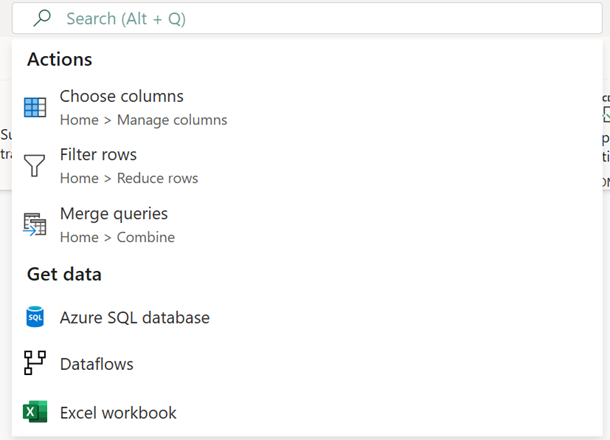
참고 항목
전역 검색 상자에 대해 자세히 알아봅니다.
변환
파워 쿼리 온라인 인터페이스를 사용하여 Dataflow Gen2를 작성할 때 다음 표를 사용하여 현재 매핑 데이터 흐름 기능이 변환되는 방식과 해당하는 경우 Dataflow Gen2의 해당 도구 모음 탐색 위치를 이해할 수 있습니다.
다중 입력/출력
| 매핑 데이터 흐름 | 데이터 흐름 Gen2 |
|---|---|
| 새 분기 | 참조 |
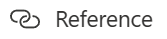
중요: 쿼리를 마우스 오른쪽 단추로 클릭하고 참조를 선택합니다. |
|
| Join | 쿼리 병합 |
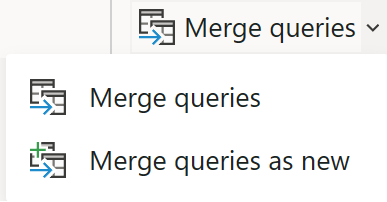
Navigation: 홈 > 병합 쿼리 중요: 쿼리 병합 – 이 쿼리를 이 프로젝트의 다른 쿼리에 병합합니다. 쿼리를 새 쿼리로 병합 – 이 쿼리를 이 프로젝트의 다른 쿼리에 병합하여 새 쿼리를 만듭니다. |
|
| 조건부 분할 | 참조 |
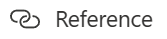
중요: 쿼리를 마우스 오른쪽 단추로 클릭하고 참조를 선택한 다음 추가 변환 논리를 적용하여 특정 행을 수동으로 제한할 수 있습니다. |
|
| Union | 쿼리 추가 |
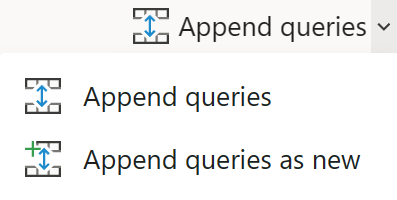
Navigation: 홈 > 추가 쿼리 중요: 쿼리 추가 – 이 프로젝트의 다른 쿼리에 이 쿼리를 추가합니다. 쿼리를 새 쿼리로 추가 – 이 프로젝트의 다른 쿼리에 이 쿼리를 추가하여 새 쿼리를 만듭니다. |
|
| 조회 | 쿼리 병합 |
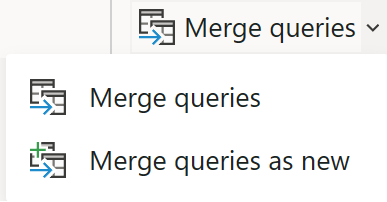
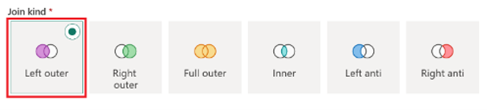
Navigation: 홈 > 병합 쿼리 중요: 조인 종류 옵션에서 왼쪽 외부를 선택합니다. |
스키마 한정자
| 매핑 데이터 흐름 | 데이터 흐름 Gen2 |
|---|---|
| 파생 열 | 사용자 지정 열 |
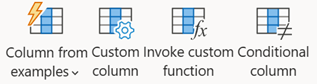
Navigation: 열 > 사용자 지정 열 추가 중요: 예제의 열 - 예제를 사용하여 이 테이블에 새 열을 만듭니다. (Ctrl + E) 사용자 지정 열 - 다른 열 또는 사용자 지정 식을 기반으로 새 열을 만듭니다. 사용자 지정 함수 호출 - 이 테이블의 각 행에 대한 사용자 지정 함수를 호출합니다. 조건부 열 - 현재 선택한 열에 값을 조건부로 추가하는 새 열을 만듭니다. |
|
| 값 바꾸기 | |
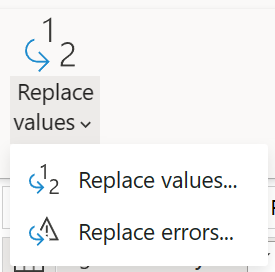
Navigation: 변환 > 바꾸기 값 |
|
| 선택 | 열 선택 |
참고: 열 선택, 삭제 및 이름 바꾸기(이름으로 이름 지정) 기능 및 중복 열을 삭제하거나 전달할지 여부를 포함합니다. |
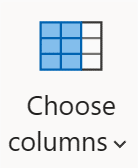
Navigation: 홈 > 선택 열 |
| (매핑 제거) | 열 제거 |
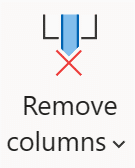
|
|
| Navigation: 홈 > 제거 열 |
|
| (이름을 로 지정) | 이름 바꾸기 |
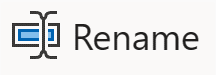
|
|
| Navigation: 변환 > 이름 바꾸기 |
|
| Aggregate | 그룹화 기준 |
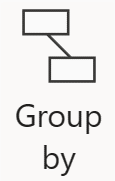
|
|
| Navigation: 그룹화 기준 변환 > |
|
| 서로게이트 키 | 인덱스 열 |
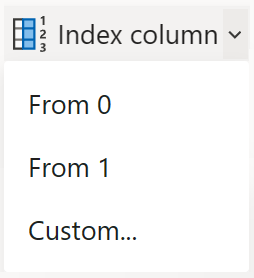
|
|
| Navigation: 열 > 인덱스 열 추가 중요: 0부터 - 인덱스가 0부터 시작하는 새 열을 만듭니다. 1부터 - 인덱스가 1부터 시작하는 새 열을 만듭니다. 사용자 지정... - 지정된 값 및 지정된 증분에서 시작하는 인덱스가 있는 새 열을 만듭니다. |
|
| 피벗 | 피벗 열 |
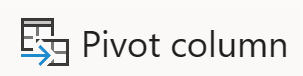
|
|
| Navigation: 변환 > 피벗 열 |
|
| 피벗 해제 | 피벗 해제 열 |
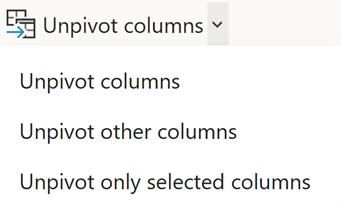
|
|
| Navigation: 피벗 해제 열 변환 > 중요: 피벗 해제 열 - 현재 선택되지 않은 열을 제외한 모든 열을 특성-값 쌍으로 변환합니다. 다른 열 피벗 해제 - 현재 선택한 열을 제외한 모든 열을 특성-값 쌍으로 선택합니다. 선택한 열만 피벗 해제 - 현재 선택한 열만 특성-값 쌍으로 변환합니다. |
|
| Rank | 순위 열 |
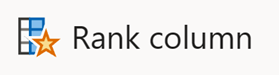
|
|
| Navigation: 열 순위 열 > 추가 |
|
| 외부 호출 | 사용자 지정 열 |
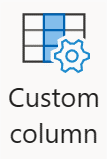
Navigation: 열 > 사용자 지정 열 추가 표현식: Web.Contents |
|
| 캐스트 | 데이터 형식 |
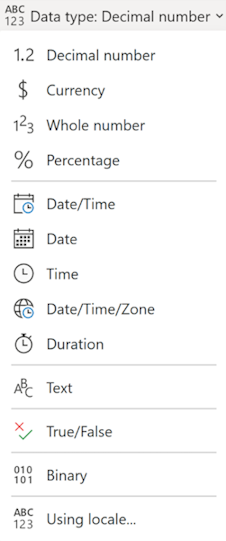
Navigation: 데이터 형식 변환 > |
포맷터
| 매핑 데이터 흐름 | 데이터 흐름 Gen2 |
|---|---|
| 평면화(flatten) | (열 확장) |
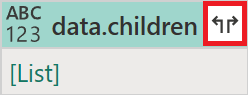
|
|
| 중요: 열에 구조화된 데이터 형식이 있는 경우 확장 옵션을 사용할 수 있습니다. |
|
| Parse | Parse |
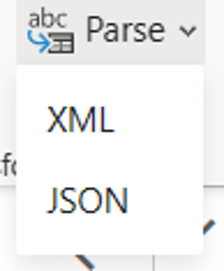
Navigation: 텍스트 열 > 구문 분석 변환 > |
행 한정자
| 매핑 데이터 흐름 | 데이터 흐름 Gen2 |
|---|---|
| Filter | 행 필터링 |
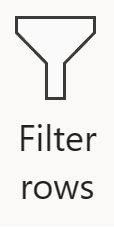
Navigation: 홈 > 필터 행 |
|
| Sort | Sort |

Navigation: 홈 > 정렬 |
Flowlet
| 매핑 데이터 흐름 | 데이터 흐름 Gen2 |
|---|---|
| Flowlet | (사용자 지정 함수) |
| 사용자 지정 함수를 만드는 방법에 대해 자세히 알아보기 |
대상
| 매핑 데이터 흐름 | 데이터 흐름 Gen2 |
|---|---|
| 싱크 | 데이터 대상 추가 |
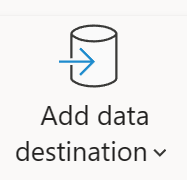
Navigation: 홈 > 데이터 대상 추가 |
고려 사항 및 제한 사항
다음 매핑 데이터 흐름 변환은 Dataflow Gen2에서 지원되지 않습니다. 이러한 운영에 대한 지원에 투표하려면 패브릭 아이디어를 방문하세요.
- Assert
- 행 변경
- Stringify
- Window