Deploy Project ESG Reporting (preview)
Important
Some or all of this functionality is available as part of a preview release. The content and the functionality are subject to change.
You can use Project ESG Reporting (preview) whether or not you're currently using Microsoft Sustainability Manager. This article walks you through the different deployment steps to follow depending on whether you have Sustainability Manager or not. It also provides information about prerequisites and supported regions.
Important
Upgrading from the private to the public preview version isn't supported. If you're currently using the private preview of Project ESG Reporting (preview), you can't install the public preview version in the same environment. Instead, deploy the public preview version in a new environment or reset your existing environment. For guidance on resetting an environment, refer to the instructions in Reset an environment to delete and reprovision in the Power Platform documentation.
Deploy as a Sustainability Manager user
If you're currently using Sustainability Manager, follow these steps to deploy Project ESG Reporting (preview).
Prerequisites:
- Microsoft Sustainability Manager Essentials or Premium license
- PowerApps license
In Cloud Solution Center, select View all solutions on the Microsoft Cloud for Sustainability tile.
Select Add on either the Microsoft Sustainability Manager (Essentials) or Microsoft Sustainability Manager (Premium) tile, based on your license.
Select the Deploy button.
In the Additional components step, select components as appropriate, and then select Next, or select Skip.
In the Select a deployment environment step, select a Dataverse where you want to install Microsoft Sustainability Manager, Project ESG Reporting (preview), and standard templates. You can install into a new or existing environment. If you install into an environment that already has Sustainability Manager, then standard templates deploy and Sustainability Manager updates if a new version is available.
If you install into an environment that already has Sustainability Manager, only Project ESG Reporting (preview) and standard templates are deployed. Sustainability Manager isn't reinstalled, but is updated if there's a new version available.
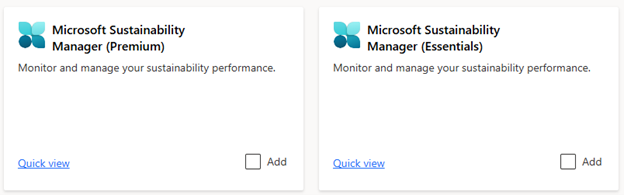
After the deployment completes, access Project ESG Reporting (preview):
In Power Apps, select Apps on the left navigation.
Select All.
Select Project ESG Reporting (preview).
Select Play on the menu.
Deploy as a new user
If you're not currently using Sustainability Manager, you have two options for deploying Project ESG Reporting (preview):
Prerequisites:
- Power Apps. This link includes information on how to get a free trial of Power Apps, so you can try out Project ESG Reporting (preview) for free.
- Not a current user of Sustainability Manager. Sustainability Manager users must deploy through Microsoft Cloud Solution Center, following the instructions in Deploy as a Sustainability Manager user.
Option 1: Deploy through the Power Platform catalog
These steps involve using the Power Platform catalog. To learn more about the catalog, go to Catalog in Power Platform in the Power Platform documentation.
Note
If the catalog isn't installed in your environment, a note appears at the top of the page saying that the catalog still needs to be set up. For information about setting up the catalog, go to Administer the catalog.
In Power Apps, select Catalog on the left navigation.
On the Catalog page, search Project ESG Reporting (preview).
On the Project ESG Reporting (preview) tile, select Get.
To complete the installation, follow the instructions on the screen.
After the installation completes, access Project ESG Reporting (preview):
- In Power Apps, select Apps on the left navigation.
- Select All.
- Select Project ESG Reporting (preview).
- Select Play on the menu.
Option 2: Deploy through the Cloud Solution Center
In Cloud Solution Center, select View all solutions on the Microsoft Cloud for Sustainability tile.
Select Add on the Project ESG Reporting (preview) tile under Available previews.
Select the Deploy button.
In the Additional components step, select components as appropriate, and then select Next, or select Skip.
In the Select a deployment environment step, select a Dataverse where you want to install Microsoft Sustainability Manager, Project ESG Reporting (preview), and standard templates.
After the deployment completes, access Project ESG Reporting (preview):
In Power Apps, select Apps on the left navigation.
Select All.
Select Project ESG Reporting (preview).
Select Play on the menu.
Supported regions
Project ESG Reporting (preview) is supported in these regions:
- North America (NAM)
- Europe, Middle East, and Africa (EMEA)
- Great Britain (GBR)
- Germany (GER)
- Oceania (OCE)
- India (IND)
- Asia Pacific (APAC)
- United Arab Emirates (UAE)




