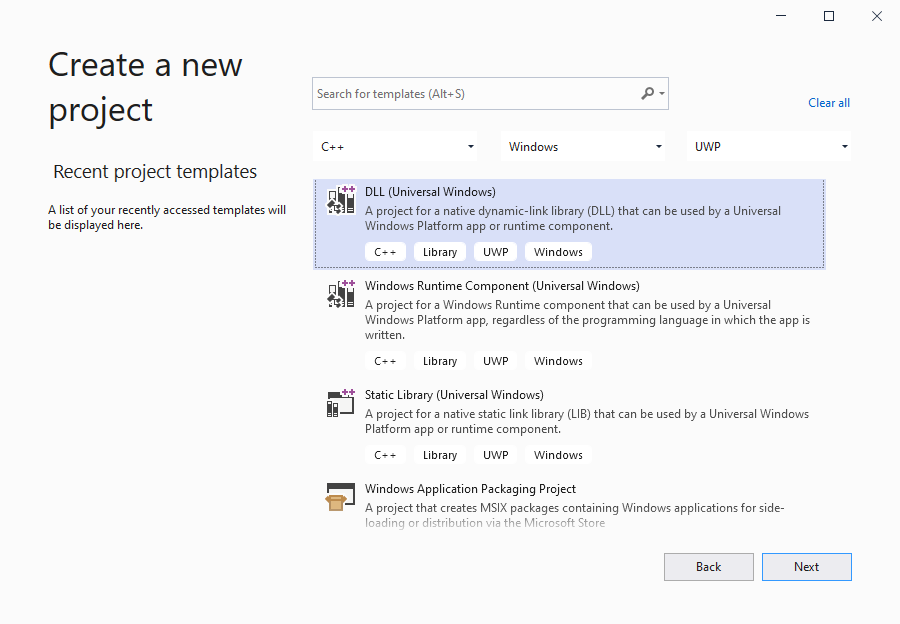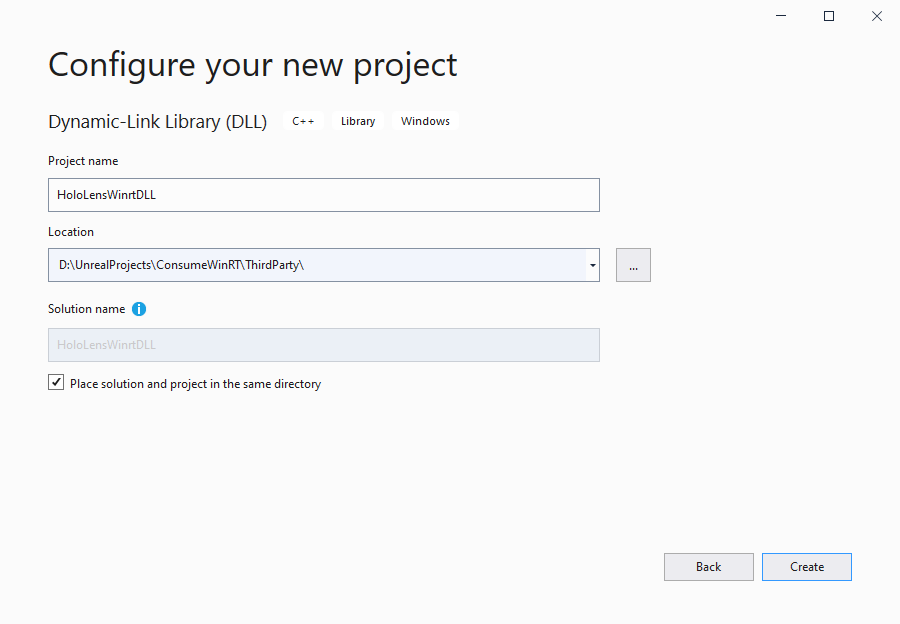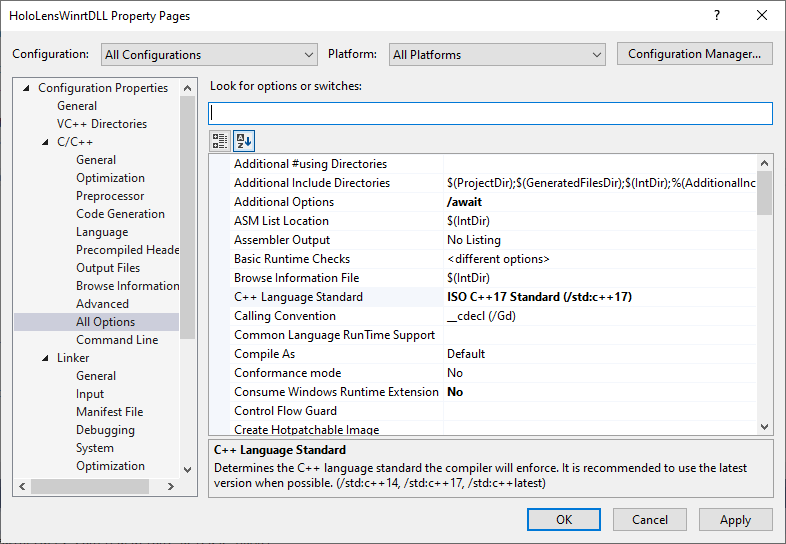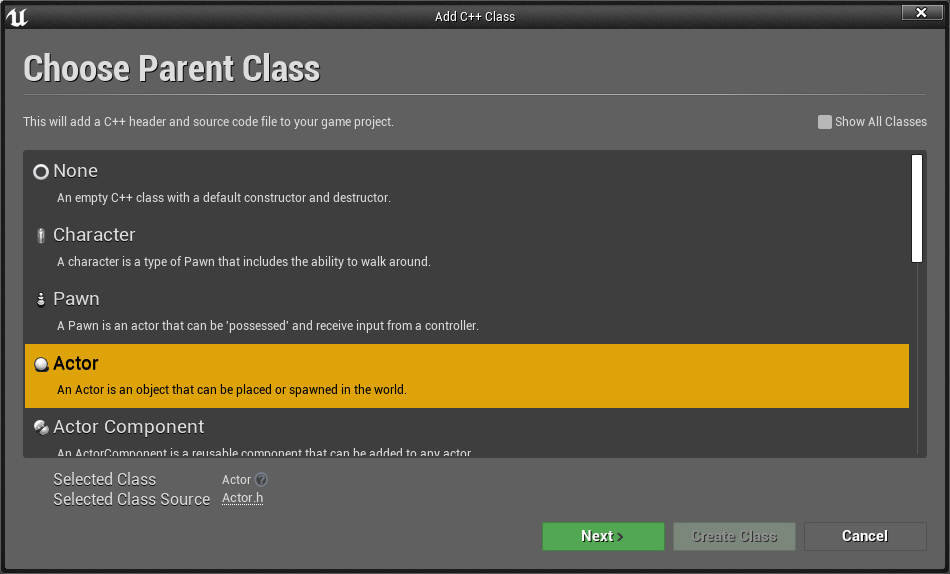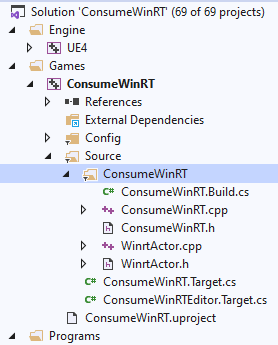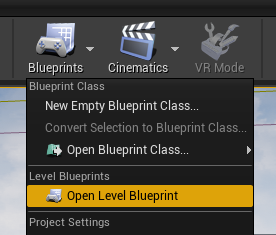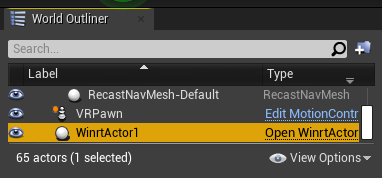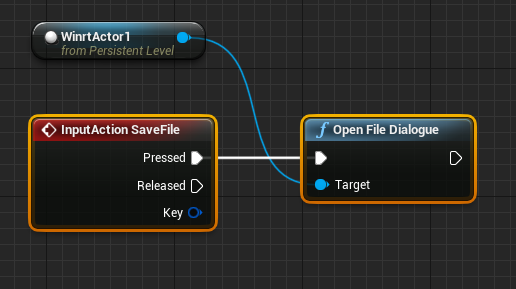Unreal의 WinRT
HoloLens 개발 과정에서 WinRT를 사용하여 기능을 작성해야 할 수 있습니다. 예를 들어 HoloLens 애플리케이션에서 파일 대화 상자를 열려면 winrt/Windows.Storage.Pickers.h 헤더 파일의 FileSavePicker가 필요합니다. WinRT는 버전 4.26부터 Unreal의 빌드 시스템에서 지원됩니다.
표준 WinRT API
WinRT를 사용하는 가장 일반적이고 쉬운 방법은 WinSDK에서 메서드를 호출하는 것입니다. 이렇게 하려면 YourModule.Build.cs 파일을 열고 다음 줄을 추가합니다.
if (Target.Platform == UnrealTargetPlatform.Win64 || Target.Platform == UnrealTargetPlatform.HoloLens)
{
// These parameters are mandatory for winrt support
bEnableExceptions = true;
bUseUnity = false;
CppStandard = CppStandardVersion.Cpp17;
PublicSystemLibraries.AddRange(new string[] { "shlwapi.lib", "runtimeobject.lib" });
PrivateIncludePaths.Add(Path.Combine(Target.WindowsPlatform.WindowsSdkDir,
"Include",
Target.WindowsPlatform.WindowsSdkVersion,
"cppwinrt"));
}
다음으로, 다음 WinRT 헤더를 추가해야 합니다.
#if (PLATFORM_WINDOWS || PLATFORM_HOLOLENS)
//Before writing any code, you need to disable common warnings in WinRT headers
#pragma warning(disable : 5205 4265 4268 4946)
#include "Windows/AllowWindowsPlatformTypes.h"
#include "Windows/AllowWindowsPlatformAtomics.h"
#include "Windows/PreWindowsApi.h"
#include <unknwn.h>
#include <winrt/Windows.Foundation.h>
#include <winrt/Windows.Perception.Spatial.h>
#include <winrt/Windows.Foundation.Collections.h>
#include "Windows/PostWindowsApi.h"
#include "Windows/HideWindowsPlatformAtomics.h"
#include "Windows/HideWindowsPlatformTypes.h"
#endif
WinRT 코드는 Win64 및 HoloLens 플랫폼에서만 컴파일할 수 있으므로 if 문은 WinRT 라이브러리가 다른 플랫폼에 포함되지 않도록 합니다. unknwn.h가 IUnknown 인터페이스를 갖기 위해 추가되었습니다.
NuGet 패키지의 WinRT
WinRT 지원을 사용하여 NuGet 패키지를 추가해야 하는 경우 좀 더 복잡합니다. 이 경우 Visual Studio는 거의 모든 작업을 수행할 수 있지만 Unreal 빌드 시스템은 수행할 수 없습니다. 다행히도, 그것은 너무 어렵지 않다. 다음은 Microsoft.MixedReality.QR 패키지를 다운로드하는 방법에 대한 예입니다. winmd 파일을 잃지 않도록 하고 올바른 dll을 복사하여 다른 파일로 바꿀 수 있습니다.
이전 섹션의 Windows SDK dll은 OS에서 처리됩니다. NuGet의 dll은 모듈의 코드에 의해 관리되어야 합니다. 코드를 추가하여 다운로드하고, 이진 파일 폴더에 복사하고, 모듈 시작 시 프로세스 메모리에 로드하는 것이 좋습니다.
첫 번째 단계에서는 모듈의 루트 폴더에 packages.config(/nuget/reference/packages-config)를 추가해야 합니다. 여기에서 모든 종속성을 포함하여 다운로드하려는 모든 패키지를 추가해야 합니다. 여기서는 Microsoft.MixedReality.QR을 기본 페이로드로, 다른 두 페이로드는 종속성으로 추가했습니다. 해당 파일의 형식은 Visual Studio의 형식과 같습니다.
<?xml version="1.0" encoding="utf-8"?>
<packages>
<package id="Microsoft.MixedReality.QR" version="0.5.2102" targetFramework="native" />
<package id="Microsoft.VCRTForwarders.140" version="1.0.6" targetFramework="native" />
<package id="Microsoft.Windows.CppWinRT" version="2.0.200729.8" targetFramework="native" />
</packages>
이제 필요한 패키지인 NuGet을 다운로드하거나 NuGet 설명서를 참조할 수 있습니다.
YourModule.Build.cs를 열고 다음 코드를 추가합니다.
// WinRT with Nuget support
if (Target.Platform == UnrealTargetPlatform.Win64 || Target.Platform == UnrealTargetPlatform.HoloLens)
{
// these parameters mandatory for winrt support
bEnableExceptions = true;
bUseUnity = false;
CppStandard = CppStandardVersion.Cpp17;
PublicSystemLibraries.AddRange(new string [] { "shlwapi.lib", "runtimeobject.lib" });
// prepare everything for nuget
string MyModuleName = GetType().Name;
string NugetFolder = Path.Combine(PluginDirectory, "Intermediate", "Nuget", MyModuleName);
Directory.CreateDirectory(NugetFolder);
string BinariesSubFolder = Path.Combine("Binaries", "ThirdParty", Target.Type.ToString(), Target.Platform.ToString(), Target.Architecture);
PrivateDefinitions.Add(string.Format("THIRDPARTY_BINARY_SUBFOLDER=\"{0}\"", BinariesSubFolder.Replace(@"\", @"\\")));
string BinariesFolder = Path.Combine(PluginDirectory, BinariesSubFolder);
Directory.CreateDirectory(BinariesFolder);
ExternalDependencies.Add("packages.config");
// download nuget
string NugetExe = Path.Combine(NugetFolder, "nuget.exe");
if (!File.Exists(NugetExe))
{
using (System.Net.WebClient myWebClient = new System.Net.WebClient())
{
// we aren't focusing on a specific nuget version, we can use any of them but the latest one is preferable
myWebClient.DownloadFile(@"https://dist.nuget.org/win-x86-commandline/latest/nuget.exe", NugetExe);
}
}
// run nuget to update the packages
{
var StartInfo = new System.Diagnostics.ProcessStartInfo(NugetExe, string.Format("install \"{0}\" -OutputDirectory \"{1}\"", Path.Combine(ModuleDirectory, "packages.config"), NugetFolder));
StartInfo.UseShellExecute = false;
StartInfo.CreateNoWindow = true;
var ExitCode = Utils.RunLocalProcessAndPrintfOutput(StartInfo);
if (ExitCode < 0)
{
throw new BuildException("Failed to get nuget packages. See log for details.");
}
}
// get list of the installed packages, that's needed because the code should get particular versions of the installed packages
string[] InstalledPackages = Utils.RunLocalProcessAndReturnStdOut(NugetExe, string.Format("list -Source \"{0}\"", NugetFolder)).Split(new char[] { '\r', '\n' });
// winmd files of the packages
List<string> WinMDFiles = new List<string>();
// WinRT lib for some job
string QRPackage = InstalledPackages.FirstOrDefault(x => x.StartsWith("Microsoft.MixedReality.QR"));
if (!string.IsNullOrEmpty(QRPackage))
{
string QRFolderName = QRPackage.Replace(" ", ".");
// copying dll and winmd binaries to our local binaries folder
// !!!!! please make sure that you use the path of file! Unreal can't do it for you !!!!!
string WinMDFile = Path.Combine(NugetFolder, QRFolderName, @"lib\uap10.0.18362\Microsoft.MixedReality.QR.winmd");
SafeCopy(WinMDFile, Path.Combine(BinariesFolder, "Microsoft.MixedReality.QR.winmd"));
SafeCopy(Path.Combine(NugetFolder, QRFolderName, string.Format(@"runtimes\win10-{0}\native\Microsoft.MixedReality.QR.dll", Target.WindowsPlatform.Architecture.ToString())),
Path.Combine(BinariesFolder, "Microsoft.MixedReality.QR.dll"));
// also both both binaries must be in RuntimeDependencies, unless you get failures in Hololens platform
RuntimeDependencies.Add(Path.Combine(BinariesFolder, "Microsoft.MixedReality.QR.dll"));
RuntimeDependencies.Add(Path.Combine(BinariesFolder, "Microsoft.MixedReality.QR.winmd"));
//add winmd file to the list for further processing using cppwinrt.exe
WinMDFiles.Add(WinMDFile);
}
if (Target.Platform == UnrealTargetPlatform.Win64)
{
// Microsoft.VCRTForwarders.140 is needed to run WinRT dlls in Win64 platforms
string VCRTForwardersPackage = InstalledPackages.FirstOrDefault(x => x.StartsWith("Microsoft.VCRTForwarders.140"));
if (!string.IsNullOrEmpty(VCRTForwardersPackage))
{
string VCRTForwardersName = VCRTForwardersPackage.Replace(" ", ".");
foreach (var Dll in Directory.EnumerateFiles(Path.Combine(NugetFolder, VCRTForwardersName, "runtimes/win10-x64/native/release"), "*_app.dll"))
{
string newDll = Path.Combine(BinariesFolder, Path.GetFileName(Dll));
SafeCopy(Dll, newDll);
RuntimeDependencies.Add(newDll);
}
}
}
// get WinRT package
string CppWinRTPackage = InstalledPackages.FirstOrDefault(x => x.StartsWith("Microsoft.Windows.CppWinRT"));
if (!string.IsNullOrEmpty(CppWinRTPackage))
{
string CppWinRTName = CppWinRTPackage.Replace(" ", ".");
string CppWinRTExe = Path.Combine(NugetFolder, CppWinRTName, "bin", "cppwinrt.exe");
string CppWinRTFolder = Path.Combine(PluginDirectory, "Intermediate", CppWinRTName, MyModuleName);
Directory.CreateDirectory(CppWinRTFolder);
// all downloaded winmd file with WinSDK to be processed by cppwinrt.exe
var WinMDFilesStringbuilder = new System.Text.StringBuilder();
foreach (var winmd in WinMDFiles)
{
WinMDFilesStringbuilder.Append(" -input \"");
WinMDFilesStringbuilder.Append(winmd);
WinMDFilesStringbuilder.Append("\"");
}
// generate winrt headers and add them into include paths
var StartInfo = new System.Diagnostics.ProcessStartInfo(CppWinRTExe, string.Format("{0} -input \"{1}\" -output \"{2}\"", WinMDFilesStringbuilder, Target.WindowsPlatform.WindowsSdkVersion, CppWinRTFolder));
StartInfo.UseShellExecute = false;
StartInfo.CreateNoWindow = true;
var ExitCode = Utils.RunLocalProcessAndPrintfOutput(StartInfo);
if (ExitCode < 0)
{
throw new BuildException("Failed to get generate WinRT headers. See log for details.");
}
PrivateIncludePaths.Add(CppWinRTFolder);
}
else
{
// fall back to default WinSDK headers if no winrt package in our list
PrivateIncludePaths.Add(Path.Combine(Target.WindowsPlatform.WindowsSdkDir, "Include", Target.WindowsPlatform.WindowsSdkVersion, "cppwinrt"));
}
}
다음과 같이 SafeCopy 메서드를 정의해야 합니다.
private void SafeCopy(string source, string destination)
{
if(!File.Exists(source))
{
Log.TraceError("Class {0} can't find {1} file for copying", this.GetType().Name, source);
return;
}
try
{
File.Copy(source, destination, true);
}
catch(IOException ex)
{
Log.TraceWarning("Failed to copy {0} to {1} with exception: {2}", source, destination, ex.Message);
if (!File.Exists(destination))
{
Log.TraceError("Destination file {0} does not exist", destination);
return;
}
Log.TraceWarning("Destination file {0} already existed and is probably in use. The old file will be used for the runtime dependency. This may happen when packaging a Win64 exe from the editor.", destination);
}
}
NuGet DLL은 Win32 프로세스 메모리에 수동으로 로드해야 합니다. 모듈의 시작 메서드에 수동 로드를 추가하는 것이 좋습니다.
void StartupModule() override
{
#if PLATFORM_WINDOWS
const FString LibrariesDir = FPaths::ProjectPluginsDir() / "MyModule" / THIRDPARTY_BINARY_SUBFOLDER;
FPlatformProcess::PushDllDirectory(*LibrariesDir);
const FString DllName = "Microsoft.MixedReality.QR.dll";
if (!FPlatformProcess::GetDllHandle(*DllName))
{
UE_LOG(LogHMD, Warning, TEXT("Dll \'%s\' can't be loaded from \'%s\'"), *DllName, *LibrariesDir);
}
FPlatformProcess::PopDllDirectory(*LibrariesDir);
#endif
}
마지막으로 이전 섹션에서 설명한 대로 WinRT 헤더를 코드에 포함할 수 있습니다.
다음 개발 검사점
앞에서 설명한 Unreal 개발 과정을 따르고 있다면 현재 Mixed Reality 플랫폼 기능 및 API를 살펴보는 중입니다. 여기에서 항목을 계속 진행하거나 디바이스 또는 에뮬레이터에 앱을 배포하는 것으로 바로 이동할 수 있습니다.