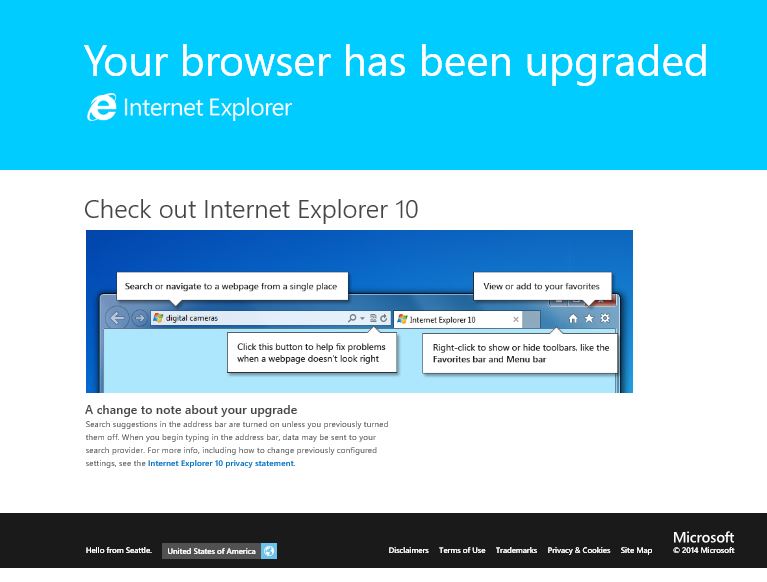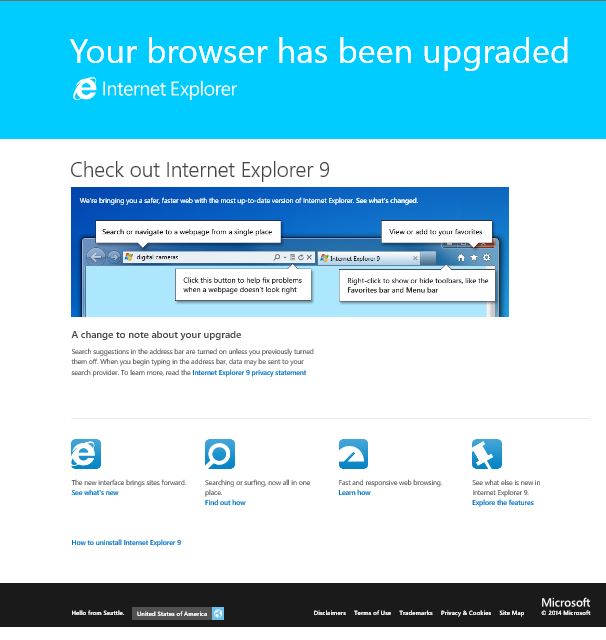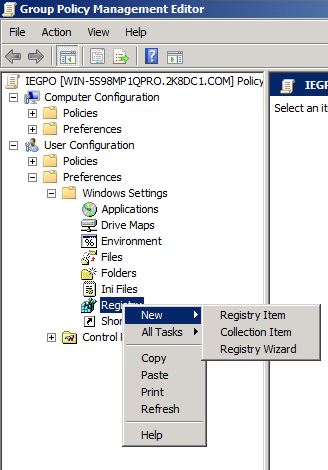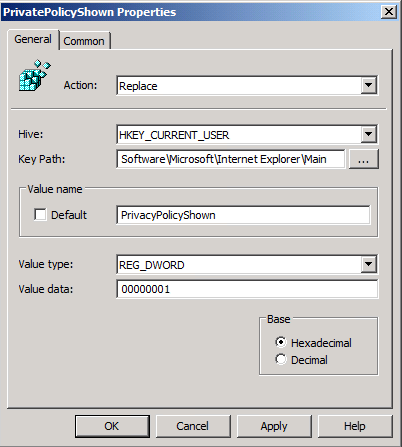"Your Browser has been upgraded" Tab being displayed after installing MS14-035
Hello,
This blog post is about the notification, which users receive one time after the installation of the last cumulative IE-Update in June MS14-035.
For IE10 on Windows 7, the following webpage is displayed: https://windows.microsoft.com/en-us/internet-explorer/ie-10-welcome-upgrade1
For IE9 on Windows 7 or on Windows Vista, the following webpage is displayed as a 2nd tab: https://windows.microsoft.com/en-us/internet-explorer/products/ie-9/welcome-upgrade3
Both pages look contain the title "Your browser has been upgraded" , Check out Internet Explorer 10 (or 9) and then at the bottom the following text:
A change to note about your upgrade Search suggestions in the address bar are turned on unless you previously turned them off. When you begin typing in the address bar, data may be sent to your search provider. For more info, including how to change previously configured settings, see the Internet Explorer 10 privacy statement. The change of the default-setting itself is also documented in the following KB-article:
|
The reason why I wanted to blog about this is the expectation, that in corporate environments welcome-messages etc. are never been displayed to the user. Therefore the Admin may have configured the following policy, which does not apply to that change:
Policy name: Prevent running First Run wizard Supported on: At least Internet Explorer 7.0 Category path: Computer Configuration\Administrative Templates\Windows Components\Internet Explorer\ Registry key: HKLM\Software\Policies\Microsoft\Internet Explorer\Main Registry value: DisableFirstRunCustomize Policy URL: https://gpsearch.azurewebsites.net/Default.aspx?PolicyID=606
|
This means, that in case an Administrator wants to suppress the appearance of this Welcome-tab, he should deploy the following registry-key, which is also created when the page had been opened:
[HKEY_CURRENT_USER\Software\Microsoft\Internet Explorer\Main] (DWORD)"PrivacyPolicyShown"=1
|
Alternate solution is to use Group Policy Preference Registry to push the registry to your clients.
Create a GPP registry item under User configuration \ Preferences \ Registry Items
Configured your GPP Registry with the following attributes:
Action: Replace
Hive: HKEY_CURRENT_USER
Key Path: Software\Microsoft\Internet Explorer\Main
Value name: PrivacyPolicyShown
Value type: dword
Value data: 1
Screenshot:
Apply and Okay and you are done. Now, have to validate your Settings are pushed to your clients.
This blog has been provided to you by , Heiko Mayer
Comments
- Anonymous
June 26, 2014
Last screenshot is incorrect. Should be "PrivacyPolicyShown". The Privata version doesn't work. - Anonymous
June 27, 2014
@MPRThanks for your feedback!Updated the screenshot - Anonymous
July 21, 2014
The issue continues with MS14-037 even when registy exist DisableFirstRunCustomize & PrivacyPolicyShown - Anonymous
July 22, 2014
@Modhuguru I will report the behavior and get back to this post with feedback. - Anonymous
July 31, 2014
Thanks, manually adding PrivacyPolicyShown into mandatory profile worked for me. - Anonymous
October 14, 2014
Modhuguru is correct - I can't seem to disable the screen despite all possible solutions found online. - Anonymous
June 22, 2016
For "PrivacyPolicyShown", could I put it under HKKEY_LOCAL_MACHINE?