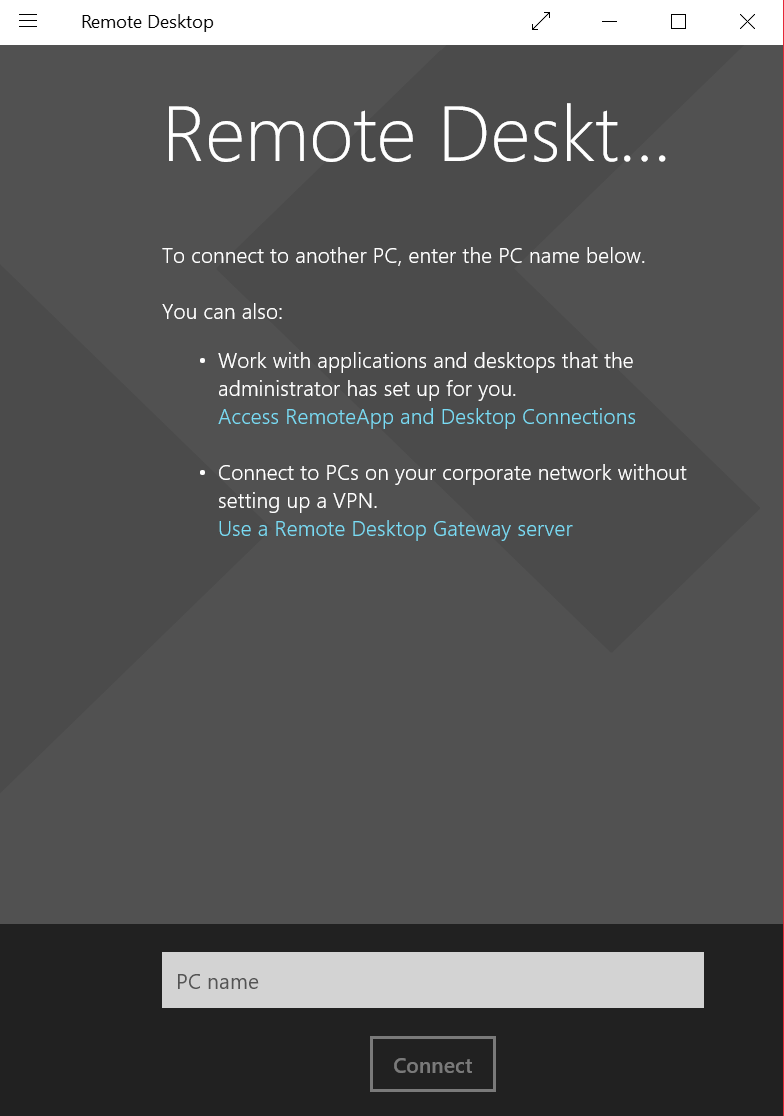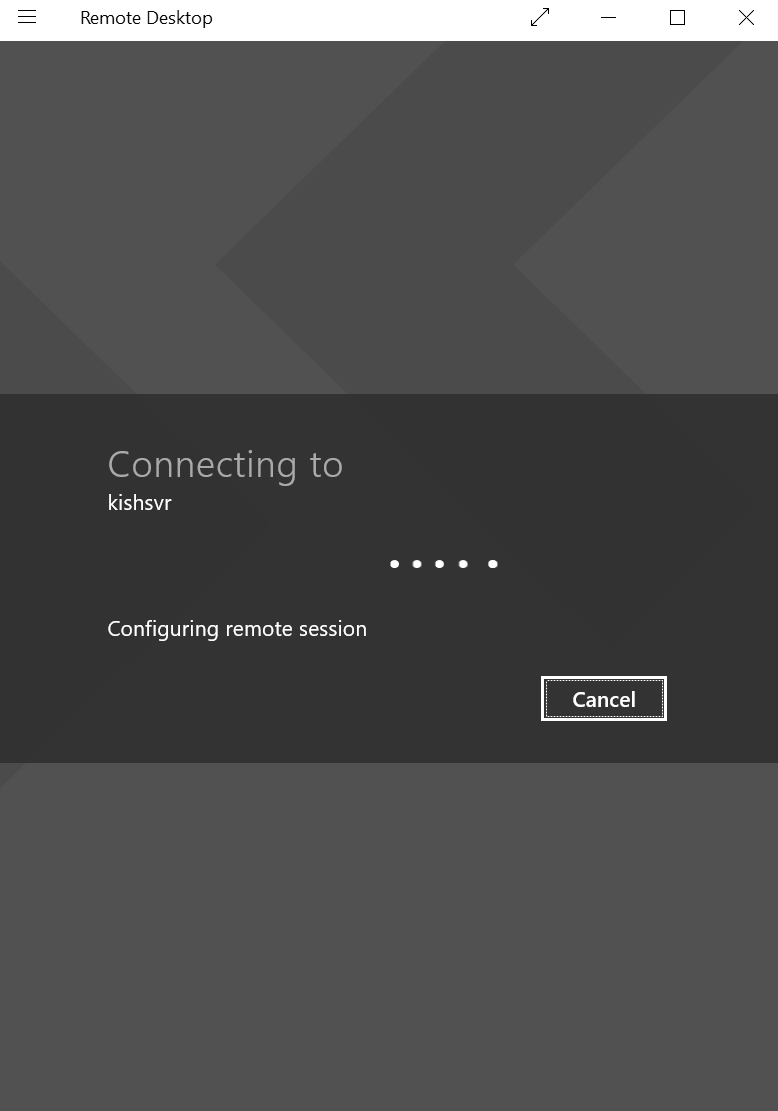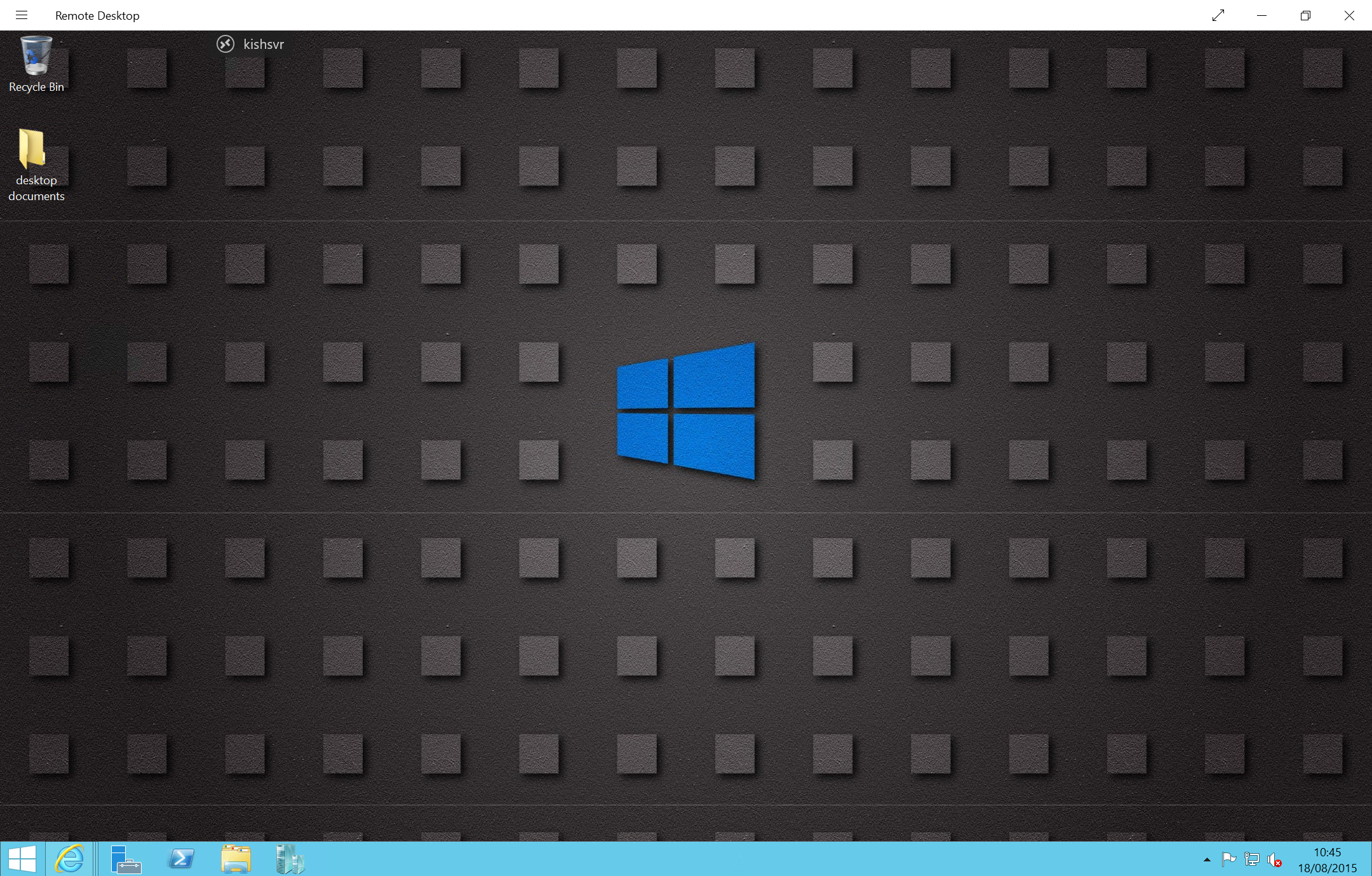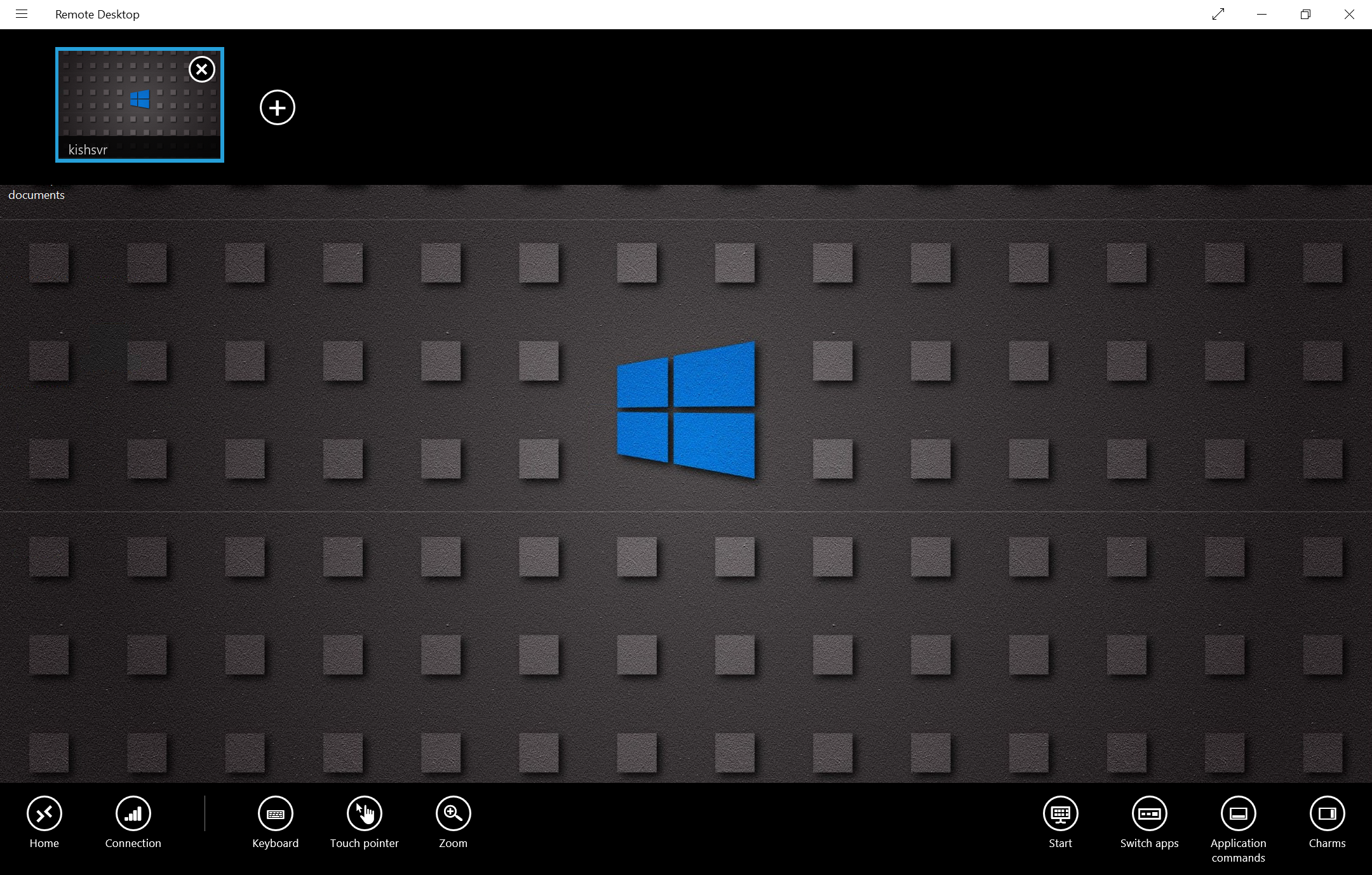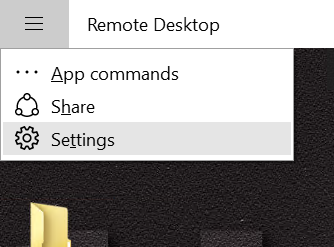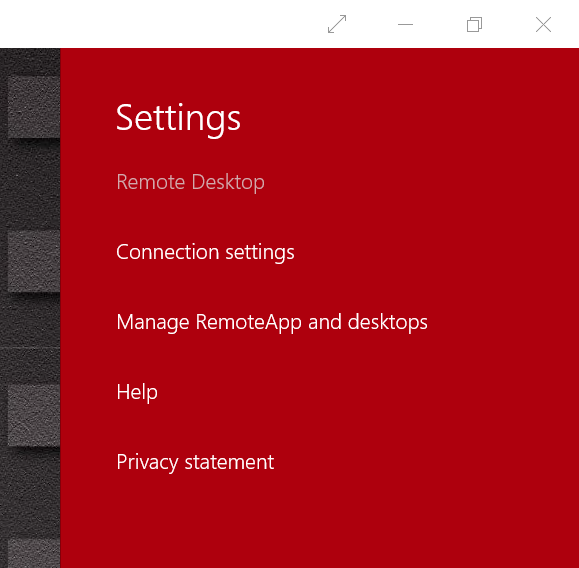Remote Desktop application for Windows 10
Microsoft Remote Desktop is a modern application designed for Windows 10 which can be used to remotely connect your server or client machines. Professional and Enterprise editions of Windows 10 as well as Windows Server editions only can be remotely connected through the application. This application is an evolution of the Remote Desktop Connection which we were used to in Windows 8/8.1 and previous versions of Windows.
One of the major benefits is that it is a universal application meaning that the same application can be downloaded and used on any Windows PC’s, tablet’s and mobile phones, making it easier than ever to remotely connect to your PC’s from anywhere.
The application can be downloaded from the Windows Store by searching for “remote desktop” or through this link: https://www.microsoft.com/en-gb/store/apps/microsoft-remote-desktop-preview/9nblggh30h88
It is very simple to use the application. Once the application is installed on your Windows 10 device, open the application and the below screen will be presented. Remember as this is a universal application the same experience is present on a mobile device.
To connect to a new server or client, simply enter the name of the PC or it’s IP address in the text box named “PC name”. If you are attempting to connect to an enterprise machine it may be that you would need to be connected to your corporate network either physically in the building or via VPN. If you are attempting to connect to a PC outside your home you would need a public IP address. In any scenario remote connections to the machine must be enabled prior to connecting remotely.
When the PC name is entered please click on the button named “Connect”. This will verify, authenticate and configure the remote session. You may be asked to enter your credentials for the remote machine as well as accept a certificate before the connection is established.
Once connected the remote machine can be used just as if it was a local desktop.
To help with the common commands the Remote Desktop application has built in commands. Click on the name/IP address of your remote connection and this will expose the commands on the bottom of the application. Adding multiple remote connections is also made easy by clicking on the + icon on the top of the application.
Application and connections settings can be edited by selecting the menu options which will open the settings bar on the right hand side.
This is a very simple yet a really useful and time saving application to manage multiple remote desktop connections. I hope you find the application useful, remember this is still in preview so your feedback is key to making this a great application.
Comments
Anonymous
August 18, 2015
Can you please detail the technical advantages for example this app is x times faster than the existing app that comes with WindowsAnonymous
August 19, 2015
+1 on what is the technical advantages that have changes from the previous releaseAnonymous
August 26, 2015
Unfortunately I don't have any statistics or in depth information regarding the app as it is currently in preview. Having used it frequently I have found all the functionalities which are available on the RDC is present in the app. As soon as these are available I'll be sure to share.Anonymous
September 16, 2015
While a solid 1st effort, I'm not seeing any advantages over the old "desktop" mstsc client-- and I'm missing some key features like copy/paste or drag and drop to the remote machine that I do have in the legacy app.Anonymous
September 22, 2015
One advantage over the desktop application is that this Universal app also works from mobile devices. I have used it from my W10M phone, and it is fairly solid. This is one of the cases where the needs from the desktop are different from mobile needs, and the Universal app should adjust its functionality appropriately for the device.Anonymous
November 24, 2015
Any idea when a mobile (ARM) version will be released? This would be great on a Lumia 950/950 XL running Continuum on a full screen.Anonymous
November 24, 2015
Hi Anthony, the Remote Desktop app is available for Windows 10 mobile and can be used on 950/950XL right now :)Anonymous
December 07, 2015
Hi, I tried to download it but it says "This app wil not work on your device" (Lumia 950XL, not insiders build). When will it be available for Windows 10 Mobile?Anonymous
February 04, 2016
Is there any way that I can use the rdg files that I have from my older Remote Desktop Connection Manager with the new Win 10 RD app? Thanks in advance for the response.Anonymous
February 10, 2016
The comment has been removedAnonymous
February 10, 2016
using rdg files is not available in the current version, I've just tried this and there are no options.Anonymous
March 18, 2016
You know, these MS delivered remote desktop applications always fall short of my expectations. For years I've used third-party tools because they are usually designed for IT people. The one I use searches Active Directory and groups the servers by OS type. So much better than having to remember the name (or IP address!!) of every server in the enterprise--especially if there are hundreds of them.- Anonymous
December 07, 2017
Doug March 18, 2016 at 2:07 pm You know, these MS delivered remote desktop applications always fall short of my expectations.I second that. Now another year later copy/paste to remote computer still doesn't work. This on win10x64 enterprise 17046, latest public build. Back to old tools then, probably I'm the only one still trying to use this wonderful new^h^h^modern app :)- Anonymous
August 09, 2018
mads lomholt said: "I second that. Now another year later copy/paste to remote computer still doesn’t work"It's Aug 9, 2018 and copy/paste STILL doesn't work. There's even a setting (which I have turned on) that says "Use clipboard" suggesting it allows for copy and pasting. Alas, it doesn't work either to or from the remote connection. I'm on Win10 v1803. Looks like I'll just keep using the legacy RDC program despite liking the overall interface of the RD app.
- Anonymous
- Anonymous
Anonymous
April 01, 2018
I am unable to install Microsoft Remote Desktop app and Microsoft Remote Desktop Preview app from Windows Store. I am receiving error code: Code: 0x80240013. Could you please let me know what is the reason behind it.