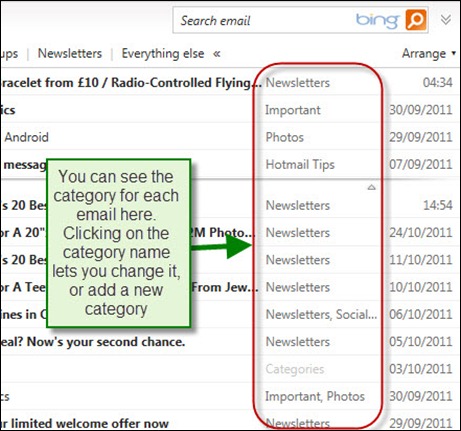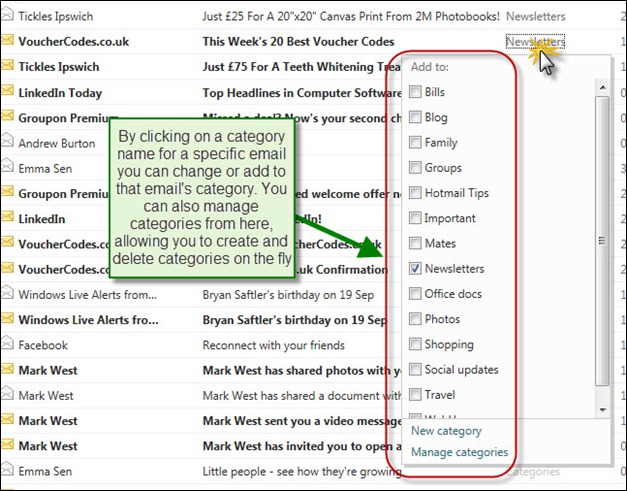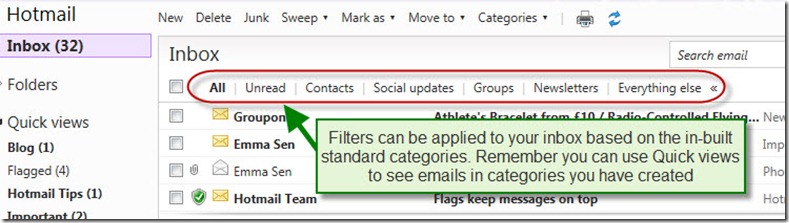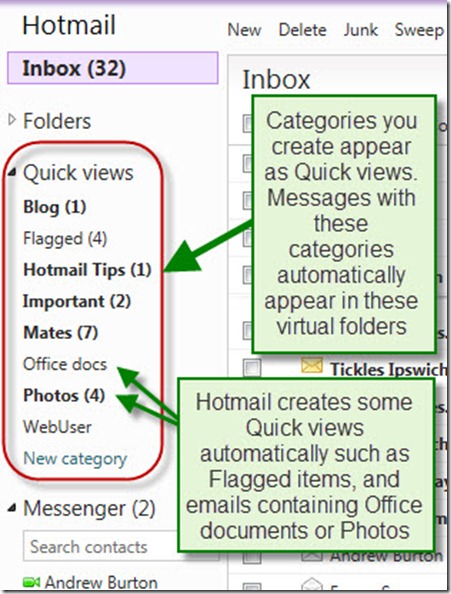New categories feature in Hotmail
Hotmail has a great new categorisation feature that really helps you to find information and emails more quickly and keep your inbox organised. It’s worth spending a little time reviewing the various ways in which this new feature works so I’ll delve into it in this blog post. I’ll cover some of the other new features of Hotmail in future posts.
So what are categories all about? Quite simply, they’re a way of tagging emails so that you can group similar ones together eg emails from family members, or updates from Facebook or other social networks, or bills, or newsletters, and so on. Hotmail comes with a standard set of categories built-in but you don’t have to restrict yourself to these – you can add any that you want. For example, you might want to create categories for a certain group of friends, or work colleagues, or school mates. It’s really up to you.
Hotmail can then continue to tag new emails you receive according to rules that you define, and you’ll find that once you get started the vast bulk of incoming email will be categorised automatically for you.
As you can see from Figure 1 below, every email can have one or more categories assigned to it. Emails with no category set simply show the word “Category” greyed-out. Assigning a category is simple: just click on it and you’ll get a list of categories to choose from as per figure 2.
FIGURE 1 – Categories for each email
FIGURE 2 – Clicking on a category for a specific email
Now all this is very well but you don’t want to have to set the category for every email you receive (or have previously received). Fortunately Hotmail has a great option that will automatically set all emails you have received from this sender, and all future messages too. See figures 3 and 4.
FIGURE 3 – Setting the category / categories for an individual email
FIGURE 4 – Applying categories to all emails, current and future
Now you have categories assigned for existing and future emails, what can you do with them? The answer comes in two parts:
- You can filter your inbox using the standard categories that Hotmail has predefined, as per figure 5
- You can use Quick views to show all emails with categories you have created, as per figure 6
FIGURE 5 – Apply filters based on standard categories
FIGURE 6 – Quick views
Using categories can really help you to easily and quickly find the emails you want without having to wade through your inbox or perform a search. For me personally it also means that I often get to see emails I might have otherwise missed.
As I mentioned in the opening paragraph I’ll continue to explore some of the other new features in Hotmail in forthcoming blog posts.
Comments
- Anonymous
October 28, 2011
The comment has been removed - Anonymous
March 02, 2012
Actually I'm not sure about this facility because I'm sensing that even after deleting stuff from top-level folders, the categories replications don't get deleted in sync . . Is this just me or is anybody else finding this? Obviously I don't want to have to duplicate my Delete housekeeping LOL Apart from this I'm pretty impressed by the Hotmail interface - once I'd changed the theme to something less bland!