Como criar e executar um fluxo de trabalho de execução prolongada
Um dos recursos centrais do WF (Windows Workflow Foundation) é a capacidade do tempo de execução de manter e descarregar fluxos de trabalho ociosos em um banco de dados. As etapas em Como executar um fluxo de trabalho demonstraram os fundamentos de hospedagem de fluxo de trabalho usando um aplicativo de console. Foram mostrados exemplos de iniciação de fluxos de trabalho, manipuladores do ciclo de vida de fluxo de trabalho e retomada de indicadores. Para demonstrar efetivamente a persistência do fluxo de trabalho, um host de fluxo de trabalho mais complexo é necessário que dá suporte a início e retomada de várias instâncias de fluxo de trabalho. Esta etapa no tutorial demonstra como criar um aplicativo de host do Windows Form que dê suporte ao início e à retomada de várias instâncias de fluxo de trabalho, persistência de fluxo de trabalho e fornece uma base para os recursos avançados como o rastreamento e o controle de versão que são demonstrados em etapas tutoriais subsequentes.
Observação
Esta etapa do tutorial e as etapas subsequentes usam todos os três tipos de fluxo de trabalho de Como criar um fluxo de trabalho.
Para criar o banco de dados de persistência
Abra o SQL Server Management Studio e conecte-se ao servidor local, por exemplo, .\SQLEXPRESS. Clique com o botão direito do mouse no nó Bancos de Dados no servidor local e selecione Novo Banco de Dados. Nomeie o novo banco de dados WF45GettingStartedTutorial, aceite todos os outros valores e selecione OK.
Observação
Verifique se você tem permissão de Criar Banco de Dados no servidor local antes de criar o banco de dados.
Selecione Abrir, Arquivo no menu Arquivo. Navegue até a seguinte pasta: C:\Windows\Microsoft.NET\Framework\v4.0.30319\sql\en
Selecione os dois arquivos a seguir e clique em Abrir.
SqlWorkflowInstanceStoreLogic.sql
SqlWorkflowInstanceStoreSchema.sql
Escolha SqlWorkflowInstanceStoreSchema.sql no menu Janela. Verifique se WF45GettingStartedTutorial está selecionado no menu suspenso Bancos de Dados Disponíveis e escolha Executar no menu Consulta.
Escolha SqlWorkflowInstanceStoreLogic.sql no menu Janela. Verifique se WF45GettingStartedTutorial está selecionado no menu suspenso Bancos de Dados Disponíveis e escolha Executar no menu Consulta.
Aviso
É importante executar as duas etapas anteriores na ordem correta. Se as consultas forem executadas fora de ordem, ocorrerão erros e o banco de dados de persistência não estará configurado corretamente.
Para adicionar a referência aos assemblies do DurableInstancing
Clique com o botão direito em NumberGuessWorkflowHost no Gerenciador de Soluções e selecione Adicionar Referência.
Selecione Assemblies na lista Adicionar Referência e digite
DurableInstancingna caixa Pesquisar Assemblies. Isso filtra os assemblies e facilita a seleção das referências desejadas.Marque a caixa de seleção ao lado de System.Activities.DurableInstancing e System.Runtime.DurableInstancing da lista Resultados da Pesquisa e clique em OK.
Para criar o formulário de host de fluxo de trabalho
Clique com o botão direito em NumberGuessWorkflowHost no Gerenciador de Soluções e escolha Adicionar, Novo Item.
Na lista de modelos Instalado, escolha Windows Form, digite
WorkflowHostFormna caixa Nome e clique em Adicionar.Configure as propriedades a seguir no formulário.
Propriedade Valor FormBorderStyle FixedSingle MaximizeBox Falso Tamanho 400, 420 Adicione os seguintes controles ao formulário na ordem especificada e configure as propriedades como direcionadas.
Control Propriedade: Valor Botão Nome: NewGame
Local: 13, 13
Tamanho: 75, 23
Texto: Novo JogoRótulo Local: 94, 18
Texto: Dê o palpite de um número de 1 aComboBox Nome: NumberRange
DropDownStyle: DropDownList
Itens: 10, 100, 1000
Local: 228, 12
Tamanho: 143, 21Rótulo Local: 13, 43
Texto: Tipo de fluxo de trabalhoComboBox Nome: Tipo de fluxo de trabalho
DropDownStyle: DropDownList
Itens: StateMachineNumberGuessWorkflow, FlowchartNumberGuessWorkflow, SequentialNumberGuessWorkflow
Local: 94, 40
Tamanho: 277, 21Rótulo Nome: WorkflowVersion
Local: 13, 362
Texto: Versão do fluxo de trabalhoGroupBox Local: 13, 67
Tamanho: 358, 287
Texto: JogoObservação
Ao adicionar os controles a seguir, coloque-os na GroupBox.
Control Propriedade: Valor Rótulo Local: 7, 20
Texto: Identificação de instância de fluxo de trabalhoComboBox Nome: InstanceId
DropDownStyle: DropDownList
Local: 121, 17
Tamanho: 227, 21Rótulo Local: 7, 47
Texto: PalpiteTextBox Nome: Palpite
Local: 50, 44
Tamanho: 65, 20Botão Nome: EnterGuess
Local: 121, 42
Tamanho: 75, 23
Texto: Inserir palpiteBotão Nome: QuitGame
Local: 274, 42
Tamanho: 75, 23
Texto: SairTextBox Nome: WorkflowStatus
Local: 10, 73
Multilinha: True
ReadOnly: True
ScrollBars: Vertical
Tamanho: 338, 208Defina a propriedade AcceptButton do formulário como EnterGuess.
O exemplo a seguir ilustra o formato concluído.
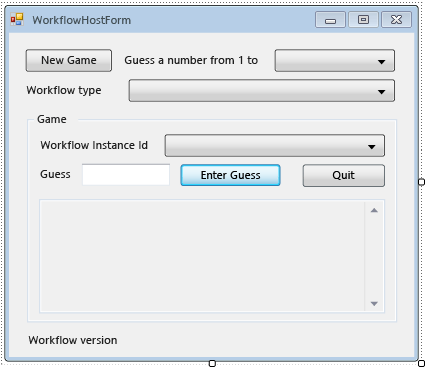
Para adicionar as propriedades e os métodos auxiliares do formulário
As etapas nesta seção adicionam propriedades e métodos auxiliares para a classe de formulário que configura a interface de usuário do formulário para dar suporte à execução e à retomada de fluxos de trabalho de palpite de número.
Clique com o botão direito em WorkflowHostForm no Gerenciador de Soluções e escolha Exibir código.
Adicione as seguintes instruções
using(ouImports) na parte superior do arquivo com as outras instruçõesusing(ouImports).Imports System.Activities Imports System.Activities.DurableInstancing Imports System.Data.SqlClient Imports System.IO Imports System.Windows.Formsusing System.Activities; using System.Activities.DurableInstancing; using System.Data.SqlClient; using System.IO; using System.Windows.Forms;Adicione as seguintes instruções de membro à classe WorkflowHostForm.
Importante
A Microsoft recomenda usar o fluxo de autenticação mais seguro disponível. Se você estiver se conectando ao SQL do Azure, as Identidades gerenciadas para recursos do Azure é o método de autenticação recomendado.
Const connectionString = "Server=.\SQLEXPRESS;Initial Catalog=WF45GettingStartedTutorial;Integrated Security=SSPI" Dim store As SqlWorkflowInstanceStore Dim workflowStarting As Booleanconst string connectionString = "Server=.\\SQLEXPRESS;Initial Catalog=WF45GettingStartedTutorial;Integrated Security=SSPI"; SqlWorkflowInstanceStore store; bool workflowStarting;Observação
Se sua cadeia de conexão for diferente, atualize
connectionStringpara se referir a seu banco de dados.Adicione uma propriedade
WorkflowInstanceIdà classeWorkflowFormHost.Public ReadOnly Property WorkflowInstanceId() As Guid Get If InstanceId.SelectedIndex = -1 Then Return Guid.Empty Else Return New Guid(InstanceId.SelectedItem.ToString()) End If End Get End Propertypublic Guid WorkflowInstanceId { get { return InstanceId.SelectedIndex == -1 ? Guid.Empty : (Guid)InstanceId.SelectedItem; } }A caixa de combinação
InstanceIdexibe uma lista de ids de instância de fluxo de trabalho persistida e a propriedadeWorkflowInstanceIdretorna o fluxo de trabalho selecionado atualmente.Adicione um manipulador para o evento
Loaddo formulário. Para adicionar o manipulador, alterne para Modo de Exibição Design para o formulário, clique no ícone Eventos na parte superior da janela Propriedades, clique duas vezes em Carregar.Private Sub WorkflowHostForm_Load(sender As Object, e As EventArgs) Handles Me.Load End Subprivate void WorkflowHostForm_Load(object sender, EventArgs e) { }Adicione o código a seguir a
WorkflowHostForm_Load.' Initialize the store and configure it so that it can be used for ' multiple WorkflowApplication instances. store = New SqlWorkflowInstanceStore(connectionString) WorkflowApplication.CreateDefaultInstanceOwner(store, Nothing, WorkflowIdentityFilter.Any) ' Set default ComboBox selections. NumberRange.SelectedIndex = 0 WorkflowType.SelectedIndex = 0 ListPersistedWorkflows()// Initialize the store and configure it so that it can be used for // multiple WorkflowApplication instances. store = new SqlWorkflowInstanceStore(connectionString); WorkflowApplication.CreateDefaultInstanceOwner(store, null, WorkflowIdentityFilter.Any); // Set default ComboBox selections. NumberRange.SelectedIndex = 0; WorkflowType.SelectedIndex = 0; ListPersistedWorkflows();Quando o formulário carrega, o
SqlWorkflowInstanceStoreé configurado, as caixas de combinação de intervalo e tipo de fluxo de trabalho são definidas com valores padrão, as instâncias de fluxo de trabalho persistidas são adicionadas à caixa de combinaçãoInstanceId.Adicione um manipulador
SelectedIndexChangedparaInstanceId. Para adicionar o manipulador, alterne para Modo de Exibição Design para o formulário, selecione a caixa de combinaçãoInstanceId, clique no ícone Eventos na parte superior da janela Propriedades e clique duas vezes em SelectedIndexChanged.Private Sub InstanceId_SelectedIndexChanged(sender As Object, e As EventArgs) Handles InstanceId.SelectedIndexChanged End Subprivate void InstanceId_SelectedIndexChanged(object sender, EventArgs e) { }Adicione o código a seguir a
InstanceId_SelectedIndexChanged. Sempre que o usuário seleciona um fluxo de trabalho usando a caixa de combinação, esse manipulador atualiza a janela de status.If InstanceId.SelectedIndex = -1 Then Return End If ' Clear the status window. WorkflowStatus.Clear() ' Get the workflow version and display it. ' If the workflow is just starting then this info will not ' be available in the persistence store so do not try and retrieve it. If Not workflowStarting Then Dim instance As WorkflowApplicationInstance = _ WorkflowApplication.GetInstance(WorkflowInstanceId, store) WorkflowVersion.Text = _ WorkflowVersionMap.GetIdentityDescription(instance.DefinitionIdentity) ' Unload the instance. instance.Abandon() End Ifif (InstanceId.SelectedIndex == -1) { return; } // Clear the status window. WorkflowStatus.Clear(); // Get the workflow version and display it. // If the workflow is just starting then this info will not // be available in the persistence store so do not try and retrieve it. if (!workflowStarting) { WorkflowApplicationInstance instance = WorkflowApplication.GetInstance(this.WorkflowInstanceId, store); WorkflowVersion.Text = WorkflowVersionMap.GetIdentityDescription(instance.DefinitionIdentity); // Unload the instance. instance.Abandon(); }Adicione o seguinte método
ListPersistedWorkflowsà classe do formulário.Private Sub ListPersistedWorkflows() Using localCon As New SqlConnection(connectionString) Dim localCmd As String = _ "SELECT [InstanceId] FROM [System.Activities.DurableInstancing].[Instances] ORDER BY [CreationTime]" Dim cmd As SqlCommand = localCon.CreateCommand() cmd.CommandText = localCmd localCon.Open() Using reader As SqlDataReader = cmd.ExecuteReader(CommandBehavior.CloseConnection) While (reader.Read()) ' Get the InstanceId of the persisted Workflow. Dim id As Guid = Guid.Parse(reader(0).ToString()) InstanceId.Items.Add(id) End While End Using End Using End Subusing (var localCon = new SqlConnection(connectionString)) { string localCmd = "SELECT [InstanceId] FROM [System.Activities.DurableInstancing].[Instances] ORDER BY [CreationTime]"; SqlCommand cmd = localCon.CreateCommand(); cmd.CommandText = localCmd; localCon.Open(); using (SqlDataReader reader = cmd.ExecuteReader(CommandBehavior.CloseConnection)) { while (reader.Read()) { // Get the InstanceId of the persisted Workflow. Guid id = Guid.Parse(reader[0].ToString()); InstanceId.Items.Add(id); } } }ListPersistedWorkflowsconsulta o repositório de instâncias em busca de instâncias de fluxo de trabalho persistidas, e adiciona as ids de instância à caixa de combinaçãocboInstanceId.Adicione o seguinte método
UpdateStatuse o delegado correspondente à classe de formulário. Este método atualiza a janela de status no formulário com o status do fluxo de trabalho em execução no momento.Private Delegate Sub UpdateStatusDelegate(msg As String) Public Sub UpdateStatus(msg As String) ' We may be on a different thread so we need to ' make this call using BeginInvoke. If InvokeRequired Then BeginInvoke(New UpdateStatusDelegate(AddressOf UpdateStatus), msg) Else If Not msg.EndsWith(vbCrLf) Then msg = msg & vbCrLf End If WorkflowStatus.AppendText(msg) ' Ensure that the newly added status is visible. WorkflowStatus.SelectionStart = WorkflowStatus.Text.Length WorkflowStatus.ScrollToCaret() End If End Subprivate delegate void UpdateStatusDelegate(string msg); public void UpdateStatus(string msg) { // We may be on a different thread so we need to // make this call using BeginInvoke. if (InvokeRequired) { BeginInvoke(new UpdateStatusDelegate(UpdateStatus), msg); } else { if (!msg.EndsWith("\r\n")) { msg += "\r\n"; } WorkflowStatus.AppendText(msg); WorkflowStatus.SelectionStart = WorkflowStatus.Text.Length; WorkflowStatus.ScrollToCaret(); } }Adicione o seguinte método
GameOvere o delegado correspondente à classe de formulário. Quando um fluxo de trabalho é concluído, esse método atualiza a interface do usuário do formulário removendo a ID de instância de fluxo de trabalho concluído na caixa de combinação InstanceId.Private Delegate Sub GameOverDelegate() Private Sub GameOver() If InvokeRequired Then BeginInvoke(New GameOverDelegate(AddressOf GameOver)) Else ' Remove this instance from the InstanceId combo box. InstanceId.Items.Remove(InstanceId.SelectedItem) InstanceId.SelectedIndex = -1 End If End Subprivate delegate void GameOverDelegate(); private void GameOver() { if (InvokeRequired) { BeginInvoke(new GameOverDelegate(GameOver)); } else { // Remove this instance from the combo box. InstanceId.Items.Remove(InstanceId.SelectedItem); InstanceId.SelectedIndex = -1; } }
Para configurar o repositório de instâncias, os manipuladores do ciclo de vida de fluxo de trabalho e as extensões
Adicione o método
ConfigureWorkflowApplicationà classe do formulário.Private Sub ConfigureWorkflowApplication(wfApp As WorkflowApplication) End Subprivate void ConfigureWorkflowApplication(WorkflowApplication wfApp) { }Esse método configura o
WorkflowApplication, adiciona as extensões desejadas e adicionar manipuladores aos eventos de ciclo de vida do fluxo de trabalho.Em
ConfigureWorkflowApplication, especifique oSqlWorkflowInstanceStorepara oWorkflowApplication.' Configure the persistence store. wfApp.InstanceStore = store// Configure the persistence store. wfApp.InstanceStore = store;Em seguida, crie uma instância
StringWritere adicione-a à coleção deExtensionsdoWorkflowApplication. Quando umStringWriteré adicionado a extensões, ele captura todas as saídas de atividadeWriteLine. Quando o fluxo de trabalho fica ocioso, a saída deWriteLinepode ser extraída deStringWritere exibida no formulário.' Add a StringWriter to the extensions. This captures the output ' from the WriteLine activities so we can display it in the form. Dim sw As New StringWriter() wfApp.Extensions.Add(sw)// Add a StringWriter to the extensions. This captures the output // from the WriteLine activities so we can display it in the form. var sw = new StringWriter(); wfApp.Extensions.Add(sw);Adicione o seguinte manipulador para o evento
Completed. Quando um fluxo de trabalho for concluído com êxito, o número de sequências realizadas para dar um palpite do número é exibido na janela de status. Se o fluxo de trabalho terminar, as informações da exceção que causaram a conclusão serão exibidas. No final do manipulador, o métodoGameOveré chamado, o que remove o fluxo de trabalho concluído da lista de fluxo de trabalho.wfApp.Completed = _ Sub(e As WorkflowApplicationCompletedEventArgs) If e.CompletionState = ActivityInstanceState.Faulted Then UpdateStatus($"Workflow Terminated. Exception: {e.TerminationException.GetType().FullName}{vbCrLf}{e.TerminationException.Message}") ElseIf e.CompletionState = ActivityInstanceState.Canceled Then UpdateStatus("Workflow Canceled.") Else Dim turns As Integer = Convert.ToInt32(e.Outputs("Turns")) UpdateStatus($"Congratulations, you guessed the number in {turns} turns.") End If GameOver() End SubwfApp.Completed = delegate(WorkflowApplicationCompletedEventArgs e) { if (e.CompletionState == ActivityInstanceState.Faulted) { UpdateStatus($"Workflow Terminated. Exception: {e.TerminationException.GetType().FullName}\r\n{e.TerminationException.Message}"); } else if (e.CompletionState == ActivityInstanceState.Canceled) { UpdateStatus("Workflow Canceled."); } else { int turns = Convert.ToInt32(e.Outputs["Turns"]); UpdateStatus($"Congratulations, you guessed the number in {turns} turns."); } GameOver(); };Adicione os seguintes manipuladores
AbortedeOnUnhandledException. O métodoGameOvernão é chamado do manipuladorAbortedporque, quando uma instância de fluxo de trabalho é cancelada, ela não termina e é possível retomar a instância posteriormente.wfApp.Aborted = _ Sub(e As WorkflowApplicationAbortedEventArgs) UpdateStatus($"Workflow Aborted. Exception: {e.Reason.GetType().FullName}{vbCrLf}{e.Reason.Message}") End Sub wfApp.OnUnhandledException = _ Function(e As WorkflowApplicationUnhandledExceptionEventArgs) UpdateStatus($"Unhandled Exception: {e.UnhandledException.GetType().FullName}{vbCrLf}{e.UnhandledException.Message}") GameOver() Return UnhandledExceptionAction.Terminate End FunctionwfApp.Aborted = delegate(WorkflowApplicationAbortedEventArgs e) { UpdateStatus($"Workflow Aborted. Exception: {e.Reason.GetType().FullName}\r\n{e.Reason.Message}"); }; wfApp.OnUnhandledException = delegate(WorkflowApplicationUnhandledExceptionEventArgs e) { UpdateStatus($"Unhandled Exception: {e.UnhandledException.GetType().FullName}\r\n{e.UnhandledException.Message}"); GameOver(); return UnhandledExceptionAction.Terminate; };Adicione o seguinte manipulador
PersistableIdle. Este manipulador recupera a extensãoStringWriterque foi adicionada, extrai a saída das atividades deWriteLinee as exibe na janela de status.wfApp.PersistableIdle = _ Function(e As WorkflowApplicationIdleEventArgs) ' Send the current WriteLine outputs to the status window. Dim writers = e.GetInstanceExtensions(Of StringWriter)() For Each writer In writers UpdateStatus(writer.ToString()) Next Return PersistableIdleAction.Unload End FunctionwfApp.PersistableIdle = delegate(WorkflowApplicationIdleEventArgs e) { // Send the current WriteLine outputs to the status window. var writers = e.GetInstanceExtensions<StringWriter>(); foreach (var writer in writers) { UpdateStatus(writer.ToString()); } return PersistableIdleAction.Unload; };A enumeração PersistableIdleAction tem três valores: None, Persist e Unload. Persist faz com o fluxo de trabalho persistir, mas não faz o fluxo de trabalho descarregar. Unload faz o fluxo de trabalho persistir e ser descarregado.
O exemplo a seguir é o método
ConfigureWorkflowApplicationconcluído.Private Sub ConfigureWorkflowApplication(wfApp As WorkflowApplication) ' Configure the persistence store. wfApp.InstanceStore = store ' Add a StringWriter to the extensions. This captures the output ' from the WriteLine activities so we can display it in the form. Dim sw As New StringWriter() wfApp.Extensions.Add(sw) wfApp.Completed = _ Sub(e As WorkflowApplicationCompletedEventArgs) If e.CompletionState = ActivityInstanceState.Faulted Then UpdateStatus($"Workflow Terminated. Exception: {e.TerminationException.GetType().FullName}{vbCrLf}{e.TerminationException.Message}") ElseIf e.CompletionState = ActivityInstanceState.Canceled Then UpdateStatus("Workflow Canceled.") Else Dim turns As Integer = Convert.ToInt32(e.Outputs("Turns")) UpdateStatus($"Congratulations, you guessed the number in {turns} turns.") End If GameOver() End Sub wfApp.Aborted = _ Sub(e As WorkflowApplicationAbortedEventArgs) UpdateStatus($"Workflow Aborted. Exception: {e.Reason.GetType().FullName}{vbCrLf}{e.Reason.Message}") End Sub wfApp.OnUnhandledException = _ Function(e As WorkflowApplicationUnhandledExceptionEventArgs) UpdateStatus($"Unhandled Exception: {e.UnhandledException.GetType().FullName}{vbCrLf}{e.UnhandledException.Message}") GameOver() Return UnhandledExceptionAction.Terminate End Function wfApp.PersistableIdle = _ Function(e As WorkflowApplicationIdleEventArgs) ' Send the current WriteLine outputs to the status window. Dim writers = e.GetInstanceExtensions(Of StringWriter)() For Each writer In writers UpdateStatus(writer.ToString()) Next Return PersistableIdleAction.Unload End Function End Subprivate void ConfigureWorkflowApplication(WorkflowApplication wfApp) { // Configure the persistence store. wfApp.InstanceStore = store; // Add a StringWriter to the extensions. This captures the output // from the WriteLine activities so we can display it in the form. var sw = new StringWriter(); wfApp.Extensions.Add(sw); wfApp.Completed = delegate(WorkflowApplicationCompletedEventArgs e) { if (e.CompletionState == ActivityInstanceState.Faulted) { UpdateStatus($"Workflow Terminated. Exception: {e.TerminationException.GetType().FullName}\r\n{e.TerminationException.Message}"); } else if (e.CompletionState == ActivityInstanceState.Canceled) { UpdateStatus("Workflow Canceled."); } else { int turns = Convert.ToInt32(e.Outputs["Turns"]); UpdateStatus($"Congratulations, you guessed the number in {turns} turns."); } GameOver(); }; wfApp.Aborted = delegate(WorkflowApplicationAbortedEventArgs e) { UpdateStatus($"Workflow Aborted. Exception: {e.Reason.GetType().FullName}\r\n{e.Reason.Message}"); }; wfApp.OnUnhandledException = delegate(WorkflowApplicationUnhandledExceptionEventArgs e) { UpdateStatus($"Unhandled Exception: {e.UnhandledException.GetType().FullName}\r\n{e.UnhandledException.Message}"); GameOver(); return UnhandledExceptionAction.Terminate; }; wfApp.PersistableIdle = delegate(WorkflowApplicationIdleEventArgs e) { // Send the current WriteLine outputs to the status window. var writers = e.GetInstanceExtensions<StringWriter>(); foreach (var writer in writers) { UpdateStatus(writer.ToString()); } return PersistableIdleAction.Unload; }; }
Para habilitar o início e a retomada de vários tipos de fluxo de trabalho
Para retomar uma instância de fluxo de trabalho, o host precisa fornecer a definição de fluxo de trabalho. Neste tutorial, há três tipos de fluxo de trabalho e as etapas tutoriais subsequentes trazem várias versões desses tipos. WorkflowIdentity fornece uma maneira de um aplicativo de host associar informações de identificação a uma instância do fluxo de trabalho persistida. As etapas nesta seção demonstram como criar uma classe de utilitário para ajudar com o mapeamento da identidade de fluxo de trabalho de uma instância do fluxo de trabalho persistida para a definição do fluxo de trabalho correspondente. Para obter mais informações sobre WorkflowIdentity e o controle de versão, consulte Usando WorkflowIdentity e controle de versão.
Clique com o botão direito em NumberGuessWorkflowHost no Gerenciador de Soluções e escolha Adicionar, Classe. Digite
WorkflowVersionMapna caixa Nome e clique em Adicionar.Adicione as seguintes instruções
usingouImportsna parte superior do arquivo com as outras instruçõesusingouImports.Imports System.Activities Imports NumberGuessWorkflowActivitiesusing System.Activities; using NumberGuessWorkflowActivities;Substitua a declaração de classe
WorkflowVersionMappela seguinte declaração.Public Module WorkflowVersionMap Dim map As Dictionary(Of WorkflowIdentity, Activity) ' Current version identities. Public StateMachineNumberGuessIdentity As WorkflowIdentity Public FlowchartNumberGuessIdentity As WorkflowIdentity Public SequentialNumberGuessIdentity As WorkflowIdentity Sub New() map = New Dictionary(Of WorkflowIdentity, Activity) ' Add the current workflow version identities. StateMachineNumberGuessIdentity = New WorkflowIdentity With { .Name = "StateMachineNumberGuessWorkflow", .Version = New Version(1, 0, 0, 0) } FlowchartNumberGuessIdentity = New WorkflowIdentity With { .Name = "FlowchartNumberGuessWorkflow", .Version = New Version(1, 0, 0, 0) } SequentialNumberGuessIdentity = New WorkflowIdentity With { .Name = "SequentialNumberGuessWorkflow", .Version = New Version(1, 0, 0, 0) } map.Add(StateMachineNumberGuessIdentity, New StateMachineNumberGuessWorkflow()) map.Add(FlowchartNumberGuessIdentity, New FlowchartNumberGuessWorkflow()) map.Add(SequentialNumberGuessIdentity, New SequentialNumberGuessWorkflow()) End Sub Public Function GetWorkflowDefinition(identity As WorkflowIdentity) As Activity Return map(identity) End Function Public Function GetIdentityDescription(identity As WorkflowIdentity) As String Return identity.ToString() End Function End Modulepublic static class WorkflowVersionMap { static Dictionary<WorkflowIdentity, Activity> map; // Current version identities. static public WorkflowIdentity StateMachineNumberGuessIdentity; static public WorkflowIdentity FlowchartNumberGuessIdentity; static public WorkflowIdentity SequentialNumberGuessIdentity; static WorkflowVersionMap() { map = new Dictionary<WorkflowIdentity, Activity>(); // Add the current workflow version identities. StateMachineNumberGuessIdentity = new WorkflowIdentity { Name = "StateMachineNumberGuessWorkflow", Version = new Version(1, 0, 0, 0) }; FlowchartNumberGuessIdentity = new WorkflowIdentity { Name = "FlowchartNumberGuessWorkflow", Version = new Version(1, 0, 0, 0) }; SequentialNumberGuessIdentity = new WorkflowIdentity { Name = "SequentialNumberGuessWorkflow", Version = new Version(1, 0, 0, 0) }; map.Add(StateMachineNumberGuessIdentity, new StateMachineNumberGuessWorkflow()); map.Add(FlowchartNumberGuessIdentity, new FlowchartNumberGuessWorkflow()); map.Add(SequentialNumberGuessIdentity, new SequentialNumberGuessWorkflow()); } public static Activity GetWorkflowDefinition(WorkflowIdentity identity) { return map[identity]; } public static string GetIdentityDescription(WorkflowIdentity identity) { return identity.ToString(); } }O
WorkflowVersionMapcontém três identidades de fluxo de trabalho que mapeiam para as três definições de fluxo de trabalho deste tutorial e é usado nas seções a seguir quando os fluxos de trabalho são iniciados e retomados.
Para iniciar um novo fluxo de trabalho
Adicione um manipulador
ClickparaNewGame. Para adicionar o manipulador, alterne para Modo de Exibição Design para o formulário e clique duas vezes emNewGame. Um manipuladorNewGame_Clické adicionado e a exibição alterna para a exibição do código para o formulário. Sempre que o usuário clicar nesse botão, um novo fluxo de trabalho será iniciado.Private Sub NewGame_Click(sender As Object, e As EventArgs) Handles NewGame.Click End Subprivate void NewGame_Click(object sender, EventArgs e) { }Adicione o seguinte código ao manipulador de cliques. O código cria um dicionário de argumentos de entrada para o fluxo de trabalho, fechados pelo nome do argumento. Esse dicionário tem uma entrada que contém o intervalo de números gerados aleatoriamente recuperados da caixa de combinação do intervalo.
Dim inputs As New Dictionary(Of String, Object)() inputs.Add("MaxNumber", Convert.ToInt32(NumberRange.SelectedItem))var inputs = new Dictionary<string, object>(); inputs.Add("MaxNumber", Convert.ToInt32(NumberRange.SelectedItem));Em seguida, adicione o código a seguir que inicia o fluxo de trabalho. O
WorkflowIdentitye a definição de fluxo de trabalho que corresponde ao tipo de fluxo de trabalho selecionado são recuperados usando a classe auxiliarWorkflowVersionMap. Em seguida, uma nova instância deWorkflowApplicationé criada usando a definição de fluxo de trabalho,WorkflowIdentity, e o dicionário de argumentos de entrada.Dim identity As WorkflowIdentity = Nothing Select Case WorkflowType.SelectedItem.ToString() Case "SequentialNumberGuessWorkflow" identity = WorkflowVersionMap.SequentialNumberGuessIdentity Case "StateMachineNumberGuessWorkflow" identity = WorkflowVersionMap.StateMachineNumberGuessIdentity Case "FlowchartNumberGuessWorkflow" identity = WorkflowVersionMap.FlowchartNumberGuessIdentity End Select Dim wf As Activity = WorkflowVersionMap.GetWorkflowDefinition(identity) Dim wfApp = New WorkflowApplication(wf, inputs, identity)WorkflowIdentity identity = null; switch (WorkflowType.SelectedItem.ToString()) { case "SequentialNumberGuessWorkflow": identity = WorkflowVersionMap.SequentialNumberGuessIdentity; break; case "StateMachineNumberGuessWorkflow": identity = WorkflowVersionMap.StateMachineNumberGuessIdentity; break; case "FlowchartNumberGuessWorkflow": identity = WorkflowVersionMap.FlowchartNumberGuessIdentity; break; }; Activity wf = WorkflowVersionMap.GetWorkflowDefinition(identity); WorkflowApplication wfApp = new WorkflowApplication(wf, inputs, identity);Em seguida, adicione o código a seguir, que adiciona o fluxo de trabalho à lista de fluxo de trabalho e exibe as informações de versão do fluxo de trabalho no formulário.
' Add the workflow to the list and display the version information. workflowStarting = True InstanceId.SelectedIndex = InstanceId.Items.Add(wfApp.Id) WorkflowVersion.Text = identity.ToString() workflowStarting = False// Add the workflow to the list and display the version information. workflowStarting = true; InstanceId.SelectedIndex = InstanceId.Items.Add(wfApp.Id); WorkflowVersion.Text = identity.ToString(); workflowStarting = false;Chame
ConfigureWorkflowApplicationpara configurar o repositório de instâncias, as extensões e os manipuladores do ciclo de vida de fluxo de trabalho para essa instânciaWorkflowApplication.' Configure the instance store, extensions, and ' workflow lifecycle handlers. ConfigureWorkflowApplication(wfApp)// Configure the instance store, extensions, and // workflow lifecycle handlers. ConfigureWorkflowApplication(wfApp);Finalmente, chame
Run.' Start the workflow. wfApp.Run()// Start the workflow. wfApp.Run();O exemplo a seguir é o manipulador
NewGame_Clickconcluído.Private Sub NewGame_Click(sender As Object, e As EventArgs) Handles NewGame.Click ' Start a new workflow. Dim inputs As New Dictionary(Of String, Object)() inputs.Add("MaxNumber", Convert.ToInt32(NumberRange.SelectedItem)) Dim identity As WorkflowIdentity = Nothing Select Case WorkflowType.SelectedItem.ToString() Case "SequentialNumberGuessWorkflow" identity = WorkflowVersionMap.SequentialNumberGuessIdentity Case "StateMachineNumberGuessWorkflow" identity = WorkflowVersionMap.StateMachineNumberGuessIdentity Case "FlowchartNumberGuessWorkflow" identity = WorkflowVersionMap.FlowchartNumberGuessIdentity End Select Dim wf As Activity = WorkflowVersionMap.GetWorkflowDefinition(identity) Dim wfApp = New WorkflowApplication(wf, inputs, identity) ' Add the workflow to the list and display the version information. workflowStarting = True InstanceId.SelectedIndex = InstanceId.Items.Add(wfApp.Id) WorkflowVersion.Text = identity.ToString() workflowStarting = False ' Configure the instance store, extensions, and ' workflow lifecycle handlers. ConfigureWorkflowApplication(wfApp) ' Start the workflow. wfApp.Run() End Subprivate void NewGame_Click(object sender, EventArgs e) { var inputs = new Dictionary<string, object>(); inputs.Add("MaxNumber", Convert.ToInt32(NumberRange.SelectedItem)); WorkflowIdentity identity = null; switch (WorkflowType.SelectedItem.ToString()) { case "SequentialNumberGuessWorkflow": identity = WorkflowVersionMap.SequentialNumberGuessIdentity; break; case "StateMachineNumberGuessWorkflow": identity = WorkflowVersionMap.StateMachineNumberGuessIdentity; break; case "FlowchartNumberGuessWorkflow": identity = WorkflowVersionMap.FlowchartNumberGuessIdentity; break; }; Activity wf = WorkflowVersionMap.GetWorkflowDefinition(identity); var wfApp = new WorkflowApplication(wf, inputs, identity); // Add the workflow to the list and display the version information. workflowStarting = true; InstanceId.SelectedIndex = InstanceId.Items.Add(wfApp.Id); WorkflowVersion.Text = identity.ToString(); workflowStarting = false; // Configure the instance store, extensions, and // workflow lifecycle handlers. ConfigureWorkflowApplication(wfApp); // Start the workflow. wfApp.Run(); }
Para retomar um fluxo de trabalho
Adicione um manipulador
ClickparaEnterGuess. Para adicionar o manipulador, alterne para Modo de Exibição Design para o formulário e clique duas vezes emEnterGuess. Sempre que o usuário clicar nesse botão, um fluxo de trabalho é retomado.Private Sub EnterGuess_Click(sender As Object, e As EventArgs) Handles EnterGuess.Click End Subprivate void EnterGuess_Click(object sender, EventArgs e) { }Adicione o código a seguir para garantir que um fluxo de trabalho seja selecionado na lista de fluxo de trabalho, e que o palpite do usuário seja válido.
If WorkflowInstanceId = Guid.Empty Then MessageBox.Show("Please select a workflow.") Return End If Dim userGuess As Integer If Not Int32.TryParse(Guess.Text, userGuess) Then MessageBox.Show("Please enter an integer.") Guess.SelectAll() Guess.Focus() Return End Ifif (WorkflowInstanceId == Guid.Empty) { MessageBox.Show("Please select a workflow."); return; } int guess; if (!Int32.TryParse(Guess.Text, out guess)) { MessageBox.Show("Please enter an integer."); Guess.SelectAll(); Guess.Focus(); return; }Em seguida, recupere o
WorkflowApplicationInstanceda instância do fluxo de trabalho persistida. UmWorkflowApplicationInstancerepresenta uma instância do fluxo de trabalho persistida que ainda não esteja associada a uma definição de fluxo de trabalho. ODefinitionIdentitydoWorkflowApplicationInstancecontém oWorkflowIdentityda instância do fluxo de trabalho persistida. Neste tutorial, a classe de utilitárioWorkflowVersionMapé usada para mapear oWorkflowIdentitypara a definição correta de fluxo de trabalho. Quando a definição de fluxo de trabalho é recuperada, umWorkflowApplicationé criado, usando a definição correta de fluxo de trabalho.Dim instance As WorkflowApplicationInstance = _ WorkflowApplication.GetInstance(WorkflowInstanceId, store) ' Use the persisted WorkflowIdentity to retrieve the correct workflow ' definition from the dictionary. Dim wf As Activity = _ WorkflowVersionMap.GetWorkflowDefinition(instance.DefinitionIdentity) ' Associate the WorkflowApplication with the correct definition Dim wfApp As New WorkflowApplication(wf, instance.DefinitionIdentity)WorkflowApplicationInstance instance = WorkflowApplication.GetInstance(WorkflowInstanceId, store); // Use the persisted WorkflowIdentity to retrieve the correct workflow // definition from the dictionary. Activity wf = WorkflowVersionMap.GetWorkflowDefinition(instance.DefinitionIdentity); // Associate the WorkflowApplication with the correct definition var wfApp = new WorkflowApplication(wf, instance.DefinitionIdentity);Quando a
WorkflowApplicationé criada, configure o repositório de instâncias, os manipuladores do ciclo de vida de fluxo de trabalho e as extensões chamandoConfigureWorkflowApplication. Essas etapas devem ser executadas toda vez que umWorkflowApplicationnovo é criado, e devem ser feitas antes que a instância de fluxo de trabalho seja carregada noWorkflowApplication. Depois que o fluxo de trabalho é carregado, ele será retomado com o palpite do usuário.' Configure the extensions and lifecycle handlers. ' Do this before the instance is loaded. Once the instance is ' loaded it is too late to add extensions. ConfigureWorkflowApplication(wfApp) ' Load the workflow. wfApp.Load(instance) ' Resume the workflow. wfApp.ResumeBookmark("EnterGuess", userGuess)// Configure the extensions and lifecycle handlers. // Do this before the instance is loaded. Once the instance is // loaded it is too late to add extensions. ConfigureWorkflowApplication(wfApp); // Load the workflow. wfApp.Load(instance); // Resume the workflow. wfApp.ResumeBookmark("EnterGuess", guess);Finalmente, desmarque a caixa de texto de palpite e prepare o formulário para aceitar outro palpite.
' Clear the Guess textbox. Guess.Clear() Guess.Focus()// Clear the Guess textbox. Guess.Clear(); Guess.Focus();O exemplo a seguir é o manipulador
EnterGuess_Clickconcluído.Private Sub EnterGuess_Click(sender As Object, e As EventArgs) Handles EnterGuess.Click If WorkflowInstanceId = Guid.Empty Then MessageBox.Show("Please select a workflow.") Return End If Dim userGuess As Integer If Not Int32.TryParse(Guess.Text, userGuess) Then MessageBox.Show("Please enter an integer.") Guess.SelectAll() Guess.Focus() Return End If Dim instance As WorkflowApplicationInstance = _ WorkflowApplication.GetInstance(WorkflowInstanceId, store) ' Use the persisted WorkflowIdentity to retrieve the correct workflow ' definition from the dictionary. Dim wf As Activity = _ WorkflowVersionMap.GetWorkflowDefinition(instance.DefinitionIdentity) ' Associate the WorkflowApplication with the correct definition Dim wfApp As New WorkflowApplication(wf, instance.DefinitionIdentity) ' Configure the extensions and lifecycle handlers. ' Do this before the instance is loaded. Once the instance is ' loaded it is too late to add extensions. ConfigureWorkflowApplication(wfApp) ' Load the workflow. wfApp.Load(instance) ' Resume the workflow. wfApp.ResumeBookmark("EnterGuess", userGuess) ' Clear the Guess textbox. Guess.Clear() Guess.Focus() End Subprivate void EnterGuess_Click(object sender, EventArgs e) { if (WorkflowInstanceId == Guid.Empty) { MessageBox.Show("Please select a workflow."); return; } int guess; if (!Int32.TryParse(Guess.Text, out guess)) { MessageBox.Show("Please enter an integer."); Guess.SelectAll(); Guess.Focus(); return; } WorkflowApplicationInstance instance = WorkflowApplication.GetInstance(WorkflowInstanceId, store); // Use the persisted WorkflowIdentity to retrieve the correct workflow // definition from the dictionary. Activity wf = WorkflowVersionMap.GetWorkflowDefinition(instance.DefinitionIdentity); // Associate the WorkflowApplication with the correct definition var wfApp = new WorkflowApplication(wf, instance.DefinitionIdentity); // Configure the extensions and lifecycle handlers. // Do this before the instance is loaded. Once the instance is // loaded it is too late to add extensions. ConfigureWorkflowApplication(wfApp); // Load the workflow. wfApp.Load(instance); // Resume the workflow. wfApp.ResumeBookmark("EnterGuess", guess); // Clear the Guess textbox. Guess.Clear(); Guess.Focus(); }
Para encerrar um fluxo de trabalho
Adicione um manipulador
ClickparaQuitGame. Para adicionar o manipulador, alterne para Modo de Exibição Design para o formulário e clique duas vezes emQuitGame. Sempre que o usuário clicar nesse botão, o fluxo de trabalho selecionado atual será encerrado.Private Sub QuitGame_Click(sender As Object, e As EventArgs) Handles QuitGame.Click End Subprivate void QuitGame_Click(object sender, EventArgs e) { }Adicione o seguinte código ao manipulador
QuitGame_Click. Esse código primeiro verifica para garantir que um fluxo de trabalho esteja selecionado na lista de fluxo de trabalho. Em seguida, ele carrega a instância persistida em umWorkflowApplicationInstance, use aDefinitionIdentitypara determinar a definição correta de fluxo de trabalho e depois inicializa oWorkflowApplication. Em seguida, as extensões e os manipuladores de ciclo de vida de fluxo de trabalho são configurados com uma chamada paraConfigureWorkflowApplication. Quando oWorkflowApplicationé configurado, ele será carregado e, em seguida,Terminateserá chamado.If WorkflowInstanceId = Guid.Empty Then MessageBox.Show("Please select a workflow.") Return End If Dim instance As WorkflowApplicationInstance = _ WorkflowApplication.GetInstance(WorkflowInstanceId, store) ' Use the persisted WorkflowIdentity to retrieve the correct workflow ' definition from the dictionary. Dim wf As Activity = WorkflowVersionMap.GetWorkflowDefinition(instance.DefinitionIdentity) ' Associate the WorkflowApplication with the correct definition. Dim wfApp As New WorkflowApplication(wf, instance.DefinitionIdentity) ' Configure the extensions and lifecycle handlers. ConfigureWorkflowApplication(wfApp) ' Load the workflow. wfApp.Load(instance) ' Terminate the workflow. wfApp.Terminate("User resigns.")if (WorkflowInstanceId == Guid.Empty) { MessageBox.Show("Please select a workflow."); return; } WorkflowApplicationInstance instance = WorkflowApplication.GetInstance(WorkflowInstanceId, store); // Use the persisted WorkflowIdentity to retrieve the correct workflow // definition from the dictionary. Activity wf = WorkflowVersionMap.GetWorkflowDefinition(instance.DefinitionIdentity); // Associate the WorkflowApplication with the correct definition var wfApp = new WorkflowApplication(wf, instance.DefinitionIdentity); // Configure the extensions and lifecycle handlers ConfigureWorkflowApplication(wfApp); // Load the workflow. wfApp.Load(instance); // Terminate the workflow. wfApp.Terminate("User resigns.");
Para criar e executar o aplicativo
Clique duas vezes em Program.cs (ou Module1.vb) no Gerenciador de Soluções para exibir o código.
Adicione a seguinte instrução
using(ouImports) na parte superior do arquivo com as outras instruçõesusing(ouImports).Imports System.Windows.Formsusing System.Windows.Forms;Remova ou retire o código de hospedagem do fluxo de trabalho existente de Como executar um fluxo de trabalho e substitua-o pelo código a seguir.
Sub Main() Application.EnableVisualStyles() Application.Run(New WorkflowHostForm()) End Substatic void Main(string[] args) { Application.EnableVisualStyles(); Application.Run(new WorkflowHostForm()); }Clique com o botão direito do mouse em NumberGuessWorkflowHost no Gerenciador de Soluções e escolha Propriedades. Na guia Aplicativo, especifique Aplicativo do Windows para o Tipo de Saída. Essa etapa é opcional, mas se não for seguida, a janela do console será exibida além do formulário.
Pressione Ctrl+Shift+B para criar o aplicativo.
Verifique se NumberGuessWorkflowHost está definido como o aplicativo de inicialização e pressione Ctrl+F5 para iniciar o aplicativo.
Selecione um intervalo para o palpite e o tipo de fluxo de trabalho para iniciar, e clique em Novo Jogo. Insira um palpite na caixa Dar Palpite e clique em Ir para enviar seu palpite. Observe que a saída das atividades de
WriteLinesão exibidas no formulário.Inicie vários fluxos de trabalho usando tipos de fluxo de trabalho e intervalos de número diferentes, insira alguns palpites e alterne entre os fluxos de trabalho selecionando na lista ID de Instância de Fluxo de Trabalho.
Observe que, quando você alterna para um novo fluxo de trabalho, os palpites anteriores e o progresso do fluxo de trabalho não são exibidos na janela de status. A razão pela qual o status não está disponível é porque ele não é capturado e salvo em nenhum lugar. Na próxima etapa do tutorial, Como criar um participante de acompanhamento personalizado, você cria um participante de acompanhamento personalizado que salva essas informações.
