Train a TensorFlow model in the cloud
In this tutorial, we will train a TensorFlow model using the MNIST dataset on an Azure Deep Learning virtual machine.
The MNIST database has a training set of 60,000 examples, and a test set of 10,000 examples of handwritten digits.
Prerequisites
Before you begin, ensure you have the following installed and configured:
Setup Azure Deep Learning Virtual Machine
Note
Set OS type to Linux.
Instructions for setting up Deep Learning Virtual Machine can be found here.
Remove comment in parens
echo -e ". /etc/profile\n$(cat ~/.bashrc)" > ~/.bashrc
Download sample code
Download this GitHub repository containing samples for getting started with deep learning on TensorFlow, CNTK, Theano, and more.
Open project
Launch Visual Studio and select File > Open > Project/Solution.
Select the Tensorflow Examples folder from the samples repository downloaded and open the TensorflowExamples.sln file.
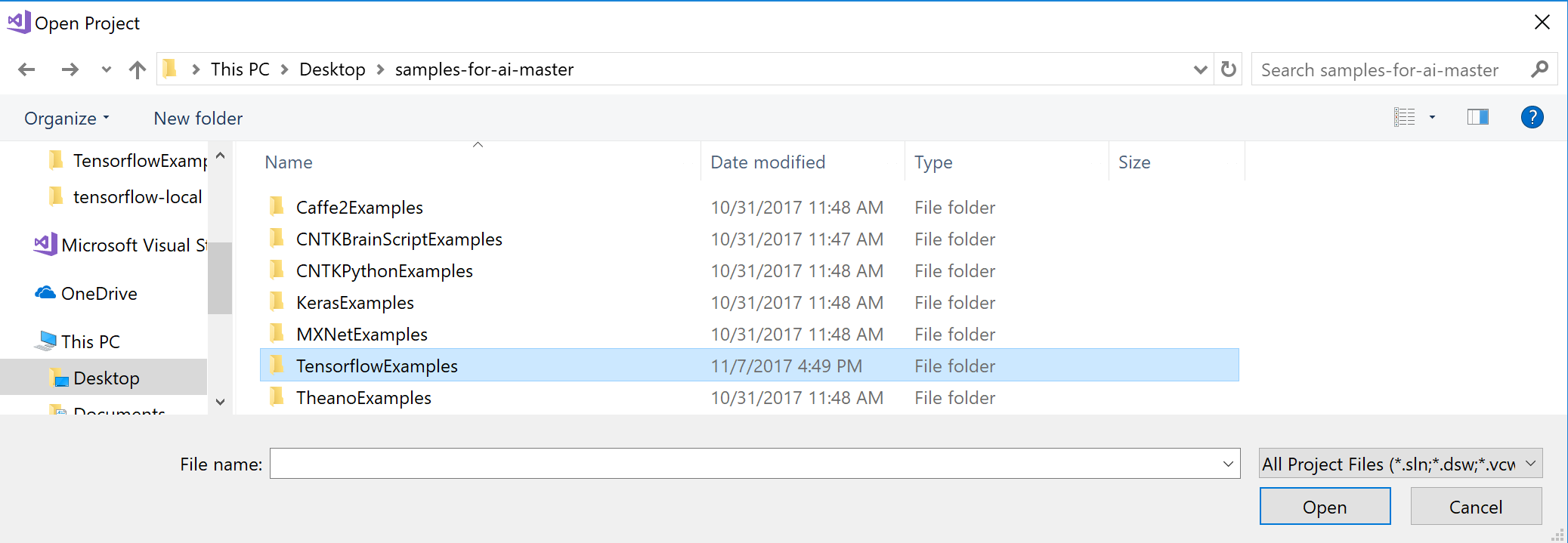
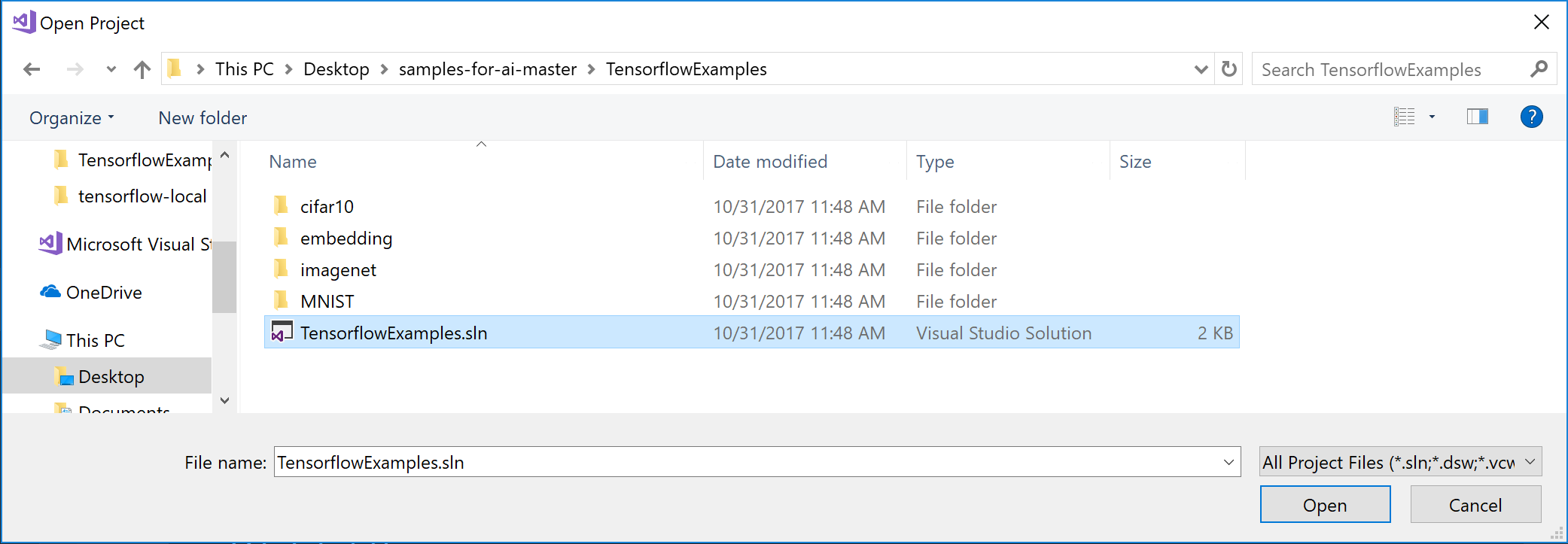
Add Azure Remote VM
In Server Explorer, right click the Remote Machines node under the AI Tools node and select "Add…". Enter the Remote Machine display name, IP host, SSH port, user name, and password/key file.
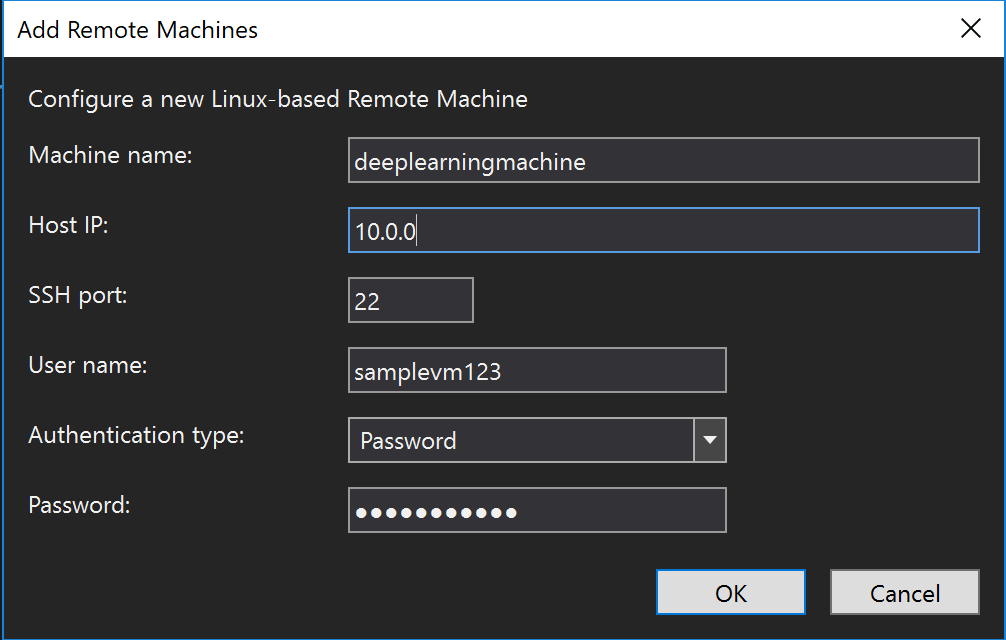
Submit job to Azure VM
Right-click on MNIST project in Solution Explorer and select Submit Job.
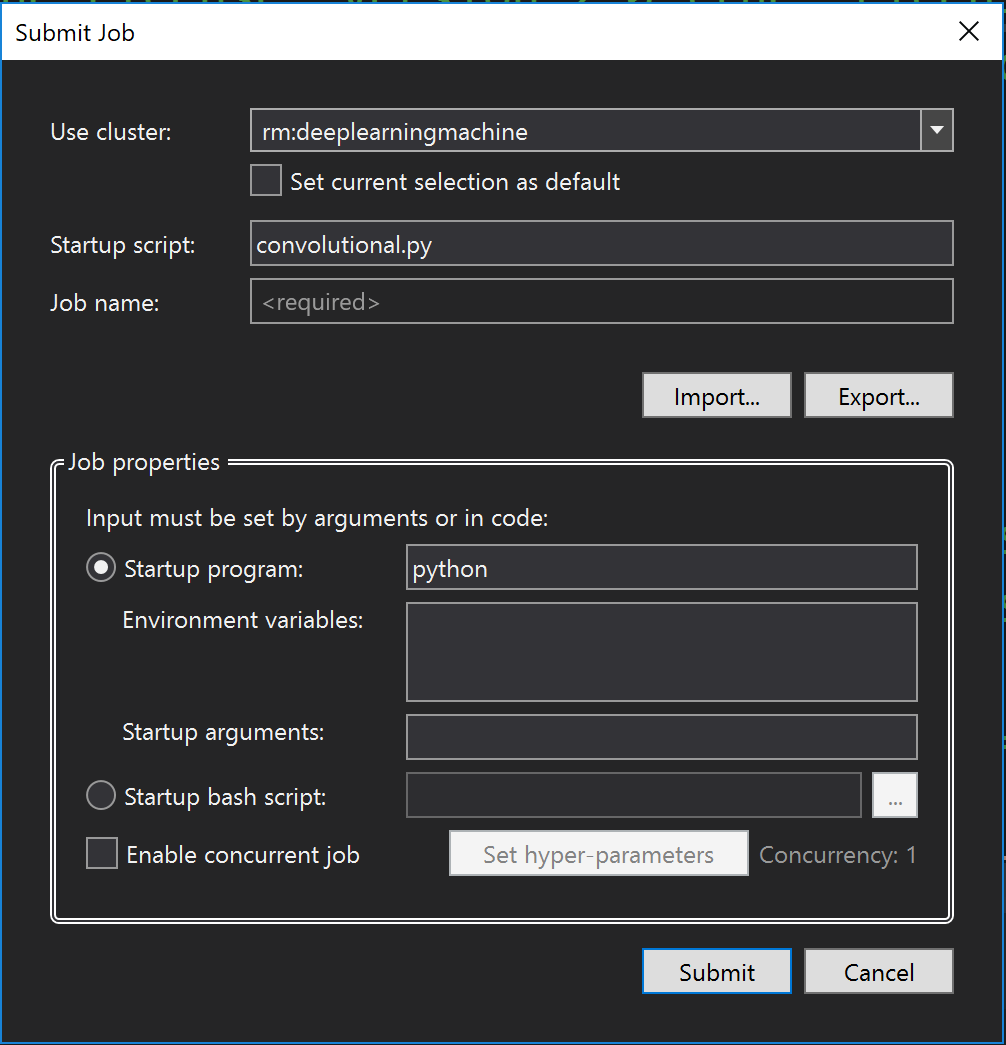
In the submission window:
In the list of Cluster to use, select the remote machine (with "rm:" prefix) to submit the job to.
Enter a Job name.
Click Submit.
Check status of job
To see status and details of jobs: expand the virtual machine you submitted the job to in the Server Explorer. Double-click on Jobs.
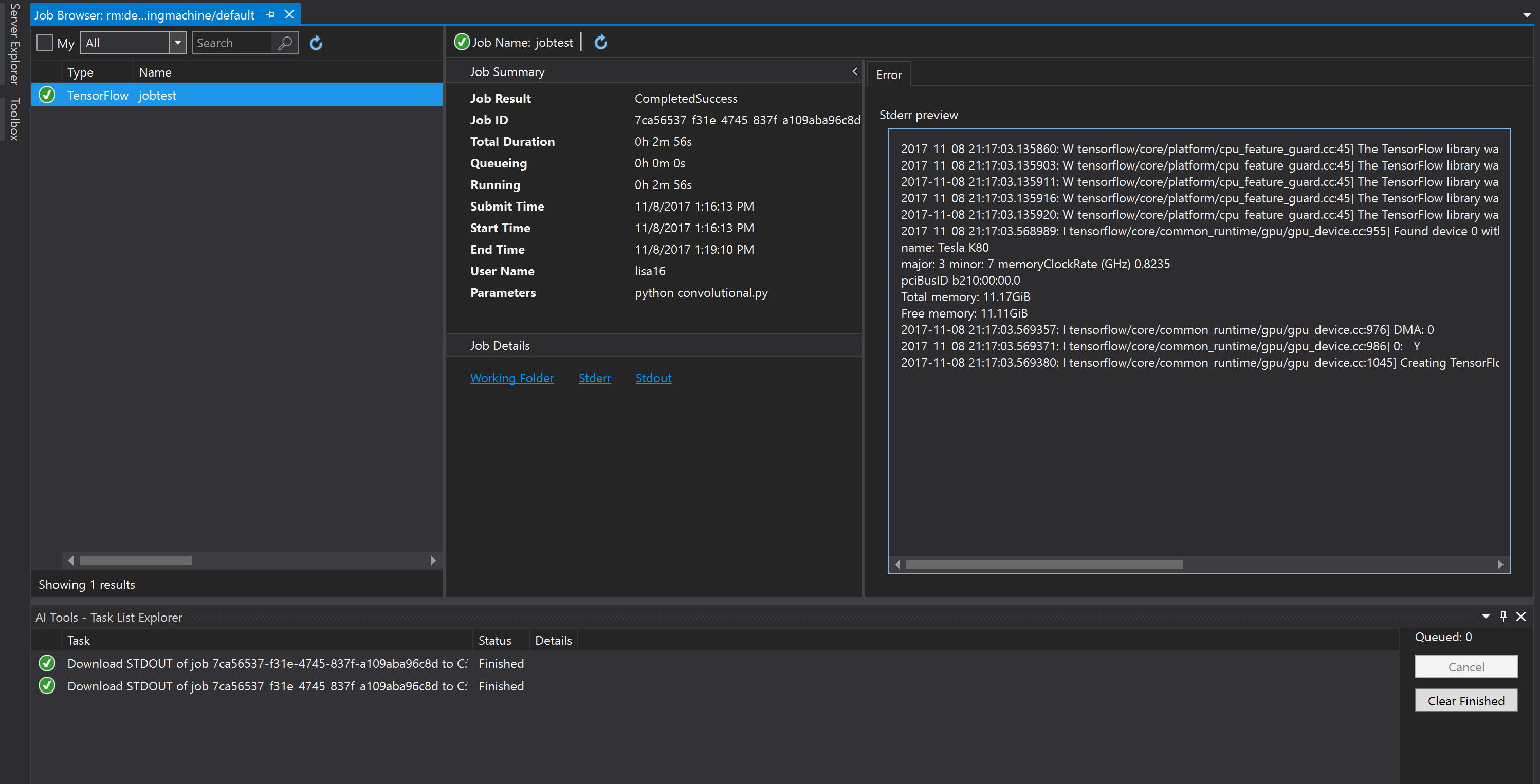
Clean up resources
Stop the VM if you plan on using it in the near future. If you are finished with this tutorial, run the following command to clean up your resources:
az group delete --name myResourceGroup