Start pages
Note
You've reached the documentation for Microsoft Edge version 45 and earlier. To see the documentation for Microsoft Edge version 77 or later, go to the Microsoft Edge documentation landing page.
Microsoft Edge loads the pages specified in App settings as the default Start pages. With the relevant Start pages policies, you can configure Microsoft Edge to load either the Start page, New tab page, previously opened pages, or a specific page or pages. You can also configure Microsoft Edge to prevent users from making changes.
Relevant group policies
You can find the Microsoft Edge Group Policy settings in the following location of the Group Policy Editor unless otherwise noted in the policy:
Computer Configuration\Administrative Templates\Windows Components\Microsoft Edge\
Configuration options
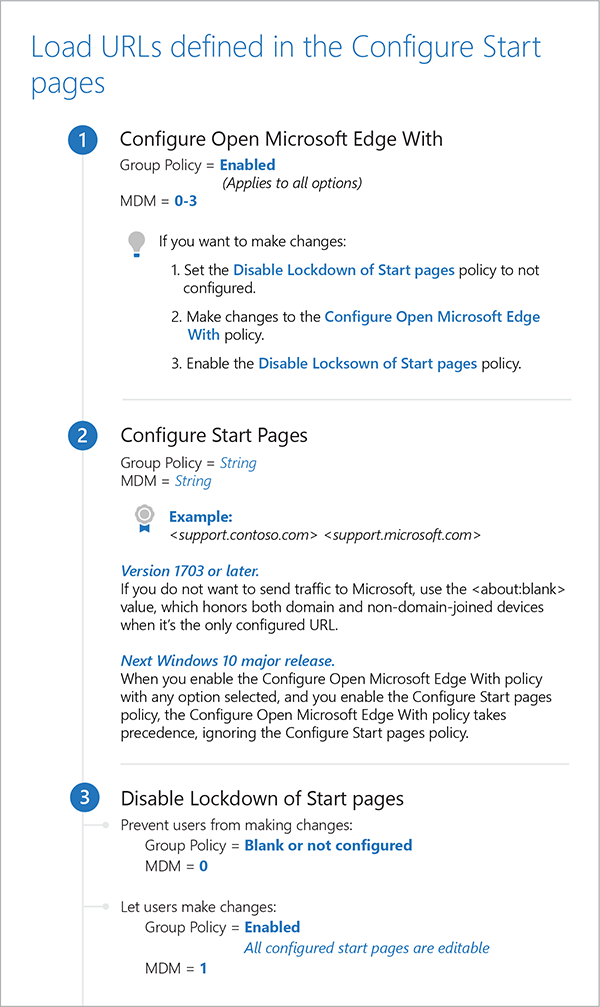
Configure Open Microsoft Edge With
Supported versions: Microsoft Edge on Windows 10, version 1809
Default setting: Enabled (A specific page or pages)
By default, Microsoft Edge loads a specific page or pages defined in the Configure Start Pages policy and allow users to make changes. With this policy, you can configure Microsoft Edge to load either the Start page, New Tab page, previously opened pages. You can also configure Microsoft Edge to prevent users from changing or customizing the Start page. For this policy to work correctly, you must also configure the Configure Start Pages. If you want to prevent users from making changes, don’t configure the Disable Lockdown of Start Pages policy.
Version 1703 or later:
If you don't want to send traffic to Microsoft, use the <about:blank> value, which honors both domain and non domain-joined devices when it's the only configured URL.
version 1809:
When you enable this policy (Configure Open Microsoft Edge With) and select an option, and also enable the Configure Start Pages policy, Microsoft Edge ignores the Configure Start Page policy.
Supported values
| Group Policy | MDM | Registry | Description |
|---|---|---|---|
| Not configured | Blank | Blank | If you don't configure this policy and you enable the Disable Lockdown of Start Pages policy, users can change or customize the Start page. |
| Enabled | 0 | 0 | Load the Start page. |
| Enabled | 1 | 1 | Load the New Tab page. |
| Enabled | 2 | 2 | Load the previous pages. |
| Enabled (default) |
3 | 3 | Load a specific page or pages. |
Tip
If you want to make changes to this policy:
- Set the Disabled Lockdown of Start Pages policy to not configured.
- Make changes to the Configure Open Microsoft With policy.
- Enable the Disabled Lockdown of Start Pages policy.
ADMX info and settings
ADMX info
- GP English name: Configure Open Microsoft Edge With
- GP name: ConfigureOpenMicrosoftEdgeWith
- GP path: Windows Components/Microsoft Edge
- GP ADMX file name: MicrosoftEdge.admx
MDM settings
- MDM name: Browser/ConfigureOpenEdgeWith
- Supported devices: Desktop
- URI full path: ./Vendor/MSFT/Policy/Config/Browser/ConfigureOpenEdgeWith
- Data type: Integer
Registry settings
- Path: HKLM\Software\Policies\Microsoft\MicrosoftEdge\Internet Settings
- Value name: ConfigureOpenEdgeWith
- Value type: REG_DWORD
Related policies
- Configure Start pages: By default, Microsoft Edge loads the pages specified in App settings as the default Start pages. With this policy, you can configure one or more Start pages when you enable this policy and enable the Configure Open Microsoft Edge With policy. Once you set the Start pages, either in this policy or Configure Open Microsoft Edge With policy, users cannot make changes.
- Disable lockdown of Start pages: By default, the Start pages configured in either the Configure Start Pages policy or Configure Open Microsoft Edge policies cannot be changed and remain locked down. Enabling this policy unlocks the Start pages, and lets users make changes to either all configured Start page or any Start page configured with the Configure Start pages policy.
Configure Start Pages
Supported versions: Microsoft Edge on Windows 10, version 1703 or later
Default setting: Blank or not configured (Load pages specified in App settings)
By default, Microsoft Edge loads the pages specified in App settings as the default Start pages. With this policy, you can configure one or more Start pages when you enable this policy and enable the Configure Open Microsoft Edge With policy. Once you set the Start pages, either in this policy or Configure Open Microsoft Edge With policy, users cannot make changes.
Supported values
| Group Policy | MDM | Registry | Description |
|---|---|---|---|
| Not configured | Blank | Blank | Load the pages specified in App settings as the default Start pages. |
| Enabled | String | String | Enter the URLs of the pages you want to load as the Start pages, separating each page using angle brackets: <support.contoso.com><support.microsoft.com> Version 1703 or later: Version 1809: |
ADMX info and settings
ADMX info
- GP English name: Configure Start pages
- GP name: HomePages
- GP element: HomePagesPrompt
- GP path: Windows Components/Microsoft Edge
- GP ADMX file name: MicrosoftEdge.admx
MDM settings
- MDM name: Browser/HomePages
- Supported devices: Desktop
- URI full path: ./Vendor/MSFT/Policy/Config/Browser/HomePages
- Data type: String
Registry settings
- Path: HKLM\SOFTWARE\Policies\Microsoft\MicrosoftEdge\Internet Settings
- Value name: ProvisionedHomePages
- Value type: REG_SZ
Related policies
Disable Lockdown of Start Pages: By default, the Start pages configured in either the Configure Start Pages policy or Configure Open Microsoft Edge policies cannot be changed and remain locked down. Enabling this policy unlocks the Start pages, and lets users make changes to either all configured Start page or any Start page configured with the Configure Start pages policy.
Configure Open Microsoft Edge With: By default, Microsoft Edge loads a specific page or pages defined in the Configure Start Pages policy and allow users to make changes. With this policy, you can configure Microsoft Edge to load either the Start page, New Tab page, previously opened pages. You can also configure Microsoft Edge to prevent users from changing or customizing the Start page. For this policy to work correctly, you must also configure the Configure Start Pages. If you want to prevent users from making changes, don’t configure the Disable Lockdown of Start Pages policy.
Disable Lockdown of Start pages
Supported versions: Microsoft Edge on Windows 10
Default setting: Enabled (Start pages are not editable)
By default, the Start pages configured in either the Configure Start Pages policy or Configure Open Microsoft Edge policies cannot be changed and remain locked down. Enabling this policy unlocks the Start pages, and lets users make changes to either all configured Start page or any Start page configured with the Configure Start pages policy.
Supported values
| Group Policy | MDM | Registry | Description | Most restricted |
|---|---|---|---|---|
| Not configured | 0 | 0 | Locked. Start pages configured in either the Configure Open Microsoft Edge With policy and Configure Start Pages policy are not editable. |  |
| Enabled | 1 | 1 | Unlocked. Users can make changes to all configured start pages. When you enable this policy and define a set of URLs in the Configure Start Pages policy, Microsoft Edge uses the URLs defined in the Configure Open Microsoft Edge With policy. |
ADMX info and settings
ADMX info
- GP English name: Disable lockdown of Start pages
- GP name: DisableLockdownOfStartPages
- GP path: Windows Components/Microsoft Edge
- GP ADMX file name: MicrosoftEdge.admx
MDM settings
- MDM name: Browser/DisableLockdownOfStartPages
- Supported devices: Desktop
- URI full path: ./Vendor/MSFT/Policy/Config/Browser/DisableLockdownOfStartPages
- Data type: Integer
Registry settings
- Path: HKLM\Software\Policies\Microsoft\MicrosoftEdge\Internet Settings
- Value name: DisableLockdownOfStartPages
- Value type: REG_SZ
Related Policies
Configure Start pages: By default, Microsoft Edge loads the pages specified in App settings as the default Start pages. With this policy, you can configure one or more Start pages when you enable this policy and enable the Configure Open Microsoft Edge With policy. Once you set the Start pages, either in this policy or Configure Open Microsoft Edge With policy, users cannot make changes.
Configure Open Microsoft Edge With: By default, Microsoft Edge loads a specific page or pages defined in the Configure Start Pages policy and allow users to make changes. With this policy, you can configure Microsoft Edge to load either the Start page, New Tab page, previously opened pages. You can also configure Microsoft Edge to prevent users from changing or customizing the Start page. For this policy to work correctly, you must also configure the Configure Start Pages. If you want to prevent users from making changes, don’t configure the Disable Lockdown of Start Pages policy.
Related topics
Microsoft browser extension policy: This article describes the supported mechanisms for extending or modifying the behavior or user experience of Microsoft Edge and Internet Explorer, or the content these browsers display. Techniques that aren't explicitly listed in this article are considered to be unsupported.