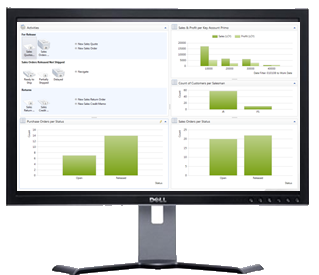Hotfix released for “Full Screen” mode with the RoleTailored Client
Two new command line parameters have been introduced for the RoleTailored client of Microsoft Dynamics NAV 2009 SP1 as a hotfix (KB 2312984). They enable a number of new usage scenarios for the RoleTailored client.
Samples for those scenarios are: point of sales, point of information screens, and monitor screens showing self-updating key performance indicators.
In those sample scenarios it is very common to render good parts of the UI with custom controls which is provided by Add-ins (which is another great topic for a Blog Post ).
The following Command Line parameters have been added with Hotfix from KB 2312984 to the RoleTailored client.
Command line parameter |
Description |
-Fullscreen |
If used on the Command line with the RoleTailored client, sets the new instance into a mode that shows all pages in full screen mode. In this mode by default no Navigation Window is shown. The full screen mode is designed to be used together with a RunPage URL. |
-ShowNavigationPage:0/1 |
When used with 0, the Navigation Window is not shown on start up. 1 is default for the standard mode of the RoleTailored client. 0 is default in full screen mode. |
Full screen Mode for RoleTailored client pages
The RoleTailored client can be started in a special mode which will result in any page being shown in Full-Screen mode.
Please note: The standard NAV application has not been designed or verified to work in full-screen mode. Full-screen mode is intended to be used for custom applications containing custom pages.
Full-Screen mode means
- Pages are not showing Window Border, including Window caption, Window Icon and Window Caption Buttons
- Pages are not showing an Action Pane or any Menus
- No Message bar (yellow error/warning message bar) is not shown
- Pages are not showing any confirmation buttons (like OK, Cancel) at the bottom of the page
- Pages are not showing any Status bar (relevant only for the Navigation Window)
- By default, the Navigation Window is not shown when the RoleTailored client starts
- In the current build Message boxes are not influenced by the full screen mode.
- Pages are shown in a “one page only” mode. This means that in full-screen mode only one page is accessible at a time. When opening a page it will “lock” the UI of already opened pages until the new page is closed again. You cannot ALT+TAB between the open pages – only the last opened page is accessible.
In full screen mode applications behave like a stack of windows, where only the top one is visible and can be accessed. To access another page in the stack of opened windows, all windows that have been opened after that page need to be closed first. Therefore it is not possible in full screen mode to switch back and force between two windows. This behavior is very typical for the type of applications used in Kiosk scenario like POI and POS. Please note the NAV base application does not ship with a Kiosk business application. But partners can very well combine the full screen mode of the RoleTailored client together with Add-ins for respective rendering to create a Kiosk type of application, which integrates perfectly with his Dynamics NAV solution.

To show pages in full screen mode, start the RoleTailored client with the command line parameter Fullscreen.
Microsoft.Dynamics.Nav.Client.exe –Fullscreen
If a RunPage url is specified together with the Fullscreen parameter, then the Navigation Window with the RoleCenter will by default not be shown.
Microsoft.Dynamics.Nav.Client.exe –Fullscreen “DynamicsNAV:////RunPage?Page=21” , unless With the command line parameter full screen, the Navigation Window will only be shown if the command line parameter ShowNavigationPage has explicitely been set to 1.
Microsoft.Dynamics.Nav.Client.exe –Fullscreen “DynamicsNAV:////RunPage?Page=21” –ShowNavigationPage:1
If the Full-Screen parameter is specified without a dedicated page to show on startup, then the Navigation Window will open with the active RoleCenter in full screen mode.
If the RoleTailored client has been started in full screen mode any other page it opens will also be opened in full screen mode.
The following combination of command line parameters is not valid:
Microsoft.Dynamics.Nav.Client.exe –Fullscreen –ShowNavigationPage:0
Start-up of the RoleTailored client without showing the Navigation Window
The RoleTailored client can be started with a command line parameter that will prevent the NavigationPage (that typically hosts the RoleCenter page).
The default when the RoleTailored client starts up in normal mode is the default, same as using
-ShowNavigationPage:1
The default when the RoleTailored client starts up in full screen mode is the default, same as using
-ShowNavigationPage:0

Suggestion:
If you on a computer want by default any DynamicsNAV:// URL to result in the requested page only to show, without the Navigation Window, you may consider updating the registration of the DynamicsNAV protocol.
With administration privileges open the registry editor Regedit.exe and navigate to the key:
HKEY_CLASSES_ROOT\DYNAMICSNAV\Shell\Open\Command
In the (Default) Value change the Path to the RoleTaylored client from
C:\....\Microsoft.Dynamics.Nav.Client.exe "%1" to
C:\....\Microsoft.Dynamics.Nav.Client.exe –ShowNavigationPage:0 "%1"
Christian Abeln Senior Program Manager
Microsoft DynamicsNAV
Comments
- Anonymous
August 11, 2010
That is a very cool feature I am waiting for since they have removed the function "1" in codeunit "1" to run a customized form in the classic client as "MainMenu". - Anonymous
February 23, 2011
The comment has been removed - Anonymous
February 23, 2011
The comment has been removed - Anonymous
February 23, 2011
I tried the below command:Microsoft.Dynamics.Nav.Client.Exe –Fullscreen - Anonymous
February 23, 2011
The comment has been removed