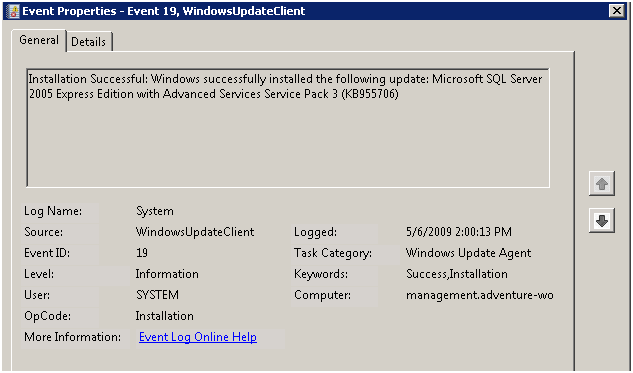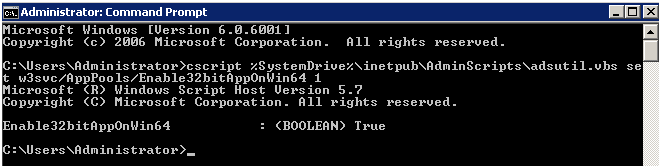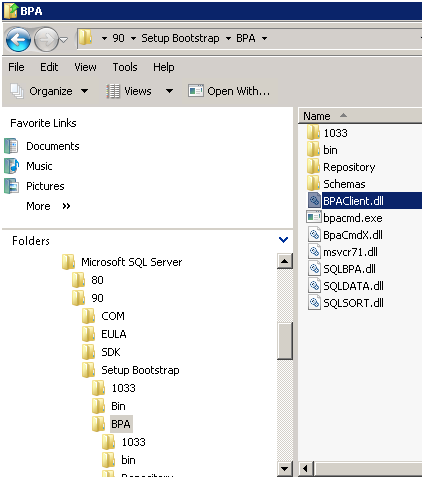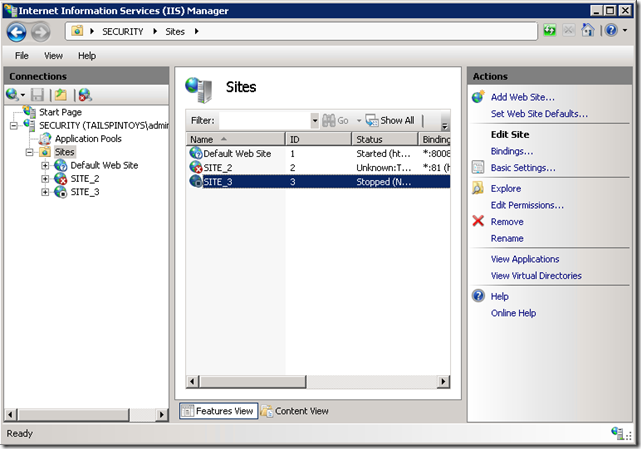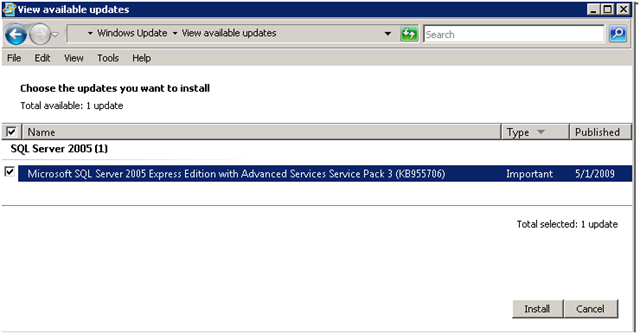SQL 2005 SP 3 (KB 955706) fails to install on the EBS Management and Security Servers
[Today’s post comes to us courtesy of Mark Stanfill]
Updated 10/14/2009 with additional steps for Security Server.
Microsoft SQL Server 2005 Express Edition with Advanced Services Service Pack 3
(KB955706) fails to install on the EBS Management Server and is repeatedly offered
to install. The hotfix will show that the installation is successful in the Windows Update UI, but will continue to be re-offered. This hotfix applies to both the Management and Security servers by default. A corresponding event is logged:
Check the following log file for this text - C:\Program Files (x86)\Microsoft SQL Server\90\Setup Bootstrap\LOG\Hotfix\SQL9Express_Hotfix_KB955706_SQLEXPR_ADV.EXE\Summary.txt:
Microsoft SQL Server 2005 9.00.4035.00
==============================
OS Version : Service Pack 1 (Build 6001)
Time : Wed May 06 13:59:49 2009
MANAGEMENT : 64-bit ASP.Net is Registered. Required 32-bit ASP.Net to install Microsoft Reporting Services 2005(32-bit).
Setup succeeded with the installation, inspect the log file completely for status on all the components.Time : Wed May 06 13:59:55 2009
To resolve this issue, use the following steps:
1. From an elevated command prompt (right-click Command Prompt, choose ‘Run as Administrator’, run this command:
cscript %SystemDrive%\inetpub\AdminScripts\adsutil.vbs set w3svc/AppPools/Enable32bitAppOnWin64 1
The command may wrap in your web browser. The entire command is one line.
2. Copy the BPAClient.dll file located in C:\Program Files (x86)\Microsoft SQL Server\90\Setup Bootstrap\BPA\bin to C:\Program Files (x86)\Microsoft SQL Server\90\Setup Bootstrap\BPA.
3. On the Security Server only, log on locally and open Internet Information Services (IIS) Manager from Administrative Tools. Locate any orphaned web sites. These will be listed as SITE_2 and/or SITE_3 and have no port bound to them. These sites are left over from other installation steps and may safely be deleted. To delete the site, highlight Sites, right-click on the site, and choose Remove from the Actions tab.
4. Install the 955706 update and reboot the server when prompted.
5. After the reboot, from an elevated command prompt, run this command:
cscript %SystemDrive%\inetpub\AdminScripts\adsutil.vbs set w3svc/AppPools/Enable32bitAppOnWin64 0
Note: If you fail to run this command, the EBS Administration Console will crash.
Comments
Anonymous
January 01, 2003
PingBack from http://www.ditii.com/2009/05/07/sql-2005-sp3-kb-955706-fails-to-install-on-ebs-management-server/Anonymous
January 01, 2003
Douglas, There are a number of reasons why an individual system may be having problems. If you can send your C:Program Files (x86)Microsoft SQL Server90Setup BootstrapLOGHotfixSQL9Express_Hotfix_KB955706_SQLEXPR_ADV.EXESummary.txt to me offline (markstan @ microsoft dot com), I'll be happy to take a look. -MarkAnonymous
January 01, 2003
The comment has been removedAnonymous
May 08, 2009
The comment has been removedAnonymous
May 25, 2009
The comment has been removedAnonymous
June 18, 2009
I have this problem on Security Server too. EBS - russian version. Machine : FTMG Product : Службы Microsoft SQL Server 2005 Reporting Services Product Version : 9.3.4035.00 Install : Failed Log File : C:Program Files (x86)Microsoft SQL Server90Setup BootstrapLOGHotfixSQL9Express_Hotfix_KB955706_SQLEXPR_ADV_RUS.EXEFilesSQLSetup0006_FTMG_RS.log Last Action : ValidateUpgrade Error String : Помощник по обновлению вернул ошибку -1. Сообщение об ошибке: Error Number : 29552