SQL 2008 Installation on Windows Server 2008 R2
I am building a Configuration Manager 2007 SP2 site server on a Windows Server 2008 R2 server and when attempting to install Microsoft SQL Server 2008, I ran into a slight change in the SQL installation which may trip up any automated installation of SQL.
When starting the installation of Microsoft SQL Server 2008, the installer prompts to install .NET Framework 3.5 if not installed, as part of the installation. 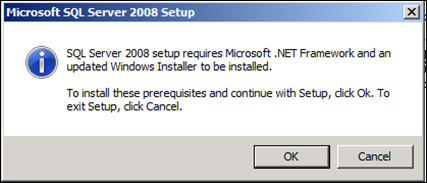
On previous versions of Windows Server, the installer would execute the installation and prompt for a reboot if needed.
On Windows Server 2008 R2, if .NET Framework 3.5 is not installed as a feature, you will see the following dialog box and the SQL installation will terminate. 
There are a couple ways to resolve this, preferably before the SQL install.
Manual Method:
- Open Server Manager from Administrative Tools. In Server Manager , right-click Features, and in the context menu select “Add Features”.
- Expand .NET Framework 3.5.1 Features and check “.NET Framework 3.5.1”
- Click Next and then Install to install the feature and attempt the installation again.
- Once complete click Close to complete the wizard.
Automated Method:
- From a command prompt run the command:
servermanagercmd.exe -install NET-Framework-Core
Once complete, the Microsoft SQL Server 2008 will install as normal.
