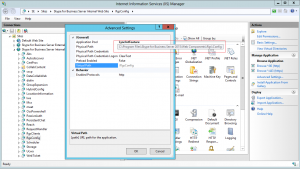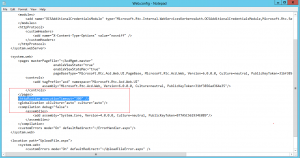Skype for business - Response group workflow list timeout in control panel
I have recently worked on an issue where RGS workflow list is not loading in SFB control panel, this post may be helpful for reference. When you click on the workflow under RGS, it will wait for few seconds and timeout.
RGS deployment logs will report following exception when you access the workflow from Lync control panel. It appears as runspcewrapper thread is loading the response group configuration one by one. As per my lab testing, 48 response group configuration took ~ 1-2 seconds to load. When you have many response group spread across region, it can hit the RGS web config timeout and abort the session with below exception.
Exception:
RgsDeploymentApi,AcdDeploymentManager.GetBusinessHours:acddeploymentmanager.cs(301))Exception when invoking the cmdlet. Exception=[System.Threading.ThreadAbortException: Thread was being aborted.
3766 at System.Threading.WaitHandle.WaitOneNative(SafeHandle waitableSafeHandle, UInt32 millisecondsTimeout, Boolean hasThreadAffinity, Boolean exitContext)
3767 at System.Threading.WaitHandle.InternalWaitOne(SafeHandle waitableSafeHandle, Int64 millisecondsTimeout, Boolean hasThreadAffinity, Boolean exitContext)
3768 at System.Management.Automation.Runspaces.PipelineBase.Invoke(IEnumerable input)
3769 at Microsoft.Rtc.Acd.Deployment.RunspaceWrapper.Invoke(String cmdName, Dictionary`2 parameters)
3770 at Microsoft.Rtc.Acd.Deployment.AcdDeploymentManager.GetBusinessHours(Nullable`1 BusinessHoursId)]
Resolution:
Note: Microsoft does not support editing the web config file directly, it may lead to serious issue.
Login to SFB FE seerver and take a back of web.config file from C:\Program Files\Skype for Business Server 2015\Web Components\Rgs\Config
Edit the webconfig file in notepad and add following string . I have mentioned 300 seconds as timeout value for loading the RGS configuration.
/controls>
</pages>
<httpRuntime executionTimeout="300" />
<globalization uiCulture="auto" culture="auto"/>
<compilation debug="false">
Reboot the servers and check the status. Keep in mind , CU update may reset this custom configuration. You may have to make the custom changes after CU update.