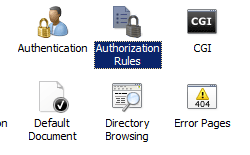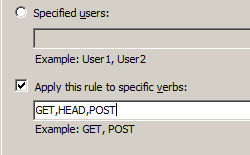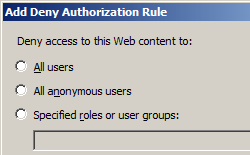添加安全授权 <add>
概述
<authorization> 集合的 <add> 元素定义一条授权规则,用于允许或拒绝指定用户、组、匿名用户或所有用户的访问。
accessType 属性指定两种类型的授权规则之一:
- 允许规则定义了可以访问服务器上的站点、应用程序或所有网站的用户帐户或用户组。
- 拒绝规则定义了无法访问服务器上的站点、应用程序和所有网站的用户帐户或用户组。
还可将授权规则的目标设定为 HTTP 谓词列表和特定用户或组。
兼容性
| 版本 | 说明 |
|---|---|
| IIS 10.0 | <add> 元素在 IIS 10.0 中未进行修改。 |
| IIS 8.5 | <add> 元素在 IIS 8.5 中未进行修改。 |
| IIS 8.0 | <add> 元素在 IIS 8.0 中未进行修改。 |
| IIS 7.5 | <add> 元素在 IIS 7.5 中未进行修改。 |
| IIS 7.0 | IIS 7.0 中引入了 <authorization> 集合的 <add> 元素。 |
| IIS 6.0 | <authorization> 集合取代了 IIS 6.0 的 AzEnable、AzStoreName、AzScopeName 和 AzImpersonationLevel 元数据库属性。 |
安装
要支持和配置 Web 服务器上的站点和应用程序的授权,必须安装 URL 授权模块。 为此,请按照以下步骤操作。
Windows Server 2012 或 Windows Server 2012 R2
- 在任务栏上,单击 “服务器管理器”。 在“服务器管理器”中,单击“管理”菜单,然后单击“添加角色和功能”。 - 在“添加角色和功能”向导中,单击“下一步”。 选择安装类型,然后单击“下一步”。 选择目标服务器,然后单击“下一步”。 - 在“服务器角色”页上,依次展开“Web 服务器 (IIS)”、“Web 服务器”和“安全性”,然后选择“URL 授权”。 单击 “下一步” 。
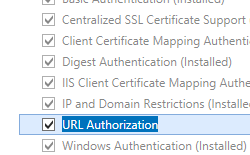 。 - 在“选择功能”页上,单击“下一步”。 - 在“确认安装选择”页上,单击“安装”。 - 在“结果”页面中单击“关闭”。
。 - 在“选择功能”页上,单击“下一步”。 - 在“确认安装选择”页上,单击“安装”。 - 在“结果”页面中单击“关闭”。
Windows 8 或 Windows 8.1
- 在“开始”屏幕上,将指针一直移动到左下角,右键单击“开始”按钮,然后单击“控制面板”。 - 在“控制面板”中,单击“程序与功能”,然后单击“打开或关闭 Windows 功能”。 依次展开“Internet 信息服务”、“万维网服务”和“安全性”,然后选择“URL 授权”。
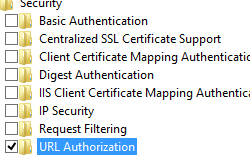 - 单击“确定”。
- 单击“确定”。 - 单击“关闭” 。
Windows Server 2008 或 Windows Server 2008 R2
- 在任务栏上,单击“开始”,指向“管理工具”,然后单击“服务器管理器”。 - 在“服务器管理器”层次结构窗格中,展开“角色”,然后单击“Web 服务器(IIS)”。 - 在“Web 服务器(IIS)”窗格中,滚动到“角色服务”部分,然后单击“添加角色服务”。 - 在“添加角色服务向导”的“选择角色服务”页上,选择“URL 授权”,然后单击“下一步”。
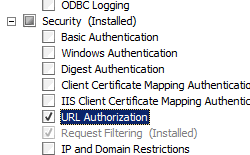 在“确认安装选择”页上,单击“安装”。 - 在“结果”页面中单击“关闭”。
在“确认安装选择”页上,单击“安装”。 - 在“结果”页面中单击“关闭”。
Windows Vista 或 Windows 7
- 在任务栏上,单击“开始”,然后单击“控制面板”。 - 在“控制面板”中,单击“程序与功能”,然后单击“打开或关闭 Windows 功能”。 - 展开“Internet Information Services”,选择“URL 授权”,然后单击“确定”。
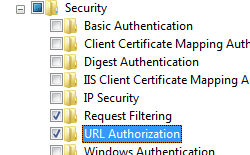
操作方式
如何添加授权规则
打开 Internet Information Services (IIS) 管理器:
如果使用的是 Windows Server 2012 或 Windows Server 2012 R2:
- 在任务栏上,单击“服务器管理器”,单击“工具”,然后单击“Internet Information Services (IIS)管理器”。
如果使用的是 Windows 8 或 Windows 8.1:
- 按住 Windows 键,按字母 X,然后单击“控制面板”。
- 单击“管理工具”,然后双击“Internet 信息服务(IIS)管理器”。
如果使用的是 Windows Server 2008 或 Windows Server 2008 R2:
- 在任务栏上,单击“开始”,指向“管理工具”,然后单击“Internet Information Services (IIS)管理器”。
如果使用的是 Windows Vista 或 Windows 7:
- 在任务栏上,单击“开始”,然后单击“控制面板”。
- 双击“管理工具”,然后双击“Internet 信息服务(IIS)管理器”。
在“连接”窗格中,展开服务器名称,展开“站点”,然后导航到要配置授权的站点或应用程序。
要添加新的授权规则,请在“操作”窗格中单击“添加允许规则...”或“添加拒绝规则...”。
应用站点或应用程序所需的授权设置,然后单击“确定”。 例如:
配置
特性
| 属性 | 说明 | ||||||
|---|---|---|---|---|---|---|---|
accessType |
必需枚举属性。 accessType 属性可以是下列可能值之一。
|
||||||
roles |
可选的字符串属性。 指定授权规则的角色。 |
||||||
users |
可选的字符串属性。 指定授权规则的用户。 可以在逗号分隔的列表中添加多个用户。 此外,还定义了以下特殊标识符。
|
||||||
verbs |
可选的字符串属性。 指定授权规则的 HTTP 谓词。 如果此值留空或未指定,规则将应用于所有 HTTP 谓词。 |
子元素
无。
配置示例
以下配置示例(包含在 Web.config 文件中时)会移除默认的 IIS 授权设置,该设置允许所有用户访问网站或应用程序内容。 然后配置一个授权规则,该规则仅允许具有管理员权限的用户访问内容。
<configuration>
<system.webServer>
<security>
<authorization>
<remove users="*" roles="" verbs="" />
<add accessType="Allow" users="" roles="Administrators" />
</authorization>
</security>
</system.webServer>
</configuration>
代码示例
以下示例添加一个允许授权规则,该规则允许管理员组中的用户访问名为 Contoso 的网站。
AppCmd.exe
appcmd.exe set config "Contoso" -section:system.webServer/security/authorization /+"[accessType='Allow',roles='administrators']"
注意
使用 AppCmd.exe 配置这些设置时,可以选择将 commit 参数设置为 apphost。 这会将配置设置提交到 ApplicationHost.config 文件中的相应位置部分,而不是提交到 Web.config 文件。
C#
using System;
using System.Text;
using Microsoft.Web.Administration;
internal static class Sample
{
private static void Main()
{
using (ServerManager serverManager = new ServerManager())
{
Configuration config = serverManager.GetWebConfiguration("Contoso");
ConfigurationSection authorizationSection = config.GetSection("system.webServer/security/authorization");
ConfigurationElementCollection authorizationCollection = authorizationSection.GetCollection();
ConfigurationElement addElement = authorizationCollection.CreateElement("add");
addElement["accessType"] = @"Allow";
addElement["roles"] = @"administrators";
authorizationCollection.Add(addElement);
serverManager.CommitChanges();
}
}
}
VB.NET
Imports System
Imports System.Text
Imports Microsoft.Web.Administration
Module Sample
Sub Main()
Dim serverManager As ServerManager = New ServerManager
Dim config As Configuration = serverManager.GetWebConfiguration("Contoso")
Dim authorizationSection As ConfigurationSection = config.GetSection("system.webServer/security/authorization")
Dim authorizationCollection As ConfigurationElementCollection = authorizationSection.GetCollection
Dim addElement As ConfigurationElement = authorizationCollection.CreateElement("add")
addElement("accessType") = "Allow"
addElement("roles") = "administrators"
authorizationCollection.Add(addElement)
serverManager.CommitChanges()
End Sub
End Module
JavaScript
var adminManager = new ActiveXObject('Microsoft.ApplicationHost.WritableAdminManager');
adminManager.CommitPath = "MACHINE/WEBROOT/APPHOST/Contoso";
var authorizationSection = adminManager.GetAdminSection("system.webServer/security/authorization", "MACHINE/WEBROOT/APPHOST/Contoso");
var authorizationCollection = authorizationSection.Collection;
var addElement = authorizationCollection.CreateNewElement("add");
addElement.Properties.Item("accessType").Value = "Allow";
addElement.Properties.Item("roles").Value = "administrators";
authorizationCollection.AddElement(addElement);
adminManager.CommitChanges();
VBScript
Set adminManager = CreateObject("Microsoft.ApplicationHost.WritableAdminManager")
adminManager.CommitPath = "MACHINE/WEBROOT/APPHOST/Contoso"
Set authorizationSection = adminManager.GetAdminSection("system.webServer/security/authorization", "MACHINE/WEBROOT/APPHOST/Contoso")
Set authorizationCollection = authorizationSection.Collection
Set addElement = authorizationCollection.CreateNewElement("add")
addElement.Properties.Item("accessType").Value = "Allow"
addElement.Properties.Item("roles").Value = "administrators"
authorizationCollection.AddElement(addElement)
adminManager.CommitChanges()