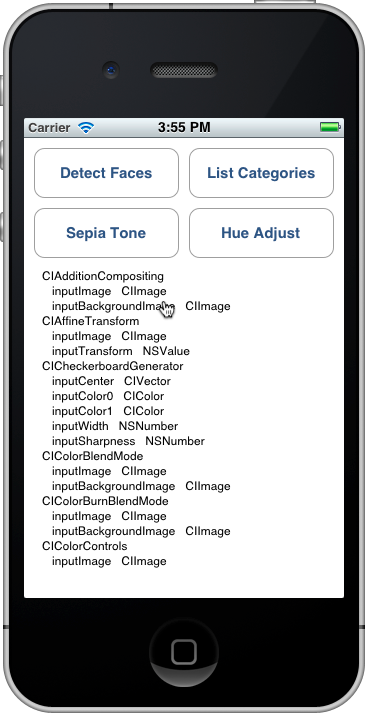Xamarin.iOS 中的 Core Image
Core Image 是 iOS 5 中引入的一个新框架,用于提供图像处理和实时视频增强功能。 本文通过 Xamarin.iOS 示例演示了这些功能。
Core Image 是 iOS 5 中引入的新框架,它提供许多可应用于图像和视频得内置筛选器和效果,包括人脸检测。
本文档包含以下简单示例:
- 人脸检测。
- 对图像应用滤镜
- 列出可用的滤镜。
这些示例可帮助你开始将 Core Image 功能合并到 Xamarin.iOS 应用程序中。
要求
必须使用最新版本的 Xcode。
人脸检测
顾名思义,Core Image 人脸检测功能会尝试识别照片中的人脸,并返回识别到的任何人脸的坐标。 此信息可用于统计图像中的人数、在图像上绘制指示符(例如,用于“标记”照片中的人物)或你能想到的任何其他内容。
CoreImage\SampleCode.cs 中的代码演示了如何在嵌入图像上创建和使用人脸检测:
var image = new UIImage("photoFace.JPG");
var context = CIContext.FromOptions(null);
var detector = CIDetector.CreateFaceDetector (context, true);
var ciImage = CIImage.FromCGImage(image.CGImage);
CIFeature[] features = detector.FeaturesInImage(ciImage);
特征数组中将填充 CIFaceFeature 对象(如果检测到任何人脸)。 每个人脸都有一个 CIFaceFeature。 CIFaceFeature 具有以下属性:
- HasMouthPosition – 是否检测到此人脸的嘴。
- HasLeftEyePosition – 是否检测到此人脸的左眼。
- HasRightEyePosition – 是否检测到此人脸的右眼。
- MouthPosition – 此人脸的嘴的坐标。
- LeftEyePosition – 此人脸的左眼的坐标。
- RightEyePosition – 此人脸的右眼的坐标。
所有这些属性的坐标都以左下角为原点 – 与使用左上角作为原点的 UIKit 不同。 使用 CIFaceFeature 上的坐标时,请务必“翻转”它们。 CoreImage\CoreImageViewController.cs 中这个非常简单的自定义图像视图演示了如何在图像上绘制“人脸指示符”三角形(请注意 FlipForBottomOrigin 方法):
public class FaceDetectImageView : UIView
{
public Xamarin.iOS.CoreImage.CIFeature[] Features;
public UIImage Image;
public FaceDetectImageView (RectangleF rect) : base(rect) {}
CGPath path;
public override void Draw (RectangleF rect) {
base.Draw (rect);
if (Image != null)
Image.Draw(rect);
using (var context = UIGraphics.GetCurrentContext()) {
context.SetLineWidth(4);
UIColor.Red.SetStroke ();
UIColor.Clear.SetFill ();
if (Features != null) {
foreach (var feature in Features) { // for each face
var facefeature = (CIFaceFeature)feature;
path = new CGPath ();
path.AddLines(new PointF[]{ // assumes all 3 features found
FlipForBottomOrigin(facefeature.LeftEyePosition, 200),
FlipForBottomOrigin(facefeature.RightEyePosition, 200),
FlipForBottomOrigin(facefeature.MouthPosition, 200)
});
path.CloseSubpath();
context.AddPath(path);
context.DrawPath(CGPathDrawingMode.FillStroke);
}
}
}
}
/// <summary>
/// Face recognition coordinates have their origin in the bottom-left
/// but we are drawing with the origin in the top-left, so "flip" the point
/// </summary>
PointF FlipForBottomOrigin (PointF point, int height)
{
return new PointF(point.X, height - point.Y);
}
}
然后在 SampleCode.cs 文件中,在重新绘制图像之前分配图像和特征:
faceView.Image = image;
faceView.Features = features;
faceView.SetNeedsDisplay();
屏幕截图显示了示例输出:检测到的人脸特征的位置显示在 UITextView 中,并使用 CoreGraphics 绘制到源图像上。
由于人脸识别的工作方式,偶尔会检测到人脸以外的东西(例如这些玩具猴!)。
筛选器
有超过 50 种不同的内置滤镜,并且该框架是可缩放的,以便可以实现新的滤镜。
使用筛选器
将滤镜应用于图像需要执行四个不同的步骤:加载图像、创建滤镜、应用滤镜和保存(或显示)结果。
首先,将图像加载到 CIImage 对象中。
var uiimage = UIImage.FromFile ("photo.JPG");
var ciimage = new CIImage (uiimage);
其次,创建滤镜类并设置其属性。
var sepia = new CISepiaTone();
sepia.Image = ciimage;
sepia.Intensity = 0.8f;
第三,访问 OutputImage 属性并调用 CreateCGImage 方法来呈现最终结果。
CIImage output = sepia.OutputImage;
var context = CIContext.FromOptions(null);
var cgimage = context.CreateCGImage (output, output.Extent);
最后,将图像分配到视图以查看结果。 在实际应用程序中,生成的图像可能会保存到文件系统、相册、推文或电子邮件中。
var ui = UIImage.FromImage (cgimage);
imgview.Image = ui;
这些屏幕截图显示了 CoreImage.zip 示例代码中演示的 CISepia 和 CIHueAdjust 滤镜的结果。
有关 滤镜的示例,请参阅调整图像方案的对比度和亮度CIColorControls。
var uiimage = UIImage.FromFile("photo.JPG");
var ciimage = new CIImage(uiimage);
var hueAdjust = new CIHueAdjust(); // first filter
hueAdjust.Image = ciimage;
hueAdjust.Angle = 2.094f;
var sepia = new CISepiaTone(); // second filter
sepia.Image = hueAdjust.OutputImage; // output from last filter, input to this one
sepia.Intensity = 0.3f;
CIFilter color = new CIColorControls() { // third filter
Saturation = 2,
Brightness = 1,
Contrast = 3,
Image = sepia.OutputImage // output from last filter, input to this one
};
var output = color.OutputImage;
var context = CIContext.FromOptions(null);
// ONLY when CreateCGImage is called do all the effects get rendered
var cgimage = context.CreateCGImage (output, output.Extent);
var ui = UIImage.FromImage (cgimage);
imgview.Image = ui;
var context = CIContext.FromOptions (null);
var context = CIContext.FromOptions(new CIContextOptions() {
UseSoftwareRenderer = true // CPU
});
var cgimage = context.CreateCGImage (output, output.Extent);
var ui = UIImage.FromImage (cgimage);
imgview.Image = ui;
列出滤镜及其属性
CoreImage\SampleCode.cs 中的此代码输出内置滤镜及其参数的完整列表。
var filters = CIFilter.FilterNamesInCategories(new string[0]);
foreach (var filter in filters){
display.Text += filter +"\n";
var f = CIFilter.FromName (filter);
foreach (var key in f.InputKeys){
var attributes = (NSDictionary)f.Attributes[new NSString(key)];
var attributeClass = attributes[new NSString("CIAttributeClass")];
display.Text += " " + key;
display.Text += " " + attributeClass + "\n";
}
}
CIFilter 类参考介绍了 50 个内置滤镜及其属性。 使用上面的代码可以查询滤镜类,包括参数的默认值以及最大和最小允许值(可用于在应用滤镜之前验证输入)。
“列出类别”输出在模拟器上看起来像这样 - 可以滚动列表以查看所有滤镜及其参数。
列出的每个滤镜均已在 Xamarin.iOS 中公开为类,因此你还可以在程序集浏览器中浏览 Xamarin.iOS.CoreImage API,或者在 Visual Studio for Mac 或 Visual Studio 中使用自动完成功能。
总结
本文介绍了如何使用一些新的 iOS 5 Core Image 框架功能,例如人脸检测以及对图像应用滤镜。 该框架中有数十种不同的图像滤镜可供使用。