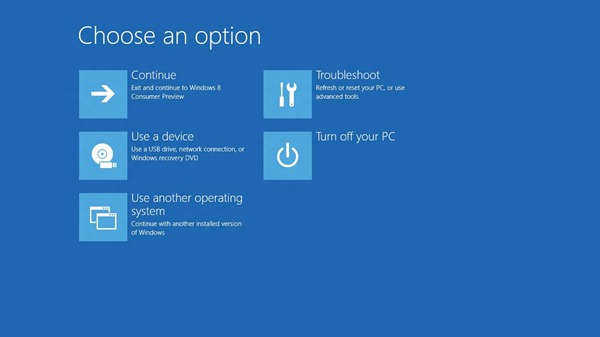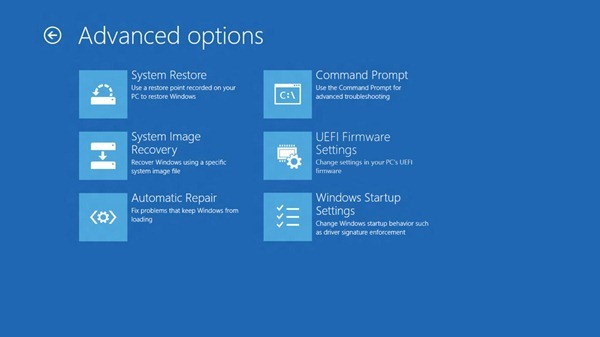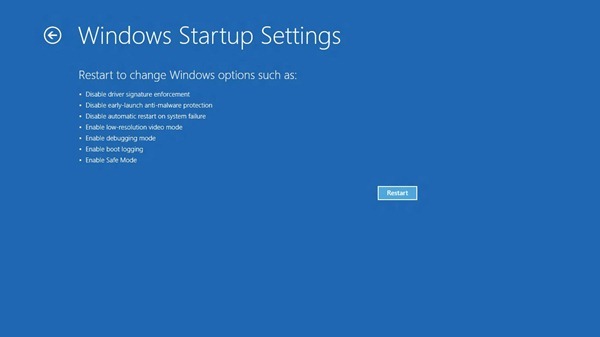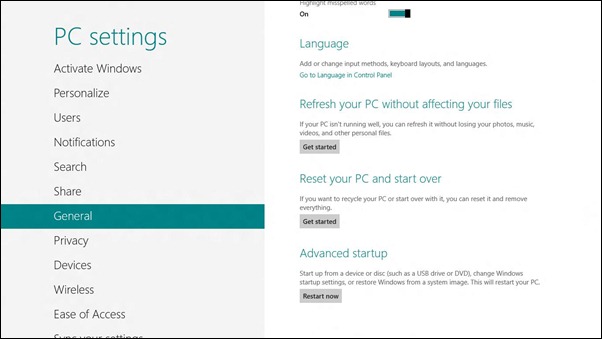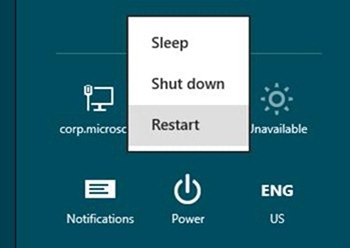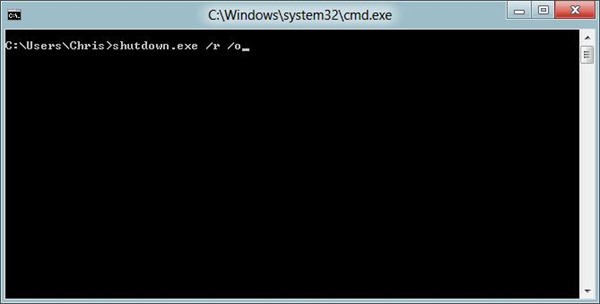Designing for PCs that boot faster than ever before
While we're hard at work making sure you never have to turn off your PC and can run in a connected standby state, we know that there will still be reboots for updating key system components. We've previously talked about reengineering the Windows boot experience and how we modernized and touch-enabled the core boot loader and choices. We've also made boot go by very fast . In fact, it is now so fast that we had to look at the design to enable the kinds of diagnostic boots required by those who do want to dig into their BIOS or load in alternative ways.
In this post, Chris Clark, a program manager on our User Experience team, talks about the design of an incredibly fast boot experience.
--Steven
Windows 8 has a problem – it really can boot up too quickly.
So quickly, in fact, that there is no longer time for anything to interrupt boot. When you turn on a Windows 8 PC, there’s no longer long enough to detect keystrokes like F2 or F8, much less time to read a message such as “Press F2 for Setup.” For the first time in decades, you will no longer be able to interrupt boot and tell your PC to do anything different than what it was already expecting to do.
Fast booting is something we definitely want to preserve. Certainly no one would imagine intentionally slowing down boot to allow these functions to work as they did in the past. In this blog I’ll walk through how we’re addressing this “problem” with new solutions that will keep your PC booting as quickly as possible, while still letting you do all the things you expect.
Too fast to interrupt
It’s worth taking a moment to watch (again, if you’ve already seen it) the fast boot video posted by Gabe Aul in his previous post about delivering fast boot times in Windows 8. In this video you can see a laptop with a solid state drive (SSD) fully booting in less than 7 seconds. Booting this fast doesn't require special hardware, but it is a feature of new PCs. You'll still see much improved boot times in existing hardware, but in many PCs, the BIOS itself (the BIOS logo and set of messages you see as you boot up) does take significant time. An SSD contributes to the fast boot time as well, as you can imagine.
If the entire length of boot passes in just seven seconds, the individual portions that comprise the boot sequence go by almost too quickly to notice (much less, interrupt). Most of the decisions about what will happen in boot are over in the first 2-3 seconds – after that, booting is just about getting to Windows as quickly as possible. These 2-3 seconds include the time allowed for firmware initialization and POST (< 2 seconds), and the time allowed for the Windows boot manager to detect an alternate boot path (< 200 milliseconds on some systems). These times will continue to shrink, and even now they no longer allow enough time to interrupt boot as you could in the past.
On the Windows team, we felt the impact of this change first, and perhaps most painfully, with our own F8 behavior. In previous versions of Windows (as far back as Windows 95), you could press F8 at the beginning of boot to access an advanced boot options menu. This is where you’d find useful options such as Safe Mode and “Disable driver signing.” I personally remember using them when I upgraded my first PC from Windows 3.1 to Windows 95. F8 helped me quickly resolve an upgrade issue and get started using Windows 95.
However, the hardware and software improvements in Windows 8 have collapsed the slice of time that remains for Windows to read and respond to the F8 keystroke. We have SSD-based UEFI systems where the “F8 window” is always less than 200 milliseconds. No matter how fast your fingers are, there is no way to reliably catch a 200 millisecond event. So you tap. I remember walking the halls and hearing people frantically trying to catch the F8 window – “tap-tap-tap-tap-tap-tap-tap” – only to watch them reboot several times until they managed to finally get a tap inside the F8 window. We did an informal study and determined that top performers could, at best, sustain repeated tapping at about a 250ms frequency. Even in this best case, catching a 200 millisecond window still depends somewhat on randomness. And even if you eventually manage to catch this short window of time, you still have to contend with sore fingers, wasted time, and just how ridiculous people look when they are frantically jamming on their keyboard.
The problem we saw with our F8 key extends to any other key you may want to press during boot. For example, in the Windows 8 Developer Preview release, the F8 key led to a full set of repair, recovery, and advanced boot options. A different key allowed developer-focused options, such as enabling debugging or disabling driver signing. And on most PCs, there are additional keystrokes used by the firmware and advertised by messages during POST: “Press F2 for Setup” or “Press F12 for Network Boot.” Now, POST is almost over by the time these instructions could be displayed. And in many cases, the keyboard wouldn’t be functional until so late in POST that it’s almost not worth the time it would take the firmware to look for these keystrokes. Some devices won’t even try.
Even so, every one of these keystrokes plays an important role, and we have historically counted on them to provide important interrupt functions in boot. However, now, there is no longer time to do any of them.
Defining the problem space
We looked at these problems from many angles, and took a holistic approach to solving them. This effort spanned across developers, testers, and program managers, examining everything from the deepest parts of the kernel to the overall user experience. Approaching this first as an engineering problem, we identified the situations and scenarios that depended on keystrokes in boot and considered literally dozens of ways to restore functionality to each scenario in Windows 8.
Here are some of the key scenarios pulled from this list:
- Even when Windows is booting up correctly, you may want to do something different – for example, you may want to boot from an alternate device such as a USB drive, go to the firmware’s BIOS setup options, or run tools from within the protected Windows Recovery Environment image on a separate partition. In general, these scenarios were accomplished in the past mainly without the involvement of Windows, using firmware-specific keys such as F2 or F12 (or some other key that you couldn't quite remember!).
- You may need to troubleshoot a problem after something goes wrong, or want to undo something that just happened. Windows has many tools that assist with situations like these, such as allowing you to refresh or reset your PC, go back to a restore point using System Restore, or perform manual troubleshooting via the always-popular Command Prompt. In the past, these troubleshooting options were accessed primarily via the Windows boot manager, by pressing F8 at the beginning of boot.
- Some error cases in startup are difficult to automatically detect. For example, the Windows boot process may have succeeded, but errors in components that are loaded later actually make Windows unusable. These cases are rare, but an example of where this might happen is a corrupt driver installation causing the login screen to crash whenever it loads. On previous-era hardware, you could interrupt boot with a keystroke (F8, for example) and reach a suitable repair option before the crashing component was even loaded. Over time, it has gotten harder to interrupt boot in this way, and in Windows 8, it’s virtually impossible.
- We needed to enable certain startup options that are mainly used by developers – both inside and outside of Windows. Previously you could access these by pressing a key like F8 at the beginning of boot. These developer-targeted options are still important and include disabling driver signature enforcement, turning off “early launch anti-malware,” as well as other options.
One key design principle we focused on was how our solutions would fit in with the rest of Windows 8. We believed that these various boot options were more alike than they were different, and shouldn’t be located in different places within Windows. To look at this from the opposite direction, no one should need to learn how Windows is built, under the hood, to know where to go for a certain task. In the purest sense, we wanted it to “just work.”
Three solutions – one experience
We ultimately solved these problems with a combination of three different solutions. Together they create a unified experience and solve the scenarios without needing to interrupt boot with a keystroke:
- We pulled together all the options into a single menu – the boot options menu – that has all the troubleshooting tools, the developer-focused options for Windows startup, methods for accessing the firmware’s BIOS setup, and a straightforward method for booting to alternate devices such as USB drives.
- We created failover behaviors that automatically bring up the boot options menu (in a highly robust and validated environment) whenever there is a problem that would keep the PC from booting successfully into Windows.
- Finally, we created several straightforward methods to easily reach the boot options menu, even when nothing is wrong with Windows or boot. Instead of these menus and options being “interrupt-driven,” they are triggered in an intentional way that is much easier to accomplish successfully.
Each of these solutions addresses a different aspect of the core problem, and together they create a single, cohesive end-to-end experience.
A single menu for every boot option
The core vision behind the boot options menu is to create a single place for every option that affects the startup behavior of the Windows 8 PC. Portions of this menu were discussed in detail in our previous blog post titled Reengineering the Windows boot experience. That post has the complete details and describes the fundamental changes made within the boot menus to enable touch interaction, Windows 8 visuals, and a cohesive user experience across the many surfaces that make up boot. Here is a screenshot of the boot options menu on one of my UEFI-based PCs:
Booting to an alternate device (such as a USB drive or network) is one of the most common scenarios that previously required interrupting boot with a keystroke. With Windows 8 UEFI-based firmware, we can now use software to trigger this. On these devices, you’ll now see the “Use a device” button in the boot options menu, which provides this functionality directly. As you can see in the above image, this functionality sits side-by-side with the other boot options. Windows no longer requires a keystroke interruption to boot from an alternate device, (assuming, for the moment, that you can reach the boot options menu itself without requiring a keystroke in boot. More on this in a minute.)
Into this same menu, we’ve added new functionality that allows you to reboot directly into the UEFI firmware’s BIOS setup (on Windows 8 UEFI hardware that supports this). On previous-era hardware, instructions for entering BIOS setup appeared at POST in messages like “Press F2 for setup.” (These messages have been around on PCs longer than perhaps any other type of UI.) They will still occur on systems that were made prior to Windows 8, where they will continue to work (primarily because these devices take several seconds to POST.) However, a Windows 8 UEFI-based PC won’t stay in POST long enough for keystrokes like this to be used, so the new UEFI-based functionality allows this option to live on in the boot options menu. After looking at the other items in this menu, we decided to place the button that reboots the PC into the UEFI firmware’s BIOS setup under the “Troubleshooting” node, within the “Advanced options” group:
A quick note about older, non-UEFI devices: legacy hardware that was made before Windows 8 will not have these new UEFI-provided menu features (booting to firmware settings and booting directly to a device). The firmware on these devices will continue to support this functionality from the POST screen as it did in the past (using messages such as “Press F2 for Setup”). There is still time for keystrokes like this to work in POST on these legacy devices, since they won’t have the improvements that enable a Windows 8 PC to POST in less than 2 seconds.
The next item appears on all Windows 8 devices – UEFI and non-UEFI alike. In the image above, you can see that we’ve added Windows Startup Settings. This new addition brings the entry point for the developer-focused Windows startup options into the unified boot options menu, and allows us to satisfy the scenarios that previously required the separate key during boot. These include items such as “disable driver signing” and “debugging mode,” as well as Safe Mode and several other options. Here is a close-up view of the informational page for these options:
The boot options menu creates a single place for every option that affects the startup behavior of the Windows 8 PC. By bringing these together into a single place, the boot options menu has become a familiar, unified, and highly usable place for these related items. Tasks such as changing Windows Startup settings, entering the UEFI firmware’s BIOS setup, or booting to a USB drive no longer require interrupting boot with a keystroke – assuming you can get to the boot options menu itself. So let’s look at how you get there.
Getting to the boot options menu (automatically) when there is a problem
There are two main situations where you’ll need to get to the boot options menu on a Windows 8 PC. The first case is when something has gone wrong and a repair action is necessary to restore the PC to full functionality. The second case (which I’ll cover in the next section) is when nothing is wrong, but you want to change some aspect of startup behavior or firmware configuration, or boot from a different device than usual.
In the first case, something has gone wrong and repairs are needed. The previous model of PC hardware required you (or someone you trust) to begin this troubleshooting process by pressing one of the several possible keystrokes during boot. For example, the options in the Windows Developer Preview release were split between Shift+F8, F8, and firmware-dependent keys such as F2 or F12, (which often varied across different PCs).
Each of these keystrokes represents the first step in troubleshooting that will lead to eventual repair. Unifying all of these in a single boot options menu removes the need to use multiple keys for the many available options. And to take this even further, we’ve removed even this one remaining keystroke by automatically loading the boot options menu when there is no way to successfully complete Windows startup.
In Windows 8, this automatic failover behavior will take you directly to the boot options menu whenever there is a problem that would otherwise keep your PC from loading Windows. This even includes cases where it appears (to Windows) that boot has succeeded, but in actuality the PC is unusable. An example of how this could occur would be a faulty driver installation that is causing the main logon screen to appear completely blank. Windows may not be aware that the screen is blank, but anyone looking at the screen knows this immediately. We now algorithmically detect when this has occurred across multiple boots, and automatically boot directly into the boot options menu inside the Windows Recovery Environment (WinRE). Since the source image for WinRE contains drivers and files that are kept separate from the main Windows installation, it’s not affected by any software changes and is a reliable environment to begin troubleshooting from the boot options menu.
Could this behavior ever result in Windows going to the boot options menu in Windows RE when nothing is actually wrong? Requiring two consecutive occurrences certainly reduces this chance, but it’s definitely possible. With this in mind, we designed the boot options menu to have a prominent Continue button in the first position, as a clear escape path for anyone not actually experiencing problems with their Windows 8 PC. We studied this in our usability lab to see what people would do when this boot options menu appeared unexpectedly. We were happy to find that the Continue button served its purpose and provided an important escape hatch against false positives.
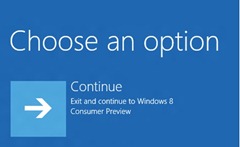
In certain situations, Windows 8 can be even more specific about taking appropriate action to a specific problem. For example, if the core boot sequence itself fails to complete, we automatically try a second time. If this also doesn’t succeed, then Windows RE is automatically loaded and launches the specialized Startup Repair Tool. Even though this tool is tailor-made to fix many errors in the boot process, we still provide a pathway to all the other troubleshooting tools within the boot options menu for cases when the Startup Repair Tool is unsuccessful.
These automatic detection behaviors ensure the repair and recovery tools within Windows are always available, even when Windows itself is unable to load properly. Without needing to press a key or take any action, Windows RE is automatically loaded when it’s needed, allowing repair and recovery using the troubleshooting tools from the boot options menu itself.
Getting to the boot options menu whenever you want (even when nothing is wrong)
Even in non-error situations, we wanted an easy pathway to the boot options from within Windows. Many of the items in the menu are necessary even when everything is fully functional: booting to an alternate device, changing firmware configuration, and changing the developer-focused Windows Startup Settings, for example.
We wanted to make it easy to get to the boot options menu whenever you needed it, in a way that would logically fit within a fully-functional Windows 8.
In general, our preference is to create one method to do a certain thing, and make this one method the best possible. Even when there are multiple ways to do something, there is always a primary method – usually the most commonly used one, which covers the majority of cases. By choosing one way to do a certain thing, this way can be designed for a specific set of usage scenarios, and we can reasonably expect it to remain useful, usable, and desirable across these scenarios. Sometimes there are other cases that are not covered by the primary method. If these cases are not compelling enough to address, the primary method may truly be the only way.
However, in our case, we built a primary method and then added two more pathways: one to ensure we covered all the necessary scenarios, and a second to maintain a consistent pattern with existing Windows components.
The primary method of reaching the boot options is from Advanced startup on the General tab of PC settings. You can get to PC settings from the Settings charm, or by searching from the Start screen using specific search terms, such as boot, startup, safe mode, firmware, BIOS, or several others. On the General tab, you’ll see a short description of the options that will be available in the boot options menu, as well as a Restart now button. The descriptions shown on this screen are fully dynamic, and will change based on the hardware, firmware, and software available on your specific Windows 8 PC.
Pressing the Restart now button under Advanced startup begins the primary pathway to reach the boot options on a fully functional system. The system begins the normal restart process. Then, just before Windows has finished shutting down and is about to fully restart and enter POST, the entire process is paused and the boot options menu fades into view. This is the latest point that UI can even appear during the shutdown/restart sequence. We decided to pause the restart process at this middle point, so that you can choose your destination before the PC goes through another POST. By choosing the desired boot option before POST occurs, we can jump directly to the firmware setup or device-boot (when these are chosen) without needing to go through a second restart and a second POST. You can even use this menu to quickly boot into a second Windows installation if you want to. Since Windows pauses the restart sequence to show the boot options menu, this is one of the fastest ways to boot to a second OS.
For even quicker access, there’s another way of reaching the boot options menu: from within the shutdown menu. If you hold down the Shift key while clicking Restart, Windows 8 will go through the same sequence of events as if you had clicked Advanced startup from within PC settings. Since you can open the shutdown menu from any part of Windows 8 using the Settings charm, this is an especially quick way to directly reach the boot options menu. As you watch the video at the end of this post, you will notice that we've moved this command so there is a straight linear flow with your mouse to reach these options — a flow that is less demanding than in Windows 7.
The reason that we added this Shift+Restart option to the shutdown menu was because the boot options need to be available even when no one has signed in to the PC. In the old hardware model that allowed keystrokes in boot, anyone with physical access to the PC could press a key to interrupt boot and use the available boot options. To preserve those scenarios, we needed a way for someone who hasn’t signed in (but is still physically using the PC) to use the boot options menu.
The shutdown menu fits these requirements perfectly – it’s always available from the login screen, even when no one is signed in. Also, the use of the Shift modifier on Restart fits with the pattern of using Shift on other items in that same menu. You may notice that the shutdown menu appears in many other places as well, for users who are signed in as well as users who aren’t. In all of these places, the same Shift+Restart behavior still works – we felt it was important for the shutdown menu to behave consistently and predictably, wherever it appears.
There’s one other way to trigger the boot options menu during shutdown, and this way has the added bonus of working from Command Prompt. We’ve added a new flag to shutdown.exe: /o. The /o flag only works in conjunction with /r (for restart), so the full syntax is:
Shutdown.exe /r /o
We added this new flag to shutdown.exe because we wanted to keep this part of Windows consistent and predictable. Not everyone uses Shutdown.exe, but those who do, depend on it for the full set of shutdown-related tasks.
- Chris Clark
Download this video to view it in your favorite media player:
High quality MP4 | Lower quality MP4
Comments
Anonymous
May 22, 2012
I like it!Anonymous
May 22, 2012
Have you change the way to shunt down the computer?Anonymous
May 22, 2012
This is very cool, but ideally keeping F8 pressed for the whole boot sequence to trigger the boot menu would be easier. The user would just power up the PC while keeping F8 pressed, until the boot menu appears. Isn't this possible on current PC hardware?Anonymous
May 22, 2012
Yes but PC is not a Tablet. I really want to see MS showing all these demonstrations using keyboard and mouse. What about accessing boot options from Desktop?Anonymous
May 22, 2012
The comment has been removedAnonymous
May 22, 2012
I'm with Tammaso - why not make it so you can just hold a key as the computer is starting? Does keyboard hardware differ too much from piece to piece to allow this? Or was this not considered because it would make the OS rely on a keyboard for trouble-shooting when touch could do the job just fine? And Nabil - they aren't going to change the way the system shuts down. The operating system is basically finished. To expect major changes to the way things work now is silly.Anonymous
May 22, 2012
..what a huge improvement!Anonymous
May 22, 2012
What's the point of PC Settings vs Desktop Control Panel, why duplications?Anonymous
May 22, 2012
Holding shift key and clicking restart is not intuitive to most people. Microsoft needs to get out of keyboard shortcut philosophy because it fails usability test. People are still not even aware of CTRL + C to copy something let alone this. It is nice that is available but overall usability fails.Anonymous
May 22, 2012
Why would you expose shift + restart option when noone is signed in, it opens security problem there!Anonymous
May 22, 2012
The shut down button should be on the start screen, or under the account name menu. @red77star, no problem. Anyone can reboot a desktop or laptop, and press F key to go in safe mode, or the key to go in the BIOS/UEFI (that is why you can set a password to it)Anonymous
May 22, 2012
[quote from author] "a flow that is less demanding than in Windows 7" No matter how many times you say it in no matter how many blogs, it doesn't make it true! Windows 8 navigation is a PITA!Anonymous
May 22, 2012
The comment has been removedAnonymous
May 22, 2012
In Win 98 you could hold down control for the boot menu. Why couldn't you do something similar for Win 8. Hold down control while the computer is booting.Anonymous
May 22, 2012
And if the system is with problems to start (because a driver failure, for example), how can I use safe mode boot without starting the OS?Anonymous
May 22, 2012
For a normal PC user why duplicate the control panel?Anonymous
May 22, 2012
Sorry, ignore my question, I didn't saw the automatic failover boot options menu text.Anonymous
May 22, 2012
The comment has been removedAnonymous
May 22, 2012
Unfortunately your nice mouse-driven menu means I have to wait for Windows 8 to boot even if I want to select one of my other OSs to boot, such as Linux. This makes Windows 8 look fast and Linux look slow. Thankfully it is possible to bring the old menu back, since the new menu is part of Windows 8 and the old one is simply suppressed in the bootloader settings and can be reactivated.Anonymous
May 22, 2012
This is all very wonderful, but Microsoft's dirty little secret is that their own Windows Home Server 2011 product cannot backup or restore GPT disks. So modern PCs using UEFI/GPT cannot be backed up/restored using WHS 2011. See msdn.microsoft.com/.../release-notes-2.aspx The WHS 2011 team last acknowledged that this was a problem in November 2011. Since then - silence...Anonymous
May 22, 2012
The comment has been removedAnonymous
May 22, 2012
The comment has been removedAnonymous
May 22, 2012
Nice! Could you hightlight Restart with a * or sth. else, when a User press the Shift-Key. So that we can differentiate from a normal Restart. (Allthough i bet you won't use press the Shift-Key and restart by mistaken)Anonymous
May 22, 2012
The comment has been removedAnonymous
May 22, 2012
The comment has been removedAnonymous
May 22, 2012
The comment has been removedAnonymous
May 22, 2012
hates windows 8 but still love my windows 7Anonymous
May 22, 2012
Does this Shift-key + Restart also work with the Touch keyboard?Anonymous
May 22, 2012
- I don't know if the Windows 8 team knows this or not, but with Vista, F8 was changed to Space bar (blogs.msdn.com/.../the-space-bar-is-the-new-f8-when-it-comes-to-vista-and-server-2008-boot-options.aspx) but F8 still worked in most cases but Space bar worked more reliably. For example, if the "Time to display list of OSes" was set to 0, only Space bar worked reliably, F8 didn't work, it just booted the default OS. Be sure you test F8 with "Time to display list of OSes" set to 0 for pre-UEFI PCs.
- Why does the awesome shutdown /g to restart and restore registered applications (available since Vista) not exposed in the Windows user interface? Because this isn't exposed in the UI, no one uses it and therefore apps registered to automatically restore after a restart are next to absent (Google Chrome is the only non-Microsoft app that I know that registers for this).
- Boot is only fast when there were no updates installed previously. If you have to restart after installing updates, it boots fast and then at the logon screen, you have to "wait till Windows configures updates." I wish that design wasn't like that so the configuration of updates takes place in the background when the PC is idle or any other less disruptive time. Is there a dependency on this configuration of updates to occur post-logoff and pre-logon? Updates always get in the way when I want to do a quick restart.
- A progress bar would nice for hibernation and when it's doing a hybrid-shutdown as well (especially now that hybrid shutdown is the default shutdown now). Some PCs do not even come with LEDs these days for minimalistic design. How do you suppose the user gets to know the PC is off?
- Please have an option to see the detailed BSOD (including memory address ranges for debugging) and Chkdsk when Chkdsk runs at startup. I want to see what correction it makes to the file system at boot time. I don't want to hunt them down in the massive Event Log.
- I want my Logon, Logoff and Exit Windows sounds back even if they were removed for faster boot. At most removing the sounds for these events from Control Panel was okay. Removing the events themselves after years of customization is criminal.
- When auto-logon is enabled on a Windows PC, holding down Shift allowed you to temporarily override it and not auto logon. Just like F8 gets skipped at startup, Shift gets skipped now and the system always auto logs on. When Shift is held down at the logon screen, auto logon should stop. This behavior is broken/unreliable in Vista and Windows 7 as well.
Anonymous
May 22, 2012
how do you shift + restart on a touch device?Anonymous
May 22, 2012
Excellent post, and a great new feature. Thanks for this!Anonymous
May 22, 2012
This will undoubtedly usher a new era of "Help, Windows fails to displays the boot menu automatically and proceeds to boot normally even though it freezes"Anonymous
May 22, 2012
Early in September you wrote about pressing Esc for firmware settings and Win for boot options: blogs.msdn.com/.../protecting-the-pre-os-environment-with-uefi.aspx If it is correct yet then why it is not included in this blogpost?Anonymous
May 22, 2012
@xpclient don't live in the pastAnonymous
May 22, 2012
The comment has been removedAnonymous
May 22, 2012
why are the buttons so flat? why are the corners so sharp? At least give us some round corners. Even though window 7 was way too round, this is too severe of a sharp corner. At least give us buttons that have depth and character. Using some shading and effects would be nice like internet explorer 9's buttons. Why are the tabs of internet explorer so close? Give it some space so it's not so cluttered and cramped looking. Why are the scrollbars and dropdown button so ugly? That same scrollbar is in the consumer preview and it's very ugly. PLEASE fix it. I've never seen a more ugly scroll bar. The buttons cannot be so flat given that all the other content is 3D.Anonymous
May 22, 2012
The comment has been removedAnonymous
May 22, 2012
@temp, stop trolling.Anonymous
May 22, 2012
The comment has been removedAnonymous
May 22, 2012
I got into Command Prompt only mode, but shutdown.exe is not found in the path. How do you gracefully shut down from the CMD shell then?Anonymous
May 22, 2012
So shutdown is really hibernation mode? I am saying this because from cold start Windows 8 takes as much time to boot as Windows 7. I don't think that new shutdown will work on gaming machines where overclocking is applied because it messes up voltage or clock speed when i coming from sleeping state often causing computer not to respond or blue screen. I could be wrong.Anonymous
May 22, 2012
#bzsys Computer is a device and device can be anything. Microsoft mixed apples and oranges again. This is the poorest excuse i heard.Anonymous
May 22, 2012
This is a great feature and one that will work well with the new crop of UEFI and tablet systems. Kudos to you!Anonymous
May 22, 2012
In a word...exciting!!! Can't wait for the final version.Anonymous
May 22, 2012
Awesome! I really appreciate you guys sharing the story of building Windows. So much openness surely can't harm!Anonymous
May 22, 2012
@CMD "I got into Command Prompt only mode, but shutdown.exe is not found in the path. How do you gracefully shut down from the CMD shell then?" Use the default path: %SystemRoot%System32Shutdown.exe /r /oAnonymous
May 22, 2012
I'm sure others have said this as well, but in case not... what about a scenario in which users CAN'T get Windows to boot at all (corrupted boot record, for example) and therefore can't trigger the error scenarios? Seems like there should be, even with fast booting hardware, a key sequence (like hold security button + power on) to trigger some sort of boot options... I suppose that will be determined based on the UEFI firmware, but it would be nice if it's made as a standard sequence instead of the myriad of F1-F12 keys that OEMs use today.Anonymous
May 22, 2012
This OS is not suitable for PCs.Anonymous
May 22, 2012
The comment has been removedAnonymous
May 22, 2012
I love it, Keep the improvements coming, I can't wait to get Windows 8's Official Release.Anonymous
May 22, 2012
The comment has been removedAnonymous
May 22, 2012
Apple machines have worked around this forever by allowing you to hold down a variety of keys when powering up the computer. Option/alt = boot menu, F = firewire target disk mode, etc. I guess that's too obvious and simple for Microsoft?Anonymous
May 22, 2012
The comment has been removedAnonymous
May 22, 2012
The comment has been removedAnonymous
May 22, 2012
How do you access it from a tablet without an attached keyboard?Anonymous
May 22, 2012
The comment has been removedAnonymous
May 22, 2012
@Ronnie Vernon It's not there, shutdown.exe is not in System32 when you reboot into Command Prompt-only safe mode. In fact, commands like "dir /b /s | find 'shutdown'" do not reveal it anywhere in the X: or C: drives. In any case, even when you're in the System32 folder, the shutdown.exe command does not work due to "missing file" errors. I did discover that closing the CMD shell returns you to the menu of special boot-up options, but this is not discoverable and very poorly designed, if indeed this is the intended design.Anonymous
May 22, 2012
Being forced to launch Windows to preselect restart is counter-intuitive if you start from cold boot, or if you're doing startup things and need to restart several times. It's also an additional dependency where something may go wrong and prevent you from restarting. It would be much better to work with UEFI designers on some more natural way to implement a startup menu. Maybe for instance displaying and pausing on the startup menu if any of the keyboard keys, mouse buttons or touch screen positions is pressed (not repeatedly, just leaving your finger on it). It's usually one of the POST checks that interrupts the boot sequence if a keyboard key is pressed, but it should be easy to indicate that it's not a POST error, for instance by releasing the key to go to the startup menu instead of the UEFI screen. How did the UEFI designers solve this issue for their own sake? They did not wait on Windows to implement this "UEFI Firmware Settings" option. Additionally, if I once booted from a USB device, I'd like the options to say either "always boot from this device if it is present" or "display the startup menu at boot if this device is present" right from the first time, or later on. There might be other cases where Windows could be smarter about startup.Anonymous
May 22, 2012
The comment has been removedAnonymous
May 22, 2012
@xpclient I'd like to see you program a system that applies system updates faster than what you want. Sometimes things take time to do.Anonymous
May 22, 2012
What you've done here is all fine and good. I support the additional options being added. Perhaps the shutdown menu text should change if you are holding shift though. So it might say "Restart (Boot Options)" instead, for example. However, I have no idea why this same functionality is being removed from POST/startup. There's no reason at all why the UEFI firmware should not stop and check for key presses at POST. Microsoft has a lot of influence in that area, and could the problem could easily be fixed. It makes zero sense to require a working (or broken, but not too broken) operating system to be installed just to be able to change the boot order or other basic options. The insanity of that situation boggles the mind. I would consider that a PC/motherboard defect and avoid any hardware that behaved that way. There's also no reason why Win8 couldn't stop and check for key presses. The way that Win8 starts up is not something out of your control, even though you keep making strange statements to that effect. Windows RT devices should startup as fast as possible, but Win8 devices would benefit greatly from having, by default, a short period where keystrokes can be detected (preferably with text somewhere about what key to press for boot options).Anonymous
May 22, 2012
The comment has been removedAnonymous
May 22, 2012
The comment has been removedAnonymous
May 22, 2012
Very good. The attention to detail and the extensive thought that has gone in to accomplish all the legacy, yet important scenarious is very very impressive. I personally liked the Shift+Restart option and the way it avoids a second Restart/POST. The best way/quick way to boot to a second OS!!! It certainly is... Very Impressive and Modern...World class...Anonymous
May 22, 2012
The comment has been removedAnonymous
May 22, 2012
@red77star -- charms are on the right hand side because this matches iPods, iPhones, iPads, Android Phones and its RTL for the rest of the world, so that is why it is there too.. consistency for the consumer depending on how you hold it!Anonymous
May 22, 2012
@Tommaso and @Marty, It seems to me that the blog posted stated that typical boot squence has also been hold down if you can or hit it once, the problem as they stated is because you have a split second to tell the computer with a keyboard that before it boots fully. The other reason is try doing that on a tablet, wont work. So for consistency, they have to make it better for all devices.. that should be self explanatory if you use your brain.Anonymous
May 22, 2012
Would be great to have an option to use PowerShell instead of cmd (isn't PS suppose to be 1000 times better than cmd??), you could easily mount .Net and the other requirements of PS into WinRE I guess Windows Memory Diagnostics, CheckDisk and other tools are somewhere in there (i havent seen them in the captures) What about bcdedit and bcdboot, have this tools been updated in some way??Anonymous
May 22, 2012
Will IDE, ATA or SATA hard drive users still see a improvement in the boot time of windows 8?Anonymous
May 22, 2012
One minor quibble - "Use another operating system" has the additional text "Continue with another installed version of Windows". There are actually operating systems out there other than Windows :-) Or is this not the mechanism one would use to boot into non-Windows OSes?Anonymous
May 22, 2012
it is so nice to have faster start up times. i wonder if it will help my HP Compaq tc4400 which has a startup time of 20 seconds or so when using windows 7. one of my Windows XP computers had a 5 second startup time. of course then i only used it for playing The Sims. it was an Armada E700 that i owned 10 years ago. usually when there are no startup processes, the computer will startup in no time at all. too bad that is not the case for my tc4400.Anonymous
May 22, 2012
and if Windows 8 does treat my Compaq tc4400 well, i may just upgrade, but just use it in a dual boot configuration.Anonymous
May 22, 2012
The comment has been removedAnonymous
May 22, 2012
The comment has been removedAnonymous
May 22, 2012
It is already bad all over the world at reputation. Isn't it that which the way which already carries out a development stop altogether once, and remade a code and UI from zero (blank state) over many hours thoroughly altogether says? It is a certain person's opinion. Of course, please continue support of 7 or Vista, and offer of an updating program. compatibility, lightness, ease of use, and speed , safety,I want these five points to put emphasis and to tackle I would suppress after fault at worst and would like you to develop in collaboration with many users and partners, and a developer.Anonymous
May 22, 2012
So the old complex things are going to be simple and the old simple things are complex. Remove the Start button. Put the shutdown option to somewhere deep in 2-4 clicks .. WOW STUPID MICROSOFTAnonymous
May 22, 2012
Windows 8 fast boot- I am loving itAnonymous
May 22, 2012
The comment has been removedAnonymous
May 22, 2012
The comment has been removedAnonymous
May 22, 2012
What about during boot up, holding your finger on the screen will bring up a boot menu, especially if boot is touch enabled.Anonymous
May 22, 2012
Can you people shut up about the stupid start menu! Its gone. Get over it! Use win7, linux, ipad and stop cluttering up these boards with your stupid rants.Anonymous
May 22, 2012
Sounds good so far. Please consider making an active digitizer a requirement, it's one thing that makes TabletPCs better than tablets. At least have better drive support, especially for the devices you guys have tested with (ahem HP tm2t).Anonymous
May 22, 2012
Just give it a few months and it'll be back to taking minutes to boot up, as the cruft builds up... ;)Anonymous
May 22, 2012
The comment has been removedAnonymous
May 22, 2012
The comment has been removedAnonymous
May 22, 2012
The tiles in that video almost looks like they are using gradient colours instead of flat colors. Are they? It looks great.Anonymous
May 22, 2012
I hope it really does boot faster because the consumer preview doesn't boot that much faster than windows 7 for me. http://www.developersi.pl/Anonymous
May 22, 2012
Isn't it possible to see whether a key is being held down during boot, instead of being pressed? If you could just check whether F8 is held down, the timing window would no longer be an issue. I might have skipped something, but it seems in the new system if Windows is broken but it does not show the advanced options automatically for some reason, them I'm stuck with no way of accessing them, since they would require me to boot Windows normally first.Anonymous
May 22, 2012
How about you make it possible for the PC to continuously boot in "Windows Startup Settings" so that, for example, we can have driver signature enforcement permanently disabled? What's the point of a fast booting PC if my DELL needs I8KFan which doesn't have signed drivers!Anonymous
May 22, 2012
So if your PC is compromised by spyware, it'll no doubt be tailored to prevent boot menu access to confound removal attempts. What then?Anonymous
May 22, 2012
It would be much more convenient to have a 'Home' or 'Back to the main menu' button ,at perhaps the top right-hand corner, in order to return to the main menu straight away instead of clicking back multiple times. Opinions?Anonymous
May 22, 2012
Actually solution is very smart. For tablet devices there is no "F8" key... and hopefully in tablets there will be just one button - power buton. Maybe it is reasonable to have long press on power button to start bios menu?Anonymous
May 22, 2012
Now we just need a start menu for us techs that manage stuff and not people!Anonymous
May 22, 2012
@ JoergBaermann Are you saying you actually do stuff on your computer? I don't think that was in Microsoft's list of requirements for Windows 8. Windows 7 will live forever, failing that I better learn Linux.Anonymous
May 22, 2012
@ Windows 7 Funny thing is that this article discusses something that is so easy on as example Ubuntu. Hold down the shift key after pressing the power button and you get a boot option menu, ofc. MS devs had to reinvent the wheel :pAnonymous
May 22, 2012
Will recovering option from Windows system image be available in Windows 8?Anonymous
May 22, 2012
Hope to see MS answer some of these questions.
- Why won't holding down F8 during and after pressing a reset button solve the problem?
- If Windows detects F8 being pressed while booting, but too late to load the boot menu, why doesn't it just auto-reboot and load the boot menu?
- If you have a touch device with no keyboard, how do you hold down shift while clicking the restart button? Does the OSK get shown at this point? OT: If I go into my computer's properties and go to the window where I can edit environment variables, why is that window so so small and non-resizable? Almost unusable.
Anonymous
May 22, 2012
The comment has been removedAnonymous
May 22, 2012
The comment has been removedAnonymous
May 22, 2012
This error is very useful for users who are not professional, but the traditional methods of working will create quite a nuisance for professional users. My idea for the non-UEFI-based BIOS access via the system settings will move to a tab-delimited files, restart the BIOS screen. I have to say clearly that the system will start to work up a feature everyone's duration.Anonymous
May 22, 2012
The comment has been removedAnonymous
May 22, 2012
@ RP et al. For some of your questions you don't need Microsoft to answer, but rather the hardware specifications. Just take a look at the repetition rate, with which keyboard interrupts are fired (once they become active in the boot sequence) and compare that with the "window of opportunity". You'll quickly see that there is no way to get a reliable and consistent behaviour with these parameters. While legacy OS (Windows < 8 and all those -x OS) have a longer "window of opportunity" this works, but with the lighning-fast Win8 this no longer holds true. HarryAnonymous
May 22, 2012
@xpClient Back in Windows 95, when you click "Shut down" from the Start menu, windows would display an orange text message that reads "It's now safe to turn off your computer", giving users flexibility as to when they really turn-off their PCs. Why the $^%& did they remove this functionality in later OSes?Anonymous
May 22, 2012
Just wanted to know one thing, will these features work on all current UEFI implementations, or only on hardware released alongside Windows 8? And in saying that, would it work on the current crop of Ultrabooks as well?Anonymous
May 23, 2012
why not just push the start button at boot up to get to this menu? semms rather complex to have to boot first, in order to be able to reboot "correctly"...Anonymous
May 23, 2012
Wow... Really great! :) But I haven't found how to use it yet :(Anonymous
May 23, 2012
@xpclient Don't worry, temp is deleted on shutdown!Anonymous
May 23, 2012
@Eric That message is still used the same way in modern Windows as it was back then. Whether is showed this or not was dependent on whether or not the hardware could shut itself off. If it can't, Windows displays that message.Anonymous
May 23, 2012
@Eric, you can make jokes about it but with ACPI PCs, there was no need to display that "It is now safe to" screen. But in case of hibernating a system with 8 or 16 GB of RAM, an indicator helps the user to rest assured that it hibernated successfully. Sometimes, it fails to hibernate due to some app vetoing the process or making the hibernation process stuck and then the device is drained of all battery and the user never comes to know. A progress bar isn't just for fanciness - it serves a purpose.Anonymous
May 23, 2012
The comment has been removedAnonymous
May 23, 2012
@ Ed I had the same question... If I have a tablet PC that has no physical keyboard, but still have windows-key/Power/Volume controls buttons, what is the procedure for interrupting boot??Anonymous
May 23, 2012
So the question is if windows does not detect an issue, for example a resolution problem where he display shows blank but windows reconizes it as working, how do you get into the menu to switch resolution back to 800x600( or what ever that option is) Your still going to have to mash F8..... Great improvement, but like most of windows 8 new features, they are not 100%, nor will they be at launch...Anonymous
May 23, 2012
The comment has been removedAnonymous
May 23, 2012
Please add a higher level of customization than just setting a color and a wallpaper.... And do not remove the glass style from the available options. -deviantART community.Anonymous
May 23, 2012
Nice, Microsoft has impressed me a lot lately :)Anonymous
May 23, 2012
dskdfssfswAnonymous
May 23, 2012
Another issue is the font. Where is the clear-type technology? Why isn't the type clear when not using internet explorer as a browser but instead using firefox or google chrome? Why is the text not clear in microsoft word? Also the new system font is ugly way too thin and won't work on a busy background it works now since you are showing examples of a solid background so the font looks fine without effects but what happens against a busier background such as the windows phone lock screen photos? Or the tablet with a busy background? The typography loses it's legibility. You have to either give the font SOME effects to let the users be able to read it or make a better font altogether.Anonymous
May 23, 2012
@raymond i think Clear type fonts are harmful for some users ! the man eyes in tow inside to effects become hazy ! my recommendation for you is that not use clear type fonts for long time. first is health , and second state is elegance.Anonymous
May 23, 2012
Just one more thing about Aero... I undertand the need for a new look, but remember that many of us have different tastes. Keep Aero as a option and add customization options. REAL customization options.Anonymous
May 23, 2012
@adam I like Clear Type... And the fonts in OSX are even more blurryAnonymous
May 23, 2012
I think my favourite option on the boot menu will be "Use another operating system"Anonymous
May 23, 2012
Faster than any other OS ? LIE ! LIE ! LIE ! My XP starts faster than Windows 8 !Anonymous
May 23, 2012
The comment has been removedAnonymous
May 23, 2012
I'm trying to install windows 8 on my pc with 20 GB partition. its getting struck at "Devices getting ready 8%".. plz help me..Anonymous
May 23, 2012
Generally speaking, one gets the impression that future windows 8 devices will most definitely be touch based (even the laptops). A lot of functionality is designed for touch centric devices and not for mouse and keyboard, in windows 8.Anonymous
May 23, 2012
@agsadf Clear type for squatty or gross fonts is good . but for thin fonts is not good . (tahoma 8.5 - 9 or ... fonts with this size ) you are like Clear type . but i like my eyes. I don't work with OSX but this work is mistake . The Sun is very nice , but look at it than blind for Always. blurry in text is very mistake . www.up.98ia.com/.../m4f5w8ztcqtsrurrocji.rarAnonymous
May 23, 2012
Well written blog!!! I just hope that Microsoft cam implement it correctly so that it works. http:www.comtech247.netAnonymous
May 23, 2012
The comment has been removedAnonymous
May 23, 2012
Thats it, you lost a Customer! i like to point Mr.Sinofsky to this -> www.youtube.com/watchAnonymous
May 23, 2012
Let me get this right. If I want to reimage my PC from WDS PXE boot, I have to boot up and then restart instead of using F12? I this is so, I'm not happy!Anonymous
May 23, 2012
Whatever happened to the keyboard buffer? I may be a dinosaur to remember that, but in DOS times you could press a key in advance and it would be remembered (up to ~70 characters) until a program was ready to ask for keyboard input. I don't remember which interrupt used to process keyboard input, though.Anonymous
May 23, 2012
In the hope that MSFT personnel still reads this comment section two days later: It might be an idea to make a blog post, or whatever, about what a Windows 8 computer is doing, when one's not at the keyboard. I have my machine running 24/7 and find it pretty disconcerting what it's all doing over night. I have all maintenance tasks I can disable disabled. Yet, just this night again, on my way back from the toilet to my bed, I heard the thing grinding the hard drives like mad. And two out of three times I engage the lock screen, the idling disks spin up for no reason and start doing something.Anonymous
May 23, 2012
The more I read, the more I laugh! M$ have just extended support for Windows 7 until 2020: support.microsoft.com/lifecycle They already know Windows 8 is dead before it's even born!Anonymous
May 23, 2012
I like the suggestion of holding the winkey+power to force it to boot to the boot options menu. I assume the reasons behind this decision are down to not knowing the finer details of every UEFI POST process. I get that it is possible that the POST may not register a key that is held down if it is first pressed before the POST has completed initialisation of the keyboard. This really depends on the particular functions of a specific firmware. However, I think this would be a moot point for WIndows RT devices. None exist at present, so all Microsoft has to do is make a Winkey+power press a requirement of any Windows RT devices. It makes perfect sense on an ARM-based tablet to perform an operation like that to boot to a recovery environment. Then, once it becomes commonplace in Windows RT devices, it will likely get adopted by most x86 UEFI makers, too. Sure, keep the functions as described above, as its always good to have multiple options. But similarly - its always good to have multiple options! ;) Having a "held key" keypress to invoke the startup options would be a useful function for devices that would support it. Just as many of the things mentioned in this article, it would simply be another "dynamic feature" that would only be available if the hardware supports it.Anonymous
May 23, 2012
@Windows 7. Why is that so funny? Windows XP extended support hasn't yet ended and that come out over ten years ago. This is a standard extended support cycle of Microsoft and not something out of the ordinary.Anonymous
May 23, 2012
The comment has been removedAnonymous
May 23, 2012
The comment has been removedAnonymous
May 23, 2012
The comment has been removedAnonymous
May 23, 2012
The comment has been removedAnonymous
May 23, 2012
The comment has been removedAnonymous
May 24, 2012
The comment has been removedAnonymous
May 24, 2012
The comment has been removedAnonymous
May 24, 2012
When you are logged in from a standard user account, and when at least one administrator account has a blank password, could you design the user account control window to prompt for consent instead of credentials, because it seems illogical that users pick the administrator account with a password.Anonymous
May 24, 2012
@AZJack "What? Don't know what version of Windows you've been using but my Windows 7 desktop is only "covered" if I have an app maximized, which is not very often." Whether you have one window maximized, two windows snapped 50/50, a OneNote window docked to the side and the remaining space split 50/50, a bunch of Cygwin terminal windows resized in various configurations, or whatever, all or most of your desktop is still going to be covered by windows almost all of the time. And even when some of your desktop is still visible, it's not especially likely to be the part that's potentially useful to you at a given time. The rest of your comment didn't have much to do with what I was responding to, which was the idea that it would be better to have the start screen be "desktop wallpaper" instead of a popup.Anonymous
May 24, 2012
The comment has been removedAnonymous
May 24, 2012
The comment has been removedAnonymous
May 24, 2012
Question: Are there false-failure scenarios that will leave an unattended system in a state where it doesn't boot? For example, I can envision two successive power outages that result in this boot menu showing up when nothing is actually wrong. In my area of the woods, this is not an unexpected occurrence. Not every user has a UPS.Anonymous
May 24, 2012
The comment has been removedAnonymous
May 24, 2012
The comment has been removedAnonymous
May 24, 2012
Hey, the goods news keeps coming! arstechnica.com/.../no-cost-desktop-software-development-is-dead-on-windows-8 MS has just LOST it.Anonymous
May 24, 2012
yeah, I like a lot about Win8 but the no desktop dev on VS Express thing is just a boneheaded decision.Anonymous
May 24, 2012
@Pax - Your comments indicate to me you don't work with enterprises that deploy this stuff. We talk to enterprises large and not-so-large, and continuity of support is very important for organisations that take time to deploy new releases. Not everyone just stops what they are doing and starts deploying new software - there are people as well as technology implications. Therefore extending support for platforms simply provides confidence to keep going on their longer term roadmaps.Anonymous
May 24, 2012
The comment has been removedAnonymous
May 24, 2012
Congratulations! You made me go from Microsoft fanboy to Microsoft hater in less than a year... I never ever wished something to fail as much as Windows 8.... This isn't like Vista... Its worse...Anonymous
May 24, 2012
The comment has been removedAnonymous
May 24, 2012
@Arthur, save your eccentricities, go see the doctor or get yourself Linux or whatnot but whatever the fudge you wana do just do just GTFOH you whining punk! Good day 8-)Anonymous
May 24, 2012
The comment has been removedAnonymous
May 24, 2012
The comment has been removedAnonymous
May 24, 2012
The comment has been removedAnonymous
May 24, 2012
The comment has been removedAnonymous
May 24, 2012
The comment has been removedAnonymous
May 24, 2012
Although said also last time ---. It requests anew. I want you to attach the translucent function of a start button and Aero as the option Windows 8. Should not only a required person be made not to turn ON? The unnecessary person needs to use the form of as at OFF. Since the way of it becomes easy-to-use by each person, please also give me customizability.Anonymous
May 24, 2012
The comment has been removedAnonymous
May 24, 2012
@ReMark Install gentoo then... ...and get the heck out. I also criticize Microsoft, but I don't come with propaganda and conspiracy theories. Put on your tinfoil hat and walk away.Anonymous
May 24, 2012
Read the comments all over the internet... YouTube is mad about Windows 8... Window s8 is dead on arrival...Anonymous
May 24, 2012
The comment has been removedAnonymous
May 24, 2012
You know what will happen if you limit VS Express? People will start using Mono Develop on Windows... And Eclipse And Qt, and..... Do not shoot yourself on the feet Microsoft.Anonymous
May 24, 2012
The comment has been removedAnonymous
May 24, 2012
The comment has been removedAnonymous
May 24, 2012
So it's Offical: "MFST is relegating 'Windows' to die a slow and lonely death!!!!" Now i understand the "no compromises" slogan, if there are no real choices there is no need to compromise. It OK by me, anyway 99% of Programs were poorly programmed/developed: *NO UI consistency with the OS *Poor interface (no ribbon) *Outdated and Cheese Look (Aero) *Multiple Re-sizable Windows, notifications, wizards and dialog boxes. *Fully customizable programs with too many configurable options and features. * The name "program" sounds old, so 1990's. * etc. The users its too dumb to understand all of this.... they need a single 'App' FULL screen with few basic options or no options at all .... This its great!!! In fact i dont know why Microsoft just put a Windows 7 Starter with Internet Exporer 9 at start-up in kiosk mode (like pressing F11 in ie, but without options to do anything else in the PC), set up a bunch of web sites called Apps and voila you have windows 8.Anonymous
May 25, 2012
@Who needs 'Windows Programs' anyway: "they need a single 'App' FULL screen" It's not that they need that or because they're dumb, it’s just what an insane majority of user are doing, so MS better optimize the most recurrent scenario its OS is facing. And that’s proven that most people use only a few apps, 1 at a time, maximized (that’s quite near fullscreen). You know, the kind of people with multiple windows open, with 10s of tabs open in each window (you, me, most of the people on this blog I guess) we are a drop in the ocean of ms users. That does not mean we’re not important to them (I mean most of people working there are just like us after all). What’s disappointing with this blog (and most tech blogs) is that I thought we were supposed to be smart enough to understand the reason why MS is doing what it is doing and realize that knowing what they know internally would probably lead us to take the same decision they did. That’s not the case for the majority of blogs’ comment writers.Anonymous
May 25, 2012
@RealPeter You are wright, but forgot to mention than M$ will get a cut off every app sold... and thats why the are abandoning support for desktop programs (with a bunch of other reasons) Thats why you wont be able to desktop apps with VS Express 2011...Anonymous
May 25, 2012
Just wanted to reiterate since im not sure this comment posted the firs time. "In the old hardware model that allowed keystrokes in boot, anyone with physical access to the PC could press a key to interrupt boot and use the available boot options. To preserve those scenarios, we needed a way for someone who hasn’t signed in (but is still physically using the PC) to use the boot options menu. The shutdown menu fits these requirements perfectly – it’s always available from the login screen, even when no one is signed in." In a lot of scenarios this is pointless, as most of the time people want safe mode it is because of display related problems that windows will probably not detect. If windows doesnt detect there is a problem with the dispaly it will still load the login screen. Therefore you will be stuck and unable to get to boot options. You need to have a way to opt for boot options before actually loading drivers/booting etc.Anonymous
May 25, 2012
The comment has been removedAnonymous
May 25, 2012
The comment has been removedAnonymous
May 25, 2012
This post us really about the desktop UI. I was just wondering if there is any particular reason why there is a separate Details and Preview pane when it seems like they can so easily be merged into one pane.Anonymous
May 25, 2012
@temp My experience is that this blog is slow and unreliable for every browser, both in reading and posting comments.Anonymous
May 25, 2012
The comment has been removedAnonymous
May 25, 2012
The comment has been removedAnonymous
May 25, 2012
The comment has been removedAnonymous
May 25, 2012
The more I think about it, the more situations I think of where I would absolutely need to get into the startup device or boot options menu before Windows loads. A couple examples would be to image the system or to boot to a data recovery environment. It consistently feels like the developers are a little too obsessed with buzz words and metrics like boot time or Fitts's Law, and spend little time considering actual usability.Anonymous
May 25, 2012
@imsimsj1 OTOH blog.garlicsim.org/.../technology-principle-the-toy-will-win "Technology principle: The toy will win" :)Anonymous
May 25, 2012
@bzsys Thank you...Anonymous
May 25, 2012
Fresh Swedish poll: . 8 out 10 Swedes use the desktop computer far more than the tablet. Tablets were mostly used for reading ebooks and and for entertaining kids. . When Microsoft claim something else, they lie....Anonymous
May 26, 2012
Why not have a program that you can download from any device that goes onto a USB stick and use that as another way to get into the boot menu? For example, If I were to boot into this USB, it would search for a Win 8 install and launch the boot screen where I can go and recover my system if needs be. You can't rely on the system working all the time. Plus it looks like most tablets will have USB ports anyway so...Anonymous
May 26, 2012
@bzsys This toy will not win. If you think it will after seeing how windows phone has gone you are a FOOL!Anonymous
May 26, 2012
The comment has been removedAnonymous
May 26, 2012
could you also do something with the windows button and not make it a "WINDOWS" button with your own logo. I'm talking about the keyboard here. It needs to be a part of the shortcut commands in program having just control, alt and shift are not quite enough. Please change the button to something else command like the mac anything that doesn't give the impression you are making your logo part of the keyboard. Also give more shortcut and functionality to to the "Windows" key. Also quit pushing the logo on us. Especially when you guys will be changing it. Allow implementations of more shortcuts using that key.Anonymous
May 26, 2012
Two things 1 People have favourite colours, do not show green orange and purple tiles if my favourite colour is blue. 2 Allow us to do action directly from the tile, say skip to the next song with a button in the Music tile.Anonymous
May 26, 2012
The comment has been removedAnonymous
May 26, 2012
The comment has been removedAnonymous
May 27, 2012
The comment has been removedAnonymous
May 27, 2012
Is Microsoft taking care with our games? Win 8 doesn't have a ''Games'' folder like in win7 start menu Oo we're supposed to look for the games all the time? Oo please pay atention, Microsoft!!! don't drive us to Mac :/Anonymous
May 27, 2012
The comment has been removedAnonymous
May 27, 2012
Make the help feature more useful in programs in macs when you can search into help and it finds topics and menu items that could be what you search for in windows everytime you go to help you get a manual or in adobe's case a online manual. Please sort these out with program developers or if it's something you can fix let make it easier to find menu items and such that relate to our issues and not make us have to open slow internet explorer to get a help manual that is online.Anonymous
May 27, 2012
The comment has been removedAnonymous
May 27, 2012
Windows 8 Concept / Түсінік www.youtube.com/watchAnonymous
May 28, 2012
The comment has been removedAnonymous
May 28, 2012
Windows always has security risks.Anonymous
May 28, 2012
The comment has been removedAnonymous
May 28, 2012
Really that's cool. Launch windows 8 as fast as you can i will buy it as fast as i can. #ceorounak ceorounak@live.inAnonymous
May 28, 2012
I don´t understand. When I want to enter boot options menu I have to start Windows, select boot menu, shut it down, restart it and then it boots menu? And then? Next restart will be start into full Windows again? So I can only enter the boot menu 1 time. In case I need to enter it twice, I have to fully start Windows again and restart again? Smart. What about the os selection option in case there are several os installed on my pc? No chance to select that too? omg.Anonymous
May 28, 2012
The comment has been removedAnonymous
May 28, 2012
In fact I am waiting for the Chinese version... I like your blog, but the only problem is... in Internet Explorer... the full post sometimes, like your previous blog about the UI of Windows 8... suddenly turn into... blank...Anonymous
May 28, 2012
@Steven Sinofsky Please update Windows 8 installer with new UI theme (solid white and squared corner) as well as other control visual style such as button/ navigation controls like Back/Forward buttons....Also, is there any better way to bring prettier background for the setup instead of ugly solid background that we have in Windows 8 installation right now. Even with only one color, there are many interesting tone, why choosing the low-saturated color like the one installer currently has. I think the teams have to get the sense of unified experience/feel even thought it's just the installation. Current Build Installer with old Aero and rounded corner... lh6.googleusercontent.com/.../048fd76e76b6dd91432784d4861d61939.pngAnonymous
May 28, 2012
Google is going to add a Window Manager to Android... Eventually there will be development tools and all the necessary software directly available on Android. Give me a single reason to keep using Microsoft Software? Android is Open Source Which means you get free OS upgrades.... I can see Microsoft releasing Windows 9 next year or so, and we'd have to pay all over again...