Formula Watch: Convert to and from ASCII codes in Excel
If you ever need to look up an ASCII code, say for an HTML entity such as a © or ® symbol, you can simply use the CODE command in Excel:
=CODE("©")
This returns a value of 169, so your HTML code would be: ©
It's easy to make your own ASCII chart in Excel. Just select cells in a column at least down to 266 and use Fill, Series on the Home menu to number them from 1 to 255:
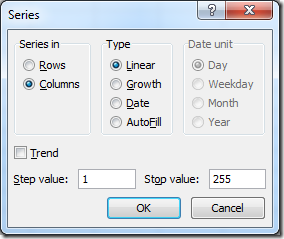
Now in the next column over next to the "1" in your ASCII code column, enter:
=CHAR(A2)
Now fill this down to finish your chart:
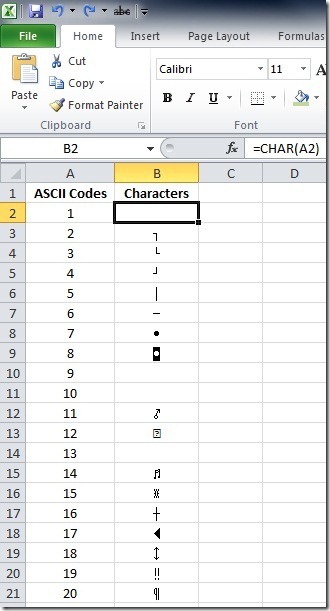
The ASCII code 1 (along with many other codes) won't show any value, and not every ASCII code will work as an HTML entity. But you'll find many useful codes including the ° degrees sign (°), ¥ Yen symbol (¥) and all sorts of accents for different languages.
Suzanne
Comments
Anonymous
April 07, 2011
This is NEAT! Thanks for posting...Anonymous
August 22, 2011
This is great. Thank you for this information.Anonymous
November 28, 2011
In Excel 2003 the Alt 251 combination produced a check mark √ but this doesn't seem to exist anymore?Anonymous
December 31, 2012
very useful explanations, thanks :)Anonymous
April 16, 2013
Easiest way to find ASCII code you looking for...ThanksAnonymous
July 11, 2013
thankyouuuuAnonymous
July 11, 2013
The comment has been removedAnonymous
November 12, 2013
" ... Alt 251 combination produced a check mark √ but this ... " √ is not a check mark, it is a square root symbol used in mathematics, Please, please do not use it as a tick in your documentsAnonymous
October 07, 2014
Formula Watch: Convert to and from ASCII codes in Excel - The Productivity Hub - Site Home - TechNet Blogs