Manage templates in OneNote 2010
If you struggle with creating and applying templates in OneNote, the Template Manager add-in has been updated to work with OneNote 2010. This unsupported tool from OneNote team member Jeff Cardon lets you create and apply templates with relative ease.
Once you install the appropriate version (32-bit or 64-bit depending on the version of Office 2010 you have installed, not your operating system), there will be a new button on the Insert tab:
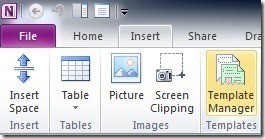
The Template Manager dialog lets you apply templates to selected pages, sections, groups, or entire notebooks:
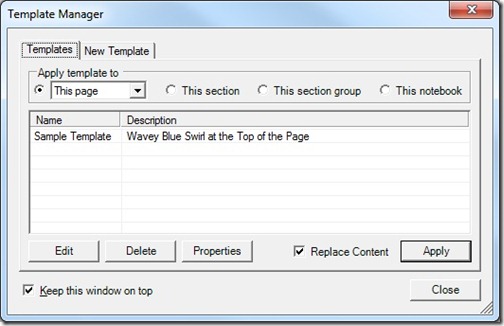
Or you can design new templates based either on your current open page or start fresh with the built-in Template Designer:
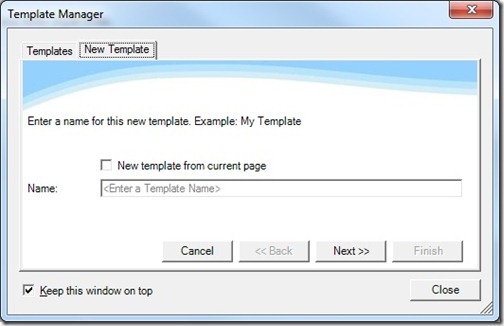
Just name your template, add a brief description, and then make it your own:
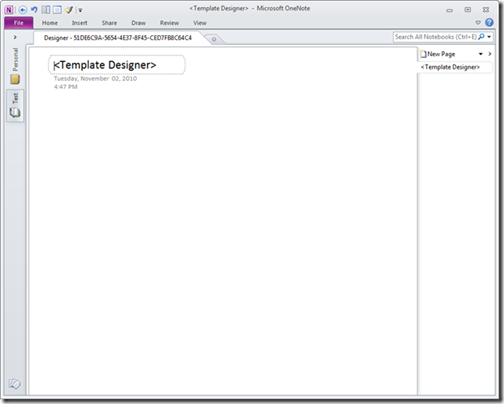
When you're done editing your template, just click the Finish button on the dialog and it will be added to your collection.
Suzanne
Comments
- Anonymous
July 04, 2012
I've made a template and used it for a while. As usual, I noticed some room for improvements so I now want to go in and edit my custom template. But I can't find a way to do that. All I can do is apply the template and then edit the page and save it as a new template. When I then use the name of my existing custom template, I end up with two templates with the same name (how confusing!). Deleting the old version of the template leaves all sections where it was the default template with the blank template as default, so I have to go in and reassign the default template again... Very inconvenient for such a basic task!!!