Send OneNote pages to email, blogs, even mobile phones
OneNote 2010 builds on past versions to offer more flexibilty in letting your access and share the notes and articles you jot down or type up.
For most of your sharing options, go to the File menu and select Send:
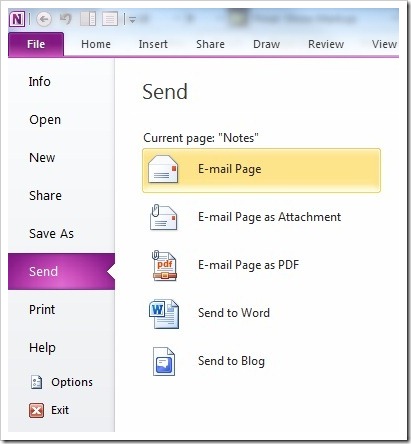
E-mail Page will put your selected page directly into an Outlook 2010 message.
E-mail page as Attachment will attach the page as both a OneNote document and an HTML page (this feature is also in OneNote 2007):

You can decide whether to include both or just one of the files before you send.
E-mail Page as PDF converts the file to a PDF for you before attaching it to your message.
Send to Word lets you turn your page into a full-featured Word document, which may be helpful if your work is getting long enough to rate its own table of contents.
Send to Blog also sends your page to Word, but formatted as a blog post. If you've never configured Word as a blog tool, you'll be prompted to choose a provider or sign up for a service:
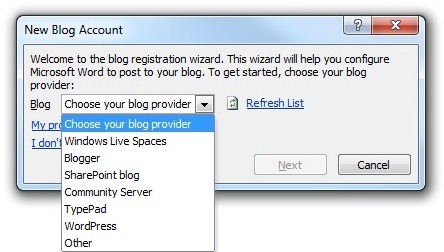
You can always skip this step and add the blog account details later.
Finally, there are new OneNote apps available for smartphones. Learn how to get started with OneNote on iPhone and Windows Phone 7 on the Office Blog.
Suzanne
Comments
Anonymous
April 25, 2012
Hello Suzanne: do you know how to write an email, lets say in my iphone, directly to onenotes? Evernote does it, but I don't know if it's possible with onenotes. Thanks, JuamoAnonymous
July 22, 2013
My OneNote is sending emails as attachment even when I just click the send as email (not as attachment) button. How can I reset this?Anonymous
September 27, 2013
Useless, i want o email from tablet, not computer