練習 - 部署延伸模組資源並使用現有的資源
現在,您已完成為 R&D 小組建立要使用的資料庫,您必須確定已記錄資料庫的存取權。 您有要傳送這些記錄的現有目的地 Log Analytics 工作區。 您也必須將來自研發小組儲存體帳戶的記錄傳送到相同的 Log Analytics 工作區。 在此練習中,您會更新 Bicep 檔案以符合這些需求。
在此過程中,您將會:
- 建立 Log Analytics 工作區。
- 更新您的 Bicep 檔案,將診斷設定新增至您的 Cosmos DB 帳戶。
- 建立儲存體帳戶。
- 在 Bicep 檔案中,更新適用於儲存體帳戶的診斷設定。
- 部署您的範本,並驗證結果。
建立 Log Analytics 工作區
建立 Log Analytics 工作區,以模擬已在貴組織中建立的工作區。 使用 Azure CLI 而不是 Bicep。
在終端中執行下列 Azure CLI 命令:
az monitor log-analytics workspace create \
--workspace-name ToyLogs \
--location eastus
建立 Log Analytics 工作區,以模擬已在貴組織中建立的工作區。 使用 Azure PowerShell 而不是 Bicep。
在終端中執行下列 Azure PowerShell 命令:
New-AzOperationalInsightsWorkspace `
-Name ToyLogs `
-Location eastus
注意
在此範例中,您要將 Log Analytics 工作區部署到與其他資源相同的訂用帳戶和資源群組。 在許多情況下,您會將 Log Analytics 工作區儲存在與您應用程式資源不同的資源群組中。 Bicep 仍可參考這些項目。
新增 Azure Cosmos DB 的診斷設定
您的研發小組必須將所有要求記錄到 Azure Cosmos DB 帳戶。 您決定使用 Azure Cosmos DB 的 Azure 監視器整合來收集 DataPlaneRequests 記錄,其中包含 Azure Cosmos DB 要求的相關資訊。
既然您已建立仿真的現有Log Analytics工作區,您可以從Bicep範本內將其參考為現有資源。 您可以使用其做為 Azure Cosmos DB 記錄的目的地。
若要新增診斷設定,請使用下列步驟:
在 Visual Studio Code 中,於編輯器中開啟 main.bicep 檔案,然後在現有的變數定義下方新增下列程式碼:
var logAnalyticsWorkspaceName = 'ToyLogs' var cosmosDBAccountDiagnosticSettingsName = 'route-logs-to-log-analytics'在檔案底部的資源定義下方,新增下列程式碼:
resource logAnalyticsWorkspace 'Microsoft.OperationalInsights/workspaces@2023-09-01' existing = { name: logAnalyticsWorkspaceName }請注意,此資源定義會使用
existing關鍵字,如果您是透過此 Bicep 範本部署 Log Analytics 工作區,則會刻意省略您通常指定的其他屬性。在您剛才新增的程式碼下方,新增下列程式碼:
resource cosmosDBAccountDiagnostics 'Microsoft.Insights/diagnosticSettings@2021-05-01-preview' = { scope: cosmosDBAccount name: cosmosDBAccountDiagnosticSettingsName properties: { workspaceId: logAnalyticsWorkspace.id logs: [ { category: 'DataPlaneRequests' enabled: true } ] } }請注意,此程式碼會部署延伸模組資源。 其會使用
scope關鍵字來告知 Bicep 資源應該附加至 Azure Cosmos DB 帳戶。 程式碼也會使用logAnalyticsWorkspace現有資源的id屬性,讓 Azure 知道要將 Azure Cosmos DB 記錄傳送至何處。
建立玩具設計文件的儲存體帳戶
建立 Azure 儲存體帳戶,以模擬您的研發小組已在貴組織中建立了一個。 使用 Azure CLI 而不是 Bicep。
在終端中執行下列 Azure CLI 命令。 將 {storageaccountname} 取代為可能是唯一的名稱。 名稱必須全部小寫、包含 24 個以下的字元,且沒有空格或特殊字元。 記下名稱以供稍後使用。
az storage account create \
--name {storageaccountname} \
--location eastus
建立 Azure 儲存體帳戶,以模擬您的研發小組已在貴組織中建立了一個。 使用 Azure PowerShell 而不是 Bicep。
在終端中執行下列 Azure PowerShell 命令。 將 {storageaccountname} 取代為可能是唯一的名稱。 名稱必須全部小寫、包含 24 個以下的字元,且沒有空格或特殊字元。
New-AzStorageAccount `
-Name {storageaccountname} `
-Location eastus `
-SkuName Standard_LRS
新增儲存體帳戶的診斷設定
您的 R&D 小組希望您將所有成功的要求記錄到他們建立的記憶體帳戶。 您決定使用 Azure 儲存體 與 Azure 監視器記錄的整合來達成此目標。 您決定在研發小組的儲存體帳戶上,記錄 blob 儲存體內的所有讀取、寫入和刪除活動。
您必須更新您的 Bicep 範本,以參考您在上一個步驟中建立的儲存體帳戶。
在 main.bicep 檔案頂端附近的參數定義下方,新增下列參數定義:
param storageAccountName string在變數定義下方,新增下列變數定義:
var storageAccountBlobDiagnosticSettingsName = 'route-logs-to-log-analytics'在檔案底部的資源定義下,新增下列定義:
resource storageAccount 'Microsoft.Storage/storageAccounts@2023-05-01' existing = { name: storageAccountName resource blobService 'blobServices' existing = { name: 'default' } }請注意,這兩個資源都使用
existing關鍵字。在檔案底部,在您在上一個步驟中新增的記憶體帳戶定義下方,新增下列程序代碼:
resource storageAccountBlobDiagnostics 'Microsoft.Insights/diagnosticSettings@2021-05-01-preview' = { scope: storageAccount::blobService name: storageAccountBlobDiagnosticSettingsName properties: { workspaceId: logAnalyticsWorkspace.id logs: [ { category: 'StorageRead' enabled: true } { category: 'StorageWrite' enabled: true } { category: 'StorageDelete' enabled: true } ] } }請注意,此延伸模組資源已將其
scope設定為巢狀結構的現有資源。 Bicep 瞭解其應該將延伸模組資源附加至blobServices子資源。完成之後,您的完整 Bicep 範本看起來應該像這樣:
param cosmosDBAccountName string = 'toyrnd-${uniqueString(resourceGroup().id)}' param cosmosDBDatabaseThroughput int = 400 param location string = resourceGroup().location param storageAccountName string var cosmosDBDatabaseName = 'FlightTests' var cosmosDBContainerName = 'FlightTests' var cosmosDBContainerPartitionKey = '/droneId' var logAnalyticsWorkspaceName = 'ToyLogs' var cosmosDBAccountDiagnosticSettingsName = 'route-logs-to-log-analytics' var storageAccountBlobDiagnosticSettingsName = 'route-logs-to-log-analytics' resource cosmosDBAccount 'Microsoft.DocumentDB/databaseAccounts@2024-05-15' = { name: cosmosDBAccountName location: location properties: { databaseAccountOfferType: 'Standard' locations: [ { locationName: location } ] } } resource cosmosDBDatabase 'Microsoft.DocumentDB/databaseAccounts/sqlDatabases@2024-05-15' = { parent: cosmosDBAccount name: cosmosDBDatabaseName properties: { resource: { id: cosmosDBDatabaseName } options: { throughput: cosmosDBDatabaseThroughput } } resource container 'containers' = { name: cosmosDBContainerName properties: { resource: { id: cosmosDBContainerName partitionKey: { kind: 'Hash' paths: [ cosmosDBContainerPartitionKey ] } } options: {} } } } resource logAnalyticsWorkspace 'Microsoft.OperationalInsights/workspaces@2023-09-01' existing = { name: logAnalyticsWorkspaceName } resource cosmosDBAccountDiagnostics 'Microsoft.Insights/diagnosticSettings@2021-05-01-preview' = { scope: cosmosDBAccount name: cosmosDBAccountDiagnosticSettingsName properties: { workspaceId: logAnalyticsWorkspace.id logs: [ { category: 'DataPlaneRequests' enabled: true } ] } } resource storageAccount 'Microsoft.Storage/storageAccounts@2023-05-01' existing = { name: storageAccountName resource blobService 'blobServices' existing = { name: 'default' } } resource storageAccountBlobDiagnostics 'Microsoft.Insights/diagnosticSettings@2021-05-01-preview' = { scope: storageAccount::blobService name: storageAccountBlobDiagnosticSettingsName properties: { workspaceId: logAnalyticsWorkspace.id logs: [ { category: 'StorageRead' enabled: true } { category: 'StorageWrite' enabled: true } { category: 'StorageDelete' enabled: true } ] } }儲存對檔案所做的變更。
將範本部署至 Azure
在終端中執行下列 Azure CLI 命令。 以您在練習中稍早建立的儲存體帳戶名稱取代 {storageaccountname}。
az deployment group create \
--template-file main.bicep \
--parameters storageAccountName={storageaccountname}
在終端中執行下列 Azure PowerShell 命令。 以您在練習中稍早建立的儲存體帳戶名稱取代 {storageaccountname}。
New-AzResourceGroupDeployment `
-TemplateFile main.bicep `
-storageAccountName {storageaccountname}
檢查您的部署
在瀏覽器中,返回 Azure 入口網站。 移至您的資源群組。 您仍然會看到一個成功的部署,因為部署使用與第一個部署相同的名稱。
選取 [1 個成功] 連結。
選取名為 main 的部署,然後選取 [部署詳細資料],以展開已部署的資源清單。
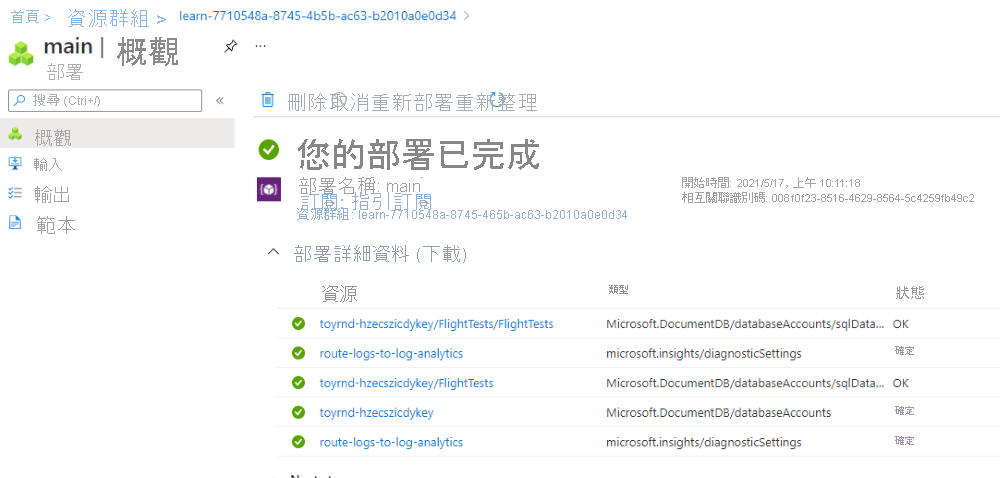
請注意,列出的兩個資源是
Microsoft.Insights/diagnosticSettings類型。 這些資源是您部署的延伸模組資源。 其中一個資源連結至儲存體帳戶,另一個資源連結至 Azure Cosmos DB 帳戶。 現在您可以確認 Azure Cosmos DB 診斷設定已正確設定。選取 Azure Cosmos DB 帳戶資源。 入口網站會開啟至 Azure Cosmos DB 帳戶。

在左上方的 [搜尋] 方塊中,輸入「診斷設定」,然後選取 [診斷設定] 功能表項目。
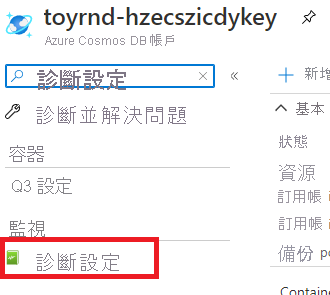
Azure 入口網站可能會提示您啟用記錄的全文檢索查詢支援。 這個練習不需要此選項,因此請選取 [現在不要]。
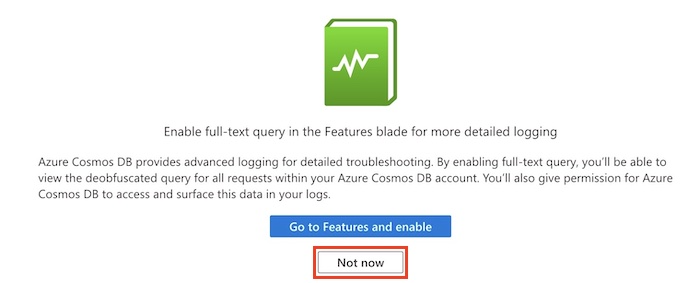
請注意,有一 個名為 route-logs-to-log-analytics 的診斷設定,其設定為將記錄路由傳送至 ToyLogs 工作區。
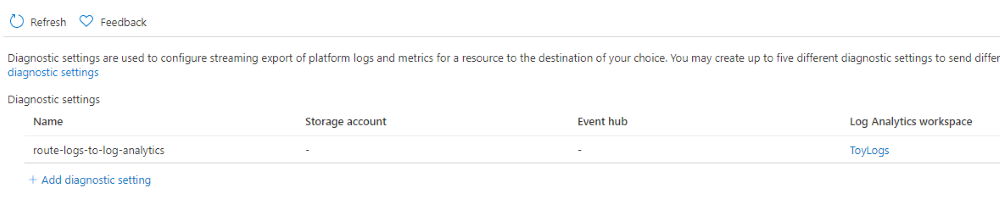
想要的話,您也可以驗證儲存體帳戶是否對 blob 儲存體啟用類似的診斷設定。