Use the OneNote save dialog on your webpages
Applies to: Consumer notebooks on OneDrive only
The OneNote save dialog makes it easy for web developers to send webpages to OneNote. All you need to do is embed a URL with the necessary parameters, and the save dialog does the authenticating and prompts the user to choose a destination.
Preview the save dialog
Follow these steps to see the OneNote save dialog in action:
Copy the following anchor tag into the HTML of your own webpage.
<a href="https://www.onenote.com/clipper/save?sourceUrl=https://dev.onenote.com/& imgUrl=http://antyapps.pl/wp-content/uploads/2013/09/onenote-logo-630x347.jpg& title=Use the OneNote save dialog on your webpages& description=It's easy to send web content to OneNote with the OneNote save dialog!& notes=Sending the OneNote Dev Center webpage to OneNote." onclick="window.open(this.href, 'targetWindow', 'width=525, height=525'); return false;"> Try the OneNote save dialog</a>Click the link. After you authenticate with your Microsoft account, you’ll see this dialog:
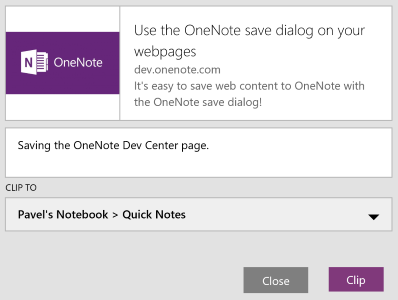
Choose the notebook and section where you want to save the page, and click Clip. The dialog will save the OneNote Dev Center page.
We recommend that you launch the save dialog in a window whose dimensions are 525 x 525 pixels. If you’d like to create a button that uses the OneNote logo, see our Branding guidelines for design help.
The next section breaks down the URL used in the link so you can construct your own.
Construct the save dialog URL
The base URL for launching the OneNote save dialog is https://www.onenote.com/clipper/save
This is what the full URL looks like with placeholders for each of the query string parameters:
https://www.onenote.com/clipper/save?sourceUrl={url}&imgUrl={url}&title={text}&description={text}¬es={text}`
The following table describes each of the query string parameters. Only sourceUrl is required, but you should populate the imgUrl, title, and description parameters to ensure a good user experience.
| Parameter | Description |
|---|---|
| sourceUrl | Required The URL of the webpage that you want to send to OneNote. A screen shot of the page is added to the notebook and section that the user chooses. |
| imgUrl | Recommended An image that appears in the upper-left corner of the save dialog after the user has authenticated. This image should provide a preview of the webpage or a visual cue to help the user verify the target page. This image isn't sent to OneNote. |
| title | Recommended The title of the OneNote page. |
| description | Recommended A description of the webpage. Like the image passed to the imgUrl parameter, this text should help the user verify the page. This text appears in the dialog but isn't sent to OneNote. Descriptions truncate after 90 characters. |
| notes | Optional Notes about the webpage. This prepopulates the text box in the dialog. The user can also add notes in the dialog before sending the page. Notes are shown in OneNote. |