Mount the Avere vFXT cluster
Follow these steps to connect client machines to your vFXT cluster.
- Decide how to load-balance client traffic among your cluster nodes. Read Balance client load, below, for details.
- Identify the IP address and junction path to mount.
- Issue the mount command, with appropriate arguments.
Balance client load
To help balance client requests among all the nodes in the cluster, you should mount clients to the full range of client-facing IP addresses. There are several simple ways to automate this task.
Tip
Other load balancing methods might be appropriate for large or complicated systems; open a support ticket for help.)
If you prefer to use a DNS server for automatic server-side load balancing, you must set up and manage your own DNS server within Azure. In that case, you can configure round-robin DNS for the vFXT cluster according to this document: Avere cluster DNS configuration.
Sample balanced client mounting script
This code example uses client IP addresses as a randomizing element to distribute clients to all of the vFXT cluster's available IP addresses.
function mount_round_robin() {
# to ensure the nodes are spread out somewhat evenly the default
# mount point is based on this node's IP octet4 % vFXT node count.
declare -a AVEREVFXT_NODES="($(echo ${NFS_IP_CSV} | sed "s/,/ /g"))"
OCTET4=$((`hostname -i | sed -e 's/^.*\.\([0-9]*\)/\1/'`))
DEFAULT_MOUNT_INDEX=$((${OCTET4} % ${#AVEREVFXT_NODES[@]}))
ROUND_ROBIN_IP=${AVEREVFXT_NODES[${DEFAULT_MOUNT_INDEX}]}
DEFAULT_MOUNT_POINT="${BASE_DIR}/default"
# no need to write again if it is already there
if ! grep --quiet "${DEFAULT_MOUNT_POINT}" /etc/fstab; then
echo "${ROUND_ROBIN_IP}:${NFS_PATH} ${DEFAULT_MOUNT_POINT} nfs hard,proto=tcp,mountproto=tcp,retry=30 0 0" >> /etc/fstab
mkdir -p "${DEFAULT_MOUNT_POINT}"
chown nfsnobody:nfsnobody "${DEFAULT_MOUNT_POINT}"
fi
if ! grep -qs "${DEFAULT_MOUNT_POINT} " /proc/mounts; then
retrycmd_if_failure 12 20 mount "${DEFAULT_MOUNT_POINT}" || exit 1
fi
}
The function above is part of the Batch example available in the Avere vFXT examples site.
Create the mount command
Note
If you did not create a new Blob container when creating your Avere vFXT cluster, add storage systems as described in Configure storage before attempting to mount clients.
From your client, the mount command maps the virtual server (vserver) on the vFXT cluster to a path on the local filesystem. The format is mount <vFXT path> <local path> {options}
The mount command has three elements:
- vFXT path - a combination of an IP address and namespace junction path on the cluster 9described below)
- local path - the path on the client
- mount command options - listed in Mount command arguments
Junction and IP
The vserver path is a combination of its IP address plus the path to a namespace junction. The namespace junction is a virtual path that was defined when the storage system was added.
If your cluster was created with Blob storage, the namespace path to that container is /msazure
Example: mount 10.0.0.12:/msazure /mnt/vfxt
If you added storage after creating the cluster, the namespace junction path is the value you set in Namespace path when creating the junction. For example, if you used /avere/files as your namespace path, your clients would mount IP_address:/avere/files to their local mount point.
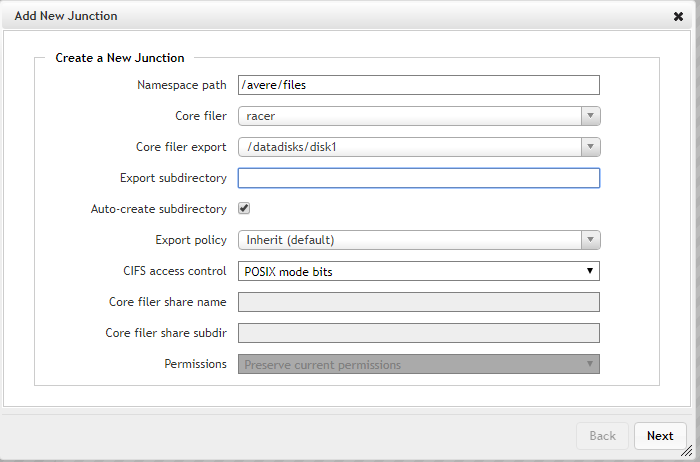
The IP address is one of the client-facing IP addresses defined for the vserver. You can find the range of client-facing IPs in two places in the Avere Control Panel:
VServers table (Dashboard tab) -
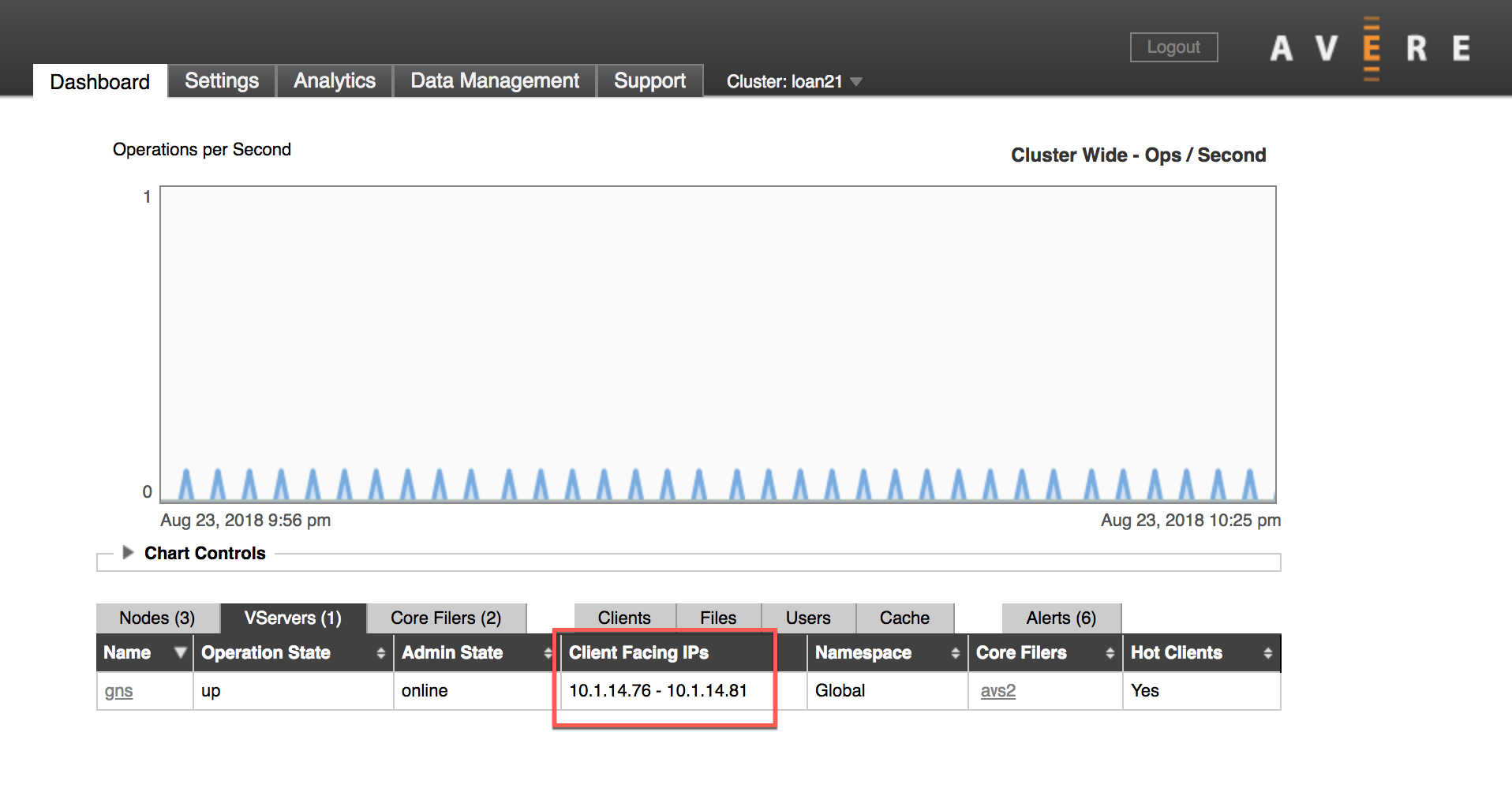
Client Facing Network settings page -
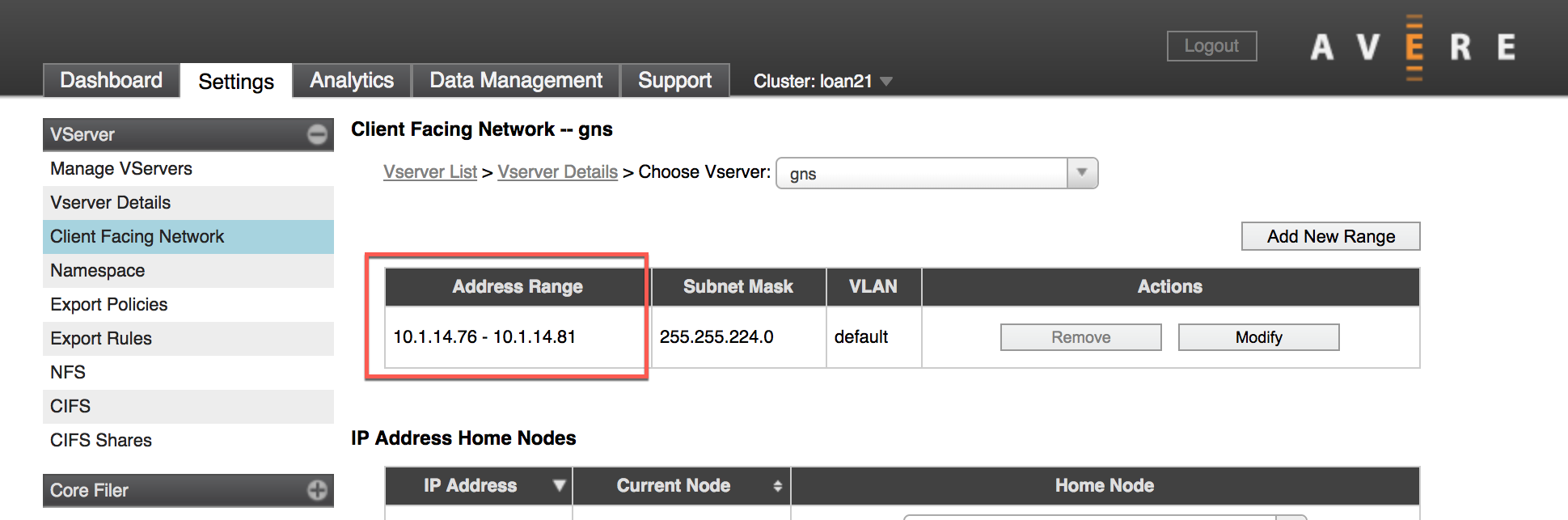
In addition to the paths, include the Mount command arguments described below when mounting each client.
Mount command arguments
To ensure a seamless client mount, pass these settings and arguments in your mount command:
mount -o hard,proto=tcp,mountproto=tcp,retry=30 ${VSERVER_IP_ADDRESS}:/${NAMESPACE_PATH} ${LOCAL_FILESYSTEM_MOUNT_POINT}
| Required settings | Description |
|---|---|
hard |
Soft mounts to the vFXT cluster are associated with application failures and possible data loss. |
proto=netid |
This option supports appropriate handling of NFS network errors. |
mountproto=netid |
This option supports appropriate handling of network errors for mount operations. |
retry=n |
Set retry=30 to avoid transient mount failures. (A different value is recommended in foreground mounts.) |
Next steps
After you have clients mounted, you can use them to copy data to a new Blob storage container on your cluster. If you don't need to populate new storage, read the other links to learn about additional setup tasks:
- Move data to a cluster core filer - How to use multiple clients and threads to efficiently upload your data to a new core filer
- Customize cluster tuning - Tailor the cluster settings to suit your workload
- Manage the cluster - How to start or stop the cluster and manage nodes