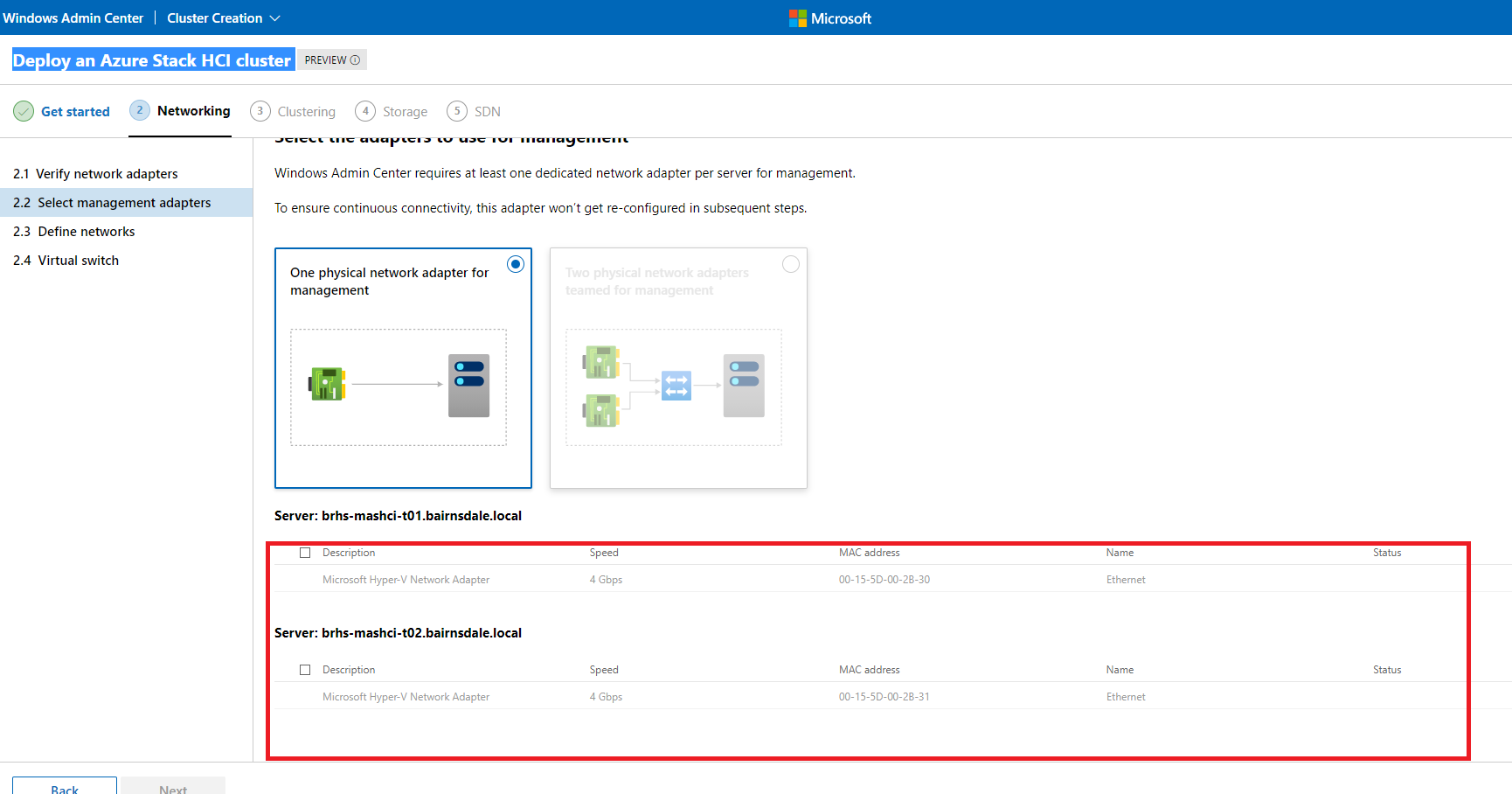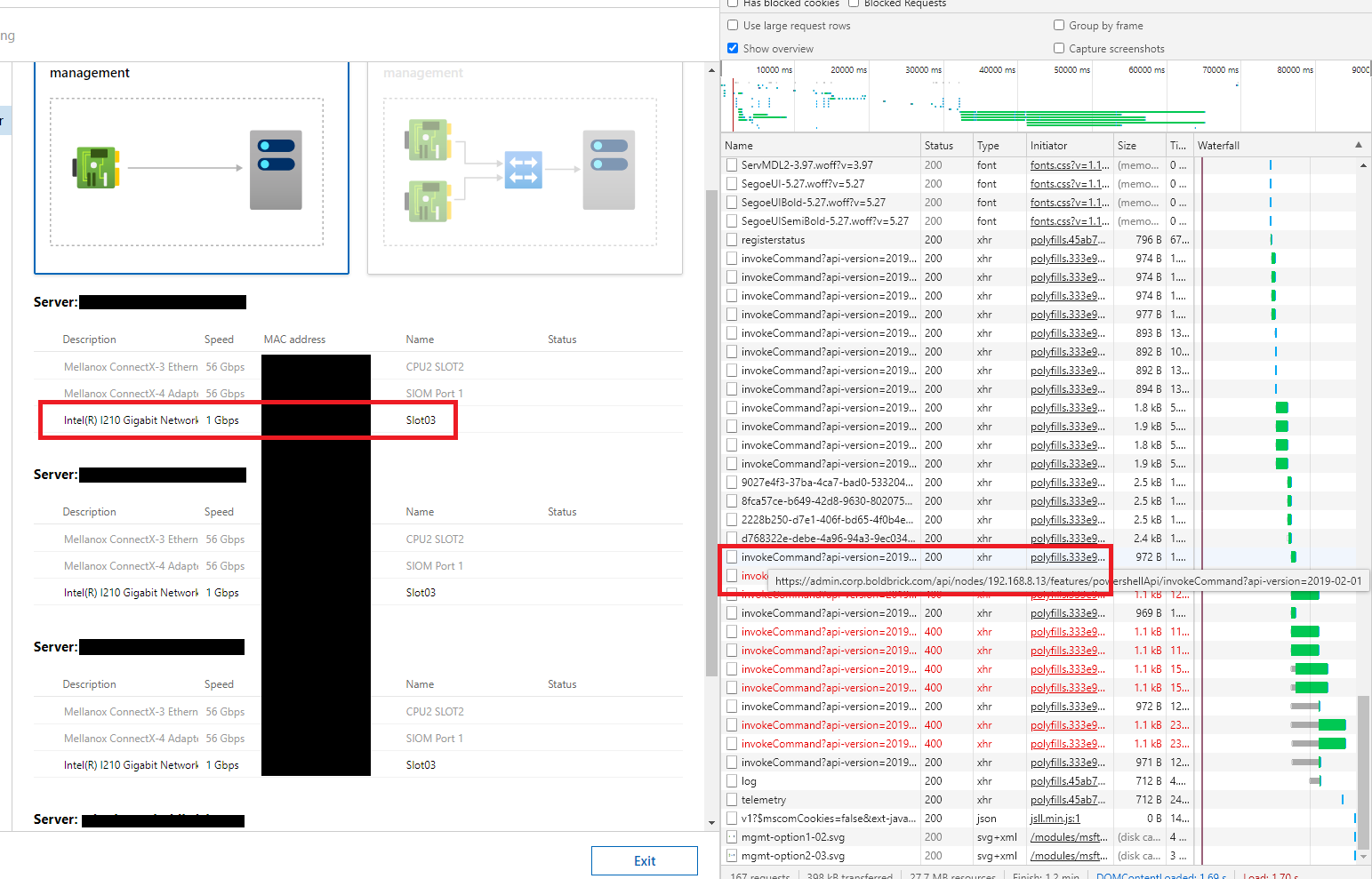Hello,
Configuring an Azure Stack HCI cluster via Windows Admin Center requires at least one dedicated NIC for management purposes and at least one NIC that can be used for cluster communication (though two or more are recommended for redundancy). The machine from which you are configuring the cluster must have continuous connectivity to the management NIC throughout the entire setup process as well as after. Per the screenshot above, it appears you only have one NIC total per server. While this NIC could be the management NIC, it would not leave you with a NIC that could be used for cluster connectivity. Please try adding at least two total NICs per server and see if you can then choose your management NIC. Let us know if you have any additional questions.
Thanks so much!
Trent