Hi,
- Where does the VM store in the source server, local storage or network storage?
- On the source server, please open CMD, and run netstat -an | find "6600", check if port 6600 is listening

- Please try to restart the VMMS service on the source server, check if it could work.
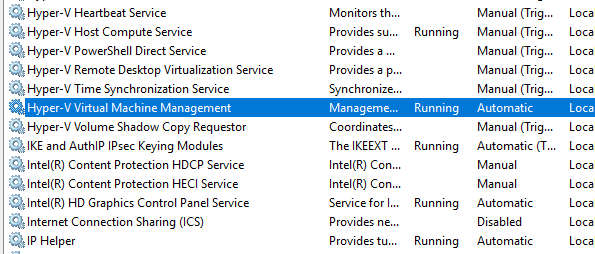
Thanks for your time!
Best Regards,
Anne
-----------------------------
If the Answer is helpful, please click "Accept Answer" and upvote it.
Note: Please follow the steps in our documentation to enable e-mail notifications if you want to receive the related email notification for this thread.
