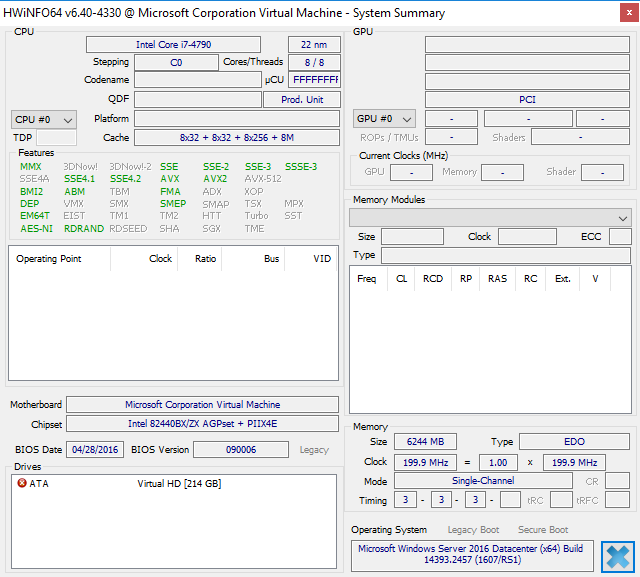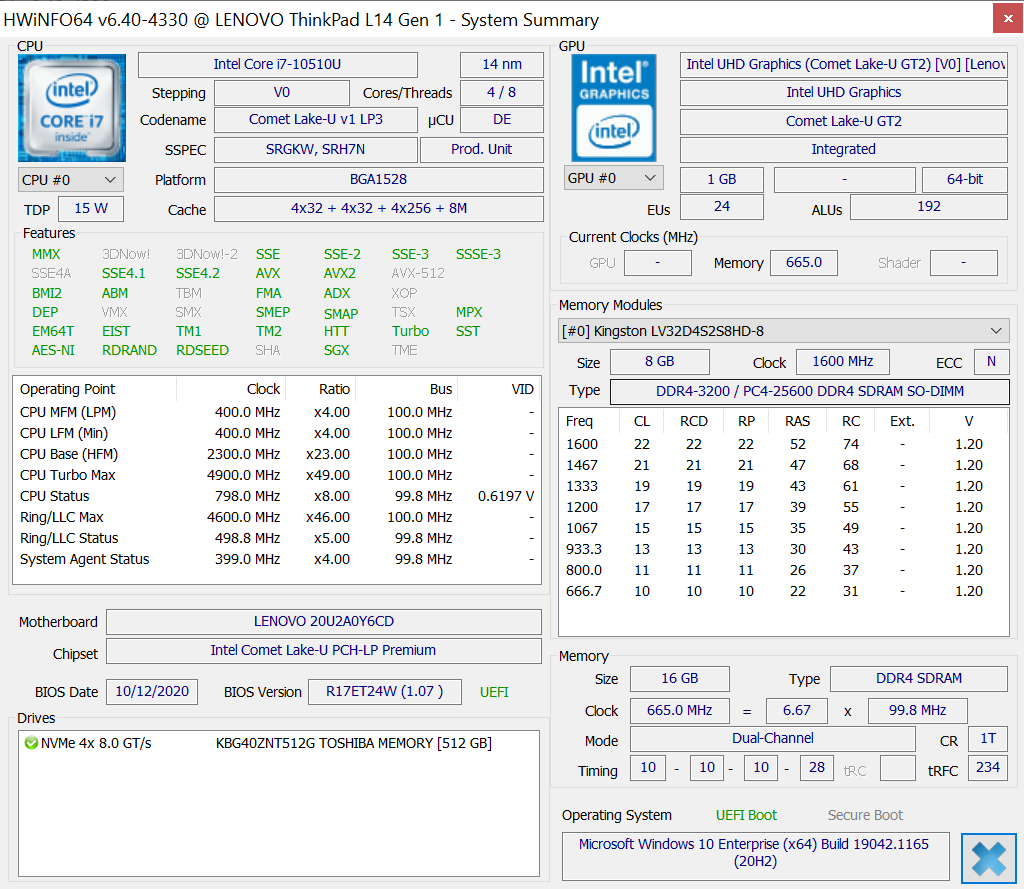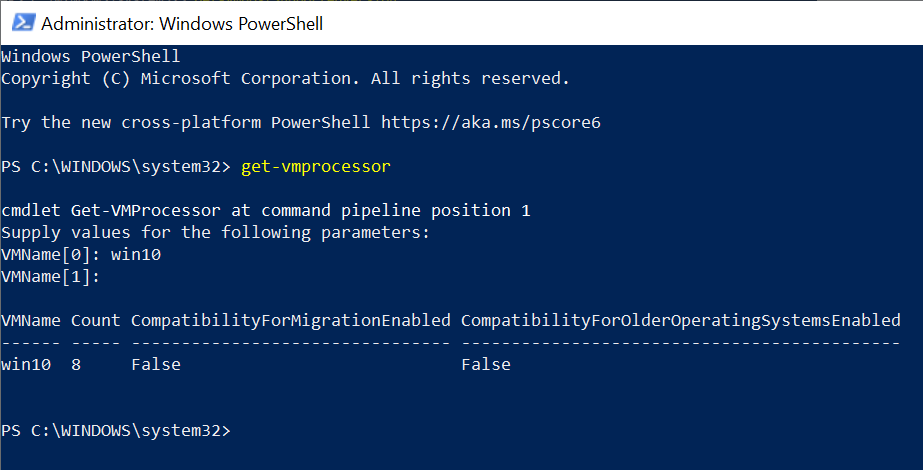Hi,
Backing to the error message, to get it a little further, we may check the processor features betwween the (problematic) virtual machines and the new host. Some third-party tools can do this.
"The virtual machine [NAME] is using processor-specific-features not supported on physical computer [NAME]"
As for the Processor compatibility mode, it seems the article is right, however, someone solved the problem for the same error message. If possible, we may run it for testing purpose. Before runing this, we may use get-vmprocessor to get the current value so that we can revert it back.
cpu features for virtual machine of old hyper-v host
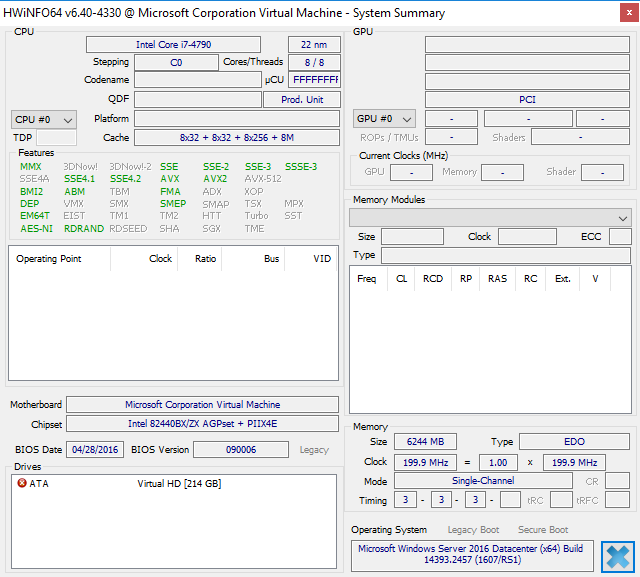
cpu features for new hyper-v host
(all the green items in the vm should exist in the new host and be green)
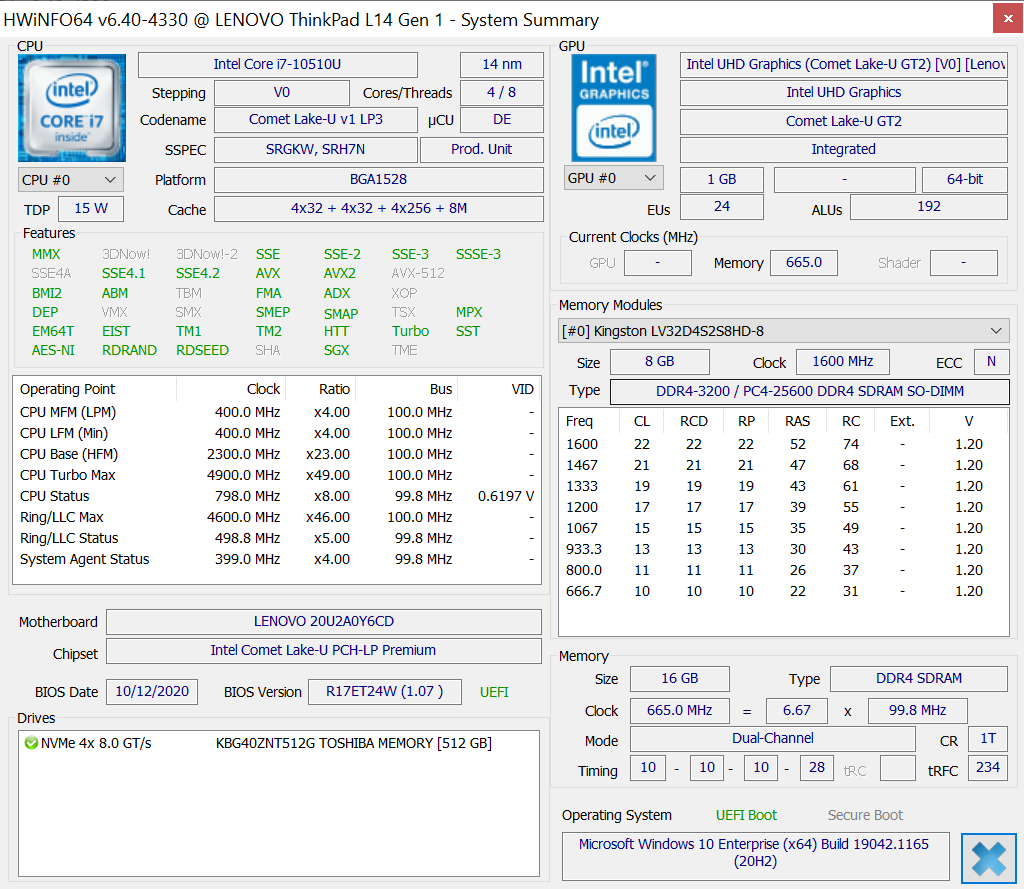
get-vmprocessor
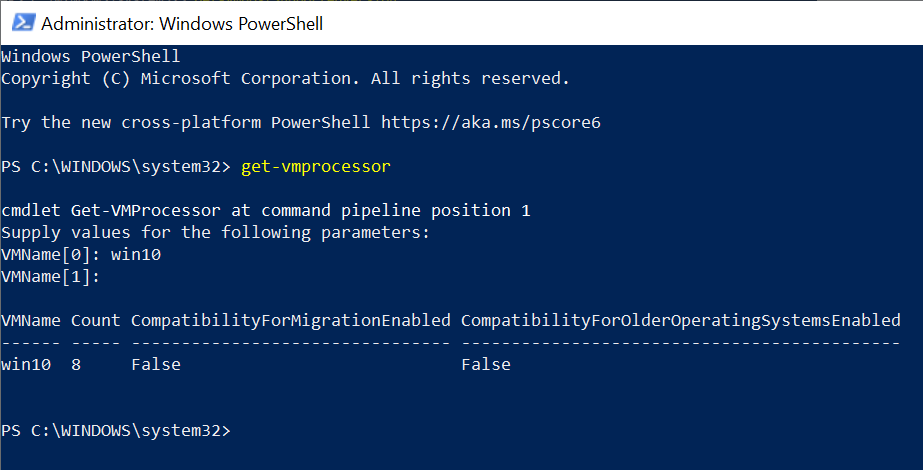
Alex
If the response is helpful, please click "Accept Answer" and upvote it.