Finally something that works, thanks alot internet stranger!
Windows 10 not accepting Microsoft Account as Network Credentials
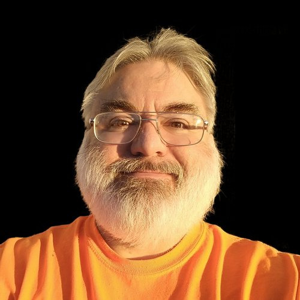
Help, please?
I have three computers on my home network, all with Windows 10. They all could access each other's files through the network after entering my Microsoft Account as Network Credentials.
I replaced the hard drive in my laptop and installed Windows 10 again. Now it cannot access the other two computers, nor can they access the laptop. When I enter my Microsoft Account info in Network Credentials, it says "The user name or password is incorrect".
What I have done:
- Double-checked that I am using the correct password with my Microsoft Account.
- Rebooted router.
- Connected laptop to network with a network cable.
- Tried everything mentioned on Fix Enter network credentials error on Windows 11/10, on the laptop and my main desktop without success.
- Created a local account on the laptop with a username & password, and I am able to access the files on the laptop from the desktop using that username & password as network credentials, but using my Microsoft Account as network credentials still will not work.
Another difference I see with the new Windows 10 install on the laptop is that it complains that my "Wi-Fi network uses an older security standard that's being phased out." I guess that is new with the latest version of Windows 10. Before the reinstall, the laptop had errors updating to the latest version. Since the network credentials problem exists also when connected via network cable, I will assume that this is not the cause of the problem.
None of my computers can be updated to Windows 11, so please don't suggest that.
8 answers
Sort by: Most helpful
-
-
Gregor Fischer 1 Reputation point
2023-11-09T10:23:33.1066667+00:00 Maybe this helped on Computers with private Microsoft account. But on computers with Azure AD account (non-private account = work or school account) there is no such option to deactivate. Or I'm too stupid to find it.
Especially on those computers, it feels enormous senseless to do workarounds and/or to save network passwords in password store, when you're used to having a sigle-sign-on user experience on on-premise Windows AD.
So, once more, and although having on-premise to Azure AD synchronization in place, we have to wait until Microsoft closes the gap between these to worlds.
-
Akash Banerjee 0 Reputation points
2024-06-16T13:09:03.2633333+00:00 Hello people, whoever has found Mr. Bruce A. Johnson's answer not working, kindly try this -
Step 1 - Physically Goto the PC which is not accepting the credentials. And find the IP address. / You can find through a network scan.
- If you are competent enough to find the IP address Plz skip - follow this path Settings > Network & Internet > depending on your connection Plz choose wifi / ethernet >> WiFi > Hardware properties >>>> check the IPV4 address (eg.10.x.y.z or 192.168.x.y)
Step 2 -
Now go to file explorer on the other PC , Goto network section in the file explorer Section. Now at the top region ( where the file path shows up, in this case there is written - 'Network'.
Now write at that section - '\192.168.x.y' ( the IP is whatever you have found) press enter. It should work with your username and password.
What we are doing here is basically bypassing the windows hostname resolution
And asking for the direct SMB share associated with that IP.
Please be mindful of the network settings, if your PC is in a DHCP allocation the IP will change depending on the schedule, whenever the PC is not available go look for the new IP, or simply put the PC on a static IP, these settings are generally found in the router's LAN section.
Windows Devs if you are looking, please take some action, make the network storage straight forward and easy to troubleshoot.
** Please note this whole thing a windows bug, even after accessing the SMB share your computer will not be listed in the network section.