Events
Mar 31, 11 PM - Apr 2, 11 PM
The ultimate Microsoft Fabric, Power BI, SQL, and AI community-led event. March 31 to April 2, 2025.
Register todayThis browser is no longer supported.
Upgrade to Microsoft Edge to take advantage of the latest features, security updates, and technical support.
Note
This isn't the latest version of this article. For the current release, see the .NET 9 version of this article.
Warning
This version of ASP.NET Core is no longer supported. For more information, see the .NET and .NET Core Support Policy. For the current release, see the .NET 9 version of this article.
Important
This information relates to a pre-release product that may be substantially modified before it's commercially released. Microsoft makes no warranties, express or implied, with respect to the information provided here.
For the current release, see the .NET 9 version of this article.
This tutorial teaches the basics of building a real-time app using SignalR. You learn how to:
At the end, you'll have a working chat app:
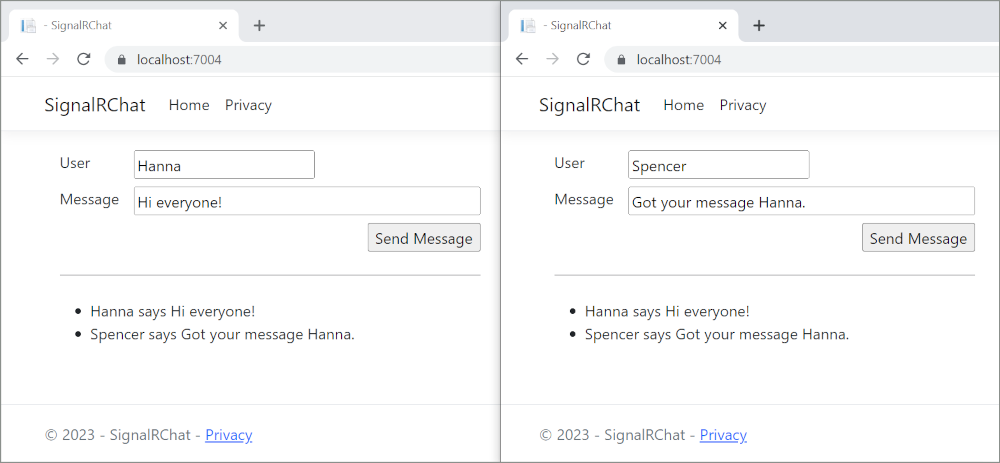
Visual Studio 2022 with the ASP.NET and web development workload.
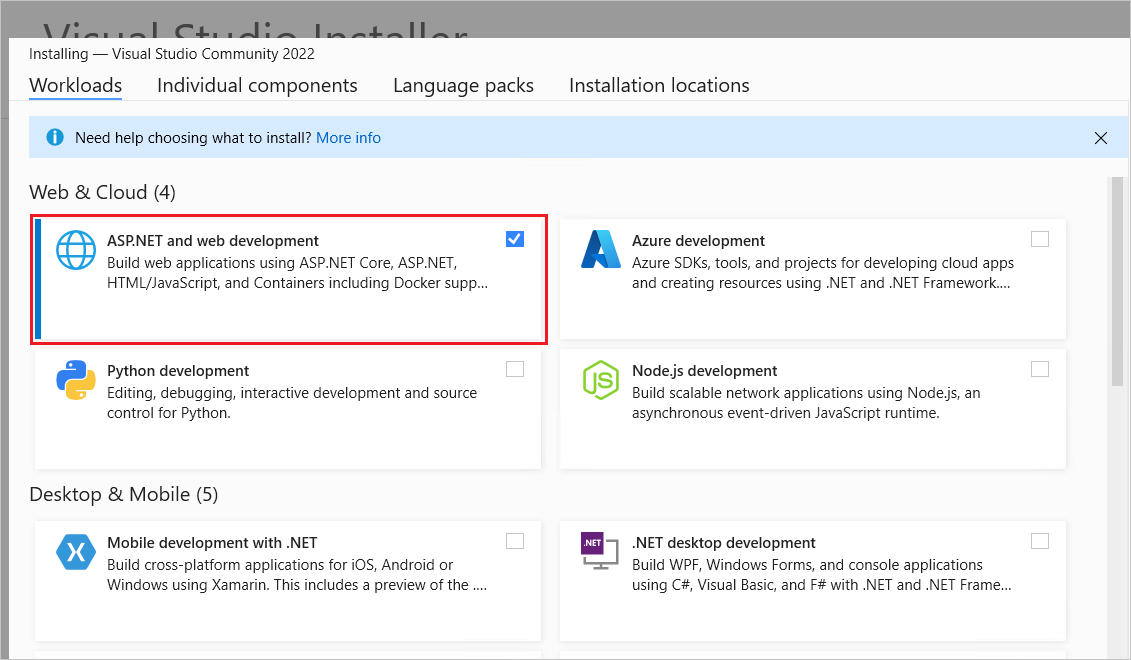
Start Visual Studio 2022 and select Create a new project.
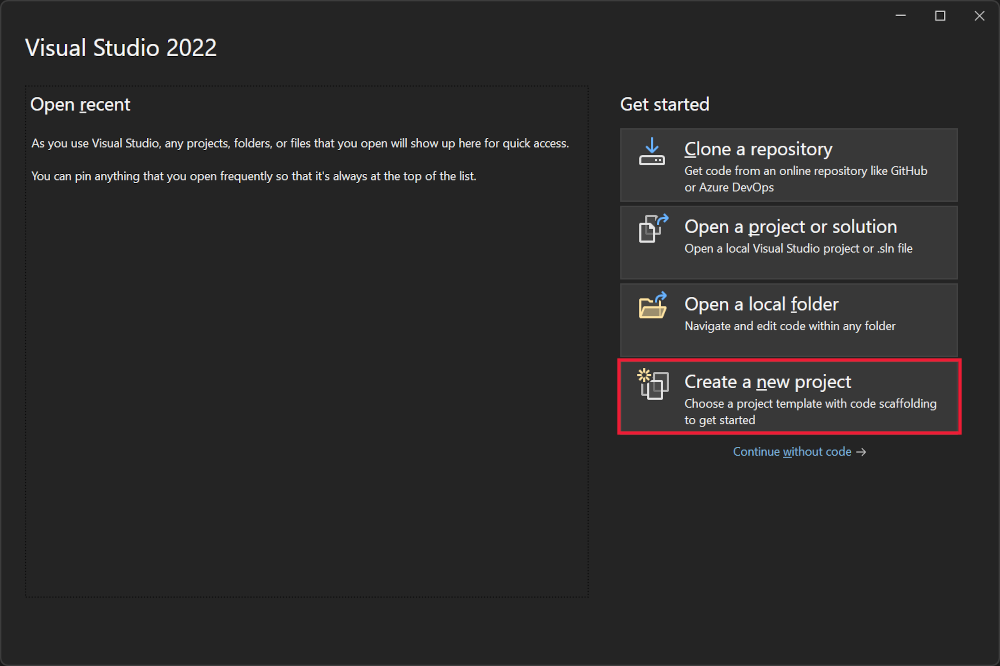
In the Create a new project dialog, select ASP.NET Core Web App (Razor Pages), and then select Next.
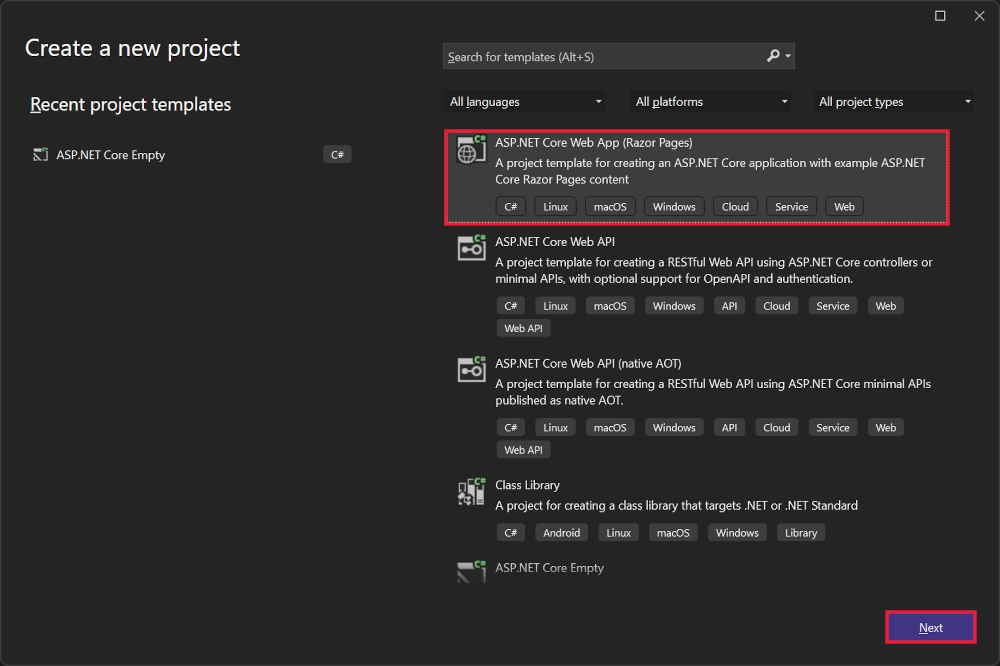
In the Configure your new project dialog, enter SignalRChat for Project name. It's important to name the project SignalRChat, including matching the capitalization, so the namespaces match the code in the tutorial.
Select Next.
In the Additional information dialog, select .NET 8.0 (Long Term Support) and then select Create.
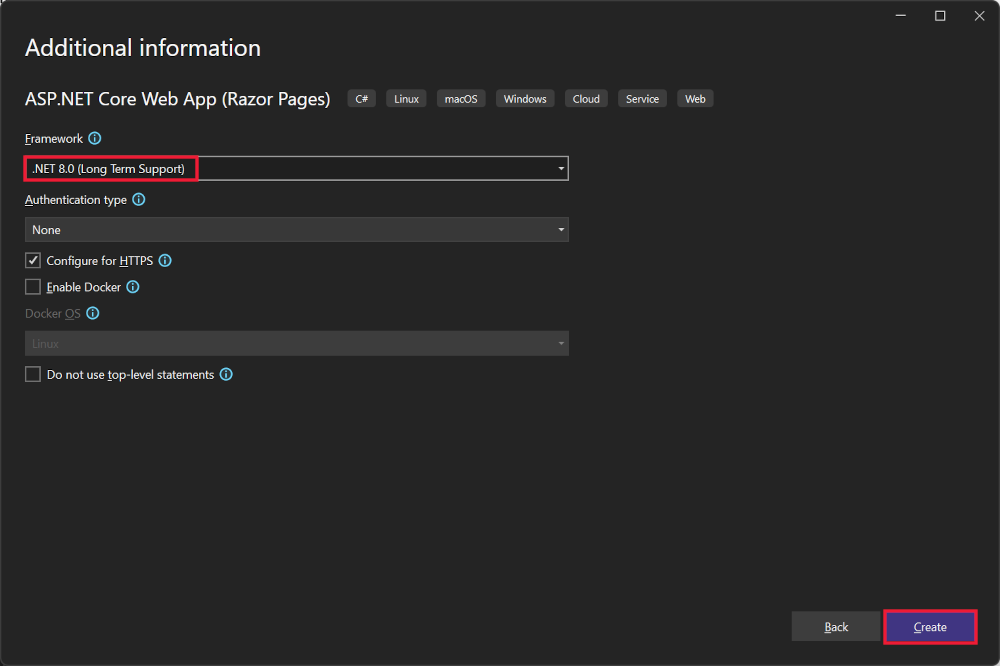
The SignalR server library is included in the ASP.NET Core shared framework. The JavaScript client library isn't automatically included in the project. For this tutorial, use Library Manager (LibMan) to get the client library from unpkg. unpkgis a fast, global content delivery network for everything on npm.
In Solution Explorer, right-click the project, and select Add > Client-Side Library.
In the Add Client-Side Library dialog:
@microsoft/signalr@latest for Library.signalr.js and signalr.min.js.wwwroot/js/signalr/.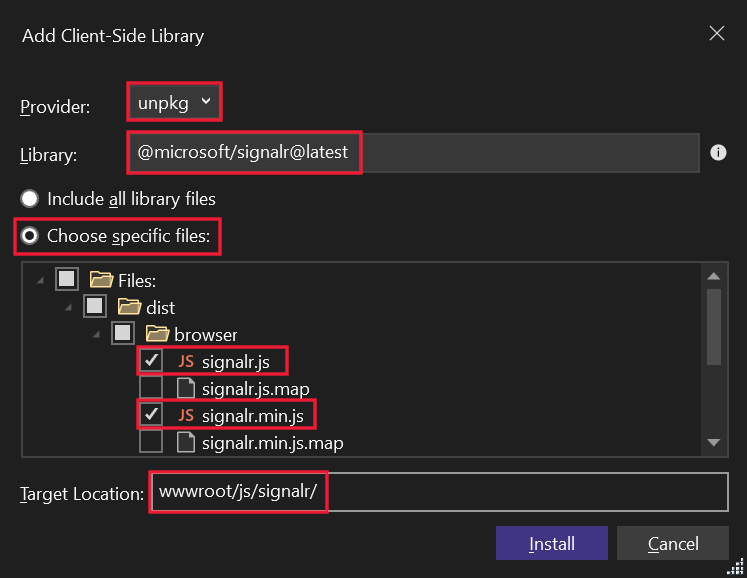
LibMan creates a wwwroot/js/signalr folder and copies the selected files to it.
A hub is a class that serves as a high-level pipeline that handles client-server communication.
In the SignalRChat project folder, create a Hubs folder.
In the Hubs folder, create the ChatHub class with the following code:
using Microsoft.AspNetCore.SignalR;
namespace SignalRChat.Hubs
{
public class ChatHub : Hub
{
public async Task SendMessage(string user, string message)
{
await Clients.All.SendAsync("ReceiveMessage", user, message);
}
}
}
The ChatHub class inherits from the SignalR Hub class. The Hub class manages connections, groups, and messaging.
The SendMessage method can be called by a connected client to send a message to all clients. JavaScript client code that calls the method is shown later in the tutorial. SignalR code is asynchronous to provide maximum scalability.
The SignalR server must be configured to pass SignalR requests to SignalR. Add the following highlighted code to the Program.cs file.
using SignalRChat.Hubs;
var builder = WebApplication.CreateBuilder(args);
// Add services to the container.
builder.Services.AddRazorPages();
builder.Services.AddSignalR();
var app = builder.Build();
// Configure the HTTP request pipeline.
if (!app.Environment.IsDevelopment())
{
app.UseExceptionHandler("/Error");
// The default HSTS value is 30 days. You may want to change this for production scenarios, see https://aka.ms/aspnetcore-hsts.
app.UseHsts();
}
app.UseHttpsRedirection();
app.UseStaticFiles();
app.UseRouting();
app.UseAuthorization();
app.MapRazorPages();
app.MapHub<ChatHub>("/chatHub");
app.Run();
The preceding highlighted code adds SignalR to the ASP.NET Core dependency injection and routing systems.
Replace the content in Pages/Index.cshtml with the following code:
@page
<div class="container">
<div class="row p-1">
<div class="col-1">User</div>
<div class="col-5"><input type="text" id="userInput" /></div>
</div>
<div class="row p-1">
<div class="col-1">Message</div>
<div class="col-5"><input type="text" class="w-100" id="messageInput" /></div>
</div>
<div class="row p-1">
<div class="col-6 text-end">
<input type="button" id="sendButton" value="Send Message" />
</div>
</div>
<div class="row p-1">
<div class="col-6">
<hr />
</div>
</div>
<div class="row p-1">
<div class="col-6">
<ul id="messagesList"></ul>
</div>
</div>
</div>
<script src="~/js/signalr/dist/browser/signalr.js"></script>
<script src="~/js/chat.js"></script>
The preceding markup:
id="messagesList" for displaying messages that are received from the SignalR hub.chat.js app code is created in the next step.In the wwwroot/js folder, create a chat.js file with the following code:
"use strict";
var connection = new signalR.HubConnectionBuilder().withUrl("/chatHub").build();
//Disable the send button until connection is established.
document.getElementById("sendButton").disabled = true;
connection.on("ReceiveMessage", function (user, message) {
var li = document.createElement("li");
document.getElementById("messagesList").appendChild(li);
// We can assign user-supplied strings to an element's textContent because it
// is not interpreted as markup. If you're assigning in any other way, you
// should be aware of possible script injection concerns.
li.textContent = `${user} says ${message}`;
});
connection.start().then(function () {
document.getElementById("sendButton").disabled = false;
}).catch(function (err) {
return console.error(err.toString());
});
document.getElementById("sendButton").addEventListener("click", function (event) {
var user = document.getElementById("userInput").value;
var message = document.getElementById("messageInput").value;
connection.invoke("SendMessage", user, message).catch(function (err) {
return console.error(err.toString());
});
event.preventDefault();
});
The preceding JavaScript:
Select Ctrl+F5 to run the app without debugging.
Copy the URL from the address bar, open another browser instance or tab, and paste the URL in the address bar.
Choose either browser, enter a name and message, and select the Send Message button.
The name and message are displayed on both pages instantly.
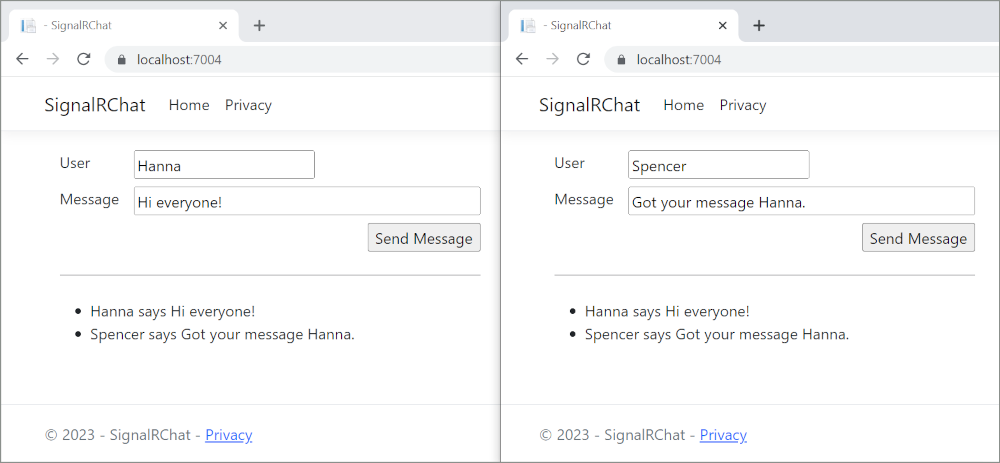
Tip
If the app doesn't work, open the browser developer tools (F12) and go to the console. Look for possible errors related to HTML and JavaScript code. For example, if signalr.js was put in a different folder than directed, the reference to that file won't work resulting in a 404 error in the console.
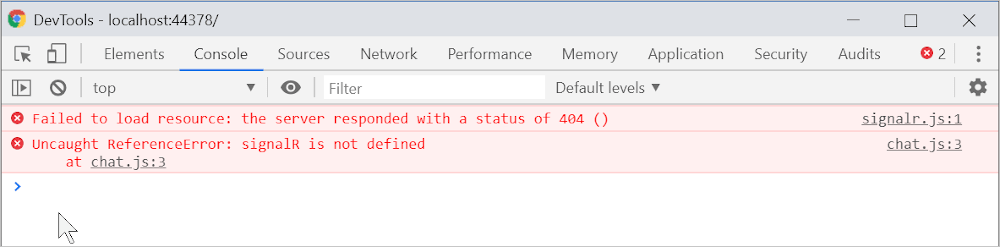 If an
If an ERR_SPDY_INADEQUATE_TRANSPORT_SECURITY error has occurred in Chrome, run the following commands to update the development certificate:
dotnet dev-certs https --clean
dotnet dev-certs https --trust
For information on deploying to Azure, see Quickstart: Deploy an ASP.NET web app. For more information on Azure SignalR Service, see What is Azure SignalR Service?.
This tutorial teaches the basics of building a real-time app using SignalR. You learn how to:
At the end, you'll have a working chat app:
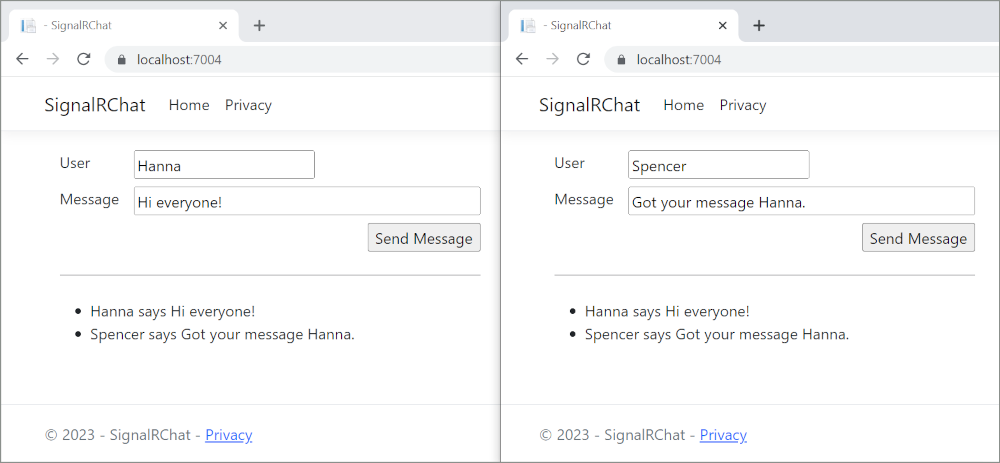
Visual Studio 2022 with the ASP.NET and web development workload.
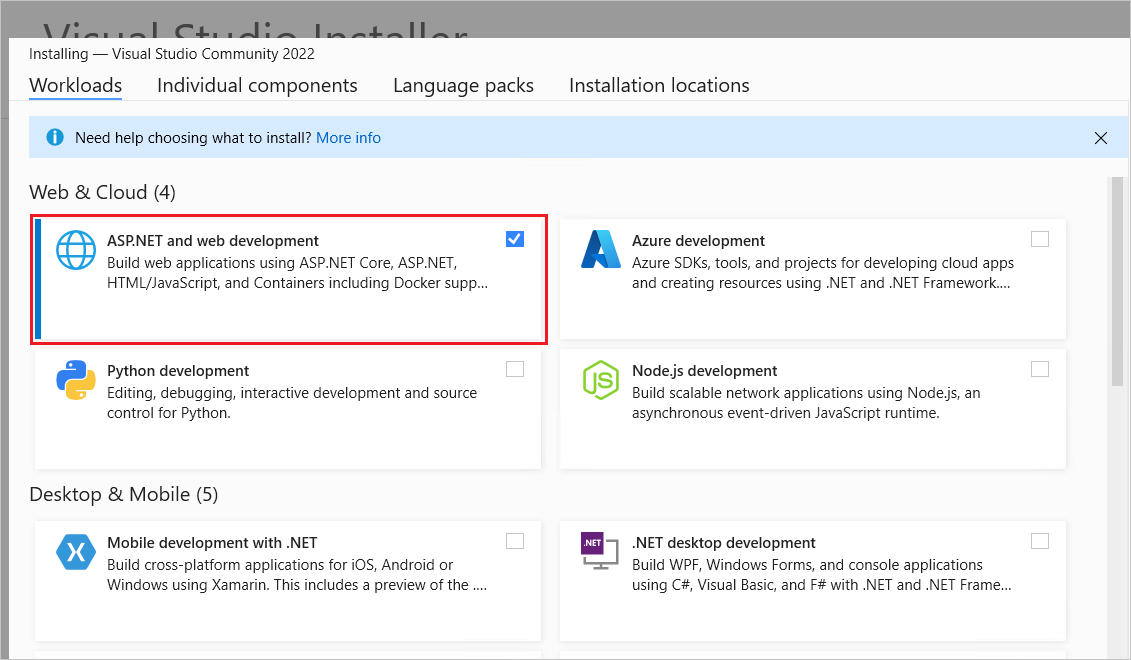
Start Visual Studio 2022 and select Create a new project.
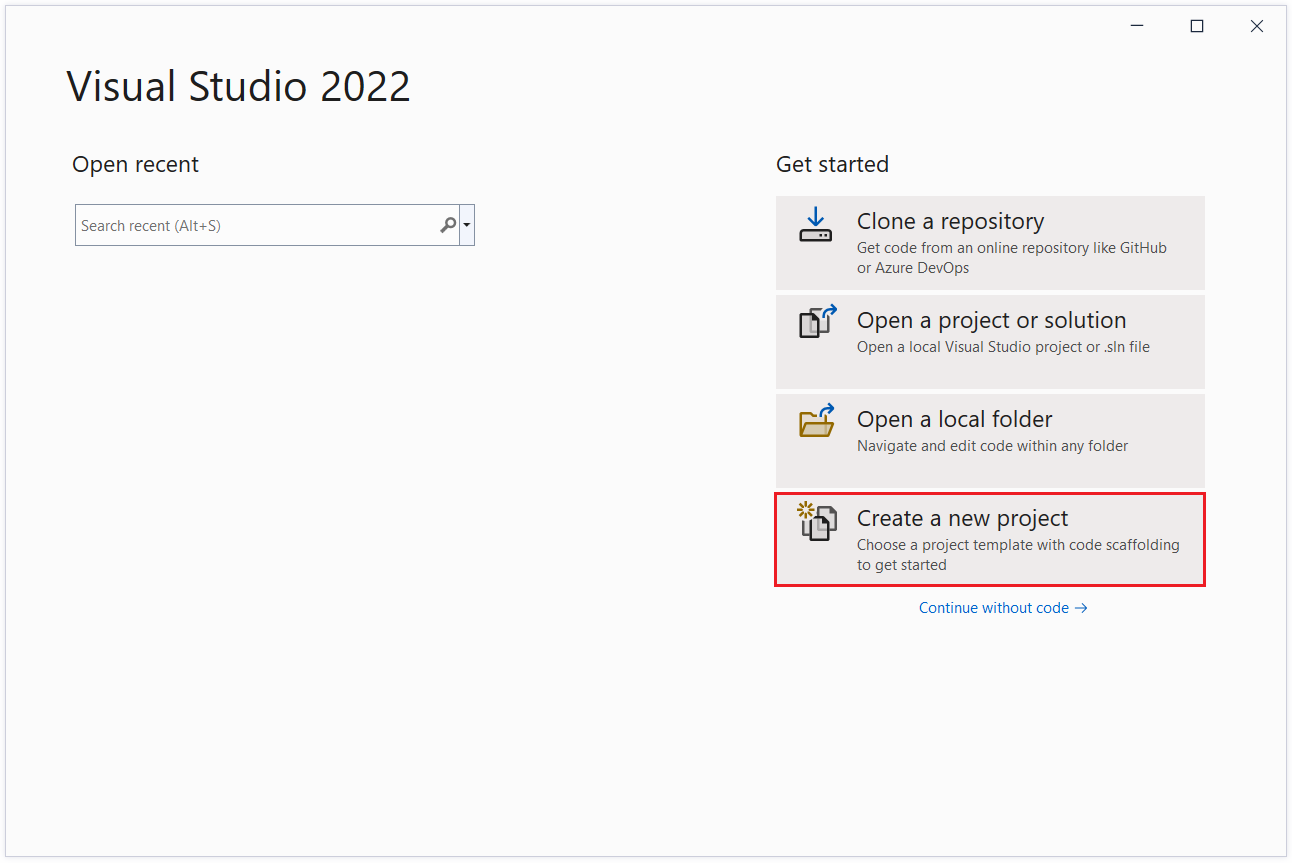
In the Create a new project dialog, select ASP.NET Core Web App, and then select Next.
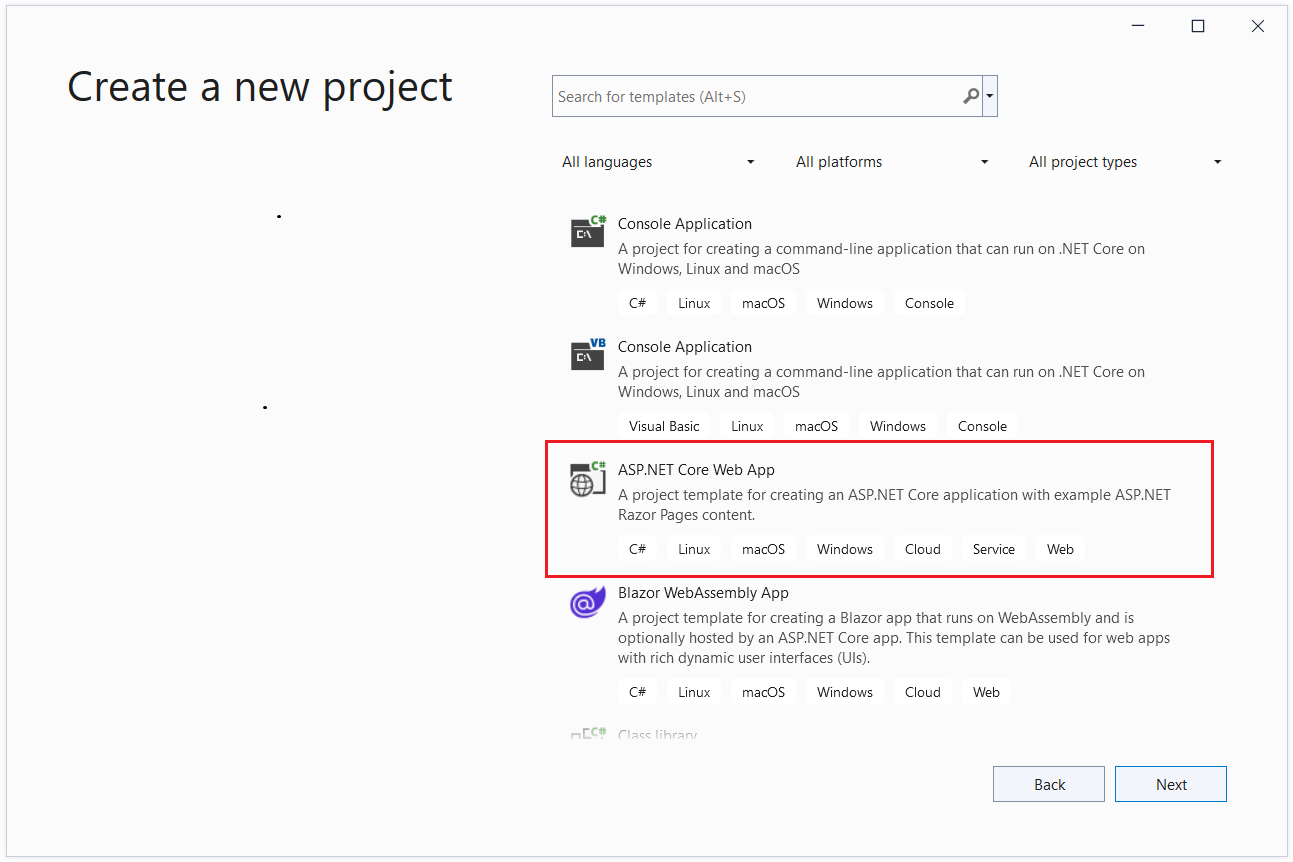
In the Configure your new project dialog, enter SignalRChat for Project name. It's important to name the project SignalRChat, including matching the capitalization, so the namespaces match the code in the tutorial.
Select Next.
In the Additional information dialog, select .NET 7.0 (Standard Term Support) and then select Create.
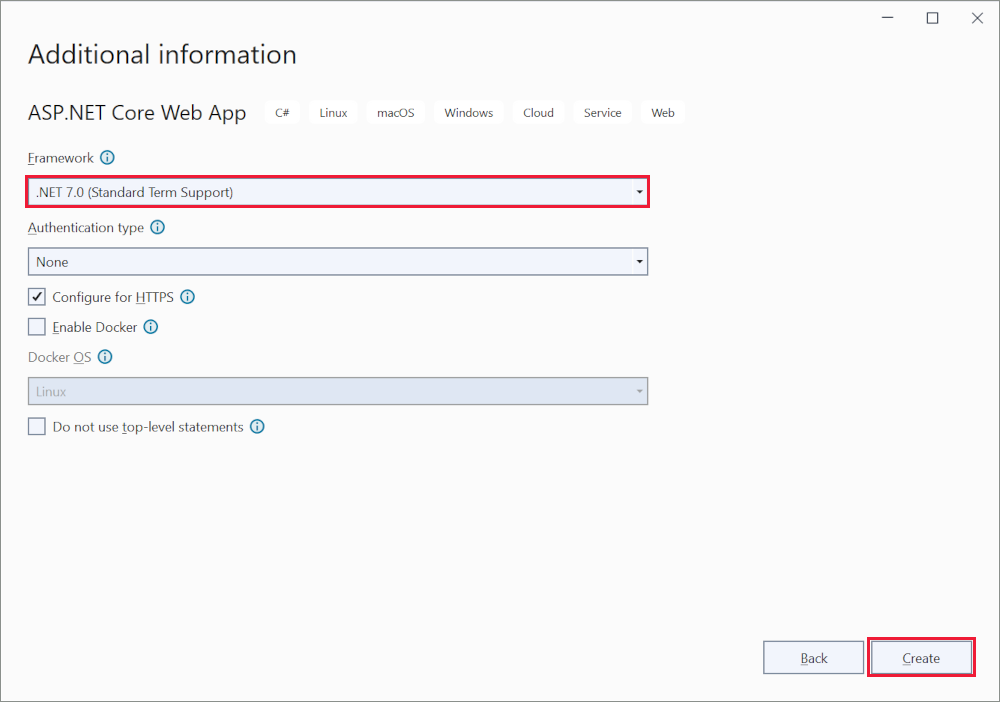
The SignalR server library is included in the ASP.NET Core shared framework. The JavaScript client library isn't automatically included in the project. For this tutorial, use Library Manager (LibMan) to get the client library from unpkg. unpkgis a fast, global content delivery network for everything on npm.
In Solution Explorer, right-click the project, and select Add > Client-Side Library.
In the Add Client-Side Library dialog:
@microsoft/signalr@latest for Library.signalr.js and signalr.min.js.wwwroot/js/signalr/.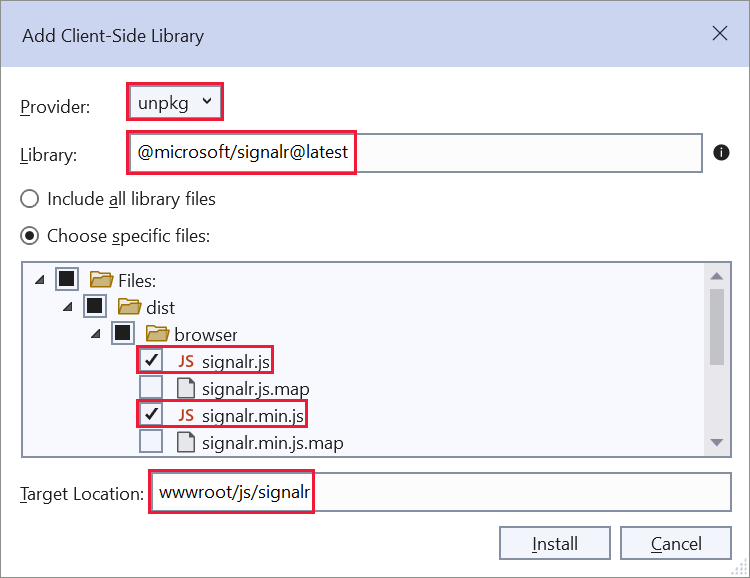
LibMan creates a wwwroot/js/signalr folder and copies the selected files to it.
A hub is a class that serves as a high-level pipeline that handles client-server communication.
In the SignalRChat project folder, create a Hubs folder.
In the Hubs folder, create the ChatHub class with the following code:
using Microsoft.AspNetCore.SignalR;
namespace SignalRChat.Hubs
{
public class ChatHub : Hub
{
public async Task SendMessage(string user, string message)
{
await Clients.All.SendAsync("ReceiveMessage", user, message);
}
}
}
The ChatHub class inherits from the SignalR Hub class. The Hub class manages connections, groups, and messaging.
The SendMessage method can be called by a connected client to send a message to all clients. JavaScript client code that calls the method is shown later in the tutorial. SignalR code is asynchronous to provide maximum scalability.
The SignalR server must be configured to pass SignalR requests to SignalR. Add the following highlighted code to the Program.cs file.
using SignalRChat.Hubs;
var builder = WebApplication.CreateBuilder(args);
// Add services to the container.
builder.Services.AddRazorPages();
builder.Services.AddSignalR();
var app = builder.Build();
// Configure the HTTP request pipeline.
if (!app.Environment.IsDevelopment())
{
app.UseExceptionHandler("/Error");
// The default HSTS value is 30 days. You may want to change this for production scenarios, see https://aka.ms/aspnetcore-hsts.
app.UseHsts();
}
app.UseHttpsRedirection();
app.UseStaticFiles();
app.UseRouting();
app.UseAuthorization();
app.MapRazorPages();
app.MapHub<ChatHub>("/chatHub");
app.Run();
The preceding highlighted code adds SignalR to the ASP.NET Core dependency injection and routing systems.
Replace the content in Pages/Index.cshtml with the following code:
@page
<div class="container">
<div class="row p-1">
<div class="col-1">User</div>
<div class="col-5"><input type="text" id="userInput" /></div>
</div>
<div class="row p-1">
<div class="col-1">Message</div>
<div class="col-5"><input type="text" class="w-100" id="messageInput" /></div>
</div>
<div class="row p-1">
<div class="col-6 text-end">
<input type="button" id="sendButton" value="Send Message" />
</div>
</div>
<div class="row p-1">
<div class="col-6">
<hr />
</div>
</div>
<div class="row p-1">
<div class="col-6">
<ul id="messagesList"></ul>
</div>
</div>
</div>
<script src="~/js/signalr/dist/browser/signalr.js"></script>
<script src="~/js/chat.js"></script>
The preceding markup:
id="messagesList" for displaying messages that are received from the SignalR hub.chat.js app code is created in the next step.In the wwwroot/js folder, create a chat.js file with the following code:
"use strict";
var connection = new signalR.HubConnectionBuilder().withUrl("/chatHub").build();
//Disable the send button until connection is established.
document.getElementById("sendButton").disabled = true;
connection.on("ReceiveMessage", function (user, message) {
var li = document.createElement("li");
document.getElementById("messagesList").appendChild(li);
// We can assign user-supplied strings to an element's textContent because it
// is not interpreted as markup. If you're assigning in any other way, you
// should be aware of possible script injection concerns.
li.textContent = `${user} says ${message}`;
});
connection.start().then(function () {
document.getElementById("sendButton").disabled = false;
}).catch(function (err) {
return console.error(err.toString());
});
document.getElementById("sendButton").addEventListener("click", function (event) {
var user = document.getElementById("userInput").value;
var message = document.getElementById("messageInput").value;
connection.invoke("SendMessage", user, message).catch(function (err) {
return console.error(err.toString());
});
event.preventDefault();
});
The preceding JavaScript:
Select Ctrl+F5 to run the app without debugging.
Copy the URL from the address bar, open another browser instance or tab, and paste the URL in the address bar.
Choose either browser, enter a name and message, and select the Send Message button.
The name and message are displayed on both pages instantly.
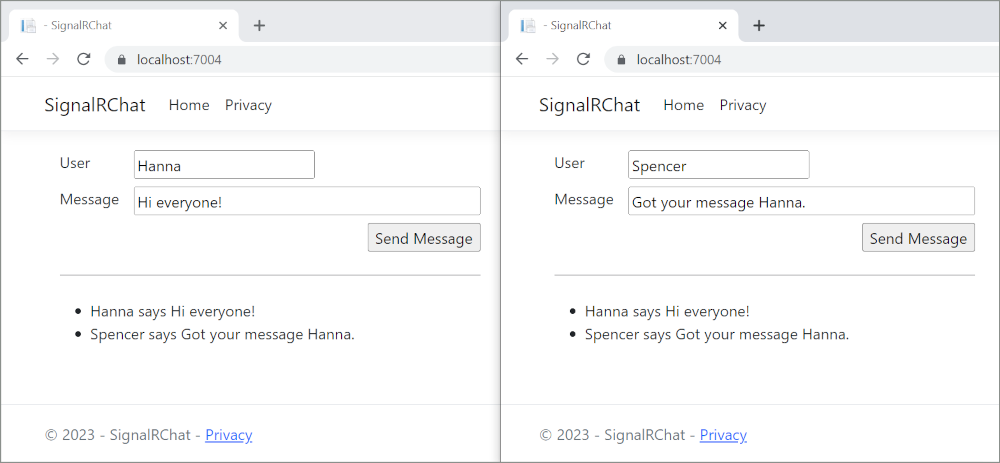
Tip
If the app doesn't work, open the browser developer tools (F12) and go to the console. Look for possible errors related to HTML and JavaScript code. For example, if signalr.js was put in a different folder than directed, the reference to that file won't work resulting in a 404 error in the console.
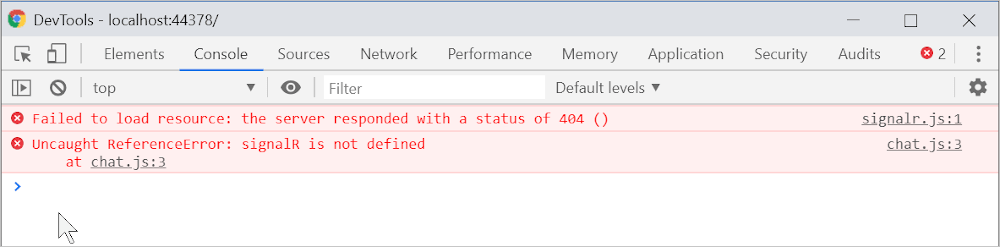 If an
If an ERR_SPDY_INADEQUATE_TRANSPORT_SECURITY error has occurred in Chrome, run the following commands to update the development certificate:
dotnet dev-certs https --clean
dotnet dev-certs https --trust
For information on deploying to Azure, see Quickstart: Deploy an ASP.NET web app. For more information on Azure SignalR Service, see What is Azure SignalR Service?.
This tutorial teaches the basics of building a real-time app using SignalR. You learn how to:
At the end, you'll have a working chat app:
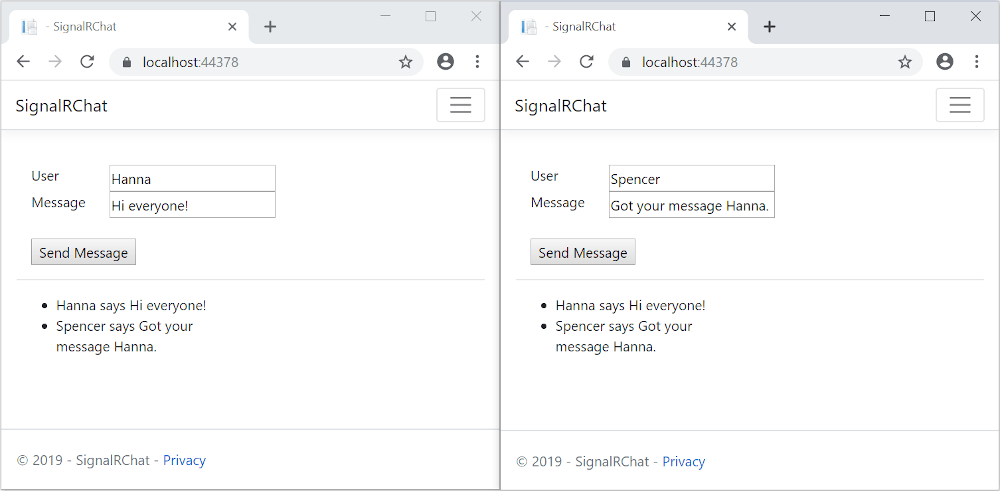
Start Visual Studio 2022 and select Create a new project.
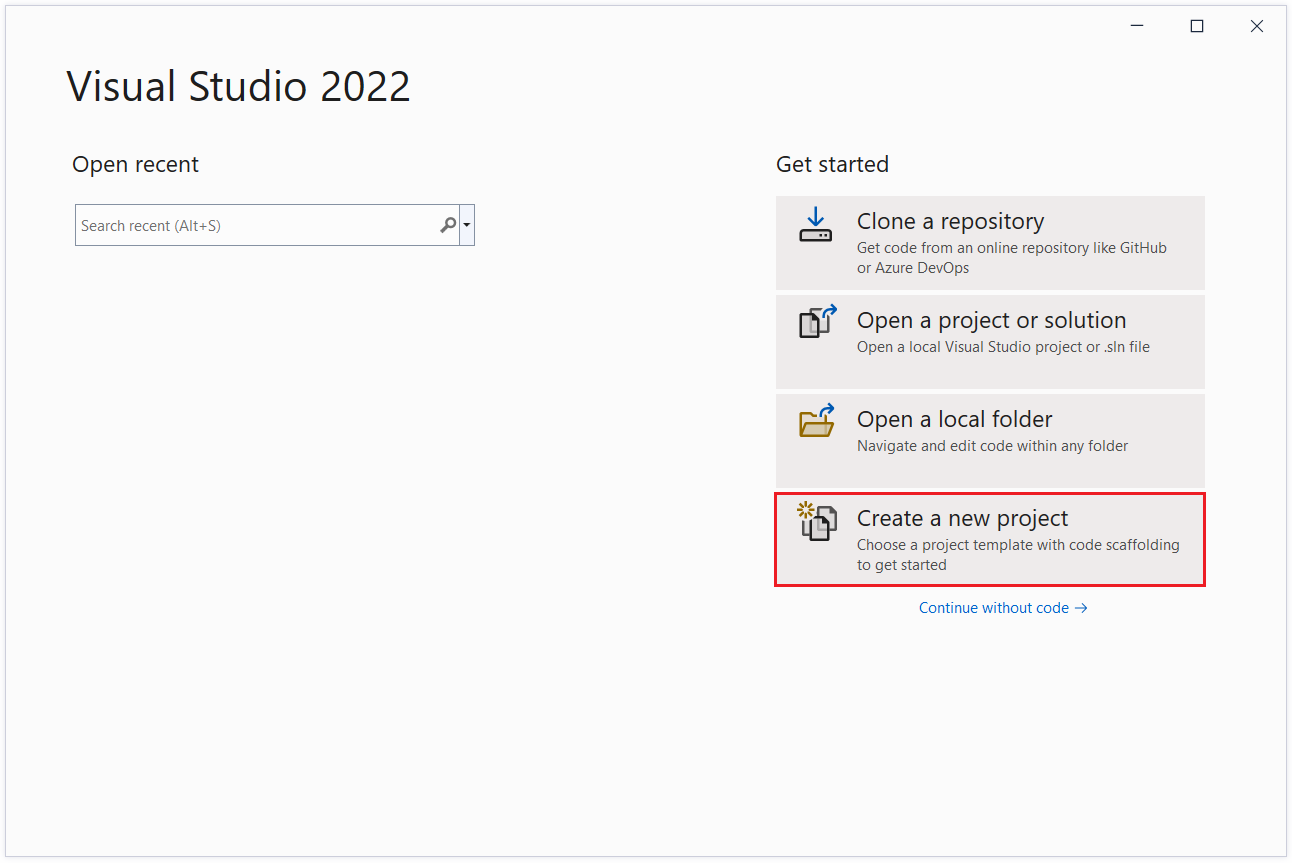
In the Create a new project dialog, select ASP.NET Core Web App, and then select Next.
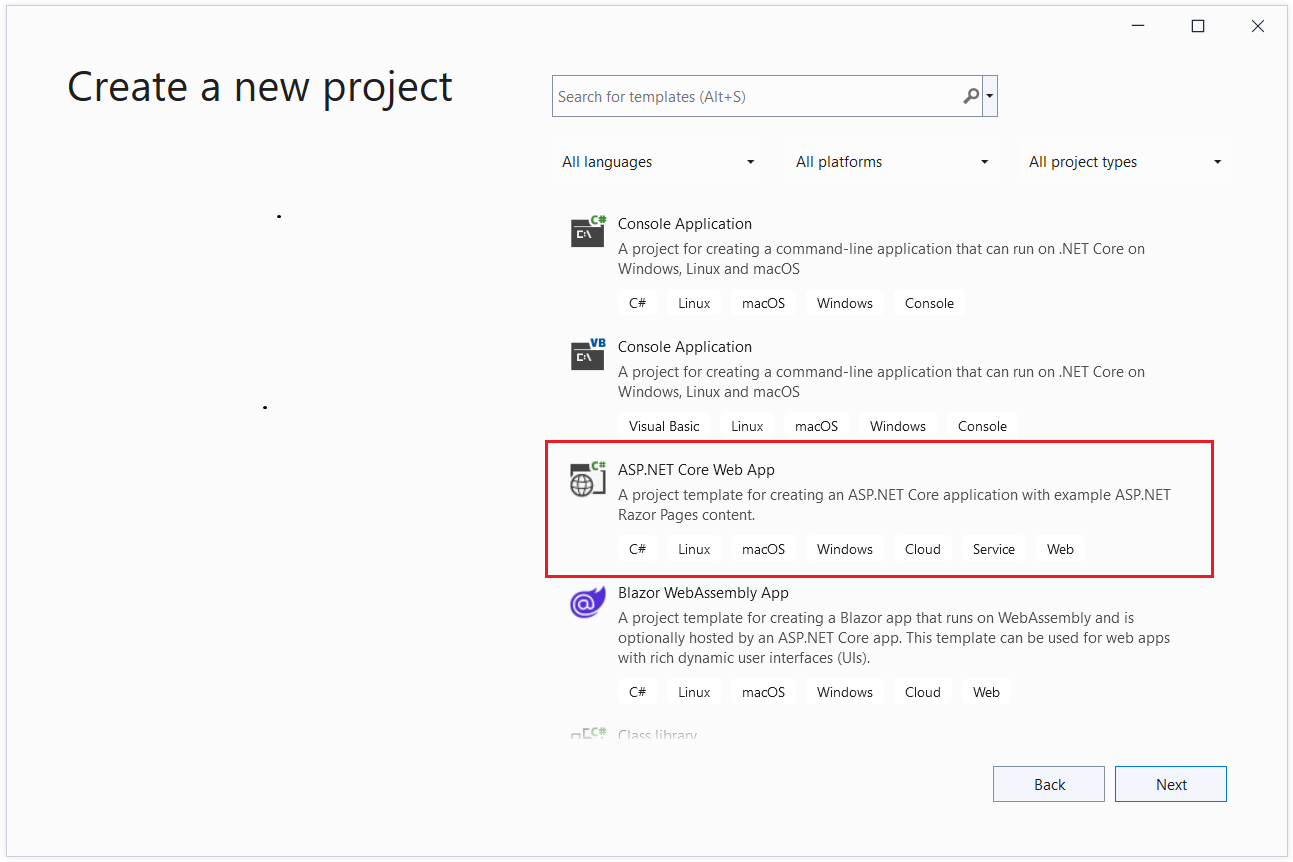
In the Configure your new project dialog, enter SignalRChat for Project name. It's important to name the project SignalRChat, including matching the capitalization, so the namespaces match the code in the tutorial.
Select Next.
In the Additional information dialog, select .NET 6.0 (Long-term support) and then select Create.
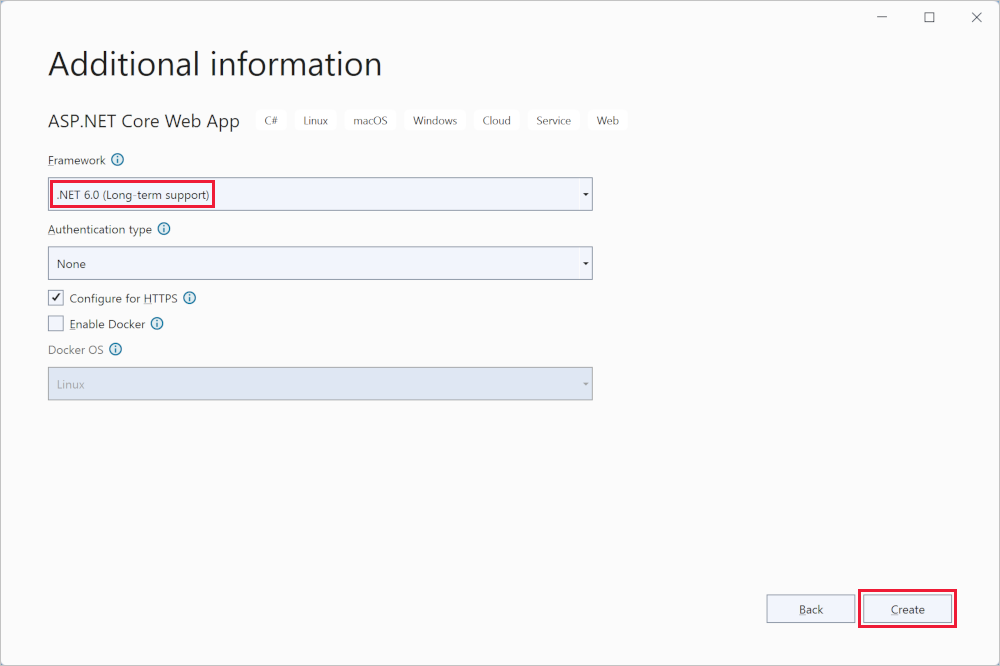
The SignalR server library is included in the ASP.NET Core shared framework. The JavaScript client library isn't automatically included in the project. For this tutorial, use Library Manager (LibMan) to get the client library from unpkg. unpkgis a fast, global content delivery network for everything on npm.
In Solution Explorer, right-click the project, and select Add > Client-Side Library.
In the Add Client-Side Library dialog:
@microsoft/signalr@latest for Library.signalr.js and signalr.min.js.wwwroot/js/signalr/.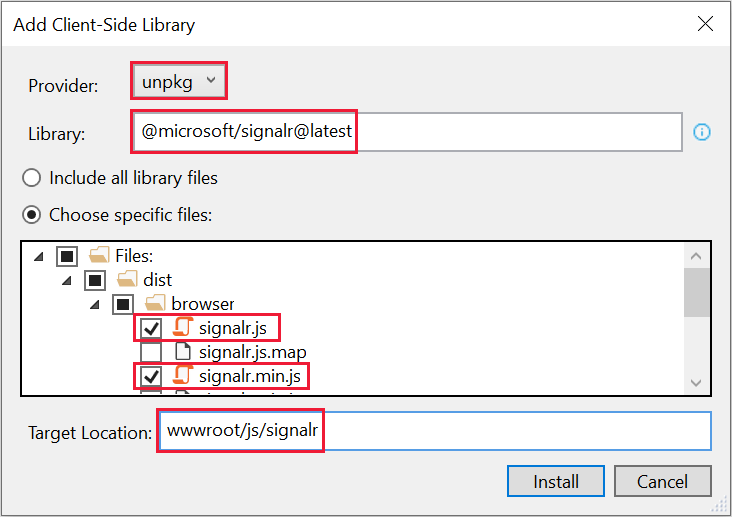
LibMan creates a wwwroot/js/signalr folder and copies the selected files to it.
A hub is a class that serves as a high-level pipeline that handles client-server communication.
In the SignalRChat project folder, create a Hubs folder.
In the Hubs folder, create the ChatHub class with the following code:
using Microsoft.AspNetCore.SignalR;
namespace SignalRChat.Hubs
{
public class ChatHub : Hub
{
public async Task SendMessage(string user, string message)
{
await Clients.All.SendAsync("ReceiveMessage", user, message);
}
}
}
The ChatHub class inherits from the SignalR Hub class. The Hub class manages connections, groups, and messaging.
The SendMessage method can be called by a connected client to send a message to all clients. JavaScript client code that calls the method is shown later in the tutorial. SignalR code is asynchronous to provide maximum scalability.
The SignalR server must be configured to pass SignalR requests to SignalR. Add the following highlighted code to the Program.cs file.
using SignalRChat.Hubs;
var builder = WebApplication.CreateBuilder(args);
builder.Services.AddRazorPages();
builder.Services.AddSignalR();
var app = builder.Build();
if (!app.Environment.IsDevelopment())
{
app.UseExceptionHandler("/Error");
app.UseHsts();
}
app.UseHttpsRedirection();
app.UseStaticFiles();
app.UseRouting();
app.UseAuthorization();
app.MapRazorPages();
app.MapHub<ChatHub>("/chatHub");
app.Run();
The preceding highlighted code adds SignalR to the ASP.NET Core dependency injection and routing systems.
Replace the content in Pages/Index.cshtml with the following code:
@page
<div class="container">
<div class="row p-1">
<div class="col-1">User</div>
<div class="col-5"><input type="text" id="userInput" /></div>
</div>
<div class="row p-1">
<div class="col-1">Message</div>
<div class="col-5"><input type="text" class="w-100" id="messageInput" /></div>
</div>
<div class="row p-1">
<div class="col-6 text-end">
<input type="button" id="sendButton" value="Send Message" />
</div>
</div>
<div class="row p-1">
<div class="col-6">
<hr />
</div>
</div>
<div class="row p-1">
<div class="col-6">
<ul id="messagesList"></ul>
</div>
</div>
</div>
<script src="~/js/signalr/dist/browser/signalr.js"></script>
<script src="~/js/chat.js"></script>
The preceding markup:
id="messagesList" for displaying messages that are received from the SignalR hub.chat.js app code is created in the next step.In the wwwroot/js folder, create a chat.js file with the following code:
"use strict";
var connection = new signalR.HubConnectionBuilder().withUrl("/chatHub").build();
//Disable the send button until connection is established.
document.getElementById("sendButton").disabled = true;
connection.on("ReceiveMessage", function (user, message) {
var li = document.createElement("li");
document.getElementById("messagesList").appendChild(li);
// We can assign user-supplied strings to an element's textContent because it
// is not interpreted as markup. If you're assigning in any other way, you
// should be aware of possible script injection concerns.
li.textContent = `${user} says ${message}`;
});
connection.start().then(function () {
document.getElementById("sendButton").disabled = false;
}).catch(function (err) {
return console.error(err.toString());
});
document.getElementById("sendButton").addEventListener("click", function (event) {
var user = document.getElementById("userInput").value;
var message = document.getElementById("messageInput").value;
connection.invoke("SendMessage", user, message).catch(function (err) {
return console.error(err.toString());
});
event.preventDefault();
});
The preceding JavaScript:
Press CTRL+F5 to run the app without debugging.
Copy the URL from the address bar, open another browser instance or tab, and paste the URL in the address bar.
Choose either browser, enter a name and message, and select the Send Message button.
The name and message are displayed on both pages instantly.
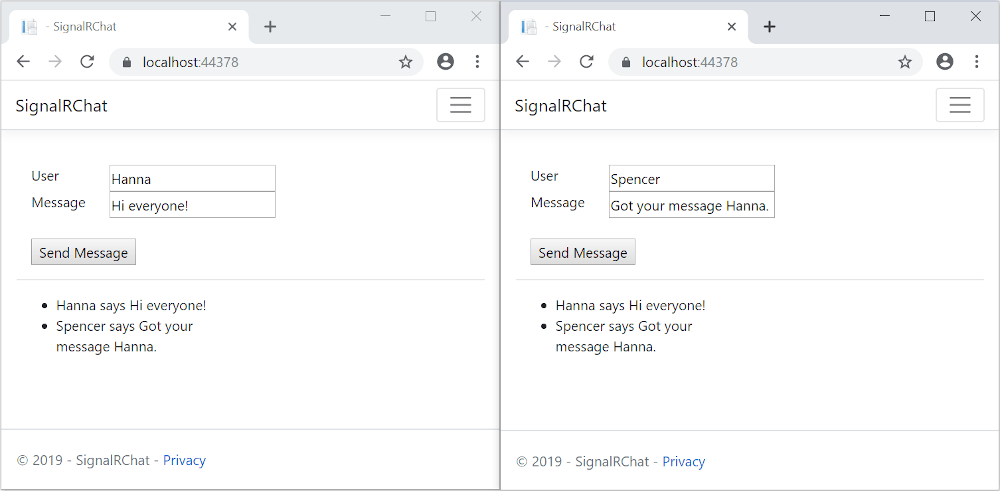
Tip
If the app doesn't work, open the browser developer tools (F12) and go to the console. Look for possible errors related to HTML and JavaScript code. For example, if signalr.js was put in a different folder than directed, the reference to that file won't work resulting in a 404 error in the console.
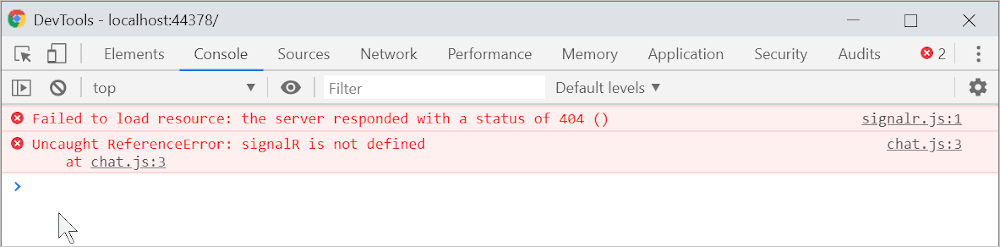 If an
If an ERR_SPDY_INADEQUATE_TRANSPORT_SECURITY error has occurred in Chrome, run the following commands to update the development certificate:
dotnet dev-certs https --clean
dotnet dev-certs https --trust
For information on deploying to Azure, see Quickstart: Deploy an ASP.NET web app. For more information on Azure SignalR Service, see What is Azure SignalR Service?.
This tutorial teaches the basics of building a real-time app using SignalR. You learn how to:
At the end, you'll have a working chat app:
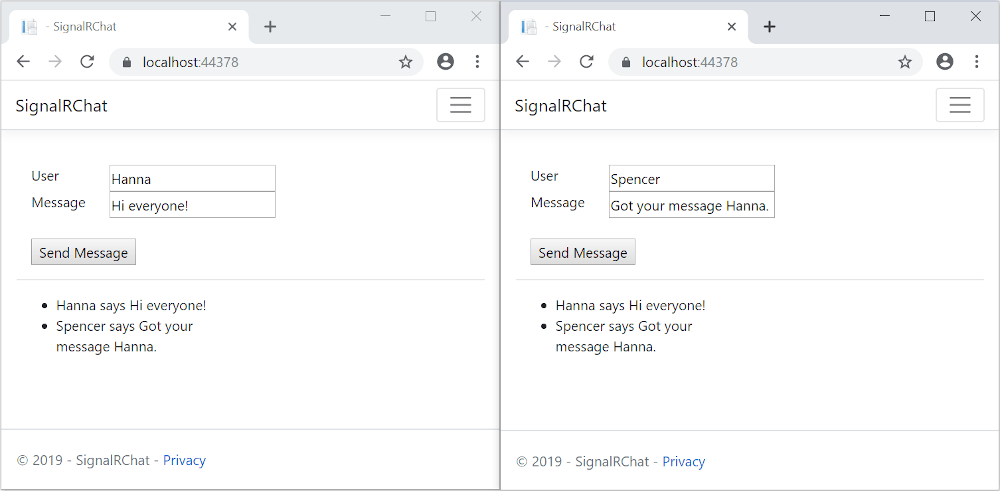
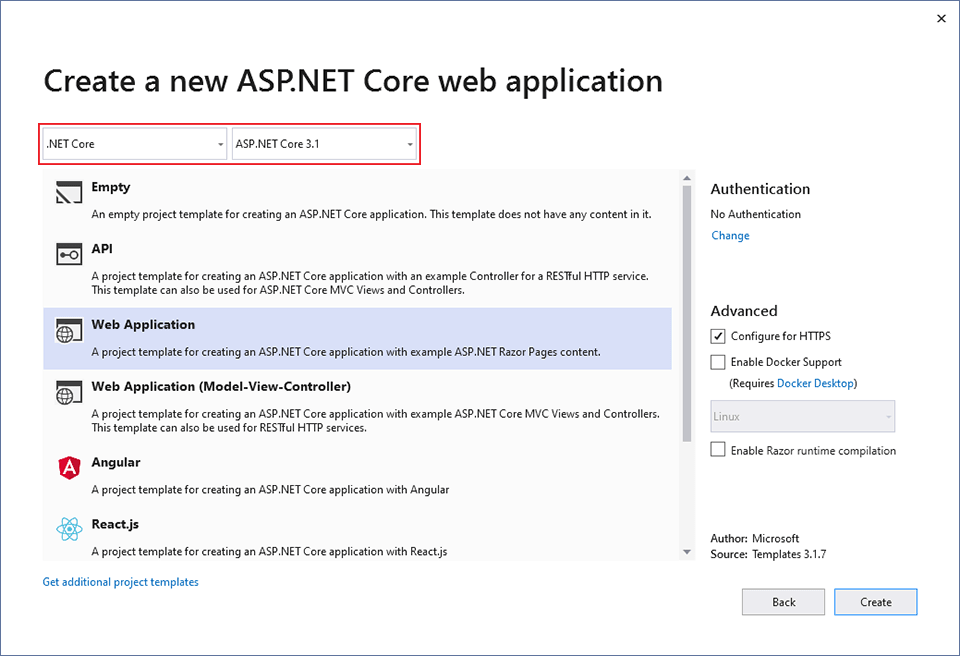
The SignalR server library is included in the ASP.NET Core 3.1 shared framework. The JavaScript client library isn't automatically included in the project. For this tutorial, you use Library Manager (LibMan) to get the client library from unpkg. unpkg is a content delivery network (CDN) that can deliver anything found in npm, the Node.js package manager.
@microsoft/signalr@latest.signalr.js and signalr.min.js.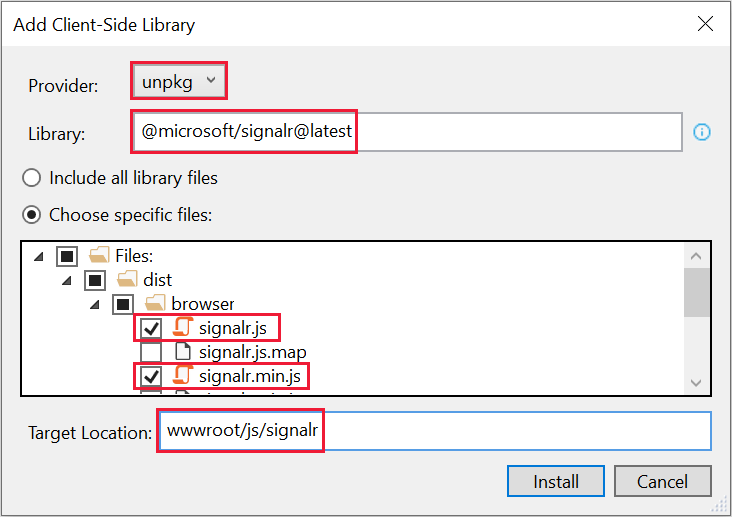
LibMan creates a wwwroot/js/signalr folder and copies the selected files to it.
A hub is a class that serves as a high-level pipeline that handles client-server communication.
ChatHub.cs file with the following code:using Microsoft.AspNetCore.SignalR;
using System.Threading.Tasks;
namespace SignalRChat.Hubs
{
public class ChatHub : Hub
{
public async Task SendMessage(string user, string message)
{
await Clients.All.SendAsync("ReceiveMessage", user, message);
}
}
}
The ChatHub class inherits from the SignalR Hub class. The Hub class manages connections, groups, and messaging.
The SendMessage method can be called by a connected client to send a message to all clients. JavaScript client code that calls the method is shown later in the tutorial. SignalR code is asynchronous to provide maximum scalability.
The SignalR server must be configured to pass SignalR requests to SignalR.
Add the following highlighted code to the Startup.cs file.
using System;
using System.Collections.Generic;
using System.Linq;
using System.Threading.Tasks;
using Microsoft.AspNetCore.Builder;
using Microsoft.AspNetCore.Hosting;
using Microsoft.AspNetCore.HttpsPolicy;
using Microsoft.Extensions.Configuration;
using Microsoft.Extensions.DependencyInjection;
using Microsoft.Extensions.Hosting;
using SignalRChat.Hubs;
namespace SignalRChat
{
public class Startup
{
public Startup(IConfiguration configuration)
{
Configuration = configuration;
}
public IConfiguration Configuration { get; }
// This method gets called by the runtime. Use this method to add services to the container.
public void ConfigureServices(IServiceCollection services)
{
services.AddRazorPages();
services.AddSignalR();
}
// This method gets called by the runtime. Use this method to configure the HTTP request pipeline.
public void Configure(IApplicationBuilder app, IWebHostEnvironment env)
{
if (env.IsDevelopment())
{
app.UseDeveloperExceptionPage();
}
else
{
app.UseExceptionHandler("/Error");
// The default HSTS value is 30 days. You may want to change this for production scenarios, see https://aka.ms/aspnetcore-hsts.
app.UseHsts();
}
app.UseHttpsRedirection();
app.UseStaticFiles();
app.UseRouting();
app.UseAuthorization();
app.UseEndpoints(endpoints =>
{
endpoints.MapRazorPages();
endpoints.MapHub<ChatHub>("/chatHub");
});
}
}
}
These changes add SignalR to the ASP.NET Core dependency injection and routing systems.
Replace the content in Pages/Index.cshtml with the following code:
@page
<div class="container">
<div class="row p-1">
<div class="col-1">User</div>
<div class="col-5"><input type="text" id="userInput" /></div>
</div>
<div class="row p-1">
<div class="col-1">Message</div>
<div class="col-5"><input type="text" class="w-100" id="messageInput" /></div>
</div>
<div class="row p-1">
<div class="col-6 text-end">
<input type="button" id="sendButton" value="Send Message" />
</div>
</div>
<div class="row p-1">
<div class="col-6">
<hr />
</div>
</div>
<div class="row p-1">
<div class="col-6">
<ul id="messagesList"></ul>
</div>
</div>
</div>
<script src="~/js/signalr/dist/browser/signalr.js"></script>
<script src="~/js/chat.js"></script>
The preceding code:
id="messagesList" for displaying messages that are received from the SignalR hub.chat.js application code that you create in the next step.In the wwwroot/js folder, create a chat.js file with the following code:
"use strict";
var connection = new signalR.HubConnectionBuilder().withUrl("/chatHub").build();
//Disable send button until connection is established
document.getElementById("sendButton").disabled = true;
connection.on("ReceiveMessage", function (user, message) {
var li = document.createElement("li");
document.getElementById("messagesList").appendChild(li);
// We can assign user-supplied strings to an element's textContent because it
// is not interpreted as markup. If you're assigning in any other way, you
// should be aware of possible script injection concerns.
li.textContent = `${user} says ${message}`;
});
connection.start().then(function () {
document.getElementById("sendButton").disabled = false;
}).catch(function (err) {
return console.error(err.toString());
});
document.getElementById("sendButton").addEventListener("click", function (event) {
var user = document.getElementById("userInput").value;
var message = document.getElementById("messageInput").value;
connection.invoke("SendMessage", user, message).catch(function (err) {
return console.error(err.toString());
});
event.preventDefault();
});
The preceding code:
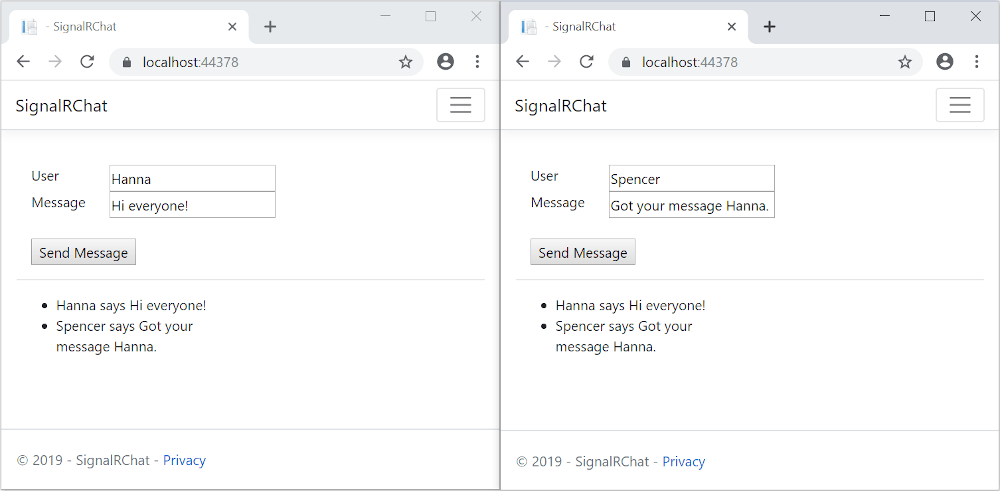
Tip
If the app doesn't work, open your browser developer tools (F12) and go to the console. You might see errors related to your HTML and JavaScript code. For example, suppose you put signalr.js in a different folder than directed. In that case the reference to that file won't work and you'll see a 404 error in the console.
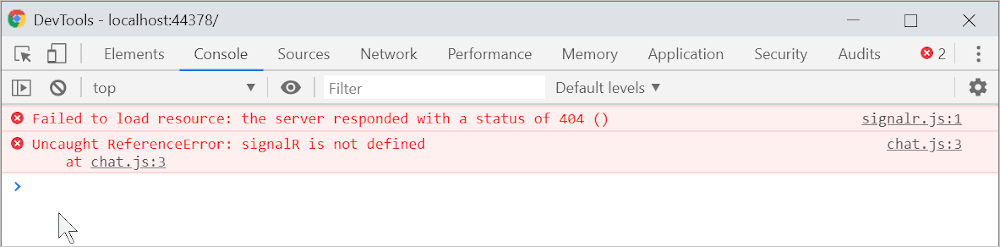
If you get the error ERR_SPDY_INADEQUATE_TRANSPORT_SECURITY in Chrome, run these commands to update your development certificate:
dotnet dev-certs https --clean
dotnet dev-certs https --trust
For information on deploying to Azure, see Quickstart: Deploy an ASP.NET web app.
ASP.NET Core feedback
ASP.NET Core is an open source project. Select a link to provide feedback:
Events
Mar 31, 11 PM - Apr 2, 11 PM
The ultimate Microsoft Fabric, Power BI, SQL, and AI community-led event. March 31 to April 2, 2025.
Register today