Events
Take the Microsoft Learn Challenge
Nov 19, 11 PM - Jan 10, 11 PM
Ignite Edition - Build skills in Microsoft Azure and earn a digital badge by January 10!
Register nowThis browser is no longer supported.
Upgrade to Microsoft Edge to take advantage of the latest features, security updates, and technical support.
To optimize performance and scalability, it's important to understand the unique scaling characteristics of Durable Functions. In this article, we explain how workers are scaled based on load, and how one can tune the various parameters.
A fundamental benefit of the task hub concept is that the number of workers that process task hub work items can be continuously adjusted. In particular, applications can add more workers (scale out) if the work needs to be processed more quickly, and can remove workers (scale in) if there is not enough work to keep the workers busy. It is even possible to scale to zero if the task hub is completely idle. When scaled to zero, there are no workers at all; only the scale controller and the storage need to remain active.
The following diagram illustrates this concept:
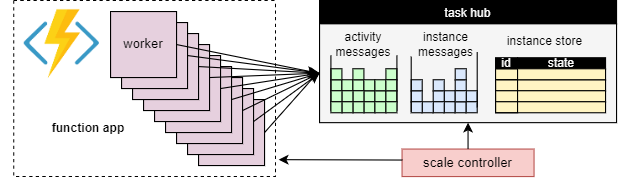
As with all Azure Functions running in the Consumption and Elastic Premium plans, Durable Functions supports auto-scale via the Azure Functions scale controller. The Scale Controller monitors how long messages and tasks have to wait before they are processed. Based on these latencies it can decide whether to add or remove workers.
Note
Starting with Durable Functions 2.0, function apps can be configured to run within VNET-protected service endpoints in the Elastic Premium plan. In this configuration, the Durable Functions triggers initiate scale requests instead of the Scale Controller. For more information, see Runtime scale monitoring.
On a premium plan, automatic scaling can help to keep the number of workers (and therefore the operating cost) roughly proportional to the load that the application is experiencing.
Orchestrator functions are executed on a single thread to ensure that execution can be deterministic across many replays. Because of this single-threaded execution, it's important that orchestrator function threads do not perform CPU-intensive tasks, do I/O, or block for any reason. Any work that may require I/O, blocking, or multiple threads should be moved into activity functions.
Activity functions have all the same behaviors as regular queue-triggered functions. They can safely do I/O, execute CPU intensive operations, and use multiple threads. Because activity triggers are stateless, they can freely scale out to an unbounded number of VMs.
Entity functions are also executed on a single thread and operations are processed one-at-a-time. However, entity functions do not have any restrictions on the type of code that can be executed.
Activity, orchestrator, and entity functions are subject to the same function timeouts as all Azure Functions. As a general rule, Durable Functions treats function timeouts the same way as unhandled exceptions thrown by the application code.
For example, if an activity times out, the function execution is recorded as a failure, and the orchestrator is notified and handles the timeout just like any other exception: retries take place if specified by the call, or an exception handler may be executed.
To improve performance and reduce cost, a single work item may execute an entire batch of entity operations. On consumption plans, each batch is then billed as a single function execution.
By default, the maximum batch size is 50 for consumption plans and 5000 for all other plans. The maximum batch size can also be configured in the host.json file. If the maximum batch size is 1, batching is effectively disabled.
Note
If individual entity operations take a long time to execute, it may be beneficial to limit the maximum batch size to reduce the risk of function timeouts, in particular on consumption plans.
Generally, to process an orchestration work item, a worker has to both
If the same worker is processing multiple work items for the same orchestration, the storage provider can optimize this process by caching the history in the worker's memory, which eliminates the first step. Moreover, it can cache the mid-execution orchestrator, which eliminates the second step, the history replay, as well.
The typical effect of caching is reduced I/O against the underlying storage service, and overall improved throughput and latency. On the other hand, caching increases the memory consumption on the worker.
Instance caching is currently supported by the Azure Storage provider and by the Netherite storage provider. The table below provides a comparison.
| Azure Storage provider | Netherite storage provider | MSSQL storage provider | |
|---|---|---|---|
| Instance caching | Supported (.NET in-process worker only) |
Supported | Not supported |
| Default setting | Disabled | Enabled | n/a |
| Mechanism | Extended Sessions | Instance Cache | n/a |
| Documentation | See Extended sessions | See Instance cache | n/a |
Tip
Caching can reduce how often histories are replayed, but it cannot eliminate replay altogether. When developing orchestrators, we highly recommend testing them on a configuration that disables caching. This forced-replay behavior can useful for detecting orchestrator function code constraints violations at development time.
The providers use different mechanisms to implement caching, and offer different parameters to configure the caching behavior.
extendedSessionsEnabled and extendedSessionIdleTimeoutInSeconds. For more details, see the section Extended sessions of the Azure Storage provider documentation.Note
Extended sessions are supported only in the .NET in-process worker.
InstanceCacheSizeMB, the least recently used instance data is evicted. If CacheOrchestrationCursors is set to true, the cache also stores the mid-execution orchestrators along with the instance state.
For more details, see the section Instance cache of the Netherite storage provider documentation.Note
Instance caches work for all language SDKs, but the CacheOrchestrationCursors option is available only for the .NET in-process worker.
A single worker instance can execute multiple work items concurrently. This helps to increase parallelism and more efficiently utilize the workers. However, if a worker attempts to process too many work items at the same time, it may exhaust its available resources, such as the CPU load, the number of network connections, or the available memory.
To ensure that an individual worker does not overcommit, it may be necessary to throttle the per-instance concurrency. By limiting the number of functions that are concurrently running on each worker, we can avoid exhausting the resource limits on that worker.
Note
The concurrency throttles only apply locally, to limit what is currently being processed per worker. Thus, these throttles do not limit the total throughput of the system.
Tip
In some cases, throttling the per-worker concurrency can actually increase the total throughput of the system. This can occur when each worker takes less work, causing the scale controller to add more workers to keep up with the queues, which then increases the total throughput.
Activity, orchestrator, and entity function concurrency limits can be configured in the host.json file. The relevant settings are durableTask/maxConcurrentActivityFunctions for activity functions and durableTask/maxConcurrentOrchestratorFunctions for both orchestrator and entity functions. These settings control the maximum number of orchestrator, entity, or activity functions that are loaded into memory on a single worker.
Note
Orchestrations and entities are only loaded into memory when they are actively processing events or operations, or if instance caching is enabled. After executing their logic and awaiting (i.e. hitting an await (C#) or yield (JavaScript, Python) statement in the orchestrator function code), they may be unloaded from memory. Orchestrations and entities that are unloaded from memory don't count towards the maxConcurrentOrchestratorFunctions throttle. Even if millions of orchestrations or entities are in the "Running" state, they only count towards the throttle limit when they are loaded into active memory. An orchestration that schedules an activity function similarly doesn't count towards the throttle if the orchestration is waiting for the activity to finish executing.
{
"extensions": {
"durableTask": {
"maxConcurrentActivityFunctions": 10,
"maxConcurrentOrchestratorFunctions": 10
}
}
}
{
"durableTask": {
"maxConcurrentActivityFunctions": 10,
"maxConcurrentOrchestratorFunctions": 10
}
}
The language runtime you select may impose strict concurrency restrictions or your functions. For example, Durable Function apps written in Python or PowerShell may only support running a single function at a time on a single VM. This can result in significant performance problems if not carefully accounted for. For example, if an orchestrator fans-out to 10 activities but the language runtime restricts concurrency to just one function, then 9 of the 10 activity functions will be stuck waiting for a chance to run. Furthermore, these 9 stuck activities will not be able to be load balanced to any other workers because the Durable Functions runtime will have already loaded them into memory. This becomes especially problematic if the activity functions are long-running.
If the language runtime you are using places a restriction on concurrency, you should update the Durable Functions concurrency settings to match the concurrency settings of your language runtime. This ensures that the Durable Functions runtime will not attempt to run more functions concurrently than is allowed by the language runtime, allowing any pending activities to be load balanced to other VMs. For example, if you have a Python app that restricts concurrency to 4 functions (perhaps it's only configured with 4 threads on a single language worker process or 1 thread on 4 language worker processes) then you should configure both maxConcurrentOrchestratorFunctions and maxConcurrentActivityFunctions to 4.
For more information and performance recommendations for Python, see Improve throughput performance of Python apps in Azure Functions. The techniques mentioned in this Python developer reference documentation can have a substantial impact on Durable Functions performance and scalability.
Some of the storage providers use a partitioning mechanism and allow specifying a partitionCount parameter.
When using partitioning, workers do not directly compete for individual work items. Instead, the work items are first grouped into partitionCount partitions. These partitions are then assigned to workers. This partitioned approach to load distribution can help to reduce the total number of storage accesses required. Also, it can enable instance caching and improve locality because it creates affinity: all work items for the same instance are processed by the same worker.
Note
Partitioning limits scale out because at most partitionCount workers can process work items from a partitioned queue.
The following table shows, for each storage provider, which queues are partitioned, and the allowable range and default values for the partitionCount parameter.
| Azure Storage provider | Netherite storage provider | MSSQL storage provider | |
|---|---|---|---|
| Instance messages | Partitioned | Partitioned | Not partitioned |
| Activity messages | Not partitioned | Partitioned | Not partitioned |
Default partitionCount |
4 | 12 | n/a |
Maximum partitionCount |
16 | 32 | n/a |
| Documentation | See Orchestrator scale-out | See Partition count considerations | n/a |
Warning
The partition count can no longer be changed after a task hub has been created. Thus, it is advisable to set it to a large enough value to accommodate future scale out requirements for the task hub instance.
The partitionCount parameter can be specified in the host.json file. The following example host.json snippet sets the durableTask/storageProvider/partitionCount property (or durableTask/partitionCount in Durable Functions 1.x) to 3.
{
"extensions": {
"durableTask": {
"storageProvider": {
"partitionCount": 3
}
}
}
}
{
"extensions": {
"durableTask": {
"partitionCount": 3
}
}
}
Under normal circumstances, invocation requests (to activities, orchestrators, entities, etc.) should be processed rather quickly. However, there's no guarantee on the maximum latency of any invocation request as it depends on factors such as: the type of scale behavior your App Service Plan, your concurrency settings, and the size of your application's backlog. As such, we recommend investing in stress testing to measure and optimize your application's tail latencies.
When planning to use Durable Functions for a production application, it is important to consider the performance requirements early in the planning process. Some basic usage scenarios include:
We provide throughput numbers for these scenarios in the respective documentation for the storage providers. In particular:
Tip
Unlike fan-out, fan-in operations are limited to a single VM. If your application uses the fan-out, fan-in pattern and you are concerned about fan-in performance, consider sub-dividing the activity function fan-out across multiple sub-orchestrations.
Events
Take the Microsoft Learn Challenge
Nov 19, 11 PM - Jan 10, 11 PM
Ignite Edition - Build skills in Microsoft Azure and earn a digital badge by January 10!
Register now