Events
Mar 31, 11 PM - Apr 2, 11 PM
The ultimate Microsoft Fabric, Power BI, SQL, and AI community-led event. March 31 to April 2, 2025.
Register todayThis browser is no longer supported.
Upgrade to Microsoft Edge to take advantage of the latest features, security updates, and technical support.
APPLIES TO:  Azure Data Factory
Azure Data Factory  Azure Synapse Analytics
Azure Synapse Analytics
Tip
Try out Data Factory in Microsoft Fabric, an all-in-one analytics solution for enterprises. Microsoft Fabric covers everything from data movement to data science, real-time analytics, business intelligence, and reporting. Learn how to start a new trial for free!
The If Condition activity provides the same functionality that an if statement provides in programming languages. It executes a set of activities when the condition evaluates to true and another set of activities when the condition evaluates to false.
To use an If Condition activity in a pipeline, complete the following steps:
Search for If in the pipeline Activities pane, and drag an If Condition activity to the pipeline canvas.
Select the new If Condition activity on the canvas if it is not already selected, and its Activities tab, to edit its details.
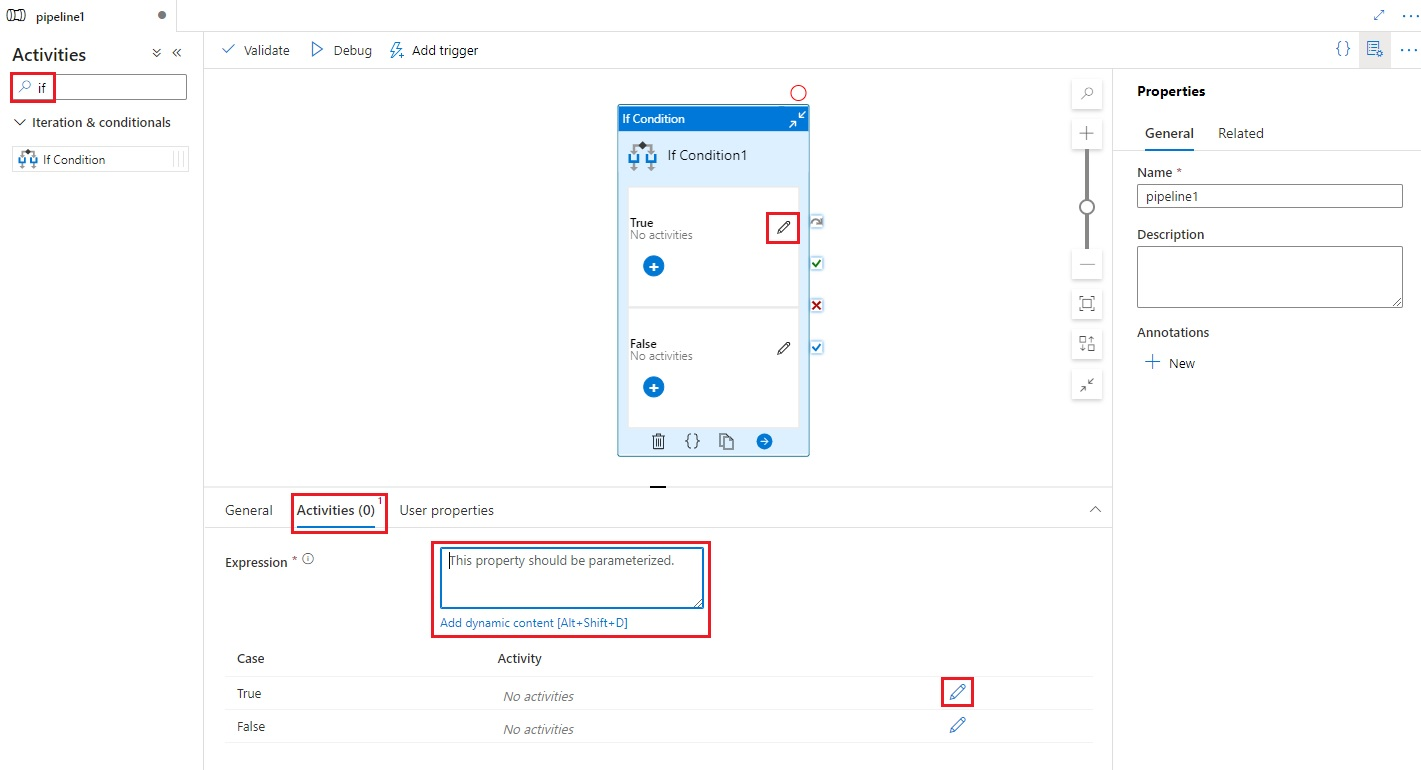
Enter an expression that returns a boolean true or false value. This can be any combination of dynamic expressions, functions, system variables, or outputs from other activities.
Select the Edit Activities buttons on the Activities tab for the If Condition, or directly from the If Condition on the pipeline canvas, to add activities that will be executed when the expression evaluates to true or false.
{
"name": "<Name of the activity>",
"type": "IfCondition",
"typeProperties": {
"expression": {
"value": "<expression that evaluates to true or false>",
"type": "Expression"
},
"ifTrueActivities": [
{
"<Activity 1 definition>"
},
{
"<Activity 2 definition>"
},
{
"<Activity N definition>"
}
],
"ifFalseActivities": [
{
"<Activity 1 definition>"
},
{
"<Activity 2 definition>"
},
{
"<Activity N definition>"
}
]
}
}
| Property | Description | Allowed values | Required |
|---|---|---|---|
| name | Name of the if-condition activity. | String | Yes |
| type | Must be set to IfCondition | String | Yes |
| expression | Expression that must evaluate to true or false | Expression with result type boolean | Yes |
| ifTrueActivities | Set of activities that are executed when the expression evaluates to true. |
Array | Yes |
| ifFalseActivities | Set of activities that are executed when the expression evaluates to false. |
Array | Yes |
The pipeline in this example copies data from an input folder to an output folder. The output folder is determined by the value of pipeline parameter: routeSelection. If the value of routeSelection is true, the data is copied to outputPath1. And, if the value of routeSelection is false, the data is copied to outputPath2.
Note
This section provides JSON definitions and sample PowerShell commands to run the pipeline. For a walkthrough with step-by-step instructions to create a pipeline by using Azure PowerShell and JSON definitions, see tutorial: create a data factory by using Azure PowerShell.
{
"name": "Adfv2QuickStartPipeline",
"properties": {
"activities": [
{
"name": "MyIfCondition",
"type": "IfCondition",
"typeProperties": {
"expression": {
"value": "@bool(pipeline().parameters.routeSelection)",
"type": "Expression"
},
"ifTrueActivities": [
{
"name": "CopyFromBlobToBlob1",
"type": "Copy",
"inputs": [
{
"referenceName": "BlobDataset",
"parameters": {
"path": "@pipeline().parameters.inputPath"
},
"type": "DatasetReference"
}
],
"outputs": [
{
"referenceName": "BlobDataset",
"parameters": {
"path": "@pipeline().parameters.outputPath1"
},
"type": "DatasetReference"
}
],
"typeProperties": {
"source": {
"type": "BlobSource"
},
"sink": {
"type": "BlobSink"
}
}
}
],
"ifFalseActivities": [
{
"name": "CopyFromBlobToBlob2",
"type": "Copy",
"inputs": [
{
"referenceName": "BlobDataset",
"parameters": {
"path": "@pipeline().parameters.inputPath"
},
"type": "DatasetReference"
}
],
"outputs": [
{
"referenceName": "BlobDataset",
"parameters": {
"path": "@pipeline().parameters.outputPath2"
},
"type": "DatasetReference"
}
],
"typeProperties": {
"source": {
"type": "BlobSource"
},
"sink": {
"type": "BlobSink"
}
}
}
]
}
}
],
"parameters": {
"inputPath": {
"type": "String"
},
"outputPath1": {
"type": "String"
},
"outputPath2": {
"type": "String"
},
"routeSelection": {
"type": "String"
}
}
}
}
Another example for expression is:
"expression": {
"value": "@equals(pipeline().parameters.routeSelection,1)",
"type": "Expression"
}
{
"name": "AzureStorageLinkedService",
"properties": {
"type": "AzureStorage",
"typeProperties": {
"connectionString": "DefaultEndpointsProtocol=https;AccountName=<Azure Storage account name>;AccountKey=<Azure Storage account key>"
}
}
}
The pipeline sets the folderPath to the value of either outputPath1 or outputPath2 parameter of the pipeline.
{
"name": "BlobDataset",
"properties": {
"type": "AzureBlob",
"typeProperties": {
"folderPath": {
"value": "@{dataset().path}",
"type": "Expression"
}
},
"linkedServiceName": {
"referenceName": "AzureStorageLinkedService",
"type": "LinkedServiceReference"
},
"parameters": {
"path": {
"type": "String"
}
}
}
}
{
"inputPath": "adftutorial/input",
"outputPath1": "adftutorial/outputIf",
"outputPath2": "adftutorial/outputElse",
"routeSelection": "false"
}
Note
We recommend that you use the Azure Az PowerShell module to interact with Azure. To get started, see Install Azure PowerShell. To learn how to migrate to the Az PowerShell module, see Migrate Azure PowerShell from AzureRM to Az.
These commands assume that you have saved the JSON files into the folder: C:\ADF.
Connect-AzAccount
Select-AzSubscription "<Your subscription name>"
$resourceGroupName = "<Resource Group Name>"
$dataFactoryName = "<Data Factory Name. Must be globally unique>";
Remove-AzDataFactoryV2 $dataFactoryName -ResourceGroupName $resourceGroupName -force
Set-AzDataFactoryV2 -ResourceGroupName $resourceGroupName -Location "East US" -Name $dataFactoryName
Set-AzDataFactoryV2LinkedService -DataFactoryName $dataFactoryName -ResourceGroupName $resourceGroupName -Name "AzureStorageLinkedService" -DefinitionFile "C:\ADF\AzureStorageLinkedService.json"
Set-AzDataFactoryV2Dataset -DataFactoryName $dataFactoryName -ResourceGroupName $resourceGroupName -Name "BlobDataset" -DefinitionFile "C:\ADF\BlobDataset.json"
Set-AzDataFactoryV2Pipeline -DataFactoryName $dataFactoryName -ResourceGroupName $resourceGroupName -Name "Adfv2QuickStartPipeline" -DefinitionFile "C:\ADF\Adfv2QuickStartPipeline.json"
$runId = Invoke-AzDataFactoryV2Pipeline -DataFactoryName $dataFactoryName -ResourceGroupName $resourceGroupName -PipelineName "Adfv2QuickStartPipeline" -ParameterFile C:\ADF\PipelineParameters.json
while ($True) {
$run = Get-AzDataFactoryV2PipelineRun -ResourceGroupName $resourceGroupName -DataFactoryName $DataFactoryName -PipelineRunId $runId
if ($run) {
if ($run.Status -ne 'InProgress') {
Write-Host "Pipeline run finished. The status is: " $run.Status -foregroundcolor "Yellow"
$run
break
}
Write-Host "Pipeline is running...status: InProgress" -foregroundcolor "Yellow"
}
Start-Sleep -Seconds 30
}
Write-Host "Activity run details:" -foregroundcolor "Yellow"
$result = Get-AzDataFactoryV2ActivityRun -DataFactoryName $dataFactoryName -ResourceGroupName $resourceGroupName -PipelineRunId $runId -RunStartedAfter (Get-Date).AddMinutes(-30) -RunStartedBefore (Get-Date).AddMinutes(30)
$result
Write-Host "Activity 'Output' section:" -foregroundcolor "Yellow"
$result.Output -join "`r`n"
Write-Host "\nActivity 'Error' section:" -foregroundcolor "Yellow"
$result.Error -join "`r`n"
See other supported control flow activities:
Events
Mar 31, 11 PM - Apr 2, 11 PM
The ultimate Microsoft Fabric, Power BI, SQL, and AI community-led event. March 31 to April 2, 2025.
Register today