Azure Service Bus Geo-Disaster Recovery
The Service Bus Geo-Disaster Recovery feature is one of the options to insulate Azure Service Bus applications against outages and disasters, and primarily aims at helping to preserve the integrity of the composite application configuration.
Note
This feature is available for the Premium tier of Azure Service Bus.
The Geo-Disaster Recovery feature ensures that the entire configuration of a namespace (entities, configuration, properties) is continuously replicated from a primary namespace to a secondary namespace with which it is paired, and it allows you to initiate a once-only failover move from the primary to the secondary at any time. The failover move re-points the chosen alias name for the namespace to the secondary namespace and then breaks the pairing. The failover is nearly instantaneous once initiated.
- The feature enables instant continuity of operations with the same configuration, but doesn't replicate the messages held in queues or topic subscriptions or dead-letter queues. To preserve queue semantics, such a replication requires not only the replication of message data, but of every state change in the broker, which is offered in the Geo-Replication feature (Public Preview).
- Microsoft Entra role-based access control (RBAC) assignments to Service Bus entities in the primary namespace aren't replicated to the secondary namespace. Create role assignments manually in the secondary namespace to secure access to them.
- The following configurations aren't replicated.
- Virtual network configurations
- Private endpoint connections
- All networks access enabled
- Trusted service access enabled
- Public network access
- Default network action
- Identities and encryption settings (customer-managed key encryption or bring your own key (BYOK) encryption)
- Enable auto scale
- Disable local authentication
- Azure Event Grid subscriptions
- Pairing a partitioned namespace with a non-partitioned namespace isn't supported.
- If
AutoDeleteOnIdleis enabled for an entity, the entity might not be present in the secondary namespace when the failover occurs. When the secondary becomes primary, the last access status, which is not part of the metadata, won't be available to the new primary and entity may be deleted as part ofAutoDeleteOnIdlecleanup.
Tip
For replicating the contents of queues and topic subscriptions and operating corresponding namespaces in active/active configurations to cope with outages and disasters, don't lean on this Geo-Disaster Recovery feature set, but use the Geo-Replication feature or follow the replication guidance.
The Geo-Disaster Recovery feature implements metadata disaster recovery, and relies on primary and secondary disaster recovery namespaces. The Geo-Disaster Recovery feature is available for the Premium tier only. You don't need to make any connection string changes, as the connection is made via an alias.
The following terms are used in this article:
Alias: The name for a disaster recovery configuration that you set up. The alias provides a single stable Fully Qualified Domain Name (FQDN) connection string. Applications use this alias connection string to connect to a namespace. Using an alias ensures that the connection string is unchanged when the failover is triggered.
Primary/secondary namespace: The namespaces that correspond to the alias. The primary namespace is "active" and receives messages (it can be an existing or new namespace). The secondary namespace is "passive" and doesn't receive messages. The metadata between both is in sync, so both can seamlessly accept messages without any application code or connection string changes. To ensure that only the active namespace receives messages, you must use the alias.
Metadata: Entities such as queues, topics, and subscriptions; and their properties of the service that are associated with the namespace. Only entities and their settings are replicated automatically. Messages aren't replicated.
Failover: The process of activating the secondary namespace.
The following section is an overview to set up pairing between the namespaces.
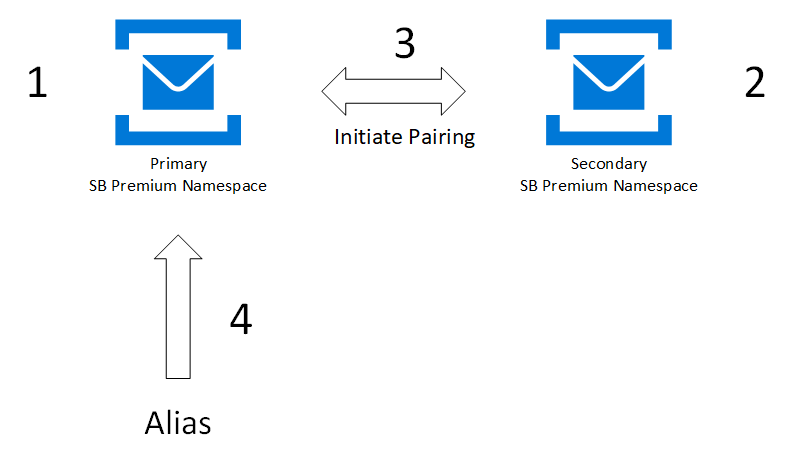
You first create or use an existing primary namespace, and a new secondary namespace, then pair the two. This pairing gives you an alias that you can use to connect. Because you use an alias, you don't have to change connection strings. Only new namespaces can be added to your failover pairing.
Create the primary premium-tier namespace.
Create the secondary premium-tier namespace in a different region. This step is optional. You can create the secondary namespace while creating the pairing in the next step.
In the Azure portal, navigate to your primary namespace.
Select Geo-Recovery on the left menu, and select Initiate pairing on the toolbar.
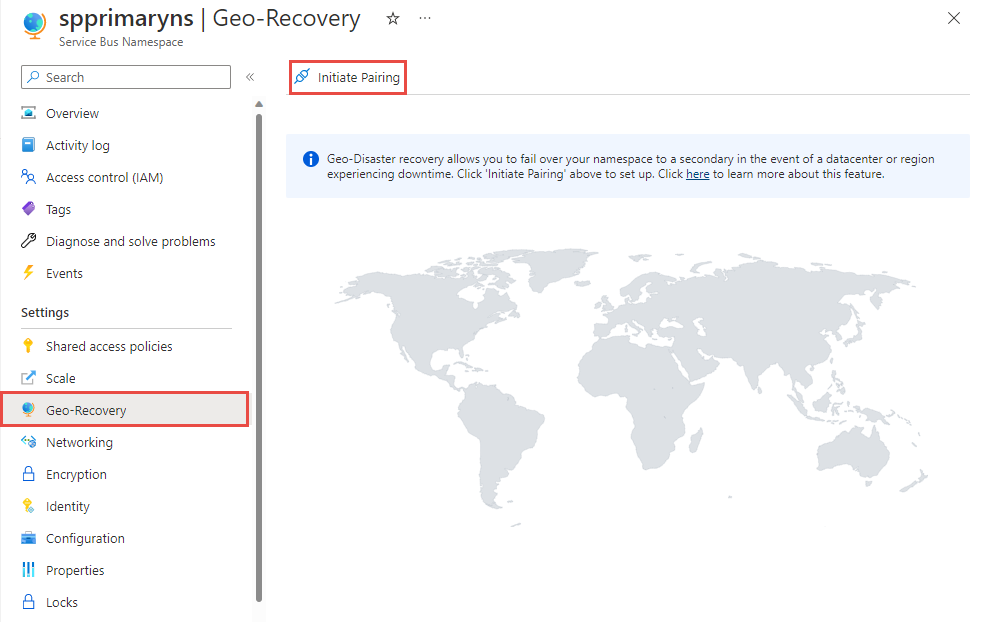
On the Initiate pairing page, follow these steps:
Select an existing secondary namespace or create one in a different region. In this example, an existing namespace is used as the secondary namespace.
For Alias, enter an alias for the Geo-Disaster Recovery pairing.
Then, select Create.
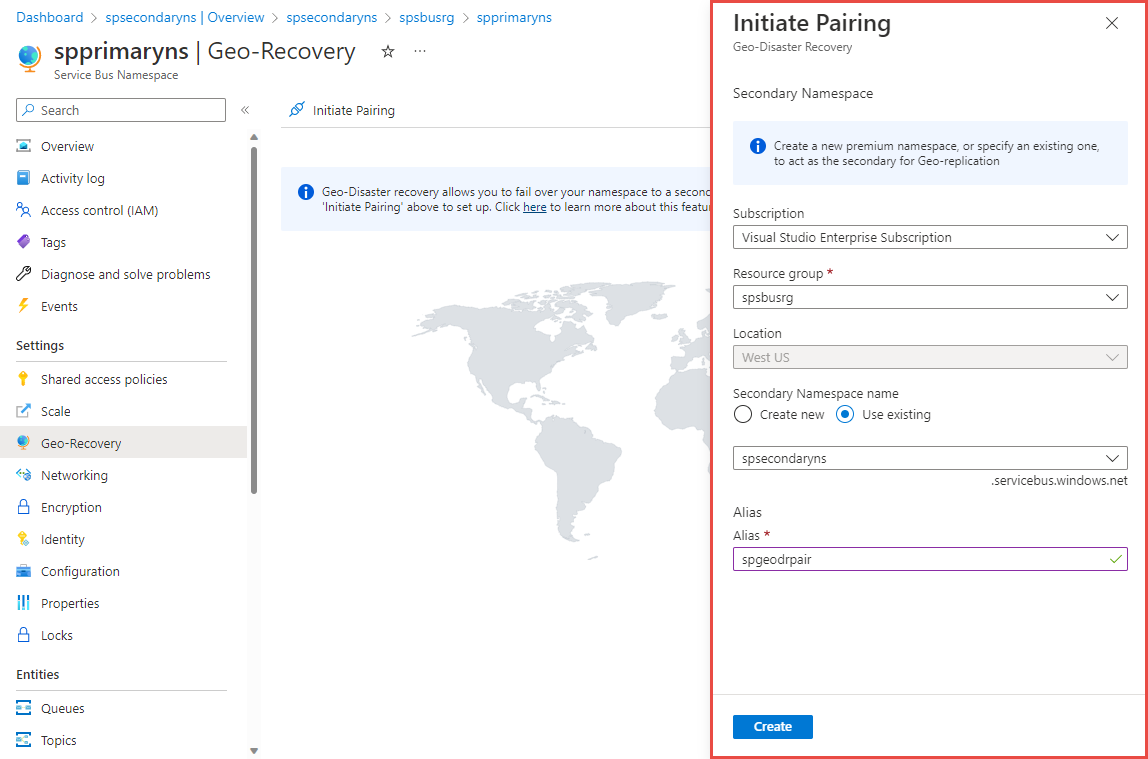
You should see the Service Bus Geo-DR Alias page as shown in the following image. You can also navigate to the Geo-DR Alias page from the primary namespace page by selecting the Geo-Recovery on the left menu.
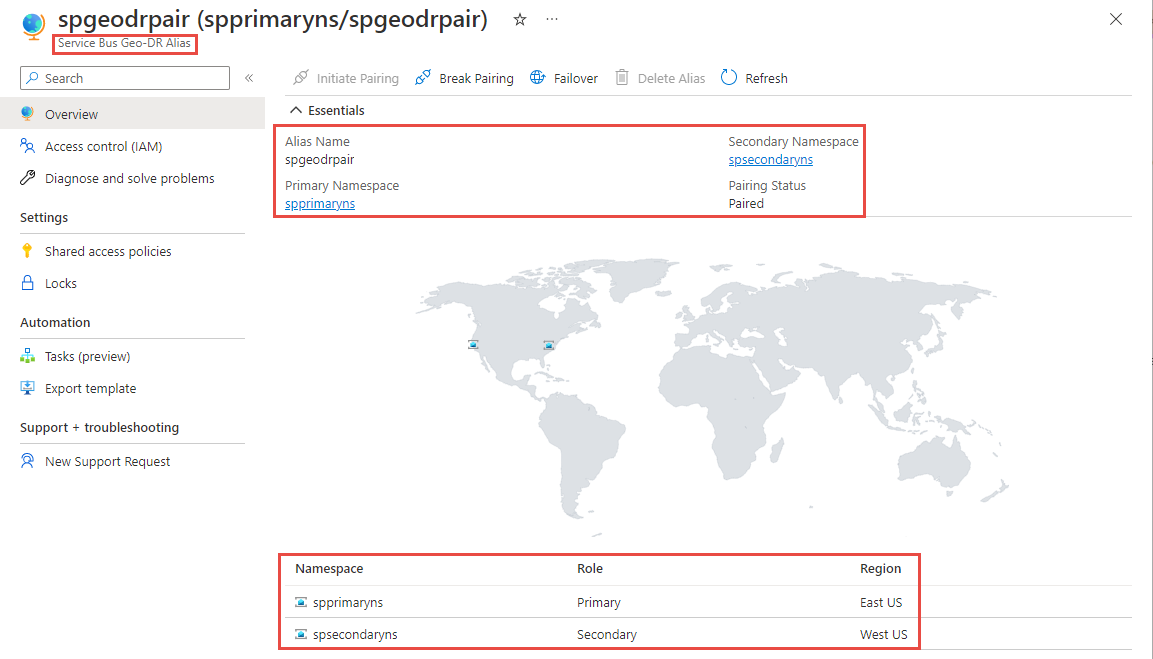
On the Geo-DR Alias page, select Shared access policies on the left menu to access the primary connection string for the alias. Use this connection string instead of using the connection string to the primary/secondary namespace directly. Initially, the alias points to the primary namespace.
Switch to the Overview page. You can do the following actions:
- Break the pairing between primary and secondary namespaces. Select Break pairing on the toolbar.
- Manually fail over to the secondary namespace.
Select Failover on the toolbar.
Confirm that you want to fail over to the secondary namespace by typing in your alias.
Turn ON the Safe Failover option to safely fail over to the secondary namespace.
Note
- The safe failover makes sure that pending Geo-Disaster Recovery replications are completed before switching over to the secondary. Alternatively, forced or manual failover doesn't wait for pending replications to be completed before switching over to the secondary.
- Currently, the safe failover fails if the primary and secondary namespaces aren't in the same Azure subscription.
Then, select Failover.
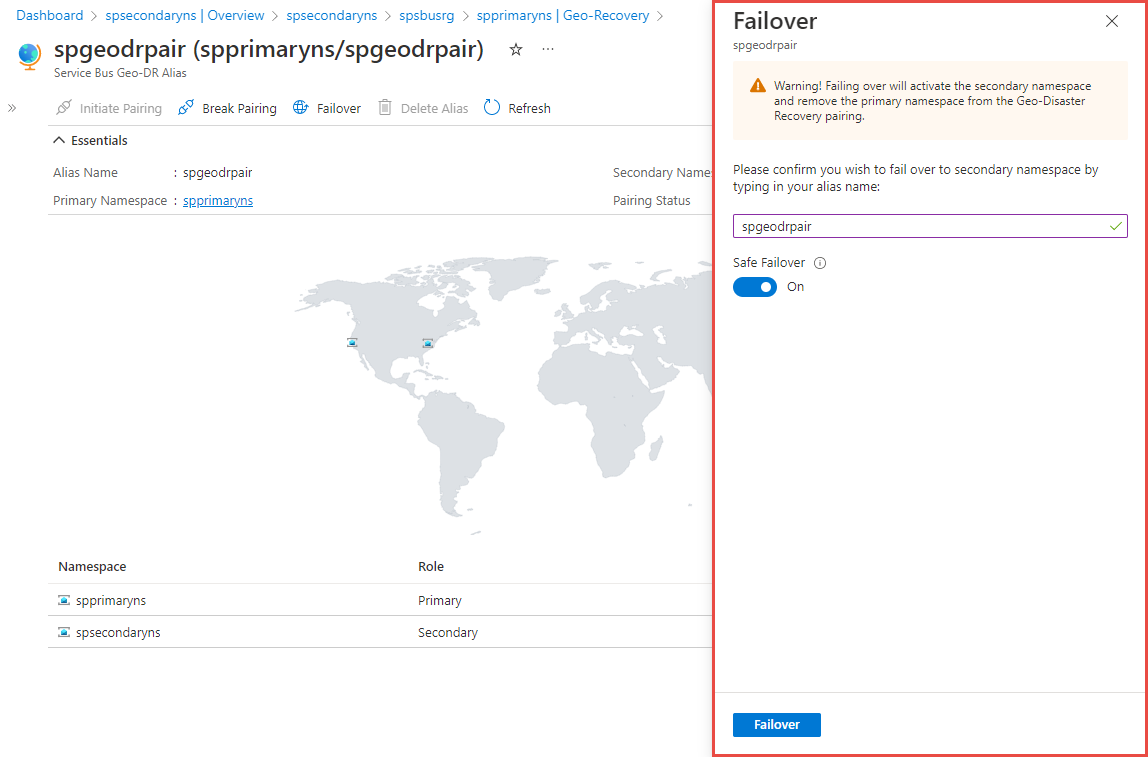
Important
Failing over activates the secondary namespace and removes the primary namespace from the Geo-Disaster Recovery pairing. Create another namespace to have a new Geo-Disaster Recovery pair.
Finally, you should add some monitoring to detect if a failover is necessary. In most cases, the service is one part of a large ecosystem, thus automatic failovers are rarely possible, as often failovers must be performed in sync with the remaining subsystem or infrastructure.
If you've migrated your Azure Service Bus Standard namespace to Azure Service Bus Premium, then you must use the pre-existing alias (that is, your Service Bus Standard namespace connection string) to create the disaster recovery configuration through the PS/CLI or REST API.
It's because, during migration, your Azure Service Bus standard namespace connection string/DNS name itself becomes an alias to your Azure Service Bus premium namespace.
Your client applications must utilize this alias (that is, the Azure Service Bus standard namespace connection string) to connect to the premium namespace where the disaster recovery pairing has been set up.
If you use the Azure portal to set up the disaster recovery configuration, the portal abstracts this caveat from you.
A failover is triggered manually by the customer (either explicitly through a command, or through client owned business logic that triggers the command) and never by Azure. It gives the customer full ownership and visibility for outage resolution on Azure's backbone.
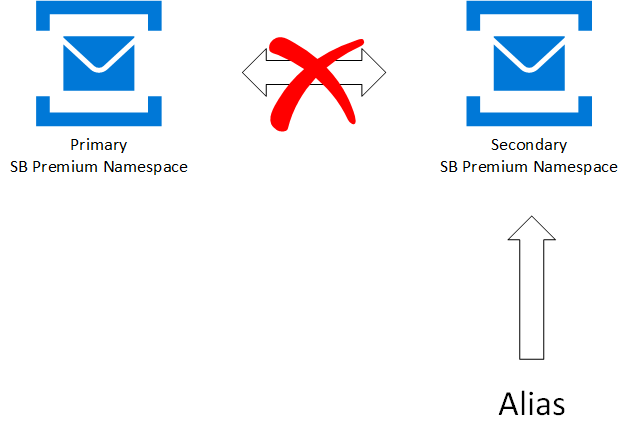
After the failover is triggered -
The alias connection string is updated to point to the Secondary Premium namespace.
Clients (senders and receivers) automatically connect to the Secondary namespace.
The existing pairing between Primary and Secondary premium namespace is broken.
Once the failover is initiated -
If another outage occurs, you want to be able to fail over again. So, set up another secondary namespace and update the pairing.
Pull messages from the former primary namespace once it's available again. After that, use that namespace for regular messaging outside of your Geo-Disaster Recovery setup, or delete the old primary namespace.
Note
Only fail forward semantics are supported. In this scenario, you fail over and then re-pair with a new namespace. Failing back is not supported; for example, like in a SQL cluster.
You can automate failover either with monitoring systems, or with custom-built monitoring solutions. However, such automation takes extra planning and work, which is out of the scope of this article.
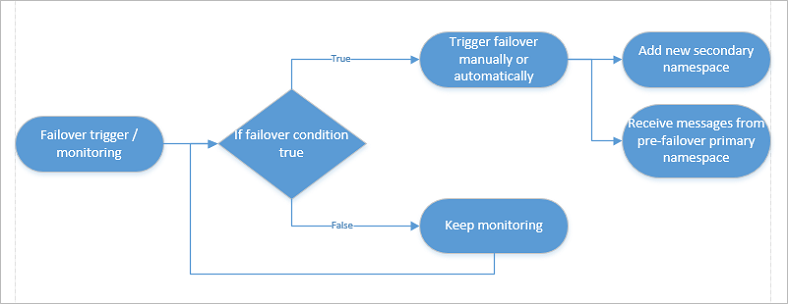
If you made a mistake, for example, you paired the wrong regions during the initial setup, you can break the pairing of the two namespaces at any time. If you want to use the paired namespaces as regular namespaces, delete the alias.
If you have a scenario in which you can't change the connections of producers and consumers, you can reuse your namespace name as the alias name. See the sample code on GitHub here.
The samples on GitHub show how to set up and initiate a failover. These samples demonstrate the following concepts:
- A .NET sample and settings that are required in Microsoft Entra ID to use Azure Resource Manager with Service Bus, to set up, and enable Geo-Disaster Recovery.
- Steps required to execute the sample code.
- How to use an existing namespace as an alias.
- Steps to alternatively enable Geo-Disaster Recovery via PowerShell or CLI.
- Send and receive from the current primary or secondary namespace using the alias.
Note the following considerations to keep in mind with this release:
- In your failover planning, you should also consider the time factor. For example, if you lose connectivity for longer than 15 to 20 minutes, you might decide to initiate the failover.
- The fact that no data is replicated means that currently active sessions aren't replicated. Additionally, duplicate detection and scheduled messages might not work. New sessions, new scheduled messages, and new duplicates work.
- Failing over a complex distributed infrastructure should be rehearsed at least once.
- Synchronizing entities can take some time, approximately 50-100 entities per minute. Subscriptions and rules also count as entities.
This section provides more considerations when using Geo-Disaster Recovery with namespaces that use private endpoints. To learn about using private endpoints with Service Bus in general, see Integrate Azure Service Bus with Azure Private Link.
If you try to create a pairing between a primary namespace with a private endpoint and a secondary namespace without a private endpoint, the pairing fails. The pairing succeeds only if both primary and secondary namespaces have private endpoints. We recommend that you use same configurations on the primary and secondary namespaces and on virtual networks in which private endpoints are created.
Note
When you try to pair the primary namespace with a private endpoint and the secondary namespace, the validation process only checks whether a private endpoint exists on the secondary namespace. It doesn't check whether the endpoint works or works after failover. It's your responsibility to ensure that the secondary namespace with private endpoint works as expected after failover.
To test that the private endpoint configurations are same, send a Get queues request to the secondary namespace from outside the virtual network, and verify that you receive an error message from the service.
If pairing between primary and secondary namespace already exists, private endpoint creation on the primary namespace fails. To resolve, create a private endpoint on the secondary namespace first and then create one for the primary namespace.
Note
While we allow read-only access to the secondary namespace, updates to the private endpoint configurations are permitted.
When creating a disaster recovery configuration for your application and Service Bus, you must create private endpoints for both primary and secondary Service Bus namespaces against virtual networks hosting both primary and secondary instances of your application.
Let's say you have two virtual networks: VNET-1, VNET-2 and these primary and secondary namespaces: ServiceBus-Namespace1-Primary, ServiceBus-Namespace2-Secondary. You need to do the following steps:
- On
ServiceBus-Namespace1-Primary, create two private endpoints that use subnets from VNET-1 and VNET-2 - On
ServiceBus-Namespace2-Secondary, create two private endpoints that use the same subnets from VNET-1 and VNET-2
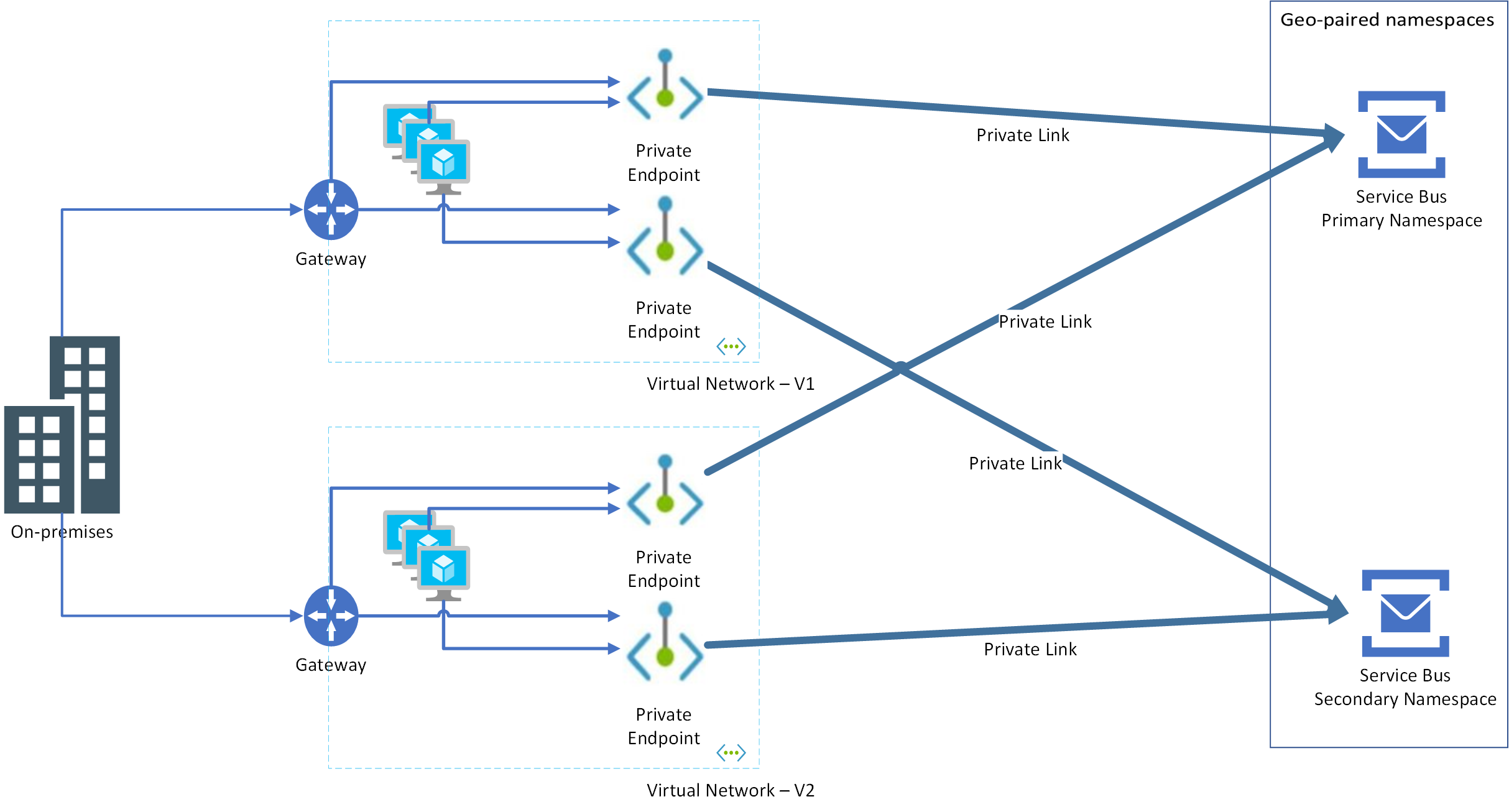
Advantage of this approach is that failover can happen at the application layer independent of Service Bus namespace. Consider the following scenarios:
Application-only failover: Here, the application doesn't exist in VNET-1 but moves to VNET-2. As both private endpoints are configured on both VNET-1 and VNET-2 for both primary and secondary namespaces, the application just works.
Service Bus namespace-only failover: Here again, since both private endpoints are configured on both virtual networks for both primary and secondary namespaces, the application just works.
Note
For guidance on Geo-Disaster Recovery of a virtual network, see Virtual Network - Business Continuity.
Microsoft Entra role-based access control (RBAC) assignments to Service Bus entities in the primary namespace aren't replicated to the secondary namespace. Create role assignments manually in the secondary namespace to secure access to them.
- See the Geo-Disaster Recovery REST API reference here.
- Run the Geo-Disaster Recovery sample on GitHub.
- See the Geo-Disaster Recovery sample that sends messages to an alias.
To learn more about Service Bus messaging, see the following articles: