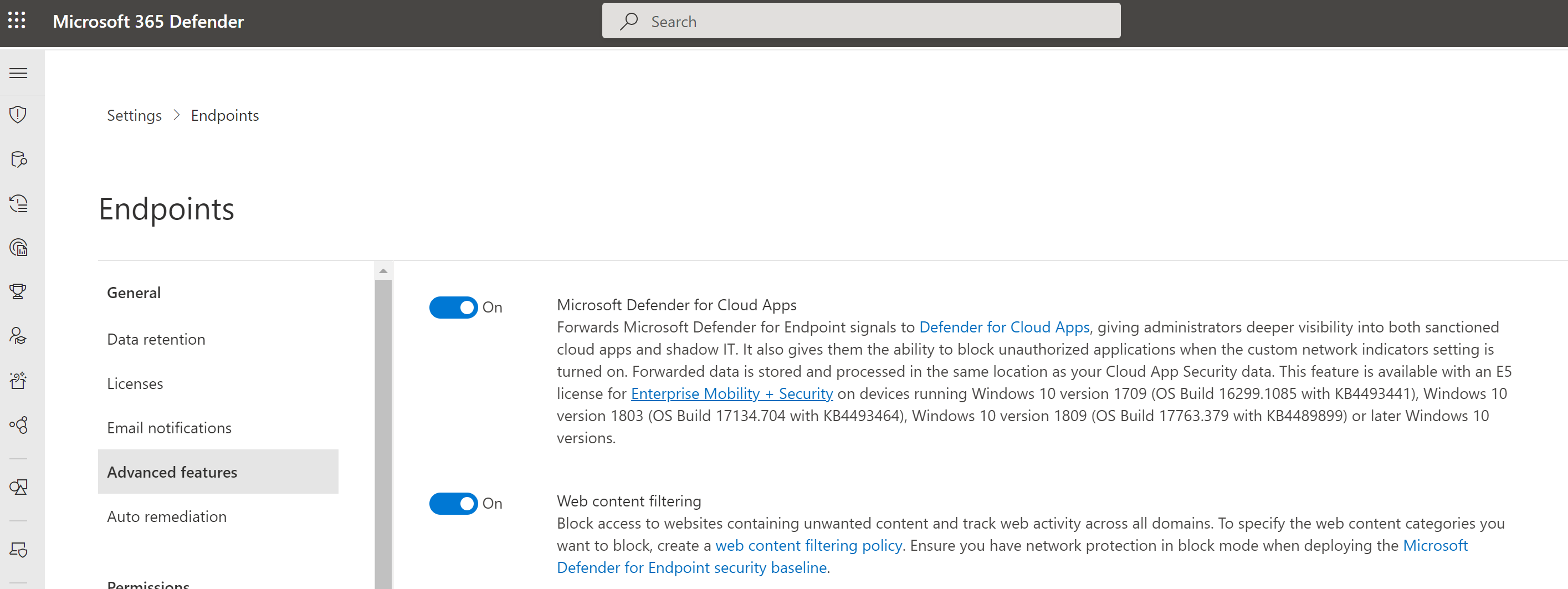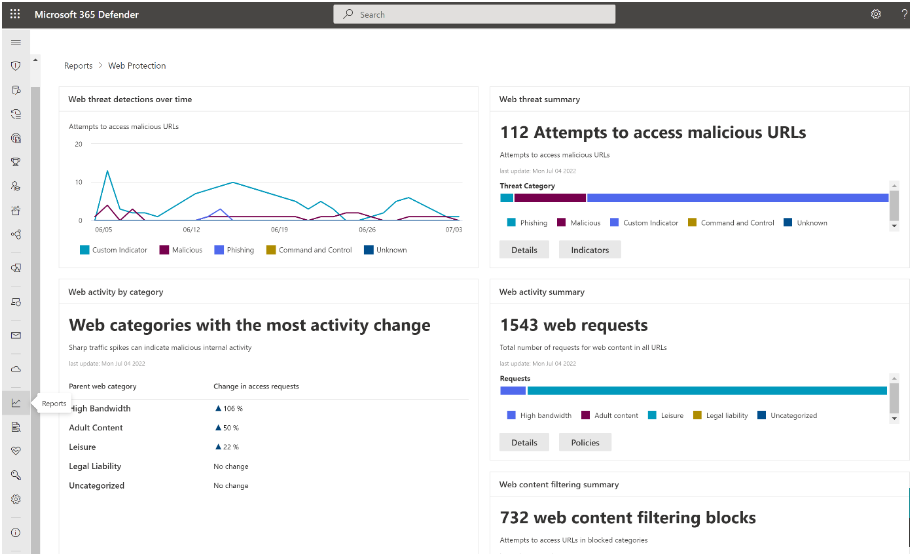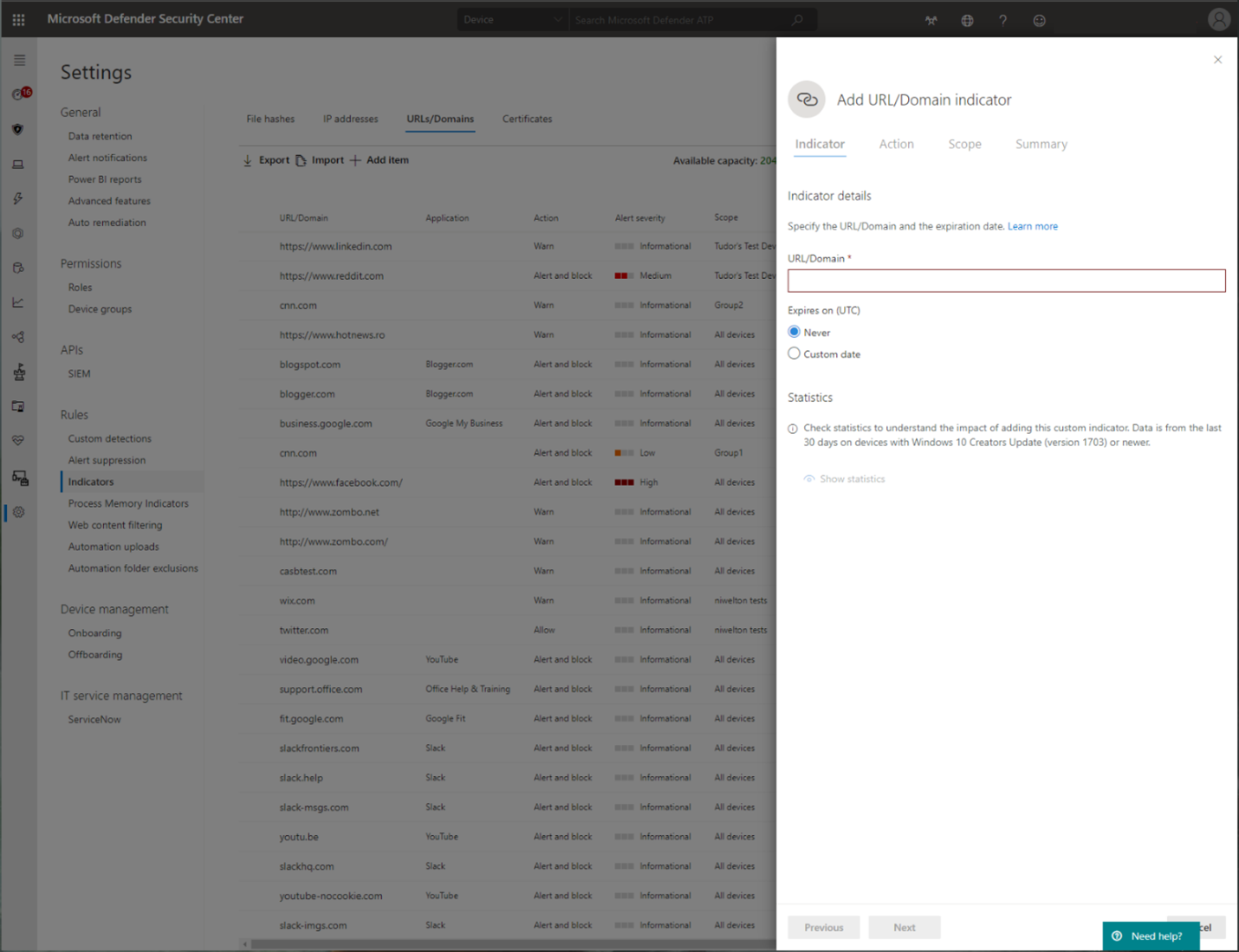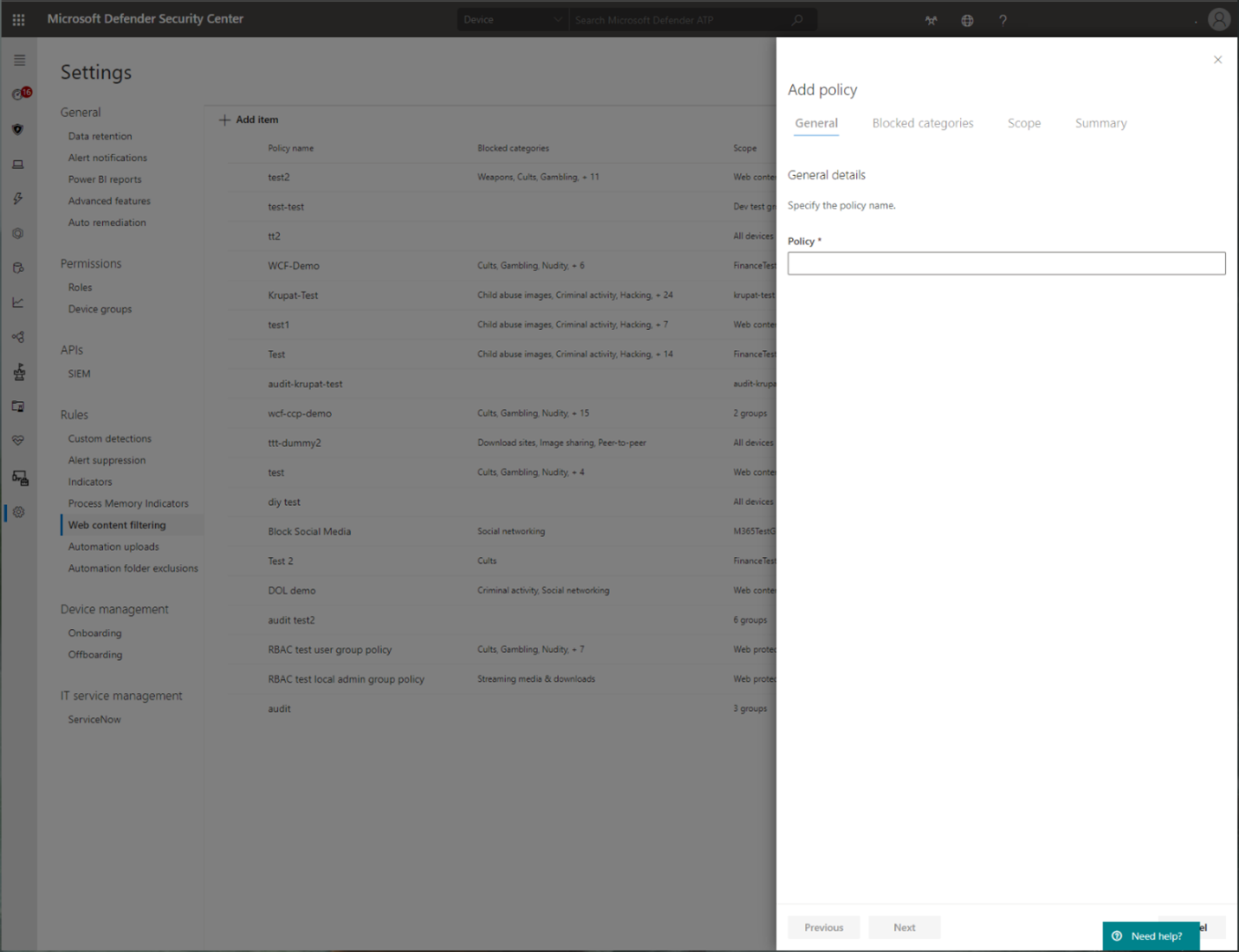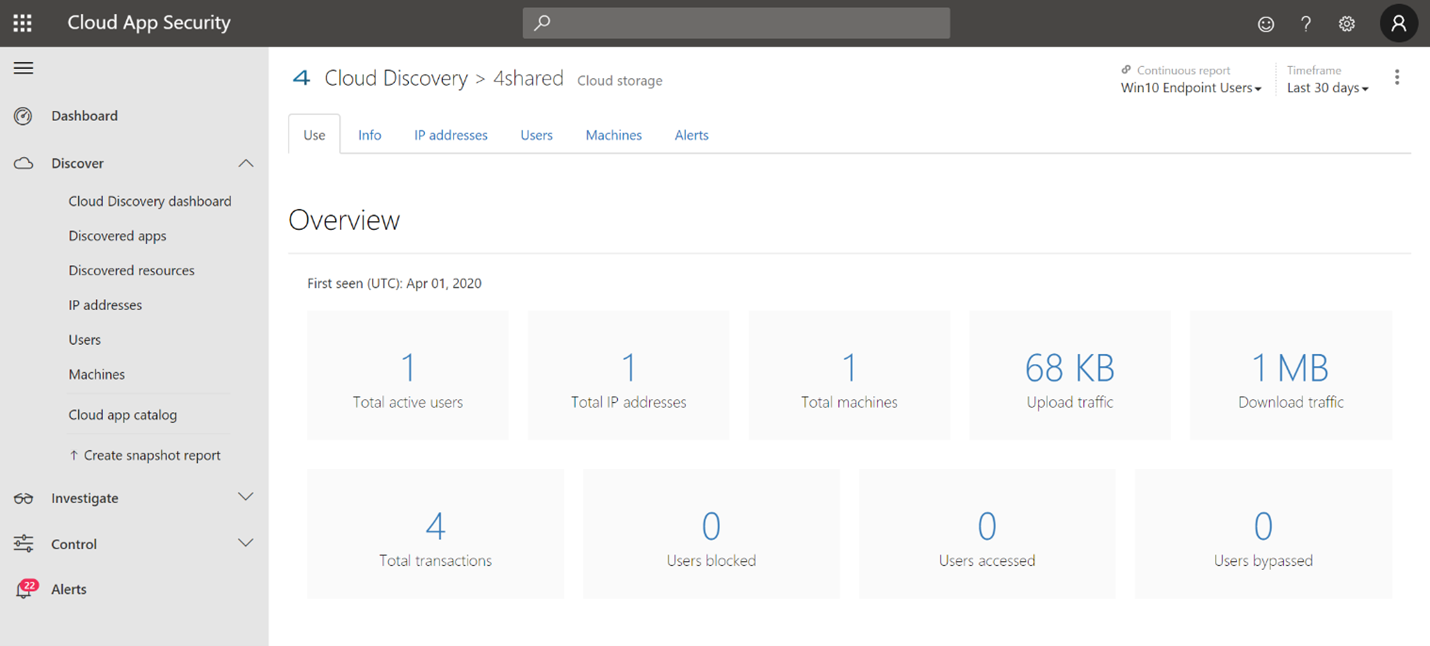Network protection for Linux
Important
Some information relates to prereleased product which may be substantially modified before it's commercially released. Microsoft makes no warranties, express or implied, with respect to the information provided here.
Overview
Microsoft is bringing Network Protection functionality to Linux.
Network protection helps reduce the attack surface of your devices from Internet-based events. It prevents employees from using any application to access dangerous domains that may host:
- phishing scams
- exploits
- other malicious content on the Internet
Network protection expands the scope of Microsoft Defender SmartScreen to block all outbound HTTP(s) traffic that attempts to connect to low-reputation sources. The blocks on outbound HTTP(s) traffic are based on the domain or hostname.
Web content filtering for Linux
You can use web content filtering for testing with Network protection for Linux. See Web content filtering.
Known issues
- Network Protection is implemented as a virtual private network (VPN) tunnel. Advanced packet routing options using custom nftables/iptables scripts are available.
- Block/Warn UX isn't available (Customer feedback is being collected to drive further design improvements)
Note
Most server installations of Linux lack a graphical user interface and web browser. To evaluate the effectiveness of Linux Web Threat Protection with Linux, we recommend testing on a non-production server with a graphical user interface and web browser.
Prerequisites
- Licensing: Microsoft Defender for Endpoint tenant (can be trial) and platform specific requirements found in Microsoft Defender for Endpoint for non-Windows platforms
- Onboarded Machines:
- Minimum Linux version: For a list of supported distributions, see Microsoft Defender for Endpoint on Linux.
- Microsoft Defender for Endpoint Linux client version: 101.78.13 or later on Insiders-Slow or insiders-Fast channel.
Important
In order to evaluate network protection for Linux, please send email to "xplatpreviewsupport@microsoft.com" with your Org ID. We will enable the feature on your tenant per request basis.
Instructions
Deploy Linux manually, see Deploy Microsoft Defender for Endpoint on Linux manually
The following example shows the sequence of commands needed to the mdatp package on ubuntu 20.04 for insiders-Fast channel.
curl -o microsoft.list https://packages.microsoft.com/config/ubuntu/20.04/insiders-fast.list
sudo mv ./microsoft.list /etc/apt/sources.list.d/microsoft-insiders-fast.list
sudo apt-get install gpg
curl https://packages.microsoft.com/keys/microsoft.asc | sudo apt-key add -
sudo apt-get install apt-transport-https
sudo apt-get update
sudo apt install -y mdatp
Device Onboarding
To onboard the device, you must download the Python onboarding package for Linux server from Microsoft Defender XDR -> Settings -> Device Management -> Onboarding and run:
sudo python3 MicrosoftDefenderATPOnboardingLinuxServer.py
Validation
Check Network Protection has effect on always blocked sites:
Inspect diagnostic logs
sudo mdatp log level set --level debug sudo tail -f /var/log/microsoft/mdatp/microsoft_defender_np_ext.log
To exit the validation mode
Disable network protection and restart the network connection:
sudo mdatp config network-protection enforcement-level --value disabled
Advanced configuration
By default, Linux network protection is active on the default gateway; routing and tunneling are internally configured. To customize the network interfaces, change the networkSetupMode parameter from the /opt/microsoft/mdatp/conf/ configuration file and restart the service:
sudo systemctl restart mdatp
The configuration file also enables the user to customize:
- proxy setting
- SSL certificate stores
- tunneling device name
- IP
- and more
The default values were tested for all distributions as described in Microsoft Defender for Endpoint on Linux
Microsoft Defender portal
Also, make sure that in Microsoft Defender > Settings > Endpoints > Advanced features that 'Custom network indicators' toggle is set enabled.
Important
The above 'Custom network indicators' toggle controls Custom Indicators enablement for ALL platforms with Network Protection support, including Windows. Reminder that—on Windows—for indicators to be enforced you also must have Network Protection explicitly enabled.
How to explore the features
Learn how to Protect your organization against web threats using web threat protection.
- Web threat protection is part of web protection in Microsoft Defender for Endpoint. It uses network protection to secure your devices against web threats.
Run through the Custom Indicators of Compromise flow to get blocks on the Custom Indicator type.
Explore Web content filtering.
Note
If you are removing a policy or changing device groups at the same time, this might cause a delay in policy deployment. Pro tip: You can deploy a policy without selecting any category on a device group. This action will create an audit only policy, to help you understand user behavior before creating a block policy.
Device group creation is supported in Defender for Endpoint Plan 1 and Plan 2.
Integrate Microsoft Defender for Endpoint with Defender for Cloud Apps and your network protection-enabled macOS devices will have endpoint policy enforcement capabilities.
Note
Discovery and other features are currently not supported on these platforms.
Scenarios
The following scenarios are supported during public preview:
Web threat protection
Web threat protection is part of Web protection in Microsoft Defender for Endpoint. It uses network protection to secure your devices against web threats. By integrating with Microsoft Edge and popular third-party browsers like Chrome and Firefox, web threat protection stops web threats without a web proxy. Web threat protection can protect devices while they're on premises or away. Web threat protection stops access to the following types of sites:
- phishing sites
- malware vectors
- exploit sites
- untrusted or low-reputation sites
- sites you've blocked in your custom indicator list
For more information, see Protect your organization against web threat
Custom Indicators of Compromise
Indicator of compromise (IoCs) matching is an essential feature in every endpoint protection solution. This capability gives SecOps the ability to set a list of indicators for detection and for blocking (prevention and response).
Create indicators that define the detection, prevention, and exclusion of entities. You can define the action to be taken as well as the duration for when to apply the action and the scope of the device group to apply it to.
Currently supported sources are the cloud detection engine of Defender for Endpoint, the automated investigation and remediation engine, and the endpoint prevention engine (Microsoft Defender Antivirus).
For more information, see: Create indicators for IPs and URLs/domains.
Web content filtering
Web content filtering is part of the Web protection capabilities in Microsoft Defender for Endpoint and Microsoft Defender for Business. Web content filtering enables your organization to track and regulate access to websites based on their content categories. Many of these websites (even if they're not malicious) might be problematic because of compliance regulations, bandwidth usage, or other concerns.
Configure policies across your device groups to block certain categories. Blocking a category prevents users within specified device groups from accessing URLs associated with the category. For any category that's not blocked, the URLs are automatically audited. Your users can access the URLs without disruption, and you'll gather access statistics to help create a more custom policy decision. Your users will see a block notification if an element on the page they're viewing is making calls to a blocked resource.
Web content filtering is available on the major web browsers, with blocks performed by Windows Defender SmartScreen (Microsoft Edge) and Network Protection (Chrome, Firefox, Brave, and Opera). For more information about browser support, see Prerequisites.
For more information about reporting, see Web content filtering.
Microsoft Defender for Cloud Apps
The Microsoft Defender for Cloud Apps / Cloud App Catalog identifies apps you would want end users to be warned upon accessing with Microsoft Defender XDR for Endpoint, and mark them as Monitored. The domains listed under monitored apps would be later synced to Microsoft Defender XDR for Endpoint:
Within 10-15 minutes, these domains will be listed in Microsoft Defender XDR under Indicators > URLs/Domains with Action=Warn. Within the enforcement SLA (see details at the end of this article).
See also
- Protect your network
- Turn on network protection
- Web protection
- Create indicators
- Web content filtering
- Microsoft Defender for Endpoint on Linux
Tip
Do you want to learn more? Engage with the Microsoft Security community in our Tech Community: Microsoft Defender for Endpoint Tech Community.