Events
Mar 31, 11 PM - Apr 2, 11 PM
The ultimate Microsoft Fabric, Power BI, SQL, and AI community-led event. March 31 to April 2, 2025.
Register todayThis browser is no longer supported.
Upgrade to Microsoft Edge to take advantage of the latest features, security updates, and technical support.
This article provides an overview of the discount functionality in the Dynamics 365 Commerce. It explains the properties found on the various discount forms, and best practices for discount management. However, this article doesn't cover the various discount types in detail, for example, simple, quantity, mix and match, and threshold discounts. These details are covered in separate articles created for each of these discount types.
Because retailers require flexible discounting, and discount styles and types vary by industry, there are many ways to define discounts in Commerce. The discounting functionality was added on top of the existing discount functionality in the core product (Supply Chain Management), resulting in some duplication of functionality. As a result, the discount types can be configured for five different entities: customer, loyalty program, channel, catalog, and affiliations. Because of the number of discounting options, it's especially important that you plan and document your discounting strategy.
Each discount type has a dedicated page that you use to create and manage the discount. Commerce also has an All discounts page and a Pricing and discounts management workspace, both of which you can use to create a new discount of any type.
All discounts have a header and one or more lines. All discount types have properties defined on the header and some discount types have additional properties defined per line. For example, quantity discounts have quantity tiers. People often think about discounts in Commerce only in terms of the discount header and assume that all the lines on the discount are related to each other because they share a discount header. However, this view of discounts is too simplistic. For simple discounts and quantity discounts, it's more accurate to think of each discount line as an independent discount that shares some properties with the other discount lines. In fact, the pricing engine evaluates simple and quantity discounts in just this manner. Each discount line for simple discounts and quantity discounts is independent. For simple discounts, it's easy to understand that each discount line is independent of all other discount lines on the same discount, because there isn't a quantity or amount criterion that's required to qualify for the discount. For quantity discounts, you might think that the lines can be combined to reach the quantity criterion for a discount, but they don't. The quantity tiers must be reached independently for each line of a quantity discount. If your pricing strategy requires a quantity discount to apply when multiple sales lines combined reach the quantity criterion, Microsoft recommends that you group those items into a supplementary category and then configure that category as the quantity discount line.
When you create discounts, we recommend that you always avoid or minimize overlapping discount lines. Overlapping discount lines occur when two or more discount lines in the same discount can be applied to the same product. In this case, the pricing engine must treat the discount as two or more independent discounts that must then be evaluated against each other to find the best discount amount. In addition, it can be difficult for a user to know what the discount is by looking at the discount definition.
Note
When the number of lines in a single discount reaches a few thousand, users may experience performance issues when enabling discounts with quantity limits, or enabling discounts with both include and exclude lines. Users may also see performance degradation to a much lesser degree in pricing calculation for call center and POS orders. To avoid these performance issues, you can instead create a single category that contains all of the discounted products, and then create a discount line using the category.
This section describes the properties that are common to all types of discounts.
When you manage discounts, it's important that you understand each discount option individually, but it's equally important that you understand which options affect each other and how. The common settings for discounts fall into two categories. In the first category are settings that filter discounts for consideration. Examples include Status, Currency, and Unit of measure. Settings in the second category control the order in which multiple discounts are considered and applied. Examples include Discount concurrency mode and Pricing priority. The following image shows the various properties of a discount.
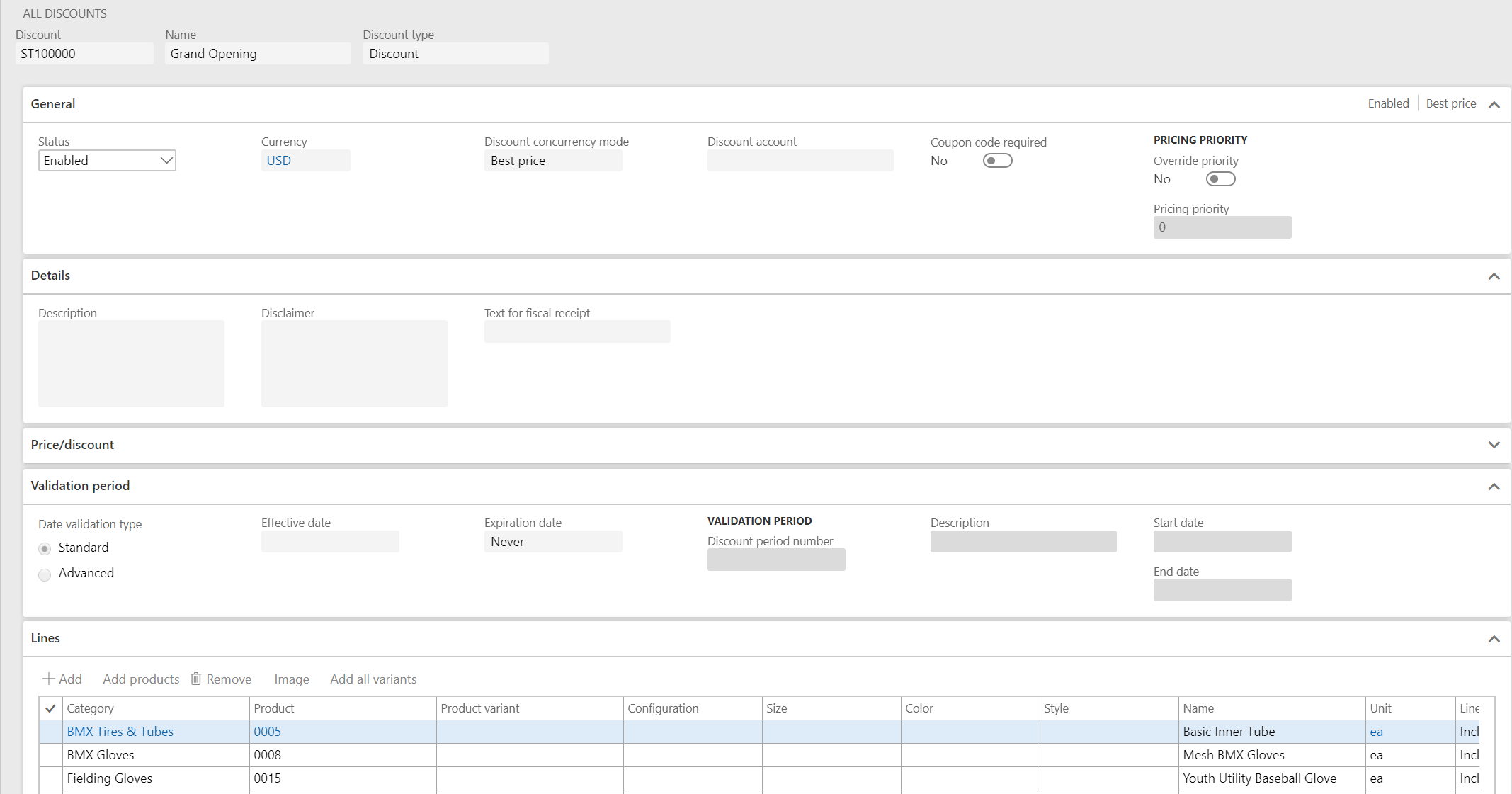
This field is labeled Discount and holds a unique ID for each discount that is set when you first create a discount. The discount ID can't be changed later. In Commerce parameters, you can set up independent number sequences for each type of discount. In this case, ensure that the number sequences don't collide. For example, you can use a unique prefix for each discount type. For example, D for discount, Q for quantity, MM for mix and match, and T for threshold.
This field is a short free text field that is used to describe the discount. The string value in this field is shown in the Store Commerce app and Store Commerce for web cart line and printed on the Store Commerce app and Store Commerce for web customer receipts. Cashiers and customers can see this description. It's the primary means for Store Commerce app and Store Commerce for web users and customers to know which discount was applied.
There are five types of discounts in Commerce: Discount, Discount with quantity limit, Quantity, Mix and match, and Threshold. The discount type is set when you first create a discount and can't be changed later, except for Discount and Discount with quantity limit where the two discount types can switch to the other by changing the quantity limit. The discount type determines whether there's a quantity or amount criterion that must be met to qualify for the discount.
The status of a discount can be either Enabled or Disabled. When you first create a discount, the status is Disabled. Discounts can only be edited when they're disabled. When discount data is pushed to a channel, disabled discounts aren't pushed if the Clean up irrelevant master data after sync parameter in Commerce scheduler parameters is enabled. If a discount was previously enabled and pushed to the channel, then this new push will also remove the discount from the channel if the Clean up irrelevant master data after sync parameter is enabled. When you change the status to Enabled, various validation checks are performed on the discount, depending on the type of discount. The list of validation checks increased in recent updates of the product to prevent incomplete or poorly defined discounts from being pushed to commerce channels. Here's a partial list of the validations that are performed when you enable a discount:
The currency of a discount defines the currency of all amount and price fields on the discount. Different discount types have different field options. The currency also acts as a filter during discount calculation. In Commerce, all sales order and Store Commerce app/Store Commerce for web transactions have a currency, and the pricing engine only considers discounts that have the same currency.
This mode determines which discounts compete on a transaction, and which discounts are compounded together. The three values for this option are Exclusive, Best price, and Compounded.
Exclusive discounts are always evaluated and applied before Best price and Compounded discounts if all other settings are the same, and prevent all other discounts from being applied to the same lines where they're applied. Two or more Exclusive discounts compete for the best price.
When the discount concurrency control is set to Best price and compound within priority, never compound across priorities, all Compounded discounts within the same pricing priority are combined, and the combined result competes with any Best price discounts in the same pricing priority. After the discount is applied to a transaction line, all discounts at lower pricing priorities are ignored.
When the discount concurrency control is set to Best price only within priority, always compound across priority, all Best price and Compounded discounts are treated as a Best price discount within a single pricing priority and they compete to determine the best discount for that pricing priority. Only a single discount can be applied to a product per pricing priority, and if that single discount is a Best price or Compounded discount, it then compounds with the best discount of Best price or Compounded discounts at lower pricing priorities.
When multiple discounts are applied to a transaction line, they're applied in the following order:
Compound discounts compete with Best price discounts when both types apply to a transaction line. Therefore, the Compound setting is used to determine which discounts are combined. Depending on the discount concurrency control mode used, two or more Compound discounts can be combined and compete with the Best price discounts that apply to the same products. The discount or discounts that have the largest total discount amount are applied.
Commerce lets you post discount amounts for a transaction to a separate general ledger (GL) account. The discount GL account is set by the product or customer. Commerce offers a unique way to separate the discount amounts during posting. You can post each type of discount to a specific GL account. Both options can make it easier for you to determine which discounts or discount types are being used in your general ledger.
Note
When the discount account posting feature is enabled, then an additional debit entry and credit entry are made to reclassify the discount posting out of the Commerce discount GL account and into the discount GL account.
Starting with version 7.2 of the app, the call center coupons are now merged with discounts. For a discount, when Coupon code required is set to Yes, the Status field and the standard date fields, Effective date and Expiration date, aren't available. These properties are controlled by equivalent properties that are on the Coupons page.
When Coupon code required is set to Yes on a discount, the discount is applied to a transaction only if the coupon code or bar code is provided by the Store Commerce app or Store Commerce for web. The values of the coupon codes and bar codes are defined and configured in a separate page named Coupons. The Coupons page is where the coupon is linked to the discount. When Coupon code required is set to No, a coupon code isn't required, and the discount is always applied through its price groups.
These two fields work together. When Override priority is set to Yes , the Pricing priority field becomes available for editing. You can then select a pricing priority to set directly on the discount. When Override priority is set to No , the priority is inherited from the priority of the price group associated with the discount. In the case of multiple price groups association, the priority number is determined by selecting the highest pricing priority of all the price groups associated with the discount.
In Commerce version 10.0.16 and later, a configuration called Match all associated price groups is available on all discount forms. If the configuration is enabled, the discount is only considered if all the price groups associated to the discount are applicable to the transaction. For example, if the two price groups named "PG-Student" (price group for student affiliation) and "RP-Houston" (price group for the Houston store) are associated to a discount, and Match all associated price groups is enabled, the discount is only considered for students who are shopping in the Houston store. This configuration provides a way to restrict affiliation and loyalty-based discounts to limited stores.
Note
If two or more channel price groups are associated to a discount, and Match all associated price groups is enabled, the discount won't apply because a transaction can be associated to only one store. Therefore, all the price groups associated to the discount don't match.
This field is a free-form text field. It isn't used in the Store Commerce app/Store Commerce for web systems or in transactions.
This field is for free-form text. It isn't used in the Store Commerce app/Store Commerce for web systems or in transactions.
This field is on all discount lines. The possible values are Include and Exclude. This field is used in combination with the Category, Product, and Variant fields to define the set of products that the discount is applied to. Exclude discount lines always override include discount lines. When Line type is Exclude many of the other fields on the discount line are grayed out, as they don't apply.
Unit of measure (UoM) is a field on all discount lines except threshold discount lines. This field is label Unit in Commerce. The Unit of measure field acts as a filter to determine whether a discount should be applied to a transaction line. The UoM on the transaction line must match the UoM on the discount line. Otherwise, the discount line isn't considered during discount calculation. No UoM conversion is done during discount calculation.
Category, Product, Variant, and dimensions are the last discount settings that are common to all discounts. These fields are set on each discount line and specify what is being discounted. They act as a filter when the pricing engine searches for discounts that can be applied to a transaction. These fields are related to each other according to these rules – categories contain products, and products can come in different variations of size, color, style, and configuration.
The pricing engine doesn't use the parent/child relationships of categories, products, and variants to order discounts during discount calculation. This behavior differs from the way that the pricing engine handles sales price trade agreements. For example, both a discount for 10 percent on a category and a discount for 5 percent on a product in the same category will be considered. The larger of the two discount amounts is then used if all other properties are the same and the discounts aren't set to Compounded, in which they're both combined. If you want to force a product discount to be used over a category discount you can use pricing priority or the discount's concurrence mode to cause one discount to be applied before another.
When you edit discounts, the Category, Product, Variant, and Dimensions settings act as filters for each other. The Category and Product fields are automatically set from the Commerce Category Hierarchy if a product or variant is entered directly. The following sections provide detailed descriptions of each of these fields.
At a minimum, you must set the Category field. You can select any category from the product category hierarchy or any category from a supplemental category hierarchy. However, you can't select categories from channel navigation hierarchies or other noncommerce hierarchies. If only a category is specified on a discount line, the discount will be applied to any product in that category (including products that are added to the category after the discount is created) if all other discount criteria are met, such as currency and UoM.
Note
The category that you select on a discount line is hierarchy specific. Therefore, you can't specify a value by typing a partial value in the field, as you can in most Commerce fields. If you type in a full category name, the drop-down list will expand, and that category will be selected. In addition, you can press Alt+Down arrow to expand the selection dialog box and then press Tab to move between the hierarchy selection and hierarchy tree within the drop-down list, so that you can use the field without using a mouse.
The capability to work with categories is a key differentiator between discounts and trade agreement discounts, and the main reason that we discourage you from using trade agreement discounts. Categories are organized in a multi-level hierarchy. By contrast, the item discount groups that are used by trade agreements are only a single level of grouping, and each group is specific to one of the three trade agreement discount types, such as Line discount, Multiline discount, and Total discount. Therefore, for trade agreements, if you want to use the same set of products in all three trade agreement discount types, you must create and manage three independent discount groups. However, for discounts, you must maintain only one category. You can then use that category in all four discount types. You can also use the same category in price adjustments, assortment management, and loyalty management.
The product can be a released product or a released product master. All discounts are company specific. Therefore, they work only with released products. If you select a product master, the discount will be applied to all variants of the product, even variants that are released after the discount is created, provided that all other discount criteria are met, such as currency and UoM.
When you select a variant on a discount line, the discount will be applied to just that variant, provided that all other discount criteria are met, such as currency and UoM.
Starting with the Retail 8.1.1 release, the capability to set up discounts at a dimension level for a product was added. This capability provides the flexibility to choose one or more dimensions of a product as discount lines. This flexibility saves the merchandising manager from individually adding the variants on which the discounts apply. For example, you can specify a discount on all variants with a specific style or you can specify a discount on all variants that are of a specific color and style.
Note
The capability to set up promotions based on dimensions is not supported for price adjustments. The specific interface for defining the dimensions is removed in Retail versions 10.0.4 and later.
The ability to find and calculate applicable discounts in a performant manner is a critical factor that affects a retailer's overall business efficiency. As of the Commerce version 10.0.23 release, the Commerce pricing engine includes an improved discount calculation feature that uses a flattened data schema to achieve faster discount lookup and calculation at runtime. When this feature is enabled, discount data that is configured in Commerce headquarters is denormalized before it's sent to channel databases. The publication of flattened discount data is then automatically triggered when a discount is enabled.
To enable the improved discount calculation feature, follow these steps.
Note
Events
Mar 31, 11 PM - Apr 2, 11 PM
The ultimate Microsoft Fabric, Power BI, SQL, and AI community-led event. March 31 to April 2, 2025.
Register today