Events
Mar 31, 11 PM - Apr 2, 11 PM
The ultimate Microsoft Fabric, Power BI, SQL, and AI community-led event. March 31 to April 2, 2025.
Register todayThis browser is no longer supported.
Upgrade to Microsoft Edge to take advantage of the latest features, security updates, and technical support.
Customer profiles are available once you create the unified Customer table. The combined view of your unified customer profiles displays on the Customers page. Customers can be individuals or organizations.
Go to the Customers page to view your customers and their profiles. A tile represents each customer profile. Use the pagination controls to get more records. The card displays fields from the Customer table as defined in the Search & filter index. The system picks the order of the fields within each card.
Note
If you can't see the tiles when you select Customers, your administrator needs to define at least one searchable attribute in the Search & filter index.
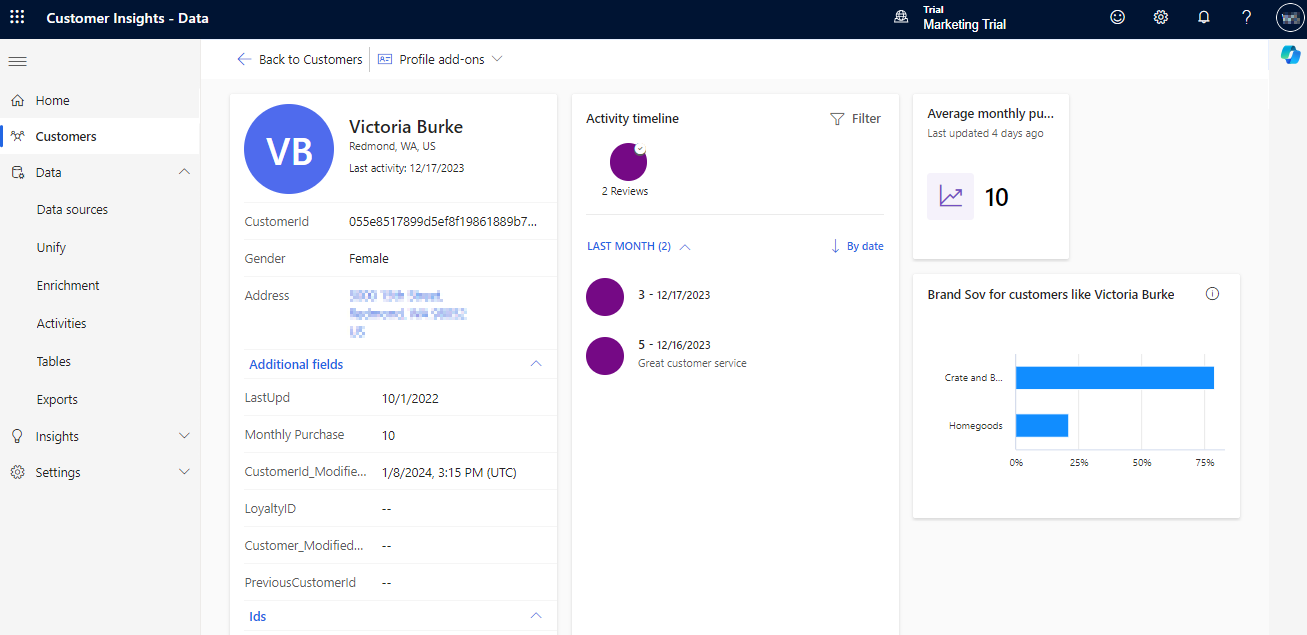
Select any of the following actions:
Manage the search & filter index (admins only)
Expand cards or Collapse cards to expand or collapse the information displayed on the customer tile
Sort by a particular attribute
Note
To use search and filter, an admin must configure the searchable attributes and define the filterable fields using the search & filter index.
Customer Insights - Data supports two types of profile types:
Known customers: Profiles that have a known identifier, such as emailId, phone number, or loyaltyId, and are created through the data unification process.
Unknown customers: Profiles that don't have a known identifier, but are identified through an unknown identifier such as cookieId. The web tracking script automatically creates these profiles when an unauthenticated customer visits your website. Unlike known profiles, unknown profiles expire after seven days of inactivity unless converted to a known profile. Unknown profiles are free so that they don't count against your profiles used for billing.
To search for customers, enter terms or phrases in the search box Search customers. The admin defines the searchable columns and comes from the unified Customer table. Search uses Azure cognitive search (ACS), which looks for matches in columns. However, only columns of data type string are included in search.
If the search has spaces or a hyphen (-), the search phrase is broken into individual terms. For example, searching on "Nancy-Smith" shows customers with "Nancy" and "Smith." Searching on "879 Steve Squares Apt. 093, Surprise, Arizona 80296 USA" shows customers that have some or all of the individual terms.
The best searches use a unique term such as CustomerID.
Filter customers by the Customer table fields. The admin defines the filterable fields.
On the Customers page, select Show filters. The Filter pane displays.
Check the boxes next to the columns you want to filter customers by.
Remove all filters by selecting Clear filters or clear a checkbox next to a selected attribute.
Select Hide filters to close the filter pane.
To save the filter results as a segment, select Save filters as segment.
On the Customers page, select a customer tile to view details for the selected customer.
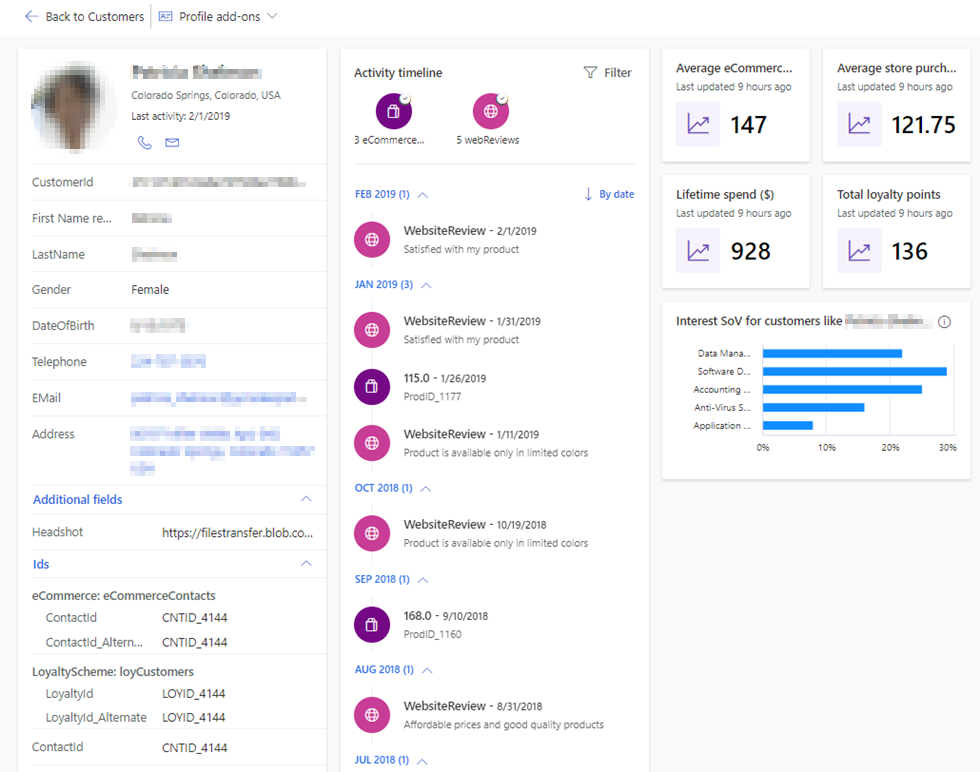
Customer details include:
Customer profile tile shows the different values from the unified Customer table. If a field has no value for the selected customer profile, it doesn't show except for the address field. The tile is structured into sections:
Activity timeline shows data if you have configured activities. The timeline view contains chronologically sorted activities of the selected customer, starting with the most recent activity.
Insights:
Measures show if you have configured customer attribute measures. They include calculated KPIs around your customers on the individual customer level.
Potential interests, potential brands show if you configured a brand or interest affinity enrichment. It represents potential interests and affinities for brands based on other customers whose profile is similar to the selected customer profile.
To return to the Customers page, select Back to Customers.
Profiles are generated dynamically based on source data. To modify generated profiles, you must modify the source to remove customer data, thus eliminating the resulting profile generation in Customer Insights - Data. Learn more
Add more data sources, enrich unified profiles, or create segments to work with unified customer profiles in other applications.
Events
Mar 31, 11 PM - Apr 2, 11 PM
The ultimate Microsoft Fabric, Power BI, SQL, and AI community-led event. March 31 to April 2, 2025.
Register today