View diagnostics for unified routing
Important
The diagnostics feature is deprecated as of May 09, 2024, and will be removed on May 08, 2025. Learn more in Deprecations in Customer Service.
Unified routing helps you assign a work item to the best suited agent or queue to handle it, based on the agent skills and the entities that are related to the work item. Routing diagnostics gives a granular view of each of the routed records to help you understand and diagnose issues that occur in the classification and assignment of work items.
The diagnostics data is stored in Microsoft Dataverse and this data can affect the storage capacity. The data for routed records might consume more space in comparison to other types of work items. More information: Manage routing diagnostics data
The system can take up to five minutes to generate the diagnostic information related to the routing and assignment of any conversation, call, or record.
Important
Your supervisors can access the routing diagnostics for records and conversations that are handled through unified routing. However, if you don’t want them to view or select the links on a diagnostic record or conversation, or view rules and other configurations, ensure that you assign read-only permissions on the roles such as the Omnichannel supervisor or any other custom roles that you use for managing access in your organization.
Manage routing diagnostics
To see data related to work items and their status, you need to enable routing diagnostics. The diagnostics setting can take up to 15 minutes to take effect after you enable it.
In the site map of Customer Service admin center, select Routing. The Routing page appears.
Select Manage for Routing diagnostics.
On the Routing diagnostics page, select Turn on routing diagnostics.
In the confirmation message that appears, select Yes.
You'll see that a list of new work items starts to appear. However, the work items may not appear on your screen immediately.
To disable diagnostics, select Turn off diagnostics.
Understand routing stages and diagnostics
A diagnostics work item is a log record containing the details of events that occur through the different routing stages for a work item before the system assigns it to an agent. The Routing diagnostics page displays a list of work items with details and the stage each work item is in. A brief description of the attributes is as follows:
- Work item: The name of the work item. Work items can be searched and sorted by selecting the dropdown next to the work item column.
- Routing status: The stage the work item is in.
- Routing started on: The date and time when the routing began.
- Routing duration: The duration for which the work item has been in its current stage.
- Work stream: The name of the workstream that the work item was assigned to.
- Queue: The name of the queue that the work item was routed to.
- Routed agent: The agent to whom the work item was assigned.
- Rule hit policy: Depending on the stage, displays the rule information, such as first match or run all, that helps you understand how the rules were processed in the stage.
Routing diagnostics flow
Each work item needs to pass through a set of stages before its routing stage can be assigned as completed. You can create multiple workstreams and assign work items based on their severity and priority. The diagnostics flow displays information based on the flow each work item goes through.
Intake ➡ Classification ➡ Route to queue ➡ Assignment
Note
If a work item skips a stage in the flow, the stage is depicted as disabled.
Summary
You can select a work item on the Routing diagnostics page to view the detailed information, such as when the work item was created, its current stage, and the duration of each stage. You can also select and open the work item to see the associated case. If the work item isn't assigned or no rule item meets the criteria of the work item, error messages are displayed. You can select any of the stages to see further details and diagnose the issues.
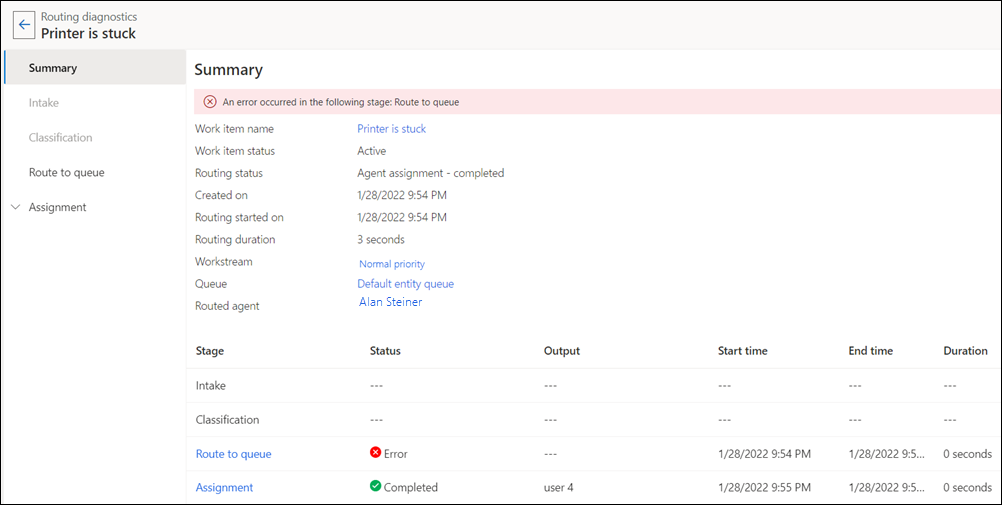
Intake
Note
The intake stage is applicable for record routing only.
You can create multiple workstreams to handle work items and use intake rules to route the work items to appropriate workstreams.
When a work item comes in, it undergoes an initial assessment based on the intake rules table to determine if it satisfies any of the existing rules. When a match is found, the work item is directed to the workstream corresponding to the intake rule. You can also use intake rules to route work items to basic routing rulesets, if you don't want to use unified routing for it. This is called the intake stage of the workflow.
After a work item passes the Intake stage, it's then classified through several rule sets and rule items.
A work item passes through three stages.
- Processed : Work item has passed through a rule set but didn't match with the rule set and is therefore not run.
- Matched: Applicable to route-to-queue rules only; displays with a green check mark if the rule condition is true.
- Applied : Work item has passed through a rule set and matched with the conditions of the rule set.
- Not processed: Work item didn't pass through a rule set.
Classification
If a work item doesn't run through a particular rule set in the Classification rulesets list, the Run status check mark is displayed in red. When the work item runs a particular rule set, the Run status check mark is displayed in green. A work item runs all rule sets, but it doesn't run all rule items within the rule set.
If machine learning-based skill identification, effort estimation (preview), or a sentiment prediction (preview) model is used, the details of the model that's used are displayed in the Classification section.
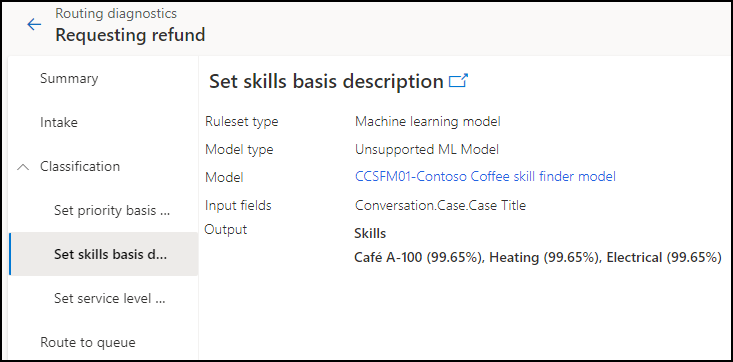
Route to queue
Queue routing rules are formulated to send the work item to the correct queue. More information: Configure route-to-queues rules
The queue name to which the work item is routed is displayed on the route to queue page.
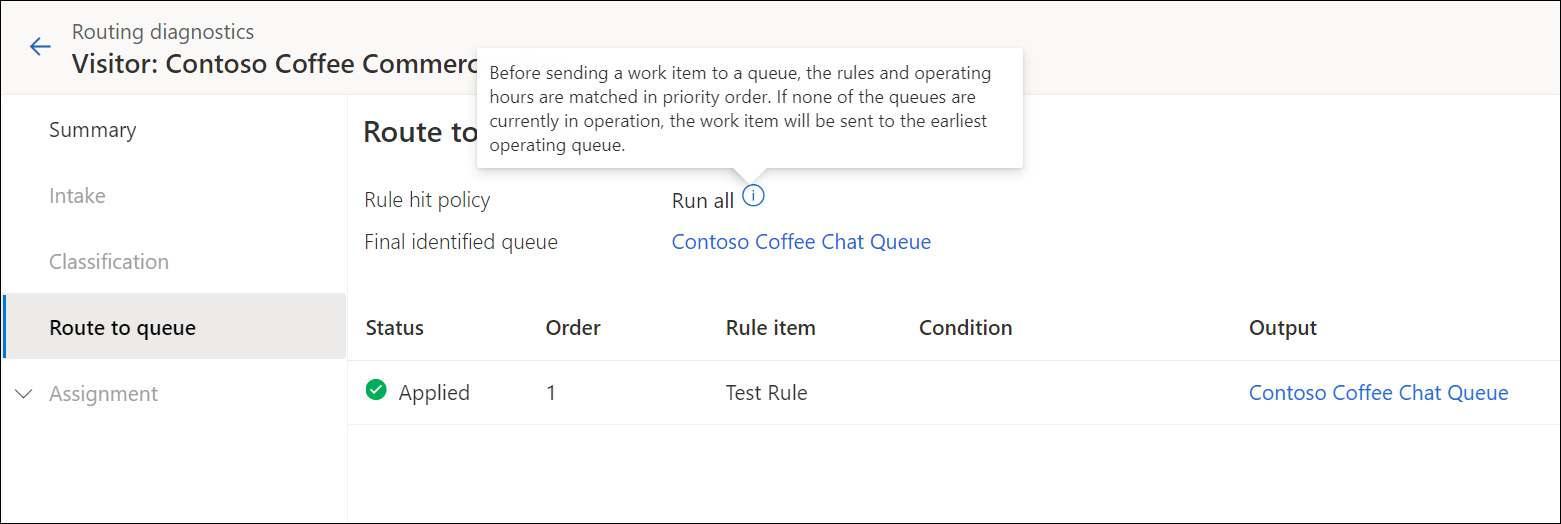
If no queue matches the requirement, the work item is assigned to the default queue.
Assignment
Each work item is assigned to an agent or is sent to a queue based on the Assignment rule set. Assignment rule sets contain conditions for which work items need to be assigned to agents. In routing diagnostics, the assignment stage helps understand how the assignment of the work item was handled, such as how the prioritization was done and what assignment selection criteria was applied.
The following stages are available:
Prioritization: Lists the prioritization rule that was applied if any. Work items are routed according to their priority. More information: Configure assignment methods and rules for queues
Assignment selection: Displays information about the conditions that determined in selecting an agent. If more than one assignment rule set exists, selection criteria defines the order in which the rule sets are to be evaluated. The assignment selection criteria determines the rule set that has the closest match and the rule that should be run out of the many rules.
Assignment ruleset: Displays information about the rule sets that were processed.
Agent assignment trace: Provides details about the assignment criteria and assignment trace:
- Assignment criteria:
- Preferred agent: Displays whether the setting is enabled or disabled. (This feature is in preview.)
- Assignment method: Displays "Highest", "Round robin", or "custom".
- Capacity: Displays the capacity information.
- Presence: Displays the presence used.
- Skills: Displays the skills that were matched if any.
- Assignment trace:
- Current status: Displays the status of the work item, such as whether an agent has been identified.
- Status reason: Displays the associated reason of the status.
- Assigned to: Displays the agent to whom the work item is assigned if any.
- Total attempts: Displays the number of attempts that were required to assign the agent if any.
- Last attempt at: Displays the date and time of the last attempt for assigning the work item was made.
Note
- The Assignment Criteria section in Agent assignment trace displays details only if the highest capacity or round robin assignment method has been used.
- When assignment failure occurs for a work item, Status reason will display the assignment reason for the first three attempts. If the assignment continues to fail, the assignment failure message will be updated hourly. In such cases, the value that's displayed for Total attempts might not be refreshed accurately.
- Assignment criteria:
Known issues
For known issues in diagnostics, see Known issues in Customer Service.
Related information
Overview of skill based routing
Assignment methods for Queues
Routing and assignment rules
Historical analytics for unified routing in Customer Service
Historical analytics for unified routing in Omnichannel for Customer Service
Configure work classification rules
Configure routing to preferred agents
