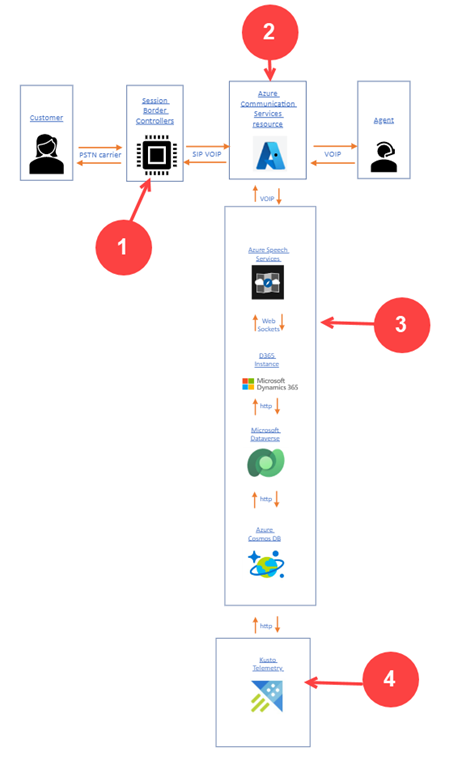Configure call recording, transcription, and real-time translation
Applies to: Dynamics 365 Contact Center—embedded, Dynamics 365 Contact Center—standalone, and Dynamics 365 Customer Service
Note
Copilot Studio bot is renamed as Copilot agent (agent or AI agent). Human agent is now renamed as customer service representative (service representative or representative). You might come across references to the old and new terms while we update the product UI, documentation, and training content.
As an administrator, you can enable live translation, transcription, and recording of calls. These options allow customer service representatives (service representative or representative) and supervisors to view the conversations with the customers in the language that's set as the default for them, and also transcripts of customer calls.
Important
- Many countries and states have laws and regulations that apply to the recording of PSTN (Public Switched Telephone Network), voice, and video calls, and may require that users first consent to the recording of their communications. It is your responsibility to use the call recording and transcription capabilities in compliance with the law. Before using call recording features, you must obtain consent from the parties of recorded communications in a manner that complies with all applicable laws for each participant.
- If you use Copilot Studio agents as the interactive voice response (IVR) with the voice channel, the calls are transcribed in Copilot Studio even if the transcription and recording setting isn't enabled in the voice workstream.
Prerequisites
For call recording to work as expected, allow the audio and mpeg MIME type for your environment in Power platform admin center. Learn more in Manage privacy and security settings for more details.
Enable call recording and transcription for voice
To enable call recording and transcription for voice, you must first configure your applications to listen to Azure Communication Services events by registering Event Grid system topics. For more information, refer to Enable call recording and SMS services.
In the Customer Service admin center or Contact Center admin center app, select the workstream for which you want to enable recording and transcription.
In the Phone number section, next to the pencil icon, select Edit.
On the Voice settings page, select the Behaviors tab.
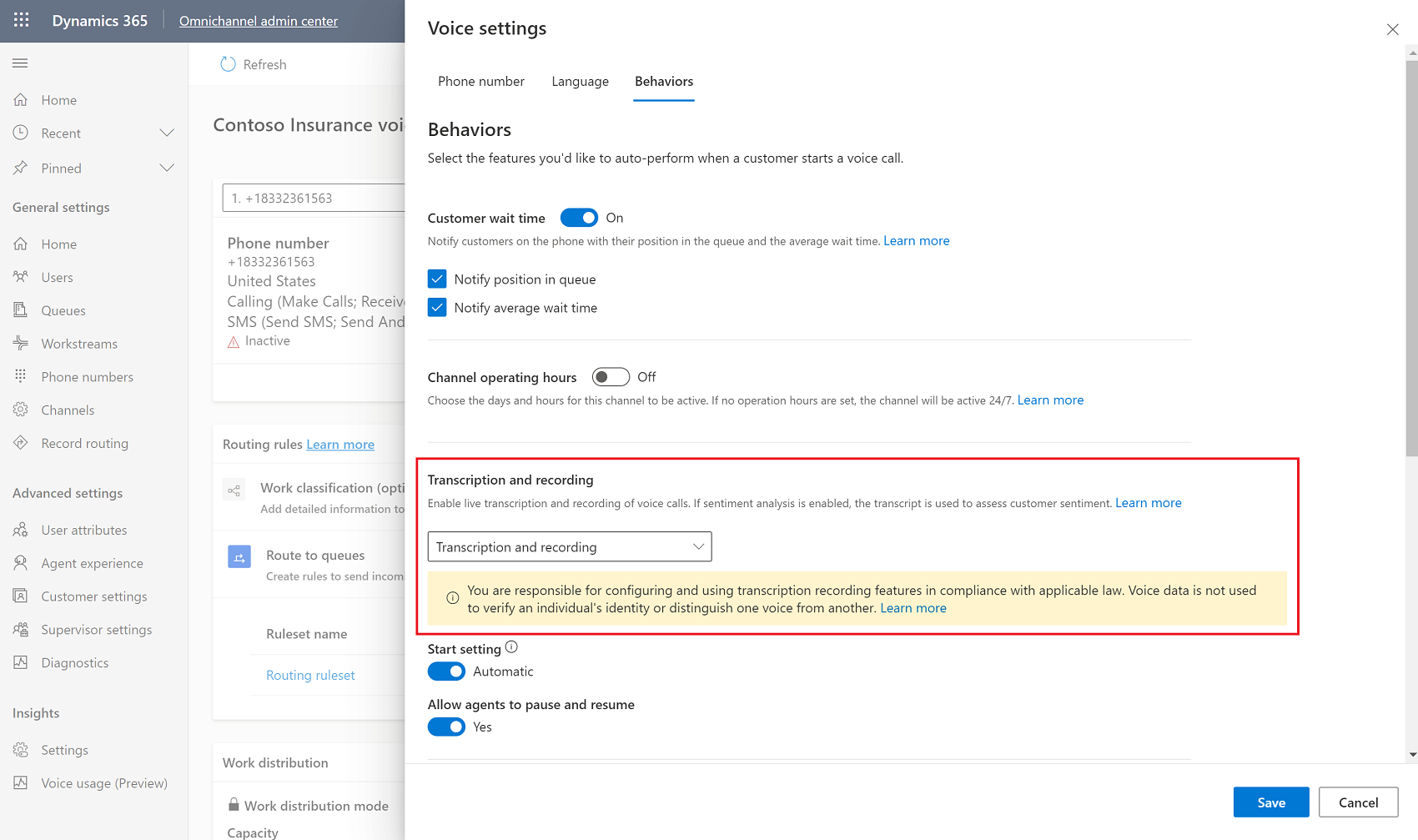
In the Transcription and recording section, select the Transcript and recording dropdown menu, and then select Transcription or Transcription and recording.
Under Start setting, set the toggle to Automatic if you want calls to be automatically recorded and transcribed when they begin, or Manual if you want service representatives to record and transcribe their calls.
Set Allow agents to pause and resume toggle to Yes if you want to allow representtives to control the portions of conversations that they record and transcribe.
Set Allow automatic pause and resume when agent hold and un-hold the customer toggle to Yes if recording and transcription must be paused when the service representative puts the customer on hold and resumed when the representative takes the customer off hold.
Select Save.
Enable real-time translation of calls
To view translated voice transcripts for calls, you must enable call recording, transcription, and real-time translation. To enable real-time translation, refer to Enable real-time translation for service representative and customer conversations
View call transcripts
You can view call transcripts in Customer Service workspace and Contact Center workspace only.
In the site map, go to manage Users, and then select the user whose conversations you want to view.
Select the Related tab, and then select Conversations from the dropdown menu.
Select Closed conversations from the dashboard dropdown menu.
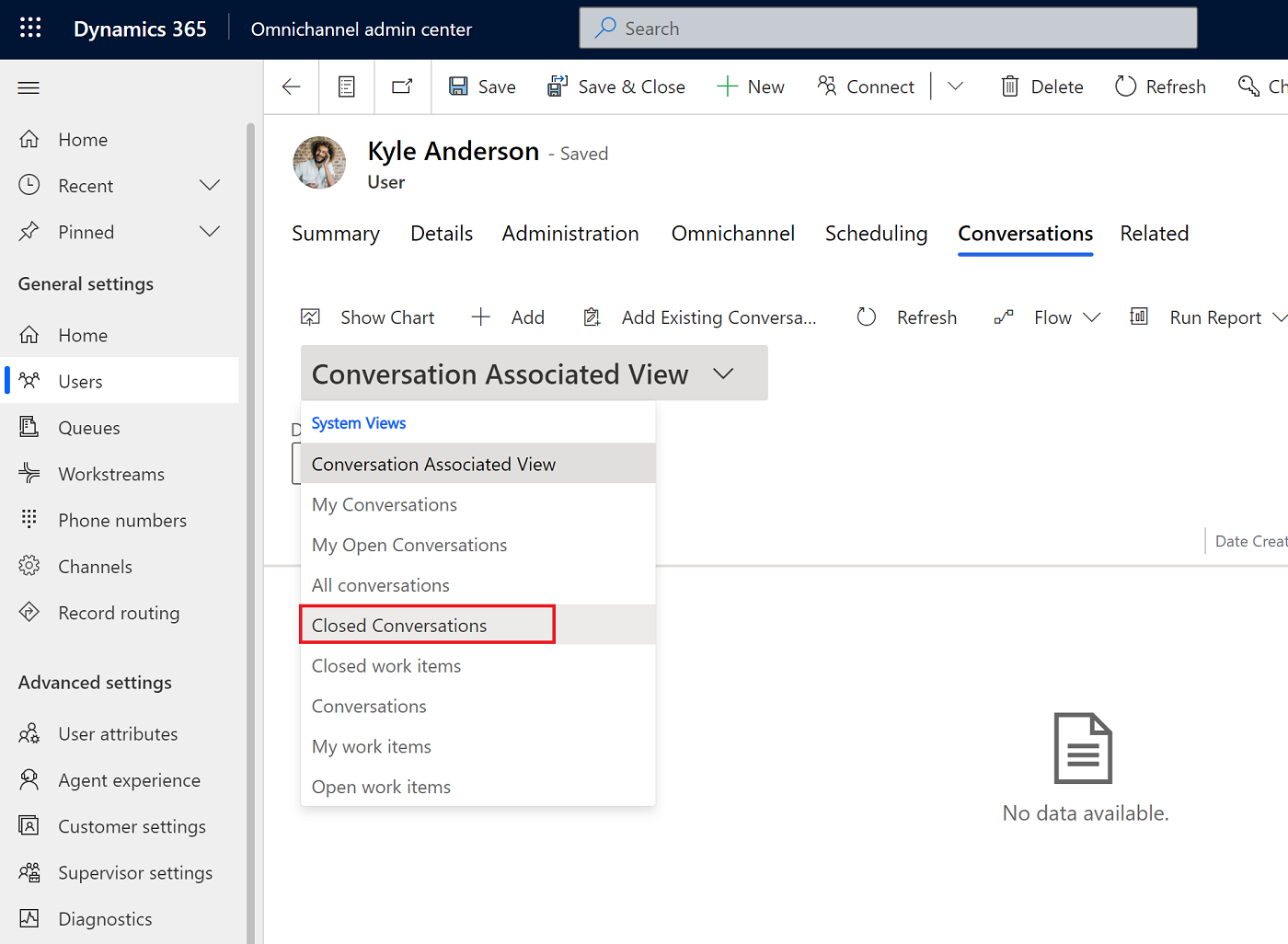
Select the conversation for which you want to access the recording and transcript.
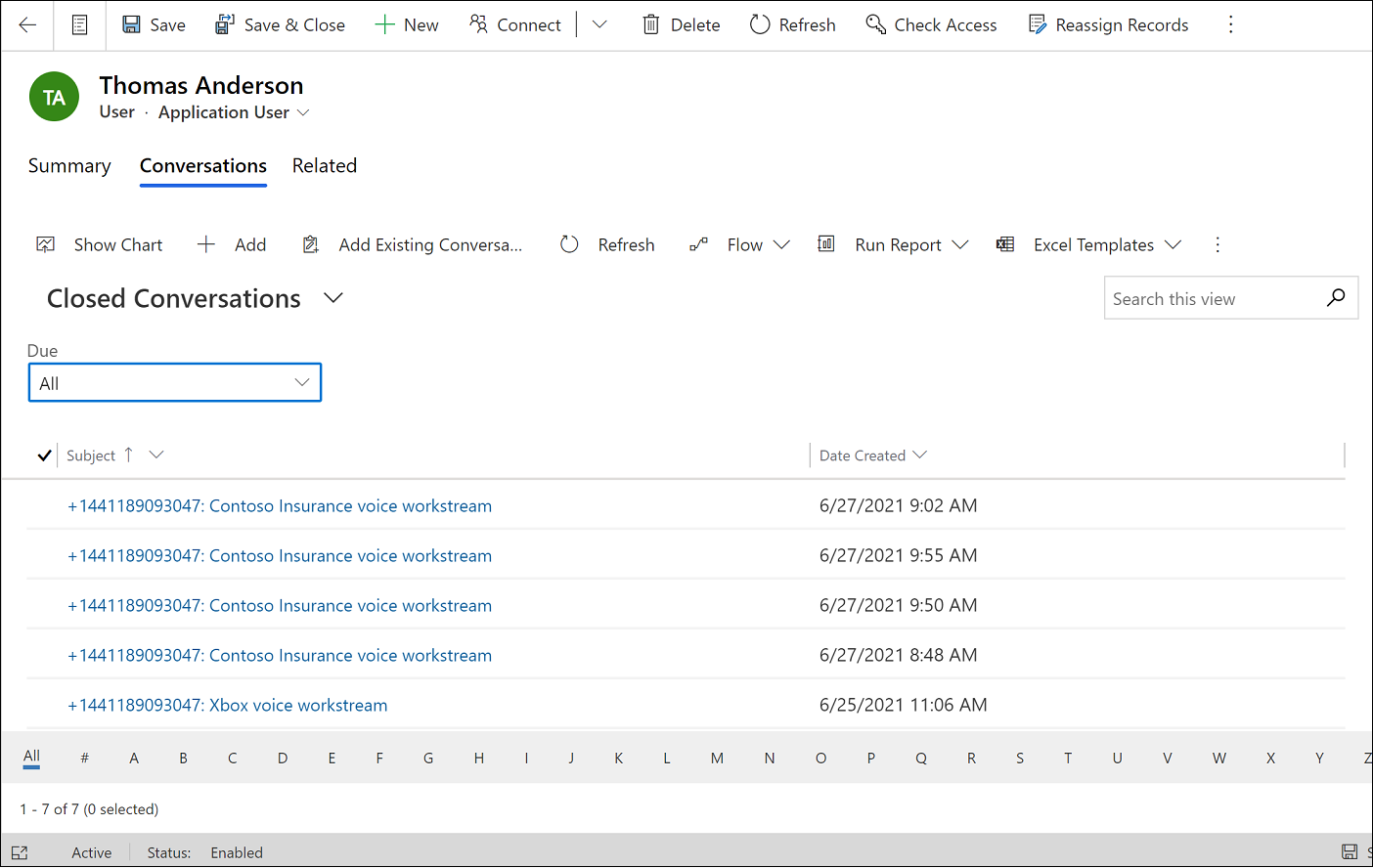
Storage location of your recordings and cost
For components within the Microsoft stack, the data doesn’t cross geographical boundaries during transit. The bring-your-own-carrier model has dependencies on third parties with components outside the Microsoft stack, and the data needs to be reviewed end-to-end. The components can be in a different geographic location from the Azure Communication Services location as shown in the following illustration.
Legend
| Number | Description |
|---|---|
| 1 | Session Border Controller For Microsoft calling plans where Microsoft is the carrier, Microsoft determines the location to store data. Direct Routing: For the bring-your-own-carrier model, the data resides in the region where the Session Border Controller is hosted. |
| 2 | Azure Communication Services: The data resides in the location where the Azure Communication Services subscription is acquired. |
| 3 | Microsoft Dataverse: The Microsoft Dataverse server location, Dynamics 365 tenant, Cosmos DB, and Azure Speech Service should all be in the same location chosen during purchase. |
| 4 | Kusto: Microsoft stores the data for telemetry in Kusto, which is located either in the EMEA or the East US cluster. |
The maximum file size of a recording can be 512 MB. The data storage cost with two participants only is calculated approximately as follows, and the cost can fluctuate:
- 20-minute call recording = 10240 KB
- 20-minute call transcript = 40 KB
Learn more about long term data retention with Dataverse at Dataverse long term data retention overview.
Related information
Overview of the voice channel
Agent experience: View call recordings and transcripts
Enable call recording and SMS services
Supported cloud locations, languages, and locale codes
Delete call recordings