Security roles for Connected Field Service
Security roles for Connected Field Service allow administrators to give appropriate access to Internet of Things (IoT) tables, including alerts, assets, devices, and commands. Add these security roles to existing Field Service security roles for field service administrators, dispatchers, and resources.
In general, access to IoT tables should mimic access to the customer asset table for field service administrators, dispatchers, and resources.
Dynamics 365 system administrator access
General knowledge of Field Service security roles. For more information, go to Set up users and security roles.
Note
We recommend you make copies of the Field Service security roles and assign the copied security roles to users. This prevents product updates from overwriting your custom security configurations. To copy a security role, go to Copy a security role.
In the Power Platform admin center, give Field Service administrators full access to all IoT tables. These users need a full view of IoT alerts across all devices and be able to register new IoT devices. They're typically given a copy of the Field Service - Administrator security role.
If your organization is using Connected Field Service, these administrators should also be assigned a copy of the IoT - Administrator security role.
With fully enabled IoT administrator permissions, Field Service administrators should have access to all IoT tables, allowing them to:
- Create
- Read
- Write
- Delete
- Append
- Append to
- Assign
- Share
The following screenshot provides reference.
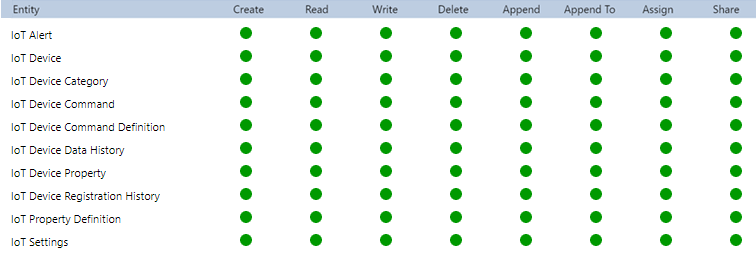
The Field Service administrator security role should also be given full access to the CFS - IoT Alert Process Flow, which is a business process flow for Connected Field Service.
Field Service dispatchers also need some level of access to IoT tables and records. For example, if a work order is created as a result of an IoT alert, the dispatcher should be aware so that they can communicate with the customer and schedule to the appropriate resources.
In the Power Platform admin center, find the dispatcher security role your organization assigns to dispatchers (typically a copy of the Field Service - Dispatcher security role). Assign limited access to IoT tables according to the following screenshot.
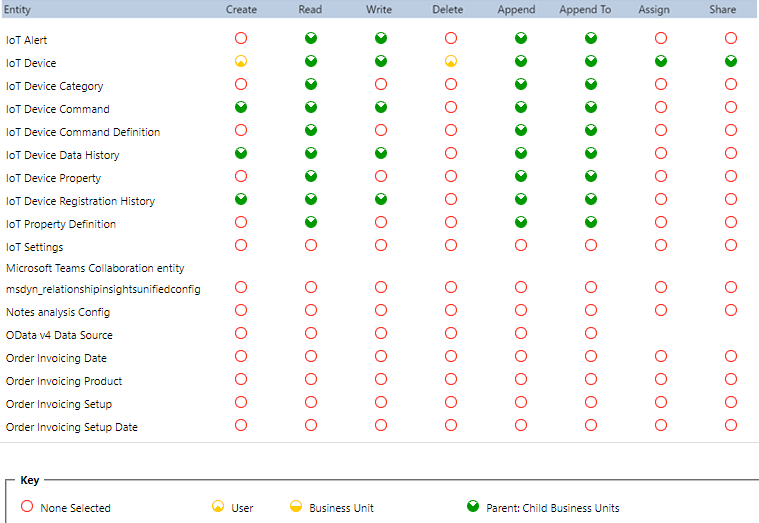
Next, add access to the CFS - IoT Alert Process Flow according to the following screenshot. Dispatchers can use the Connected Field Service business process flow to update and track the stages of work orders resulting from IoT alerts.
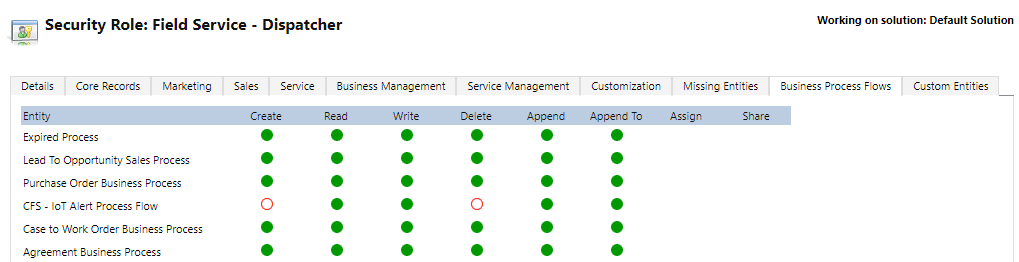
Finally, resources also need access to IoT tables and records related to the work they're responsible for.
Find the resource security role your organization assigns to resources or technicians (typically a copy of the Field Service - Resource security role), and manually assign limited access to IoT tables according to the following screenshot.
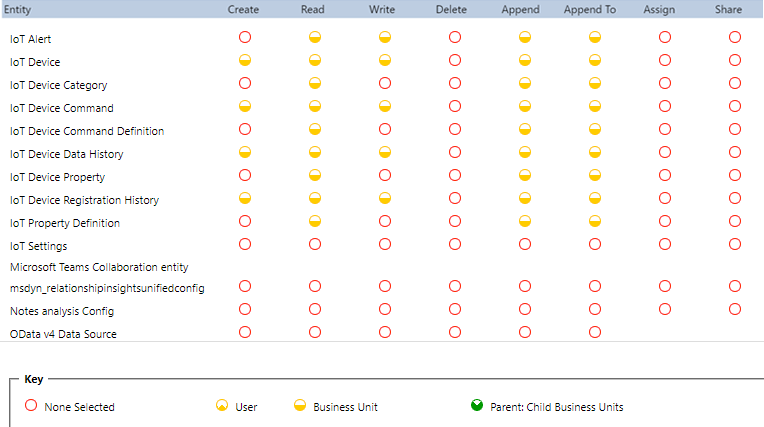
Because business process flows aren't displayed on the Field Service mobile app, resources don't need access to the CFS - IoT Alert Process Flow.
Any user who needs to work with device registration and device data pulls (IoT Hub operations) should be given the IoT Administrator and IoT Endpoint User security roles.