Events
Mar 31, 11 PM - Apr 2, 11 PM
The ultimate Microsoft Fabric, Power BI, SQL, and AI community-led event. March 31 to April 2, 2025.
Register todayThis browser is no longer supported.
Upgrade to Microsoft Edge to take advantage of the latest features, security updates, and technical support.
Applies To: Project Operations for resource/non-stocked based scenarios
This article provides information about how to update Dynamics 365 Project Operations in your Dynamics 365 Finance environment. There are three procedures that are required to update Project Operations to Update 5 (UR5):
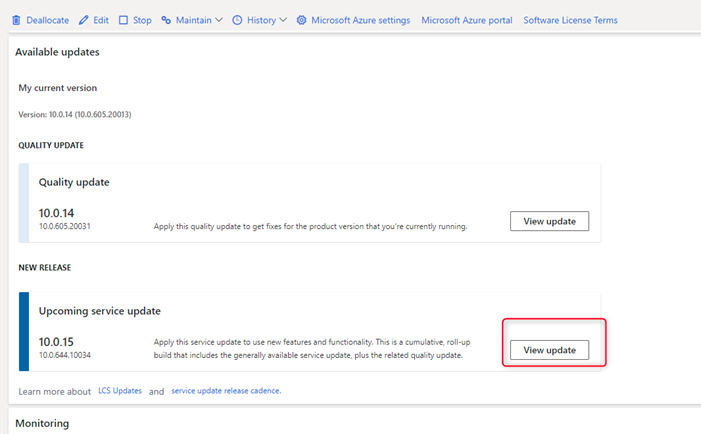
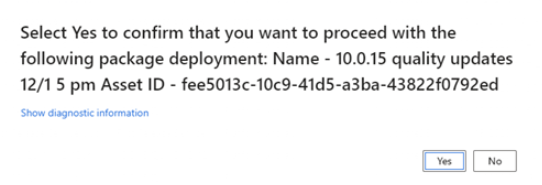
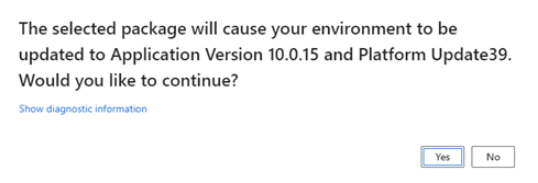
The deployment and application update will start.
On the Environment details page, in the top-right corner, the environment status will update to Servicing. In approximately two hours, the update will be complete. The application release information will update to Microsoft Dynamics 365 for Finance and Operations 10.0.15) and the environment status will update to Deployed.
After the installation is complete, you'll have version 4.5.0.134 installed.
After you complete the update on the Finance and Dataverse environments, you can enable the required dual-write mappings. Complete the following procedures to enable dual-write mappings.
The following updates to the security privileges for entities are required as part of the update to UR5.
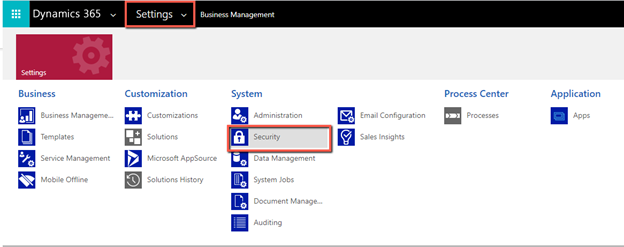
Select Security Roles.
From the list of roles, select dual-write app user and select the Custom Entities tab.
Verify that the role has Read and Append To permissions for:
After the security role is updated, go to Settings > Security > Teams. Verify that the dual-write app user role has been applied to the team.
Note
This process will take approximately 20 minutes to complete. You will be notified when the refresh is complete.
In the Data management workspace, select Dual-write.
Select Apply solutions, select both solutions in the list, and then select Apply.
On the Dual-write page, select the following table maps, and then select Stop.
On the Table map version page, apply a new version of the map to each of the three entities.
On the Dual-write page, select run to restart the maps.
From the list of maps, select the Ledger (msdyn_ledgers) map with all prerequisites and select the Initial sync check box.
In the Master for initial sync field, select Finance and operations apps and then select Run.
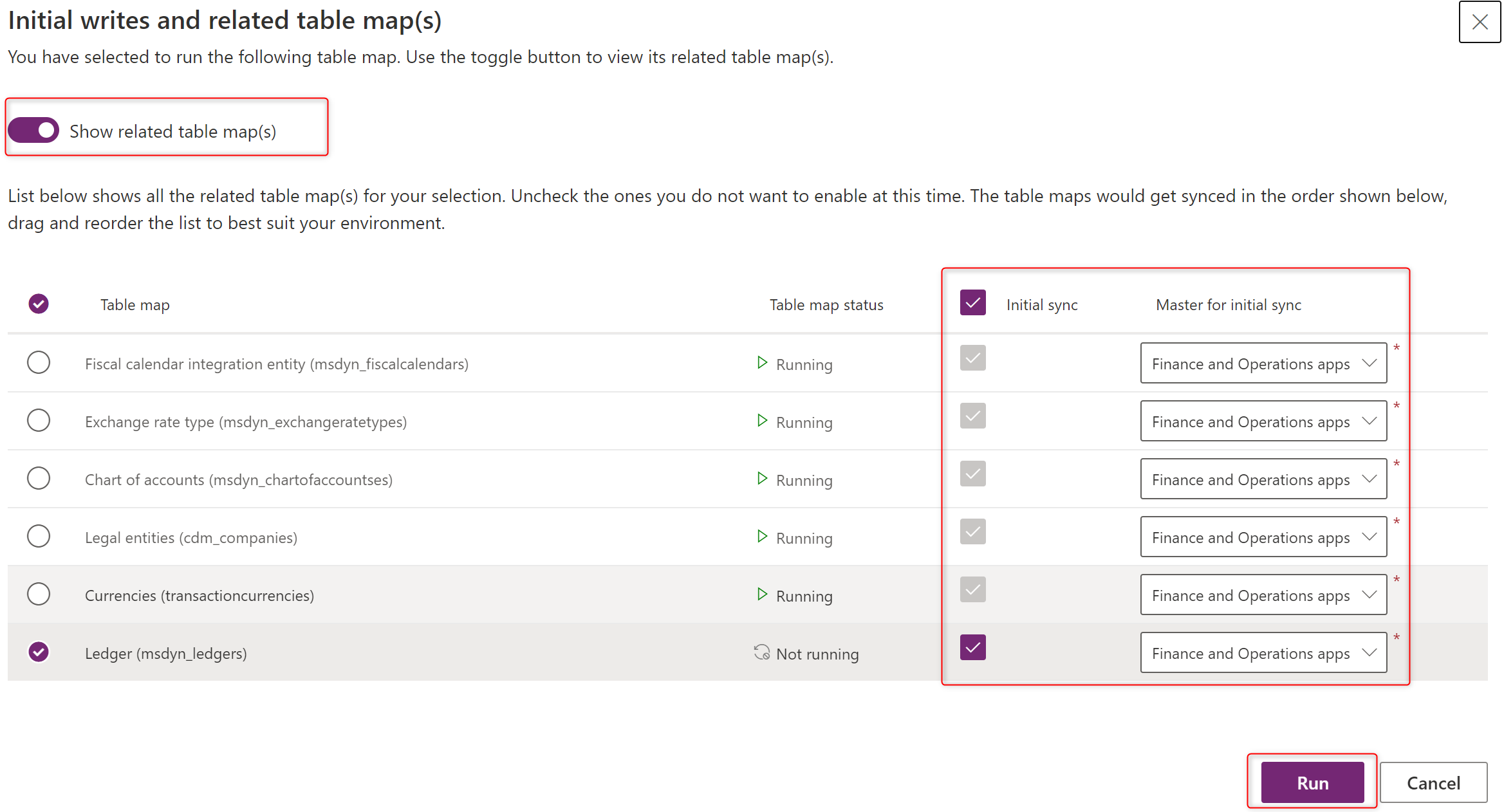
Events
Mar 31, 11 PM - Apr 2, 11 PM
The ultimate Microsoft Fabric, Power BI, SQL, and AI community-led event. March 31 to April 2, 2025.
Register todayTraining
Learning path
Implement finance and operations apps - Training
Plan and design your project methodology to successfully implement finance and operations apps with FastTrack services, data management and more.
Certification
Microsoft Certified: Dynamics 365: Finance and Operations Apps Developer Associate - Certifications
Implement and extend finance and operation apps in Microsoft Dynamics 365.