Configure FTP in a copy activity
This article outlines how to use the copy activity in data pipeline to copy data from FTP.
Supported format
FTP supports the following file formats. Refer to each article for format-based settings.
- Avro format
- Binary format
- Delimited text format
- Excel format
- JSON format
- ORC format
- Parquet format
- XML format
Supported configuration
For the configuration of each tab under copy activity, go to the following sections respectively.
General
Refer to the General settings guidance to configure the General settings tab.
Source
Go to Source tab to configure your copy activity source. See the following content for the detailed configuration.
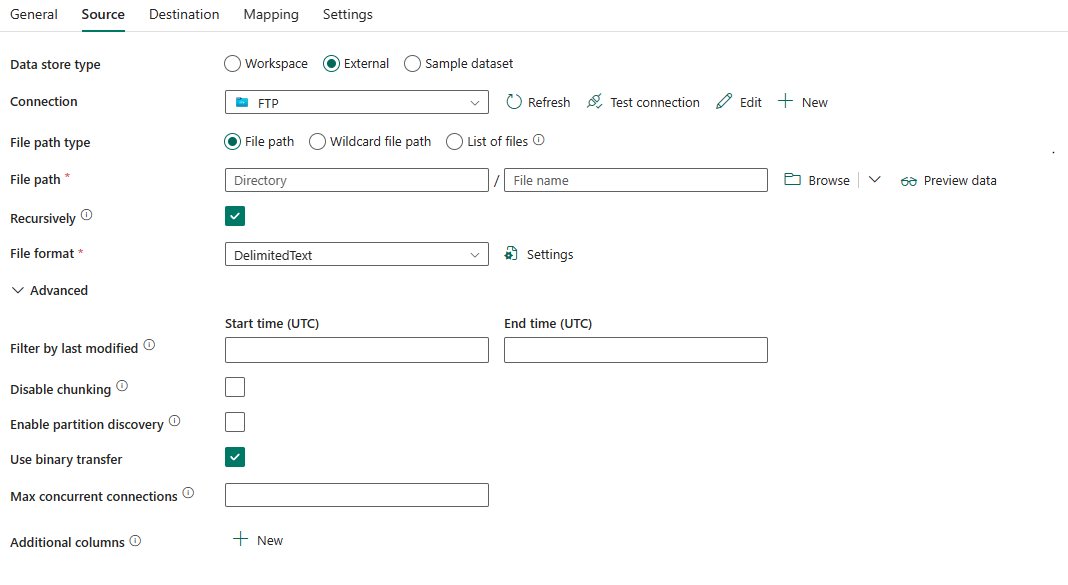
The following three properties are required:
Data store type: Select External.
Connection: Select an FTP connection from the connection list. If no connection exists, then create a new FTP connection by selecting New.
File path type: Select from File path, Wildcard file path and List of files based on the way that you want to read files.
File path: If you choose this type, specify your source file path. You can select Browse to select your source files or enter your file path manually.
Wild file path: If you choose this type, specify the Wildcard paths to filter your source folders or files.
Allowed wildcards are
*(matches zero or more characters) and?(matches zero or single character). Use^to escape if your folder name has a wildcard or this escape character inside. For more examples, go to Folder and file filter examples.
Wildcard folder path: Specify the folder path with wildcard characters to filter source folders.
Wildcard file name: Specify the file name with wildcard characters under the given folderPath/wildcard folder path to filter source files.
List of files: If you select this type, specify the Folder path and Path to file list to indicates to copy a given file set. Point to a text file that includes a list of files you want to copy, one file per line. For more examples, go to File list examples.
Folder path: Specify the path to your source folder. It is required.
Path to file list: Specify the path of the text file that includes a list of files you want to copy.
File format: Select the file format applied from the drop-down list. Select Settings to configure the file format. For settings of different file formats, refer to articles in Supported format for detailed information.
Under Advanced, you can specify the following fields:
Filter by last modified: Files are filtered based on the last modified dates. This property doesn't apply when you configure your file path type as List of files.
- Start time (UTC): The files are selected if their last modified time is greater than or equal to the configured time.
- End time (UTC): The files are selected if their last modified time is less than the configured time.
When Start time (UTC) has datetime value but End time (UTC) is NULL, it means the files whose last modified attribute is greater than or equal with the datetime value will be selected. When End time (UTC) has datetime value but Start time (UTC) is NULL, it means the files whose last modified attribute is less than the datetime value will be selected. The properties can be NULL, which means no file attribute filter will be applied to the data.
Disable chunking: The chunking is designed to optimize the performance and happens underneath. This option allows you to disable chunking within each file. When copying data from FTP, the service tries to get the file length first, then divide the file into multiple parts and read them in parallel. Specify whether your FTP server supports getting file length or seeking to read from a certain offset. It is unselected by default.
Enable partition discovery: Specify whether to parse the partitions from the file path and add them as additional source columns. It is unselected by default and not supported when you use binary file format.
Partition root path: When partition discovery is enabled, specify the absolute root path in order to read partitioned folders as data columns.
If it is not specified, by default,- When you use file path or list of files on source, partition root path is the path that you configured.
- When you use wildcard folder filter, partition root path is the sub-path before the first wildcard.
For example, assuming you configure the path as
root/folder/year=2020/month=08/day=27:- If you specify partition root path as
root/folder/year=2020, copy activity will generate two more columns month and day with value "08" and "27" respectively, in addition to the columns inside the files. - If partition root path is not specified, no extra column will be generated.

Use binary transfer: Specify whether to use the binary transfer mode. Select it to use binary mode (default) or unselect it to use ASCII.
Max concurrent connections: This property indicates the upper limit of concurrent connections established to the data store during the activity run. Specify a value only when you want to limit concurrent connections.
Additional columns: Add additional data columns to store source files' relative path or static value. Expression is supported for the latter. For more information, go to Add additional columns during copy.
Mapping
For Mapping tab configuration, see Configure your mappings under mapping tab. If you choose Binary as your file format, mapping will not be supported.
Settings
For Settings tab configuration, go to Configure your other settings under settings tab.
Table summary
The following table contains more information about the copy activity in FTP.
Source
| Name | Description | Value | Required | JSON script property |
|---|---|---|---|---|
| Data store type | Your data store type. | External | Yes | / |
| Connection | Your FTP connection to the source data store. | < your FTP connection > | Yes | connection |
| File path type | The file path type used to get source data. | • File path • Wildcard file path • List of files |
Yes | / |
| File path | The path to the source file. | < file path> | Yes | fileName folderpath |
| Wildcard paths | The wildcard path to the source file. | < your wildcard file path > | Yes for Wildcard file name | wildcardFolderPath wildcardFileName |
| Folder path | The path to your source folder. | < common home folder path> | Yes | folderPath |
| Path to file list | Indicates to copy a given file set. Point to a text file that includes a list of files you want to copy, one file per line. | < file list path > | No | fileListPath |
| File format | The file format for your source data. For the information of different file formats, refer to articles in Supported format for detailed information. | / | Yes | / |
| Filter by last modified | The files with last modified time in the range [Start time, End time) will be filtered for further processing. The time will be applied to UTC time zone in the format of yyyy-mm-ddThh:mm:ss.fffZ. These properties can be skipped which means no file attribute filter will be applied. This property doesn't apply when you configure your file path type as List of files. |
datetime | No | modifiedDatetimeStart modifiedDatetimeEnd |
| Disable chunking | The chunking is designed to optimize the performance and happens underneath. This option allows you to disable chunking within each file. When copying data from FTP, the service tries to get the file length first, then divide the file into multiple parts and read them in parallel. Specify whether your FTP server supports getting file length or seeking to read from a certain offset. | selected or unselected (default) | No | disableChunking: true or false (default) |
| Enable partition discovery | Indicates whether to parse the partitions from the file path and add them as additional source columns. | selected or unselected (default) | No | enablePartitionDiscovery: true or false (default) |
| Partition root path | The absolute partition root path in order to read partitioned folders as data columns. Specify it when partition discovery is enabled. | < partition root path > | No | partitionRootPath |
| Use binary transfer | Indicates whether to use the binary transfer mode. The values are true for binary mode (default), and false for ASCII. | selected (default) or unselected | No | useBinaryTransfer: true (default) or false |
| Max concurrent connections | The upper limit of concurrent connections established to the data store during the activity run. Specify a value only when you want to limit concurrent connections. | < upper limit of concurrent connections > (integer) |
No | maxConcurrentConnections |
| Additional columns | Add additional data columns to store source files' relative path or static value. Expression is supported for the latter. For more information, go to Add additional columns during copy | • Name • Value |
No | additionalColumns: • name • value |
Related content
Feedback
Coming soon: Throughout 2024 we will be phasing out GitHub Issues as the feedback mechanism for content and replacing it with a new feedback system. For more information see: https://aka.ms/ContentUserFeedback.
Submit and view feedback for