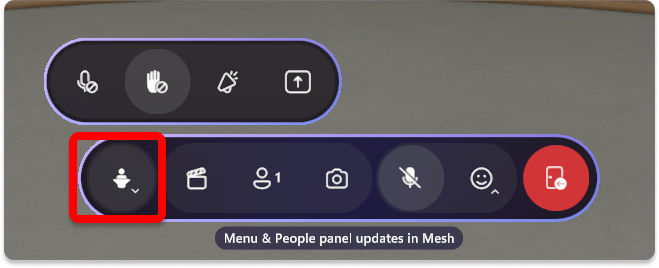Overview of Mesh events
Events experiences in Microsoft Mesh can vary widely—in their look, feel, and use case. Use the default environments and objects to run event experiences or create custom environments and content to curate company events even more.
Create the event in Mesh on the Web, customize it in the Microsoft Mesh app, create a template to reuse your customizations in the future, and use the powerful suite of tools to produce it.
To make your Teams meetings immersive, learn how to get started with immersive spaces in Teams meetings.
To join Mesh events with up-to 330 people and leverage host tools for experiences like town-halls, onboarding, or all-hands in your uploaded environments, use Mesh for your device or the Mesh app in Teams.
| App & Device | Download |
|---|---|
| Mesh for Windows | Download Microsoft Mesh - Microsoft Store Apps |
| Mesh for Meta Quest | Download Microsoft Mesh on Meta Meta Store |
| Mesh in Teams for Windows & Mac | Currently available to Mesh TAP participants |
Single vs multiroom events: Single room events can host up-to 16 people. For larger events, participants are grouped into 16 person rooms to provide the optimal experience for all users.
Broadcasting in multiroom events: Broadcast up-to five host avatars or attendee avatars to all attendees in all rooms simultaneously to ensure all attendees can hear and follow the broadcasted avatar.
Event production tools: Control the objects and content you add to orchestrate an immersive experience.
Spatial audio: Spatial audio provides directionality and distance to interactions in Mesh, enabling multiple small group discussions to occur in the same place.
Multiple event roles: Designate roles like co-organizer and attendee to specify who can customize events with you and who cannot.
Templates: Save any customization you make in an environment for a Template to be reused in future events.
Custom environments: Create custom interactive experiences in Unity with the Mesh toolkit, designing and developing environments that best suit your business needs.
Events in Mesh should be familiar to most organizations that work with Microsoft Teams with the added step of customization. So, Create, customize, and host:
Create an event in Mesh on the Web: Start with Mesh on the Web to create or edit your event, invite participants, and manage Mesh worlds.
Customize and save the event experience in the Mesh app: Customize your event at least 30 minutes before the start time to add text, video, and/or screenshare objects and prepare your environment for your event.
Create Template (Optional): Save your customizations in a Template to be reused in future events.
Produce your event in Mesh: Leverage a set of tools to manage participants and control the objects that you've added to your environment.
Create an event in Mesh on the Web and invite participants. Once created, participants will see the event in their calendars in Microsoft Teams and Outlook.
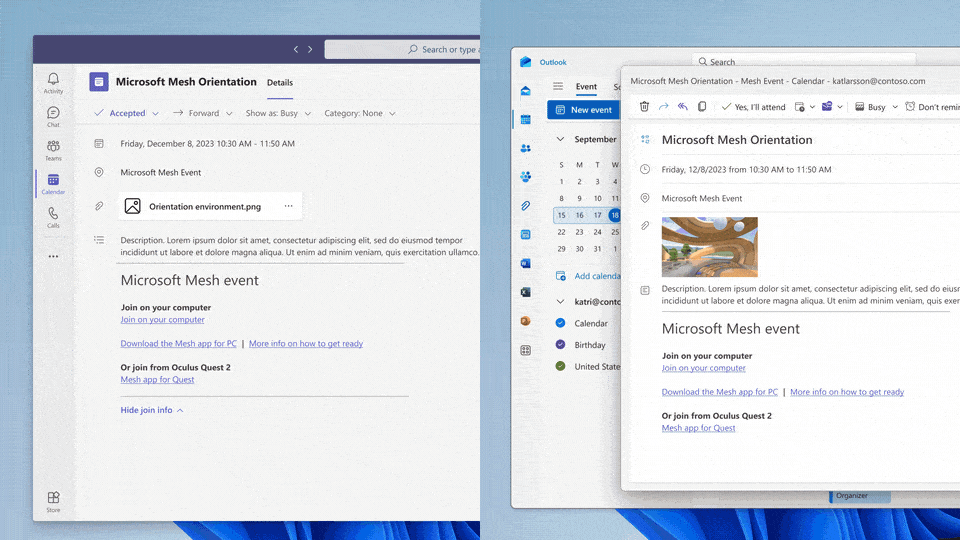
You can customize the environment for events and or customize the environment to be reused in event experience templates. Whether it's a default environment or a custom one, use the Mesh editor in the menu bar to customize immersive experiences to address the unique needs of your event—without writing a line of code.
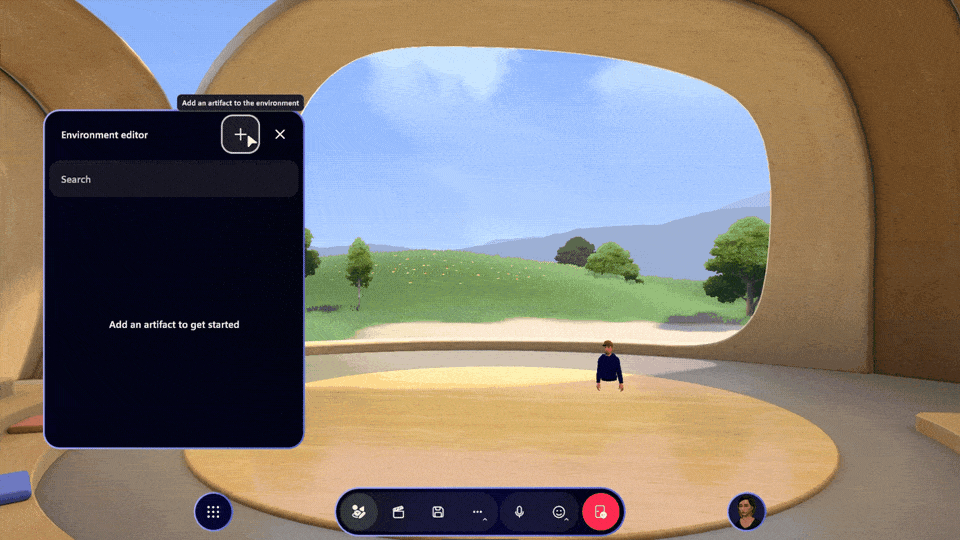
The power of Mesh really becomes clear when you customize your event by adding objects to your environment prior to the meeting start time. Add text, video players, or a screenshare screen that can be controlled during your run-of-show to engage and wow attendees. These customizations can then be saved as in a Template for anyone in the organization to reuse.
In addition to the default environments that are customizable with objects, you can leverage Unity and the Mesh toolkit to create custom environments and rich content that can be used in event experiences. To learn more about creating custom environments and objects, see the Choose your journey developer docs to get started.
Once you've customized your event, save it as a Template to be reused in future events.
To learn how, see Create Template.
When it's time for your event, join in Mesh and leverage a set of host tools like Mute all, Hand Raise, Megaphone, Broadcast, and Screenshare accessed via the Menu bar (seen below) to manage participants, and curate your event experience.