UserForm window
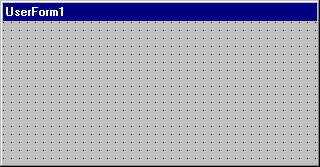
Allows you to create the windows or dialog boxes in your project. You draw and view controls on a form.
While you are designing a form:
Each form window has a Maximize, Minimize, and Close button.
You can view the form grid and determine the size of the gridlines on the General tab of the Options dialog box.
Use the buttons in the Toolbox to draw controls on the form. You can set your controls to align with the grid of your form on the General tab of the Options dialog box.
Keyboard shortcuts
Use these key combinations in the UserForm window. To deselect all controls, click the form. To select controls in a container, first deselect the container and then use CTRL+CLICK+DRAG around the desired controls.
| Press | To |
|---|---|
| SHIFT+CTRL +ALPHA | Select a property in the Property list of the Properties window. |
| ALPHA | Enter a value in the Properties window for the selected property. |
| F7 | Open the Code window for the selected object. |
| DEL or DELETE | Delete the selected controls without placing them on the Clipboard. |
| CTRL+Z | Undo a deletion of controls. |
| TAB | Cycle forward through controls in tab order. |
| SHIFT+TAB | Cycle backward through controls in tab order. |
| CTRL+CLICK | Add or remove a control from the selection. |
| CLICK+DRAG | Select multiple controls. |
| SHIFT+CLICK | Select multiple controls. |
| CTRL+CLICK+DRAG | Add or remove controls from the current selection. |
| F6 | Display the Properties window (design time only). |
| SHIFT+F10 | View shortcut. |
| CTRL+J | Bring to front (affects overlapping controls at design time only). |
| CTRL+K | Send to back (affects overlapping controls at design time only). |
See also
Support and feedback
Have questions or feedback about Office VBA or this documentation? Please see Office VBA support and feedback for guidance about the ways you can receive support and provide feedback.