(DEPRECATED) Run applications in Kubernetes
Tip
For the updated version this tutorial that uses Azure Kubernetes Service, see Tutorial: Run applications in Azure Kubernetes Service (AKS).
Warning
The Azure Container Service (ACS) is being deprecated. No new features or functionality are being added to ACS. All of the APIs, portal experience, CLI commands and documentation are marked as deprecated.
In 2017, we introduced Azure Kubernetes Service (AKS) for simplifying Kubernetes management, deployment, and operations. If you use the Kubernetes orchestrator, please migrate to AKS by January 31, 2020. To get started, see migrate to Azure Kubernetes Service.
For more information, see the Azure Container Service deprecation announcement on Azure.com.
In this tutorial, part four of seven, a sample application is deployed into a Kubernetes cluster. Steps completed include:
- Update Kubernetes manifest files
- Run application in Kubernetes
- Test the application
In subsequent tutorials, this application is scaled out, updated, and Log Analytics is configured to monitor the Kubernetes cluster.
This tutorial assumes a basic understanding of Kubernetes concepts, for detailed information on Kubernetes see the Kubernetes documentation.
Before you begin
In previous tutorials, an application was packaged into a container image, this image was uploaded to Azure Container Registry, and a Kubernetes cluster was created.
To complete this tutorial, you need the pre-created azure-vote-all-in-one-redis.yml Kubernetes manifest file. This file was downloaded with the application source code in a previous tutorial. Verify that you have cloned the repo, and that you have changed directories into the cloned repo.
If you have not done these steps, and would like to follow along, return to Tutorial 1 – Create container images.
Update manifest file
In this tutorial, Azure Container Registry (ACR) has been used to store a container image. Before running the application, the ACR login server name needs to be updated in the Kubernetes manifest file.
Get the ACR login server name with the az acr list command.
az acr list --resource-group myResourceGroup --query "[].{acrLoginServer:loginServer}" --output table
The manifest file has been pre-created with a login server name of microsoft. Open the file with any text editor. In this example, the file is opened with vi.
vi azure-vote-all-in-one-redis.yml
Replace microsoft with the ACR login server name. This value is found on line 47 of the manifest file.
containers:
- name: azure-vote-front
image: microsoft/azure-vote-front:v1
Save and close the file.
Deploy application
Use the kubectl create command to run the application. This command parses the manifest file and create the defined Kubernetes objects.
kubectl create -f azure-vote-all-in-one-redis.yml
Output:
deployment "azure-vote-back" created
service "azure-vote-back" created
deployment "azure-vote-front" created
service "azure-vote-front" created
Test application
A Kubernetes service is created which exposes the application to the internet. This process can take a few minutes.
To monitor progress, use the kubectl get service command with the --watch argument.
kubectl get service azure-vote-front --watch
Initially, the EXTERNAL-IP for the azure-vote-front service appears as pending. Once the EXTERNAL-IP address has changed from pending to an IP address, use CTRL-C to stop the kubectl watch process.
NAME CLUSTER-IP EXTERNAL-IP PORT(S) AGE
azure-vote-front 10.0.42.158 <pending> 80:31873/TCP 1m
azure-vote-front 10.0.42.158 52.179.23.131 80:31873/TCP 2m
To see the application, browse to the external IP address.
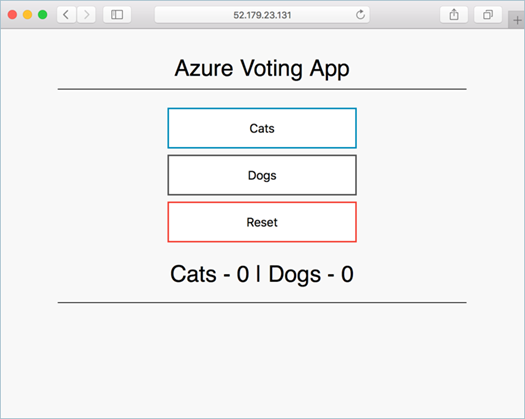
Next steps
In this tutorial, the Azure vote application was deployed to an Azure Container Service Kubernetes cluster. Tasks completed include:
- Download Kubernetes manifest files
- Run the application in Kubernetes
- Tested the application
Advance to the next tutorial to learn about scaling both a Kubernetes application and the underlying Kubernetes infrastructure.