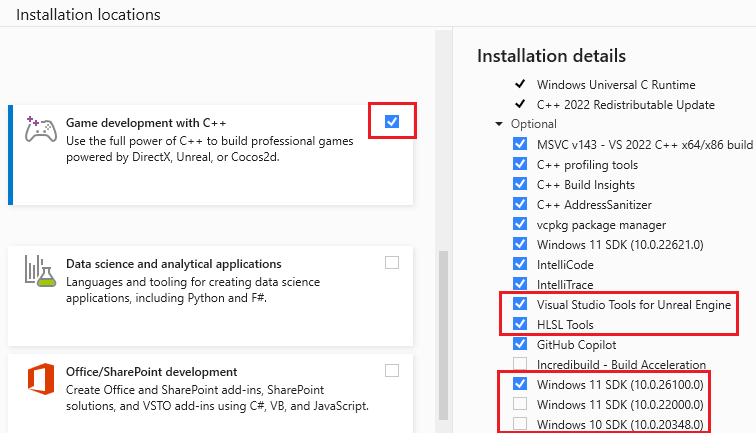Install Visual Studio Tools for Unreal Engine
This article helps you install Visual Studio Tools for Unreal Engine (UE). These tools allow you to do the following from within Visual Studio:
- Add UE classes
- View UE logging
- View and expand UE macros
- View and find references to UE Blueprints
Prerequisites
You should have the following installed before you install Visual Studio Tools for Unreal Engine:
- Visual Studio version 17.7 or later. To install, see Visual Studio downloads
- Unreal Engine version 4.27 or 5.0 or later. To install, see Download instructions
Install Visual Studio Tools for Unreal Engine
This article covers installing two tools that connect Visual Studio and Unreal Engine:
- Visual Studio Tools for Unreal Engine are installed with the Visual Studio installer. It lets you add UE classes, view UE logging, and more--all from within Visual Studio.
- Unreal Engine Visual Studio Integration Tool plugin is installed in Unreal Engine from the Epic Games marketplace. It supports the Unreal Engine test adapter in Visual Studio, which lets you discover, run, manage, and debug your Unreal Engine tests from within Visual Studio. As of Visual Studio 2022 17.10, you no longer need the plugin to view UE Blueprints in Visual Studio, however, you do need it to use the Unreal Engine test adapter in Visual Studio.
To install Visual Studio Tools for Unreal Engine:
In the Windows search box, type "Visual Studio Installer".
Look for the installer under the Apps results and double-click it.
When the installer appears, select the version of Visual Studio you're using and then select Modify.
Select the Workloads tab, then select the Game development with C++ workload.
In the Installations details pane, ensure that under Game development with C++ > Optional that Visual Studio Tools for Unreal Engine is selected. If you work with High-Level Shader Language (HLSL) files, ensure that HLSL Tools is also selected.
Select the Individual components tab at the top of the dialog.
Under Installation details on the right, expand Game development with C++.
Ensure that under Optional that Windows 10 SDK 10.0.18362.0, or higher, is selected.
Select Modify to complete the installation.
Configure Unreal Engine to use Visual Studio
Epic Games provides the UnrealVS extension for Visual Studio. It's not necessary to install the plugin to use Visual Studio Tools for Unreal Engine but it provides convenience features such as making it easier to build UE projects, set command-line arguments, batch build projects, and so on. For more information, see UnrealVS Extension.
You can install the Unreal Engine Visual Studio Integration Tool plugin via the Unreal Engine Marketplace website. Search the marketplace for "Visual Studio Integration Tool". The Unreal Engine Marketplace provides instructions for installing the plugin.
If you build Unreal Engine from source, or if your project isn't compatible with Unreal Engine Marketplace plugins, install the plugin manually by cloning and installing the plugin from the GitHub vc-ue-extensions repo. See the README in the repo for installation instructions. If you have difficulty with the UE plugin, see the Troubleshooting guide.
For more information about customizations you can make to the Visual Studio IDE to work well with Unreal Engine, see the Recommended Settings section at Setting Up Visual Studio for Unreal Engine.
Check for updates
We recommend that you keep Visual Studio updated for the latest bug fixes, features, and Unreal Engine support. Updating Visual Studio doesn't require an update of Unreal Engine.
From the Visual Studio main menu, select Help > Check for Updates.
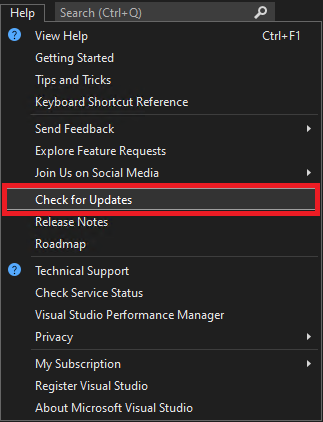
If an update is available, the Visual Studio Installer shows a new version. Select Update.
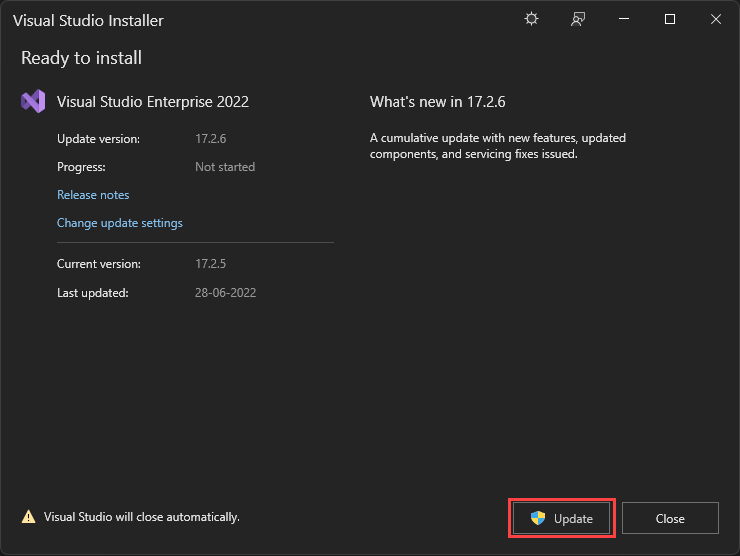
Next steps
Try out some of the features of the Visual Studio Tools for Unreal Engine:
Quickstart: Use Visual Studio Tools for Unreal Engine
Add Unreal Engine classes, modules, and plugins in Visual Studio
View Unreal Engine Blueprints in Visual Studio
View Unreal Engine logging in Visual Studio
View Unreal Engine macros in Visual Studio