Support survey participants during a live Viva Glint survey
Introduce Viva Glint surveys and communicate proactively with your organization about upcoming surveys. During a live Viva Glint survey, participants can use online support content to answer many of their questions. Take other steps listed here to set up users for success to submit their valuable feedback.
Create an FAQ document
Use the Viva Glint FAQ template to create your own internal document to address commonly asked questions in your organization. Include:
- How users are eligible to participate
- What to do if users run into login issues
- The survey start and end dates
- The sending email address for survey emails
- The resend survey link, filled in with your company ID.
Allow survey resubmission
Use the "Allow Survey Resubmission" feature during survey program setup so that participants can resubmit their responses by selecting a link on the survey Thank You page.
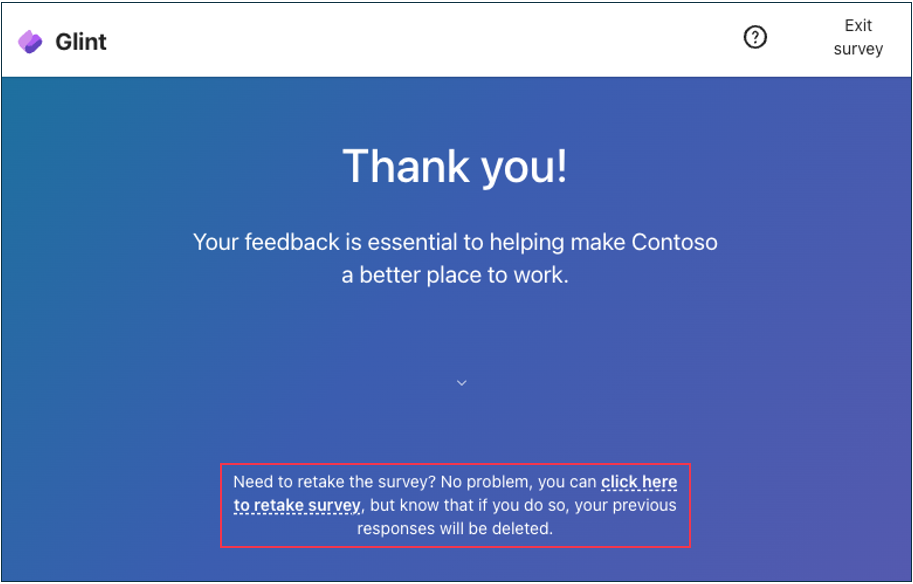
Manage authentication issues
Your organization may require that you authenticate with Microsoft Entra to access surveys in Viva Glint. If users encounter any issues when logging in, the following articles help with common troubleshooting topics related to multifactor authentication. Route Microsoft Entra login issues to your IT help desk.
- Common problems with two-step verification for a work or school account
- Troubleshoot problems using Microsoft Authenticator
Confirm eligibility
If a user reaches out because they weren't included in a survey, use Viva Glint to confirm whether they should receive a survey invite. In the configuration section, select Survey Programs and then choose your live survey. In the Distribution section, confirm which lists are included and excluded. To confirm their eligibility, review Distribution Lists and the requesting user’s profile.
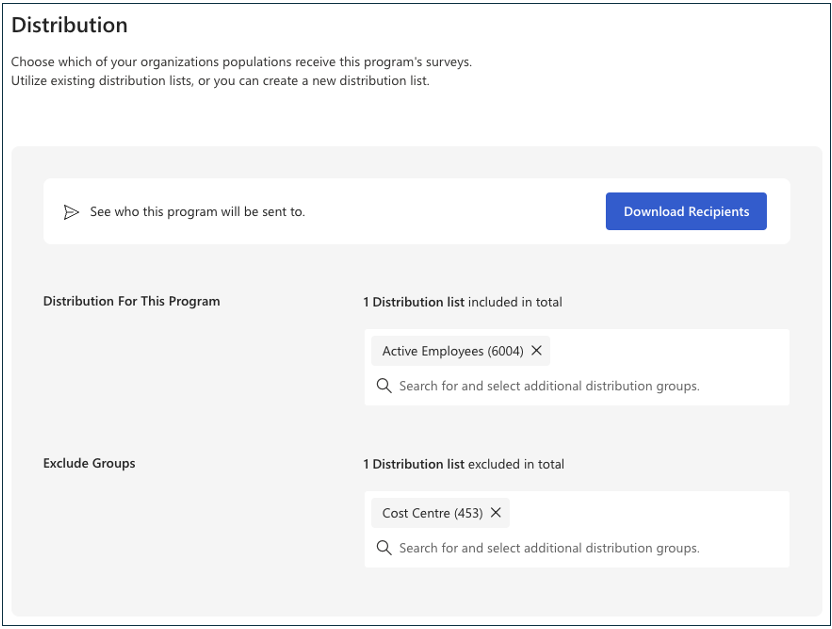
Validate credentials for attribute-based survey access
Your organization may use attribute-based access, which is often set up for access with a QR code or shortened link. If a user sees a "could not validate credentials" message, they'll reach out to confirm their details. To confirm a user’s credentials, go to Viva Glint Advanced Configuration. Export their information as it was when the survey launched with the Export Users from a Survey Cycle Data App.
Resend survey invites
Use the "Resend Survey" option in Viva Glint
If a user is eligible for a survey but wasn’t included at the time of launch, use the Viva Glint Send Survey option to send an invite during a live survey. In the configuration section, select People and search for a user. After selecting their profile, select Actions and choose Send Survey, which sends in invite email.
Use the Viva Glint survey invite link
Any user in your organization can use these links to resend invites for all a user’s active surveys. Replace the ‘companyID’ with your own in the URL (as an admin, go to General Settings and confirm the Client UUID value as your company ID). Enter a user’s email address and select Email Survey Invite to resend emails. The Provide Feedback button in the new emails uses the same access method as the original invites (authentication with Microsoft Entra ID or a personalized link).
- US server: https://app.us1.glint.cloud.microsoft/companyID/q2/resend-pulse
- EU server: https://app.eu1.glint.cloud.microsoft/companyID/q2/resend-pulse
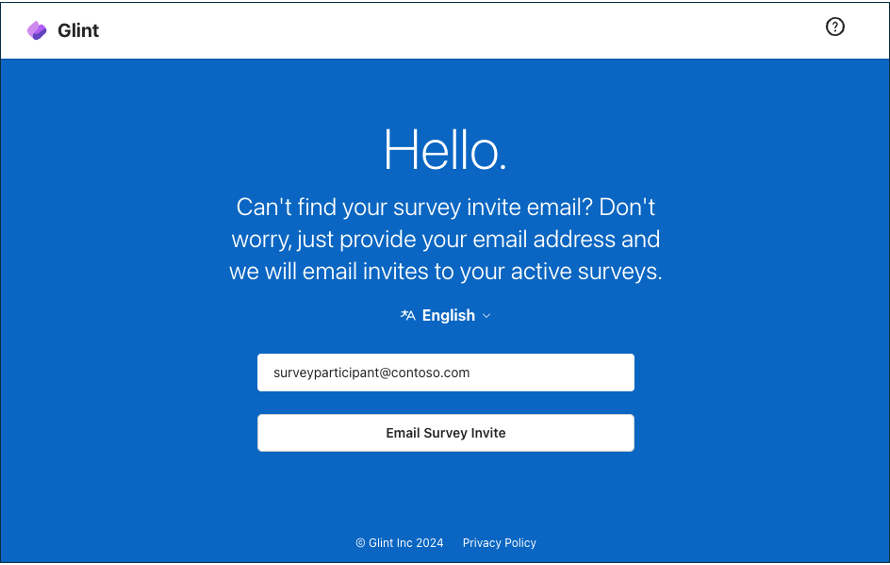
Users receive a notification email after using the link if they have no active surveys.
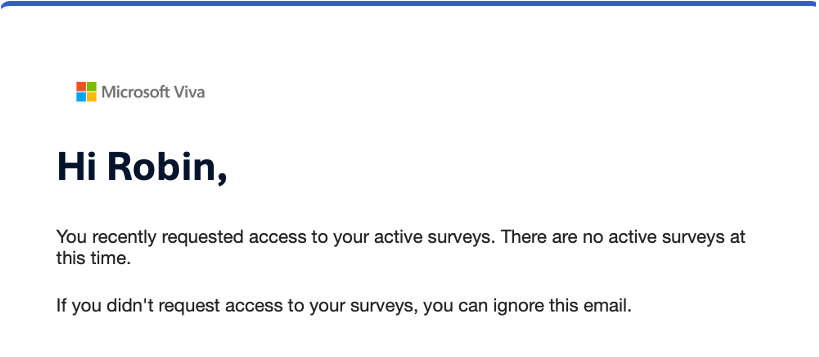
Be mindful of scheduled monthly maintenance
To strive for consistent improvement, Viva Glint undergoes monthly maintenance to release new features, enhancements, and fixes. If when attempting to access a survey, users are presented with a maintenance message, ask them to revisit the survey the following day.