Assign Viva Glint admins
Welcome to Microsoft Viva Glint! If you have landed on this page, you should already have your tenant provisioned.
If you haven't already completed tenant provisioning, set up a Microsoft Viva tenant.
If you have completed tenant provisioning, follow these next steps to continue Viva Glint deployment:
Important
If you’re migrating from LinkedIn Glint, your M365 admin doesn’t need to assign Glint admins in the admin center. Admin users are migrated to the Company Admin role as part of your technical migration to Microsoft Viva Glint.
Assign Viva Glint admins in the Microsoft 365 admin center
As the tenant Global Admin, you're the default Microsoft Viva Glint Service Admin. This means you have ultimate control over the subscriptions in your Viva Glint product and you can access all data. Additionally - and importantly - you can assign Viva Glint Service admin roles to other users.
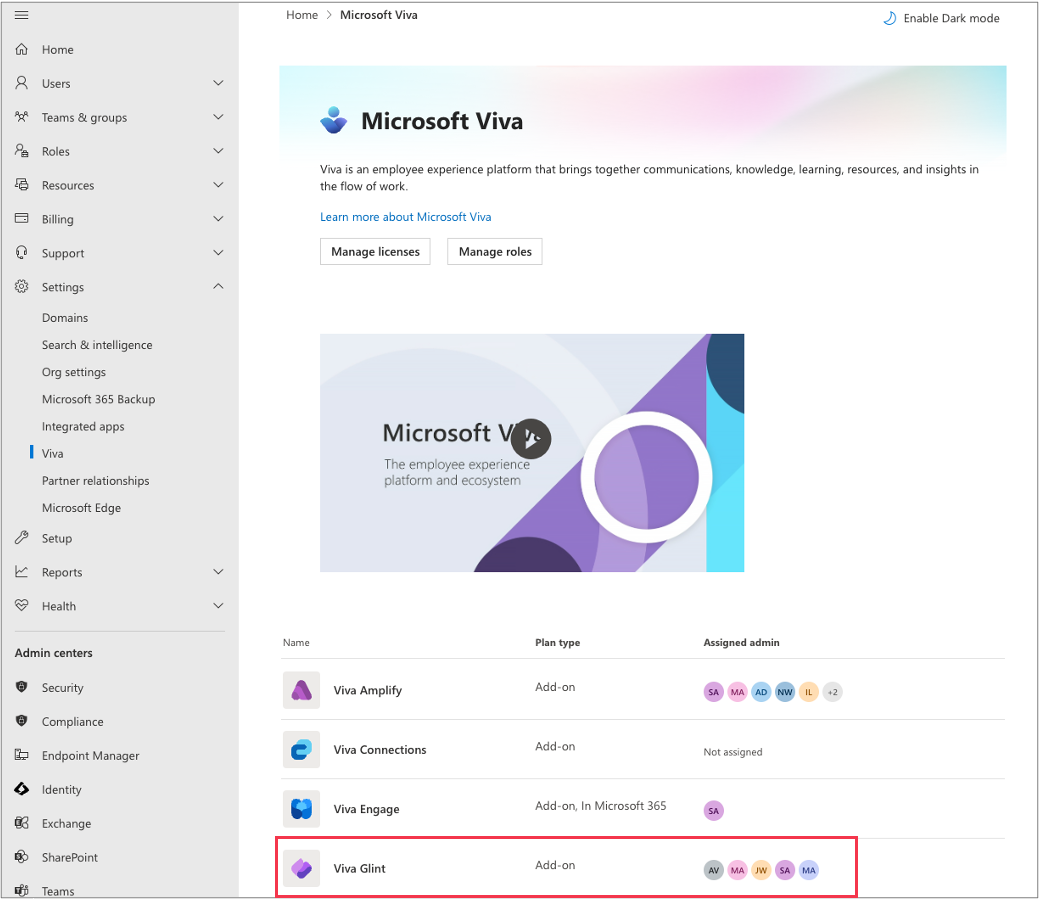
Caution
Don't assign support or partner users to the Comapny Admin role in the Microsoft 365 admin center. Add external users in the Viva Glint platform.
To assign admins:
Ensure that all Glint service admin users have their First Name, Last Name, Employee ID, and Email populated in Microsoft Entra. Manage Entra user profile information.
Important
To prevent duplication errors with future file uploads, ensure that the Employee ID values for these users match the Employee ID from the HR Information System (HRIS) that will be used to transfer data to Viva Glint.
Sign in to the Microsoft 365 admin center.
Go to Settings and select Viva.
In the list of applications, select Viva Glint.
Select Assign Glint service admin and choose Add users.
Search for and select service admin users.
Select Add to assign users.
Newly assigned users appear in the Viva Glint application in the Company Admin role within minutes.
Note
To add external users, like Partners or Viva Glint team members, use Manage external users guidance.
Ongoing Viva Glint admin additions
After initial admins are assigned in the Microsoft 365 admin center, Viva Glint admins can assign and unassign users to the Company Admin role in the Viva Glint application.
In the Viva Glint app:
- Go to Configuration and select People.
- Search for and select a user.
- On the user's profile, select the pencil icon to edit User Roles.
- Select or deselect Company Admin to add or remove a user from the role.
- Select Save.
Note
As a Viva Glint admin, use these steps to remove the M365 global admin from the Viva Glint Company Admin role if this user shouldn't have access to survey results.