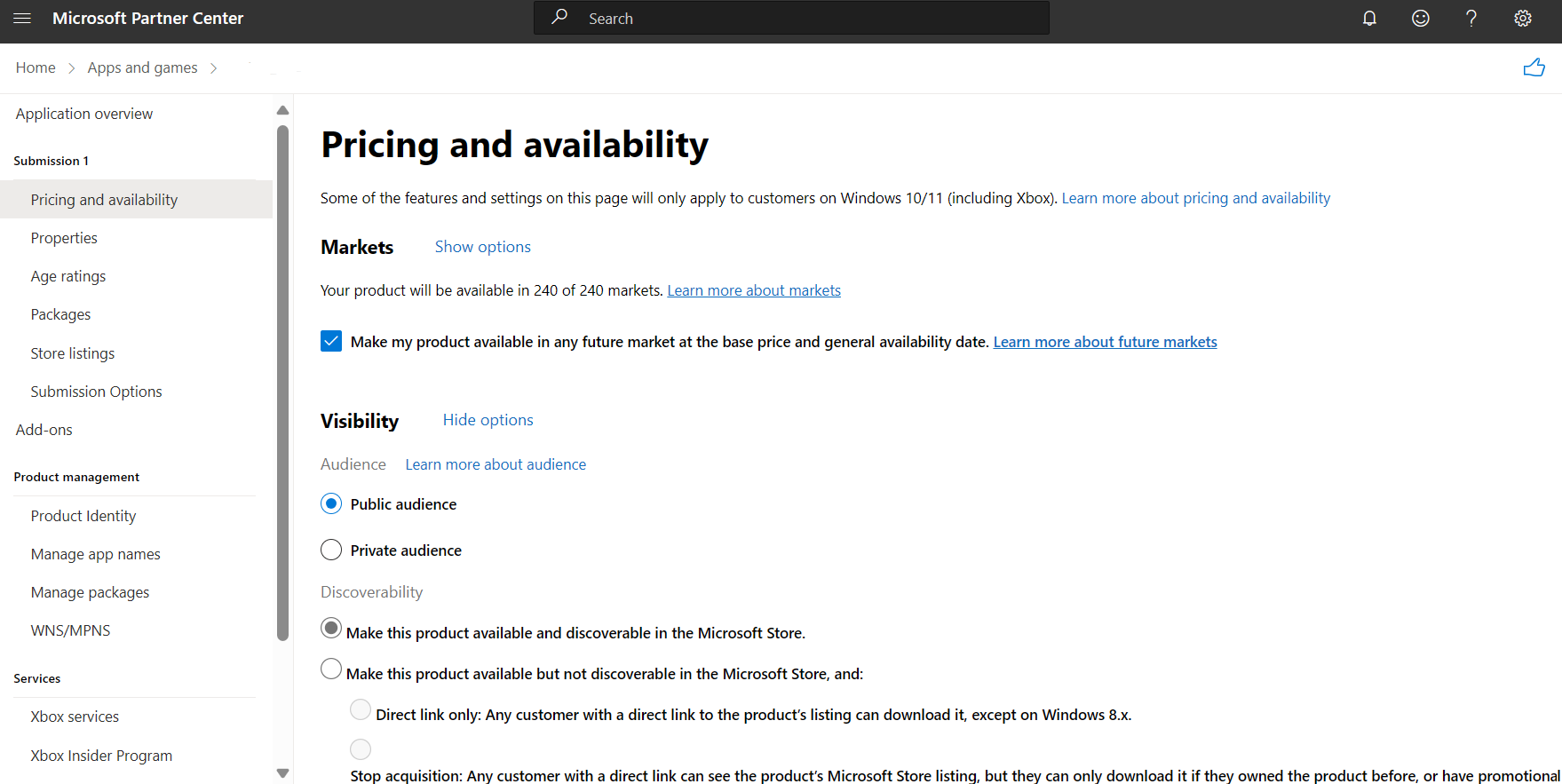Set app pricing and availability for MSIX app
The Pricing and availability page of the app submission process lets you determine how much your app will cost, whether you'll offer a free trial, and how, when, and where it will be available to customers. Here, we'll walk through the options on this page and what you should consider when entering this information.
Markets
The Microsoft Store reaches customers in over 240 countries and regions around the world. By default, we’ll offer your app in all possible markets. If you prefer, you can choose the specific markets in which you'd like to offer your app.
For more info, see Define market selection.
Visibility
The Visibility section allows you to set restrictions on how your app can be discovered and acquired, including whether people can find your app in the Store or see its Store listing at all.
For more info, see Choose visibility options.
Schedule
By default (unless you have selected one of the Make this app available but not discoverable in the Store options in the Visibility section), your app will be available to customers as soon as it passes certification and complete the publishing process. To choose other dates, select Show options to expand this section.
For more info, see Configure precise release scheduling.
Discoverability
The selections in the Discoverability section indicate how customers can discover and acquire your app.
Make this product available and discoverable in the Store
This is the default option. Leave this option selected if you want your app to be listed in the Store for customers to find via the app's direct link and/or by other methods, including searching, browsing, and inclusion in curated lists.
Make this product available but not discoverable in the Store
When you select this option, your app can’t be found in the Store by customers searching or browsing; the only way to get to your app’s listing is by a direct link.
Pricing
You are required to select a base price for your app (unless you have selected the Stop acquisition option under Make this app available but not discoverable in the Store in the Visibility section), choosing either Free or one of the available price tiers. You can also schedule price changes to indicate the date and time at which your app’s price should change. Additionally, you have the option to customize these changes for specific markets. Microsoft periodically updates the recommended prices, to account for currency fluctuations in different markets. When a recommended price changes, the pricing area will show a warning indicator if the prices you’ve selected are not aligned with the new recommended values. The prices in your products will not change, you are in control of when and if you want to update these prices.
For more info, see Set and schedule app pricing.
Free trial
Many developers choose to allow customers to try out their app for free using the trial functionality provided by the Store. By default, No free trial is selected, and there will be no trial for your app. If you’d like to offer a trial, you can select a value from the Free trial dropdown. See Implement a trial version of your app for more information.
There are two types of trial you can choose, and you have the option to configure the date and time when the trial should start and stop being offered.
Time-limited
Choose Time-limited to allow customers to try your app for free for a certain number of days: 1 day, 7 days, 15 days, or 30 days. You can limit features by adding code to exclude or limit features in the trial version, or you can let customers access the full functionality during that period of time.
Note
Time-limited trials are not shown to customers on Windows 10 build 10.0.10586 or earlier.
Unlimited
Choose Unlimited to let customers access your app for free indefinitely. You'll want to encourage them to purchase the full version, so make sure to add code to exclude or limit features in the trial version.
Start and end dates
By default, your trial will be available as soon as your app is published, and it will never stop being offered. If you’d like, you can specify the date and time that your trial should start to be offered and when it should stop being offered.
To set dates for when your trial should be offered to customers on Windows 10 or Windows 11, change the Starts on and/or Ends on dropdown to at, then choose the date and time. If you do so, you can either choose UTC so that the time you select will be Universal Coordinated Time (UTC) time, or choose Local so that these times will be used in each time zone associated with a market. (Note that for markets that include more than one time zone, only one time zone in that market will be used. For the United States, the Eastern time zone is used.) You can select Customize for specific markets if you want to set different dates for any market(s).
Sale pricing
If you want to offer your app at a reduced price for a limited period of time, you can create and schedule a sale.
For more info, see Put apps and add-ons on sale.
Organizational licensing
By default, your app may be offered to organizations to purchase in volume. You can indicate whether and how your app can be offered in this section.
For more info, see Organizational licensing options.
Publish date
Previously, the Publish date section appeared on this page. This functionality can now be found on the Submission options page, in the Publishing hold options section.
Windows developer