Azure Active Directory B2C カスタム ポリシーを使用してソーシャル アカウントでサインアップおよびサインイン フローを設定する
Azure Active Directory B2C カスタム ポリシーを使用してサインアップおよびサインイン フローを設定するに関する記事では、Azure Active Directory B2C (Azure AD B2C) を使用してローカル アカウントのサインイン フローを設定します。
この記事では、Facebook のようなソーシャル アカウントなど、外部アカウントのサインイン フローを追加します。 この場合、Azure AD B2C を使用すると、ユーザーは外部ソーシャル ID プロバイダー (IdP) の資格情報を使用してアプリケーションにサインインできます。
ローカル アカウントの場合、ユーザー アカウントは objectIdユーザー属性を使用して一意に識別されます。 外部 IdP の場合、objectId は引き続き存在しますが、alternativeSecurityId ユーザー属性を使用します。
前提条件
まだ持っていない場合は、お使いの Azure サブスクリプションにリンクされている Azure AD B2C テナントを作成します。
Web アプリケーションを登録し、ID トークンの暗黙的な許可を有効にします。 リダイレクト URI には https://jwt.ms を使用します。
お使いのコンピューターに Visual Studio Code (VS Code) がインストールされている必要があります。
「Azure Active Directory B2C カスタム ポリシーを使用してローカル アカウントのサインアップおよびサインイン フローを設定する」の手順を実行します。 この記事は、独自のカスタム ポリシーの作成と実行に関するハウツー ガイド シリーズの一部です。
Note
この記事は、Azure Active Directory B2C での独自のカスタム ポリシーの作成と実行に関するハウツー ガイド シリーズの一部です。 このシリーズは、最初の記事から読み始めることをお勧めします。
手順 1 - Facebook アプリケーションを作成する
「Facebook アプリケーションの作成」で説明した手順を使用して、Facebook の "アプリ ID" と "アプリ シークレット" を取得します。 「Facebook アカウントでのサインアップおよびサインインを設定する」に記載されている前提条件と残りの手順はスキップしてください。
手順 2 - Facebook ポリシー キーを作成する
Facebook キーを作成するに関するページに概要が記載されている手順を使用して、Azure AD B2C テナントにポリシー キーを格納します。 「Facebook アカウントでのサインアップおよびサインインを設定する」に記載されている前提条件と残りの手順はスキップしてください。
手順 3 - Facebook でのサインインを構成する
Facebook でのサインインを構成するには、次の手順を実行する必要があります。
- より多くの要求を宣言する
AlternativeSecurityIdの作成などの要求操作に役立つ要求変換をさらに定義する。- Facebook 要求プロバイダーを構成する
- Microsoft Entra データベースとの間でソーシャル アカウントの読み取りと書き込みを行うように Microsoft Entra 技術プロファイルを構成する。
- (ユーザーからの追加の入力を受け入れるか、ユーザーの詳細を更新するために) セルフアサート技術プロファイルとそのコンテンツ定義を構成する。
手順 3.1 - より多くの要求を宣言する
ContosoCustomPolicy.XML ファイルで ClaimsSchema セクションを見つけ、次のコードを使用してさらに多くの要求を宣言します。
<!--<ClaimsSchema>-->
...
<ClaimType Id="issuerUserId">
<DisplayName>Username</DisplayName>
<DataType>string</DataType>
<UserHelpText/>
<UserInputType>TextBox</UserInputType>
<Restriction>
<Pattern RegularExpression="^[a-zA-Z0-9]+[a-zA-Z0-9_-]*$" HelpText="The username you provided is not valid. It must begin with an alphabet or number and can contain alphabets, numbers and the following symbols: _ -" />
</Restriction>
</ClaimType>
<ClaimType Id="identityProvider">
<DisplayName>Identity Provider</DisplayName>
<DataType>string</DataType>
<UserHelpText/>
</ClaimType>
<ClaimType Id="authenticationSource">
<DisplayName>AuthenticationSource</DisplayName>
<DataType>string</DataType>
<UserHelpText>Specifies whether the user was authenticated at Social IDP or local account.</UserHelpText>
</ClaimType>
<ClaimType Id="upnUserName">
<DisplayName>UPN User Name</DisplayName>
<DataType>string</DataType>
<UserHelpText>The user name for creating user principal name.</UserHelpText>
</ClaimType>
<ClaimType Id="alternativeSecurityId">
<DisplayName>AlternativeSecurityId</DisplayName>
<DataType>string</DataType>
<UserHelpText/>
</ClaimType>
<ClaimType Id="mailNickName">
<DisplayName>MailNickName</DisplayName>
<DataType>string</DataType>
<UserHelpText>Your mail nick name as stored in the Azure Active Directory.</UserHelpText>
</ClaimType>
<ClaimType Id="newUser">
<DisplayName>User is new or not</DisplayName>
<DataType>boolean</DataType>
<UserHelpText/>
</ClaimType>
<!--</ClaimsSchema>-->
手順 3.2 - 要求変換を定義する
ContosoCustomPolicy.XML ファイルで ClaimsTransformations 要素を見つけ、次のコードを使用して要求変換を追加します。
<!--<ClaimsTransformations>-->
...
<ClaimsTransformation Id="CreateRandomUPNUserName" TransformationMethod="CreateRandomString">
<InputParameters>
<InputParameter Id="randomGeneratorType" DataType="string" Value="GUID" />
</InputParameters>
<OutputClaims>
<OutputClaim ClaimTypeReferenceId="upnUserName" TransformationClaimType="outputClaim" />
</OutputClaims>
</ClaimsTransformation>
<ClaimsTransformation Id="CreateAlternativeSecurityId" TransformationMethod="CreateAlternativeSecurityId">
<InputClaims>
<InputClaim ClaimTypeReferenceId="issuerUserId" TransformationClaimType="key" />
<InputClaim ClaimTypeReferenceId="identityProvider" TransformationClaimType="identityProvider" />
</InputClaims>
<OutputClaims>
<OutputClaim ClaimTypeReferenceId="alternativeSecurityId" TransformationClaimType="alternativeSecurityId" />
</OutputClaims>
</ClaimsTransformation>
<ClaimsTransformation Id="CreateUserPrincipalName" TransformationMethod="FormatStringClaim">
<InputClaims>
<InputClaim ClaimTypeReferenceId="upnUserName" TransformationClaimType="inputClaim" />
</InputClaims>
<InputParameters>
<InputParameter Id="stringFormat" DataType="string" Value="cpim_{0}@{RelyingPartyTenantId}" />
</InputParameters>
<OutputClaims>
<OutputClaim ClaimTypeReferenceId="userPrincipalName" TransformationClaimType="outputClaim" />
</OutputClaims>
</ClaimsTransformation>
<!--</ClaimsTransformations>-->
ここでは、alternativeSecurityId 要求と userPrincipalName 要求の値を生成するために使用する 3 つの要求変換を定義しました。 これらの要求変換は、手順 3.3 の OAuth2 技術プロファイルで呼び出されます。
手順 3.3 - Facebook 要求プロバイダーを構成する
ユーザーが Facebook アカウントを使用してサインインできるようにするには、そのアカウントを Azure AD B2C がエンドポイント経由で通信できる相手のクレーム プロバイダーとして定義する必要があります。 Facebook アカウントを要求プロバイダーとして定義できます。
ContosoCustomPolicy.XML ファイルで ClaimsProviders 要素を見つけ、次のコードを使用して新しい要求プロバイダーを追加します。
<!--<ClaimsProviders>-->
...
<ClaimsProvider>
<!-- The following Domain element allows this profile to be used if the request comes with domain_hint
query string parameter, e.g. domain_hint=facebook.com -->
<Domain>facebook.com</Domain>
<DisplayName>Facebook</DisplayName>
<TechnicalProfiles>
<TechnicalProfile Id="Facebook-OAUTH">
<!-- The text in the following DisplayName element is shown to the user on the claims provider
selection screen. -->
<DisplayName>Facebook</DisplayName>
<Protocol Name="OAuth2" />
<Metadata>
<Item Key="ProviderName">facebook</Item>
<Item Key="authorization_endpoint">https://www.facebook.com/dialog/oauth</Item>
<Item Key="AccessTokenEndpoint">https://graph.facebook.com/oauth/access_token</Item>
<Item Key="HttpBinding">GET</Item>
<Item Key="UsePolicyInRedirectUri">0</Item>
<Item Key="client_id">facebook-app-id</Item>
<Item Key="scope">email public_profile</Item>
<Item Key="ClaimsEndpoint">https://graph.facebook.com/me?fields=id,first_name,last_name,name,email</Item>
<Item Key="AccessTokenResponseFormat">json</Item>
</Metadata>
<CryptographicKeys>
<Key Id="client_secret" StorageReferenceId="facebook-policy-key" />
</CryptographicKeys>
<InputClaims />
<OutputClaims>
<OutputClaim ClaimTypeReferenceId="issuerUserId" PartnerClaimType="id" />
<OutputClaim ClaimTypeReferenceId="givenName" PartnerClaimType="first_name" />
<OutputClaim ClaimTypeReferenceId="surname" PartnerClaimType="last_name" />
<OutputClaim ClaimTypeReferenceId="displayName" PartnerClaimType="name" />
<OutputClaim ClaimTypeReferenceId="email" PartnerClaimType="email" />
<OutputClaim ClaimTypeReferenceId="identityProvider" DefaultValue="facebook.com" AlwaysUseDefaultValue="true" />
<OutputClaim ClaimTypeReferenceId="authenticationSource" DefaultValue="socialIdpAuthentication" AlwaysUseDefaultValue="true" />
</OutputClaims>
<OutputClaimsTransformations>
<OutputClaimsTransformation ReferenceId="CreateRandomUPNUserName" />
<OutputClaimsTransformation ReferenceId="CreateUserPrincipalName" />
<OutputClaimsTransformation ReferenceId="CreateAlternativeSecurityId" />
</OutputClaimsTransformations>
</TechnicalProfile>
</TechnicalProfiles>
</ClaimsProvider>
<!--</ClaimsProviders>-->
置換前のコード:
facebook-app-idを、手順 1 で取得した FacebookappIDの値に置き換えます。facebook-policy-keyを、手順 2 で取得した Facebook ポリシー キーの名前に置き換えます。
手順 3.2 で定義した、OutputClaimsTransformations コレクション内の要求変換に注意してください。
手順 3.4 ‐ Microsoft Entra 技術プロファイルを作成する
ローカル アカウントによるサインインと同様に、ユーザー ソーシャル アカウントを格納または読み取るために、Microsoft Entra ID ストレージへの接続に使用する Microsoft Entra 技術プロファイルを構成する必要があります。
ContosoCustomPolicy.XMLファイルでAAD-UserUpdate技術プロファイルを見つけ、次のコードを使用して新しい技術プロファイルを追加します。<TechnicalProfile Id="AAD-UserWriteUsingAlternativeSecurityId"> <DisplayName>Azure Active Directory technical profile for handling social accounts</DisplayName> <Protocol Name="Proprietary" Handler="Web.TPEngine.Providers.AzureActiveDirectoryProvider, Web.TPEngine, Version=1.0.0.0, Culture=neutral, PublicKeyToken=null" /> <Metadata> <Item Key="Operation">Write</Item> <Item Key="RaiseErrorIfClaimsPrincipalAlreadyExists">true</Item> </Metadata> <CryptographicKeys> <Key Id="issuer_secret" StorageReferenceId="B2C_1A_TokenSigningKeyContainer" /> </CryptographicKeys> <InputClaims> <InputClaim ClaimTypeReferenceId="alternativeSecurityId" PartnerClaimType="alternativeSecurityId" Required="true" /> </InputClaims> <PersistedClaims> <!-- Required claims --> <PersistedClaim ClaimTypeReferenceId="alternativeSecurityId" /> <PersistedClaim ClaimTypeReferenceId="userPrincipalName" /> <PersistedClaim ClaimTypeReferenceId="mailNickName" DefaultValue="unknown" /> <PersistedClaim ClaimTypeReferenceId="displayName" DefaultValue="unknown" /> <!-- Optional claims --> <PersistedClaim ClaimTypeReferenceId="givenName" /> <PersistedClaim ClaimTypeReferenceId="surname" /> </PersistedClaims> <OutputClaims> <OutputClaim ClaimTypeReferenceId="objectId" /> <OutputClaim ClaimTypeReferenceId="newUser" PartnerClaimType="newClaimsPrincipalCreated" /> </OutputClaims> </TechnicalProfile>新しいソーシャル アカウントを Microsoft Entra ID に書き込む新しいMicrosoft Entra 技術プロファイル
AAD-UserWriteUsingAlternativeSecurityIdを追加しました。B2C_1A_TokenSigningKeyContainer を、署名の構成で作成したトークン署名キーに置き換えます。
ContosoCustomPolicy.XMLファイルで、次のコードを使用して、AAD-UserWriteUsingAlternativeSecurityId技術プロファイルの後に別の Microsoft Entra 技術プロファイルを追加します。<TechnicalProfile Id="AAD-UserReadUsingAlternativeSecurityId"> <DisplayName>Azure Active Directory</DisplayName> <Protocol Name="Proprietary" Handler="Web.TPEngine.Providers.AzureActiveDirectoryProvider, Web.TPEngine, Version=1.0.0.0, Culture=neutral, PublicKeyToken=null" /> <Metadata> <Item Key="Operation">Read</Item> <Item Key="RaiseErrorIfClaimsPrincipalDoesNotExist">false</Item> </Metadata> <CryptographicKeys> <Key Id="issuer_secret" StorageReferenceId="B2C_1A_TokenSigningKeyContainer" /> </CryptographicKeys> <InputClaims> <InputClaim ClaimTypeReferenceId="alternativeSecurityId" PartnerClaimType="alternativeSecurityId" Required="true" /> </InputClaims> <OutputClaims> <!-- Required claims --> <OutputClaim ClaimTypeReferenceId="objectId" /> <!-- Optional claims --> <OutputClaim ClaimTypeReferenceId="userPrincipalName" /> <OutputClaim ClaimTypeReferenceId="displayName" /> <OutputClaim ClaimTypeReferenceId="givenName" /> <OutputClaim ClaimTypeReferenceId="surname" /> </OutputClaims> </TechnicalProfile>Microsoft Entra ID から新しいソーシャル アカウントを読み取る新しいMicrosoft Entra 技術プロファイル
AAD-UserReadUsingAlternativeSecurityIdを追加しました。 ソーシャル アカウントの一意識別子としてalternativeSecurityIdを使用します。B2C_1A_TokenSigningKeyContainer を、署名の構成で作成したトークン署名キーに置き換えます。
手順 3.5 - コンテンツ定義を構成する
ユーザーがサインインした後、セルフアサート技術プロファイルを使用して何らかの情報を収集できます。 そのため、セルフアサート技術プロファイルのコンテンツ定義を構成する必要があります。
ContosoCustomPolicy.XML ファイルで ContentDefinitions 要素を見つけ、次のコードを使用して ContentDefinitions コレクションに新しいコンテンツ定義を追加します。
<ContentDefinition Id="socialAccountsignupContentDefinition">
<LoadUri>~/tenant/templates/AzureBlue/selfAsserted.cshtml</LoadUri>
<RecoveryUri>~/common/default_page_error.html</RecoveryUri>
<DataUri>urn:com:microsoft:aad:b2c:elements:contract:selfasserted:2.1.7</DataUri>
<Metadata>
<Item Key="DisplayName">Collect information from user page alongside those from social Idp.</Item>
</Metadata>
</ContentDefinition>
このコンテンツ定義は、次の手順 (手順 3.6) のセルフアサート技術プロファイルでメタデータとして使用します。
手順 3.6 - セルフアサート技術プロファイルを構成する
この手順で構成するセルフアサート技術プロファイルは、ユーザーからより多くの情報を収集したり、ソーシャル アカウントから取得した同様の情報を更新したりするために使用されます。
ContosoCustomPolicy.XML ファイルで ClaimsProviders セクションを見つけ、次のコードを使用して新しい要求プロバイダーを追加します。
<!--<ClaimsProviders>-->
...
<ClaimsProvider>
<DisplayName>Self Asserted for social sign in</DisplayName>
<TechnicalProfiles>
<TechnicalProfile Id="SelfAsserted-Social">
<DisplayName>Collect more info during social signup</DisplayName>
<Protocol Name="Proprietary" Handler="Web.TPEngine.Providers.SelfAssertedAttributeProvider, Web.TPEngine, Version=1.0.0.0, Culture=neutral, PublicKeyToken=null" />
<Metadata>
<Item Key="ContentDefinitionReferenceId">socialAccountsignupContentDefinition</Item>
</Metadata>
<CryptographicKeys>
<Key Id="issuer_secret" StorageReferenceId="B2C_1A_TokenSigningKeyContainer" />
</CryptographicKeys>
<InputClaims>
<!-- These claims ensure that any values retrieved in the previous steps (e.g. from an external IDP) are prefilled.
Note that some of these claims may not have any value, for example, if the external IDP did not provide any of
these values, or if the claim did not appear in the OutputClaims section of the IDP.
In addition, if a claim is not in the InputClaims section, but it is in the OutputClaims section, then its
value will not be prefilled, but the user will still be prompted for it (with an empty value). -->
<InputClaim ClaimTypeReferenceId="displayName" />
<InputClaim ClaimTypeReferenceId="givenName" />
<InputClaim ClaimTypeReferenceId="surname" />
</InputClaims>
<!---User will be asked to input or update these values-->
<DisplayClaims>
<DisplayClaim ClaimTypeReferenceId="displayName"/>
<DisplayClaim ClaimTypeReferenceId="givenName"/>
<DisplayClaim ClaimTypeReferenceId="surname"/>
</DisplayClaims>
<OutputClaims>
<!-- These claims are not shown to the user because their value is obtained through the "ValidationTechnicalProfiles"
referenced below, or a default value is assigned to the claim. A claim is only shown to the user to provide a
value if its value cannot be obtained through any other means. -->
<OutputClaim ClaimTypeReferenceId="objectId" />
<OutputClaim ClaimTypeReferenceId="newUser" />
<!---<OutputClaim ClaimTypeReferenceId="executed-SelfAsserted-Input" DefaultValue="true" />-->
<!-- Optional claims. These claims are collected from the user and can be modified. If a claim is to be persisted in the directory after having been
collected from the user, it needs to be added as a PersistedClaim in the ValidationTechnicalProfile referenced below, i.e.
in AAD-UserWriteUsingAlternativeSecurityId. -->
<OutputClaim ClaimTypeReferenceId="displayName" />
<OutputClaim ClaimTypeReferenceId="givenName" />
<OutputClaim ClaimTypeReferenceId="surname" />
</OutputClaims>
<ValidationTechnicalProfiles>
<ValidationTechnicalProfile ReferenceId="AAD-UserWriteUsingAlternativeSecurityId" />
</ValidationTechnicalProfiles>
</TechnicalProfile>
</TechnicalProfiles>
</ClaimsProvider>
<!--</ClaimsProviders>-->
追加した要求プロバイダーには、セルフアサート技術プロファイル SelfAsserted-Social が含まれています。 セルフアサート技術プロファイルでは、検証技術プロファイルとして AAD-UserWriteUsingAlternativeSecurityId 技術プロファイルを使用します。 そのため、ユーザーが [続行] ボタンを選択すると、AAD-UserWriteUsingAlternativeSecurityId 技術プロファイルが実行されます (手順 7 のスクリーンショットを参照)。
また、メタデータ セクションで、手順 3.5 で構成したコンテンツ定義 socialAccountsignupContentDefinition が追加されていることにも注意してください。
手順 4 - ユーザー体験のオーケストレーション手順を更新する
ContosoCustomPolicy.XML ファイルで、HelloWorldJourney ユーザー体験を見つけ、すべてのオーケストレーション手順を次のコードに示す手順に置き換えます。
<!--<OrchestrationSteps>-->
...
<OrchestrationStep Order="1" Type="CombinedSignInAndSignUp">
<ClaimsProviderSelections>
<ClaimsProviderSelection TargetClaimsExchangeId="FacebookExchange" />
</ClaimsProviderSelections>
</OrchestrationStep>
<OrchestrationStep Order="2" Type="ClaimsExchange">
<ClaimsExchanges>
<ClaimsExchange Id="FacebookExchange"
TechnicalProfileReferenceId="Facebook-OAUTH" />
</ClaimsExchanges>
</OrchestrationStep>
<!-- For social IDP authentication, attempt to find the user account in the
directory. -->
<OrchestrationStep Order="3" Type="ClaimsExchange">
<ClaimsExchanges>
<ClaimsExchange Id="AADUserReadUsingAlternativeSecurityId" TechnicalProfileReferenceId="AAD-UserReadUsingAlternativeSecurityId" />
</ClaimsExchanges>
</OrchestrationStep>
<!-- Show self-asserted page only if the directory does not have the user account
already (i.e. we don't have an objectId). -->
<OrchestrationStep Order="4" Type="ClaimsExchange">
<Preconditions>
<Precondition Type="ClaimsExist" ExecuteActionsIf="true">
<Value>objectId</Value>
<Action>SkipThisOrchestrationStep</Action>
</Precondition>
</Preconditions>
<ClaimsExchanges>
<ClaimsExchange Id="SelfAsserted-Social" TechnicalProfileReferenceId="SelfAsserted-Social" />
</ClaimsExchanges>
</OrchestrationStep>
<OrchestrationStep Order="5" Type="ClaimsExchange">
<Preconditions>
<Precondition Type="ClaimsExist" ExecuteActionsIf="true">
<Value>objectId</Value>
<Action>SkipThisOrchestrationStep</Action>
</Precondition>
</Preconditions>
<ClaimsExchanges>
<ClaimsExchange Id="AADUserWrite" TechnicalProfileReferenceId="AAD-UserWriteUsingAlternativeSecurityId" />
</ClaimsExchanges>
</OrchestrationStep>
<OrchestrationStep Order="6" Type="SendClaims" CpimIssuerTechnicalProfileReferenceId="JwtIssuer" />
<!--</OrchestrationSteps>-->
オーケストレーションでは、ソーシャル アカウントを使用してユーザーがサインインできるようにする技術プロファイルへの参照を使用しました。
カスタム ポリシーを実行する場合、次のようになります。
オーケストレーション手順 1 - この手順には、
ClaimsProviderSelections要素が含まれています。これは、ユーザーが選択できる使用可能なサインイン オプションを一覧表示します。 この場合、FacebookExchangeというオプションが 1 つしかないため、ポリシーを実行すると、TargetClaimsExchangeId属性で示されているように、ユーザーは手順 2 で Facebook.com に直接移動します。オーケストレーション手順 2 -
Facebook-OAUTH技術プロファイルが実行されるため、ユーザーはサインインするために Facebook にリダイレクトされます。オーケストレーション手順 3 - 手順 3 では、
AAD-UserReadUsingAlternativeSecurityId技術プロファイルが実行され、Microsoft Entra ID ストレージからのユーザー ソーシャル アカウントの読み取りが試行されます。 ソーシャル アカウントが見つかると、objectIdが出力要求として返されます。オーケストレーション手順 4 - この手順は、ユーザーがまだ存在していない (
objectIdが存在しない) 場合に実行されます。 ユーザーからより多くの情報を収集したり、ソーシャル アカウントから取得した同様の情報を更新したりするフォームが表示されます。オーケストレーション手順 5 - この手順は、ユーザーがまだ存在していない (
objectIdが存在しない) 場合に実行されるため、AAD-UserWriteUsingAlternativeSecurityId技術プロファイルが実行され、ソーシャル アカウントが Microsoft Entra ID に書き込まれます。オーケストレーション手順 6 - 最後に、手順 6 では、ポリシーの実行の最後に JWT トークンをアセンブルして返します。
手順 5 - 証明書利用者の出力要求を更新する
ContosoCustomPolicy.XML ファイルで RelyingParty 要素を見つけて、すべての出力要求コレクションを次のコードに置き換えます。
<OutputClaim ClaimTypeReferenceId="displayName" />
<OutputClaim ClaimTypeReferenceId="givenName" />
<OutputClaim ClaimTypeReferenceId="surname" />
<OutputClaim ClaimTypeReferenceId="email" />
<OutputClaim ClaimTypeReferenceId="objectId" PartnerClaimType="sub"/>
<OutputClaim ClaimTypeReferenceId="identityProvider" />
ID プロバイダー (identityProvider) を出力要求として追加したので、証明書利用者アプリケーションに返される JWT トークンに含まれます。
手順 6 - ポリシーをアップロードする
「カスタム ポリシー ファイルをアップロードする」の手順に従って、ポリシー ファイルをアップロードします。 ポータルに既にあるファイルと同じ名前のファイルをアップロードする場合は、[カスタム ポリシーが既に存在する場合は上書きします] を選択してください。
手順 7 - ポリシーをテストする
「カスタム ポリシーをテストする」の手順に従って、カスタム ポリシーをテストします。
Facebook のサインイン ページにリダイレクトされます。 Facebook の資格情報を入力し、[ログイン] を選択します。 選択できるサインイン オプションが複数ないため、オーケストレーション手順で設定すると、Facebook に直接リダイレクトされます。 通常、アプリでは、[Facebook アカウントでサインイン] のようなボタンを追加します。このボタンを選択すると、ポリシーが実行されます。
このポリシーを初めて実行する (ソーシャル アカウントが Microsoft Entra ストレージにまだ存在しない) 場合、次に示すようなスクリーンショットが表示されます。 ソーシャル アカウントは Microsoft Entra ストレージに既に存在するため、以降のポリシー実行ではこの画面は表示されません。
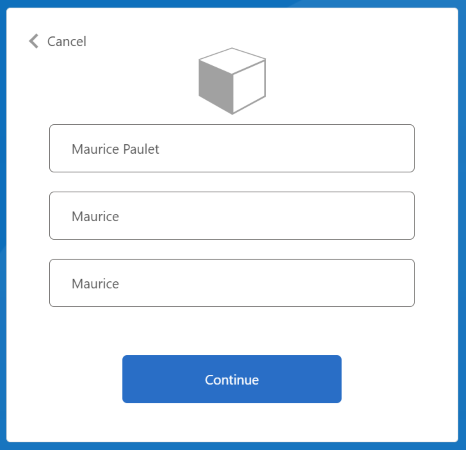
[表示名]、[指定された名前]、[姓] を入力または更新し、[続行] ボタンを選択します。
ポリシーの実行が完了すると、https://jwt.ms にリダイレクトされ、デコードされた JWT トークンが表示されます。 次の JWT トークン スニペットのようになります。
{
"typ": "JWT",
"alg": "RS256",
"kid": "pxLOMWFgP4T..."
}.{
...
"acr": "b2c_1a_contosocustompolicy",
...
"given_name": "Maurice",
"family_name": "Paulet",
"name": "Maurice Paulet",
"email": "maurice.p@contoso.com",
"idp": "facebook.com"
}.[Signature]
ID プロバイダー "idp": "facebook.com" が JWT トークンに含まれていることに注目してください。
ローカル サインインとソーシャル サインインの組み合わせ
この記事では、ユーザー体験のオーケストレーション手順で、ユーザーがソーシャル アカウントを使用してサインインできるようにする技術プロファイルのみを参照します。 オーケストレーション手順を変更すると、ユーザーがローカル アカウントまたはソーシャル アカウントを使用してサインインできるようにすることができます。 これを行うには、最初のオーケストレーション手順の ClaimsProviderSelections 要素に、ユーザーが使用できるサインイン オプションが一覧表示されます。
次の手順に従って、ローカル アカウントとソーシャル アカウントの組み合わせを追加します。
ContosoCustomPolicy.XMLファイルで、AccountTypeInputCollectorセルフアサート技術プロファイルを見つけ、次のコードを使用して出力要求コレクションにauthenticationSource要求を追加します。<OutputClaim ClaimTypeReferenceId="authenticationSource" DefaultValue="localIdpAuthentication" AlwaysUseDefaultValue="true" />UserJourneysセクションで、次のコードを使用して、新しいユーザー体験LocalAndSocialSignInAndSignUpを追加します。<!--<UserJourneys>--> ... <UserJourney Id="LocalAndSocialSignInAndSignUp"> <OrchestrationSteps> <!--Orchestration steps will be added here--> </OrchestrationSteps> </UserJourney> <!--</UserJourneys>-->作成したユーザー体験
LocalAndSocialSignInAndSignUpで、次のコードを使用してオーケストレーション手順を追加します。<!--<UserJourneys> ... <UserJourney Id="LocalAndSocialSignInAndSignUp"> <OrchestrationSteps>--> <OrchestrationStep Order="1" Type="CombinedSignInAndSignUp" ContentDefinitionReferenceId="SignupOrSigninContentDefinition"> <ClaimsProviderSelections> <ClaimsProviderSelection TargetClaimsExchangeId="FacebookExchange" /> <ClaimsProviderSelection ValidationClaimsExchangeId="LocalAccountSigninEmailExchange" /> </ClaimsProviderSelections> <ClaimsExchanges> <ClaimsExchange Id="LocalAccountSigninEmailExchange" TechnicalProfileReferenceId="UserSignInCollector" /> </ClaimsExchanges> </OrchestrationStep> <!-- Check if the user has selected to sign in using one of the social providers --> <OrchestrationStep Order="2" Type="ClaimsExchange"> <Preconditions> <Precondition Type="ClaimsExist" ExecuteActionsIf="true"> <Value>objectId</Value> <Action>SkipThisOrchestrationStep</Action> </Precondition> </Preconditions> <ClaimsExchanges> <ClaimsExchange Id="FacebookExchange" TechnicalProfileReferenceId="Facebook-OAUTH" /> <ClaimsExchange Id="AccountTypeInputCollectorClaimsExchange" TechnicalProfileReferenceId="AccountTypeInputCollector"/> </ClaimsExchanges> </OrchestrationStep> <!--For Local sign in option start--> <OrchestrationStep Order="3" Type="ClaimsExchange"> <Preconditions> <Precondition Type="ClaimsExist" ExecuteActionsIf="true"> <Value>objectId</Value> <Action>SkipThisOrchestrationStep</Action> </Precondition> <Precondition Type="ClaimEquals" ExecuteActionsIf="true"> <Value>accountType</Value> <Value>work</Value> <Action>SkipThisOrchestrationStep</Action> </Precondition> <Precondition Type="ClaimEquals" ExecuteActionsIf="true"> <Value>authenticationSource</Value> <Value>socialIdpAuthentication</Value> <Action>SkipThisOrchestrationStep</Action> </Precondition> </Preconditions> <ClaimsExchanges> <ClaimsExchange Id="GetAccessCodeClaimsExchange" TechnicalProfileReferenceId="AccessCodeInputCollector" /> </ClaimsExchanges> </OrchestrationStep> <OrchestrationStep Order="4" Type="ClaimsExchange"> <Preconditions> <Precondition Type="ClaimsExist" ExecuteActionsIf="true"> <Value>objectId</Value> <Action>SkipThisOrchestrationStep</Action> </Precondition> <Precondition Type="ClaimEquals" ExecuteActionsIf="true"> <Value>authenticationSource</Value> <Value>socialIdpAuthentication</Value> <Action>SkipThisOrchestrationStep</Action> </Precondition> </Preconditions> <ClaimsExchanges> <ClaimsExchange Id="SignUpWithLogonEmailExchange" TechnicalProfileReferenceId="UserInformationCollector" /> </ClaimsExchanges> </OrchestrationStep> <OrchestrationStep Order="5" Type="ClaimsExchange"> <Preconditions> <Precondition Type="ClaimEquals" ExecuteActionsIf="true"> <Value>authenticationSource</Value> <Value>socialIdpAuthentication</Value> <Action>SkipThisOrchestrationStep</Action> </Precondition> </Preconditions> <ClaimsExchanges> <ClaimsExchange Id="AADUserReaderExchange" TechnicalProfileReferenceId="AAD-UserRead"/> </ClaimsExchanges> </OrchestrationStep> <!--For Local sign in option end--> <!--For social sign in option start--> <!-- For social IDP authentication, attempt to find the user account in the directory. --> <OrchestrationStep Order="6" Type="ClaimsExchange"> <Preconditions> <Precondition Type="ClaimEquals" ExecuteActionsIf="true"> <Value>authenticationSource</Value> <Value>localIdpAuthentication</Value> <Action>SkipThisOrchestrationStep</Action> </Precondition> </Preconditions> <ClaimsExchanges> <ClaimsExchange Id="AADUserReadUsingAlternativeSecurityId" TechnicalProfileReferenceId="AAD-UserReadUsingAlternativeSecurityId" /> </ClaimsExchanges> </OrchestrationStep> <!-- Show self-asserted page only if the directory does not have the user account already (i.e. we do not have an objectId). --> <OrchestrationStep Order="7" Type="ClaimsExchange"> <Preconditions> <Precondition Type="ClaimsExist" ExecuteActionsIf="true"> <Value>objectId</Value> <Action>SkipThisOrchestrationStep</Action> </Precondition> <Precondition Type="ClaimEquals" ExecuteActionsIf="true"> <Value>authenticationSource</Value> <Value>localIdpAuthentication</Value> <Action>SkipThisOrchestrationStep</Action> </Precondition> </Preconditions> <ClaimsExchanges> <ClaimsExchange Id="SelfAsserted-Social" TechnicalProfileReferenceId="SelfAsserted-Social" /> </ClaimsExchanges> </OrchestrationStep> <OrchestrationStep Order="8" Type="ClaimsExchange"> <Preconditions> <Precondition Type="ClaimsExist" ExecuteActionsIf="true"> <Value>objectId</Value> <Action>SkipThisOrchestrationStep</Action> </Precondition> <Precondition Type="ClaimEquals" ExecuteActionsIf="true"> <Value>authenticationSource</Value> <Value>localIdpAuthentication</Value> <Action>SkipThisOrchestrationStep</Action> </Precondition> </Preconditions> <ClaimsExchanges> <ClaimsExchange Id="AADUserWrite" TechnicalProfileReferenceId="AAD-UserWriteUsingAlternativeSecurityId" /> </ClaimsExchanges> </OrchestrationStep> <!--For social sign in option end--> <OrchestrationStep Order="9" Type="ClaimsExchange"> <ClaimsExchanges> <ClaimsExchange Id="GetMessageClaimsExchange" TechnicalProfileReferenceId="UserInputMessageClaimGenerator"/> </ClaimsExchanges> </OrchestrationStep> <OrchestrationStep Order="10" Type="SendClaims" CpimIssuerTechnicalProfileReferenceId="JwtIssuer" /> <!-- </OrchestrationSteps> </UserJourney> </UserJourneys>-->最初のステップで、ユーザーがその体験の中で選択する必要があるオプション、ローカルまたはソーシャル認証を指定します。 次に続く手順で、前提条件を使用して、ユーザーが選択したオプションまたはユーザーが存在する体験のステージを追跡します。 たとえば、
authenticationSource要求を使用して、ローカル認証体験とソーシャル認証体験を区別します。RelyingPartyセクションで、DefaultUserJourney のReferenceIdをLocalAndSocialSignInAndSignUpに変更します。手順 6 と手順 7 の手順を使用して、ポリシーをアップロードして実行します。 ポリシーを実行すると、次のスクリーンショットのような画面が表示されます。
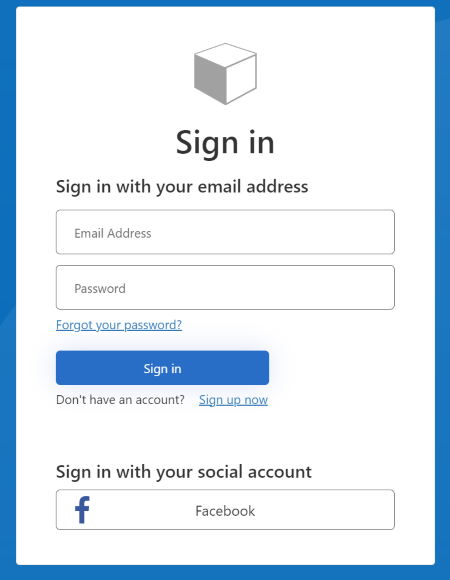
ユーザーがローカル アカウントまたはソーシャル アカウントを使用してサインアップまたはサインインできることを確認できます。
次のステップ
フィードバック
以下は間もなく提供いたします。2024 年を通じて、コンテンツのフィードバック メカニズムとして GitHub の issue を段階的に廃止し、新しいフィードバック システムに置き換えます。 詳細については、「https://aka.ms/ContentUserFeedback」を参照してください。
フィードバックの送信と表示