モバイル アプリで IoT データを使って作業する
Connected Field Service は Dynamics 365 Field Service 内の IoT レイヤーです。 これにより、組織は、接続されたデバイスからのリアルタイム情報に基づいて作業指示書を作成できます。 IoT データの統合により、技術者は効率的なオンサイト サービス提供のための情報とツールを利用できます。
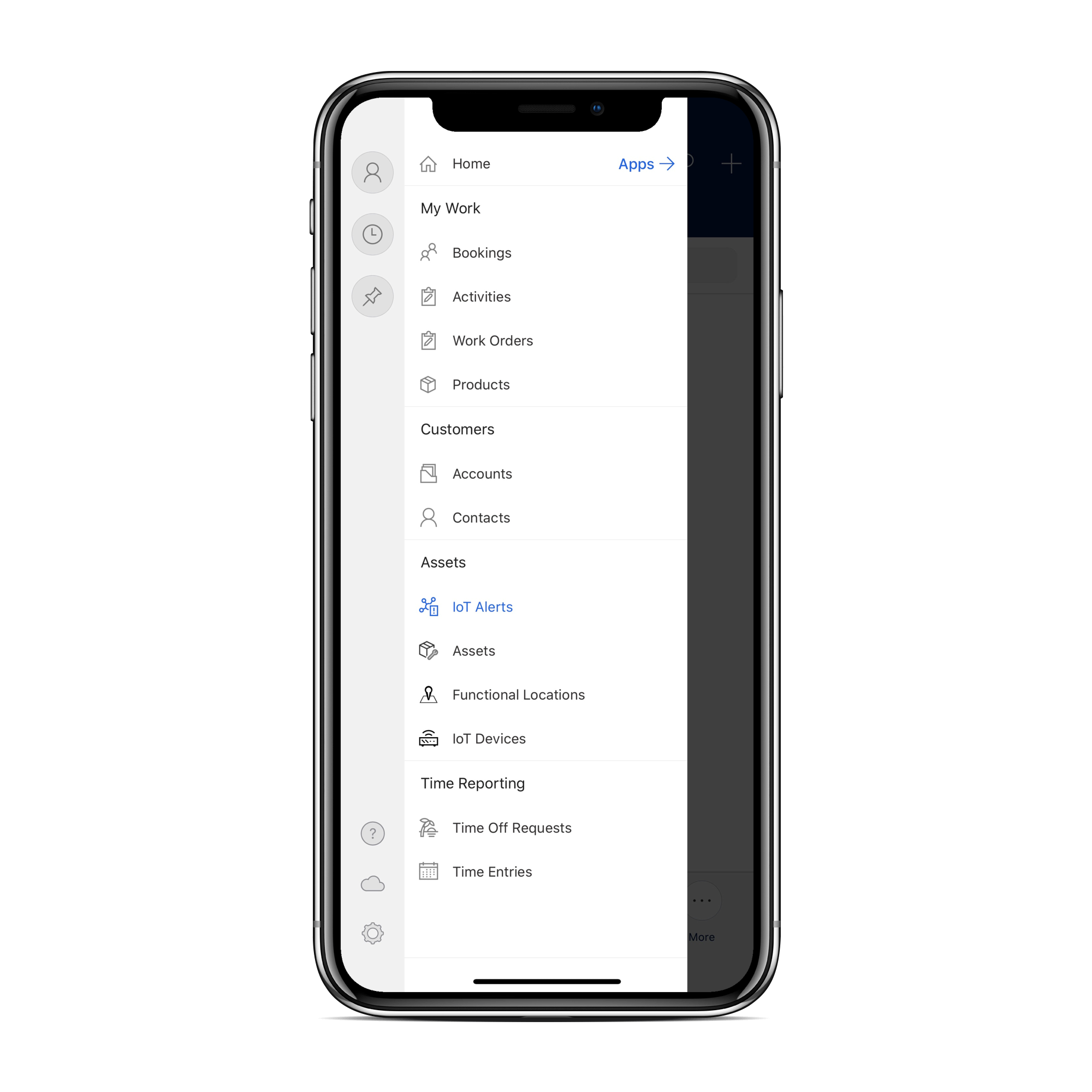
技術者は Connected Field Service を使用して次を実行可能です:
- IoT データを表示 して、修理のコンテキストに関する詳細情報を取得します。
- 資産をオンサイトにインストールする際に、新しい IoT デバイスを登録します。
- コマンド をどこからでも IoT デバイスに送信して、問題をトラブルシューティングします。
前提条件
- 管理者は、Connected Field Serviceに必要なサービスを導入し、構成しました。
- Dynamics 365 Field Service モバイル アプリを最新バージョンに更新 します。
- アクティブなインターネット接続が必要です。
要約タイルとデバイス測定値を表示する
資産のサービスを行う際に、その資産に関連するデバイスの最近の IoT データを確認することができます。
顧客資産を開き、概要 タブを表示します。概要タイルは、資産に関連する最近の IoT アクティビティの概要を表示します。
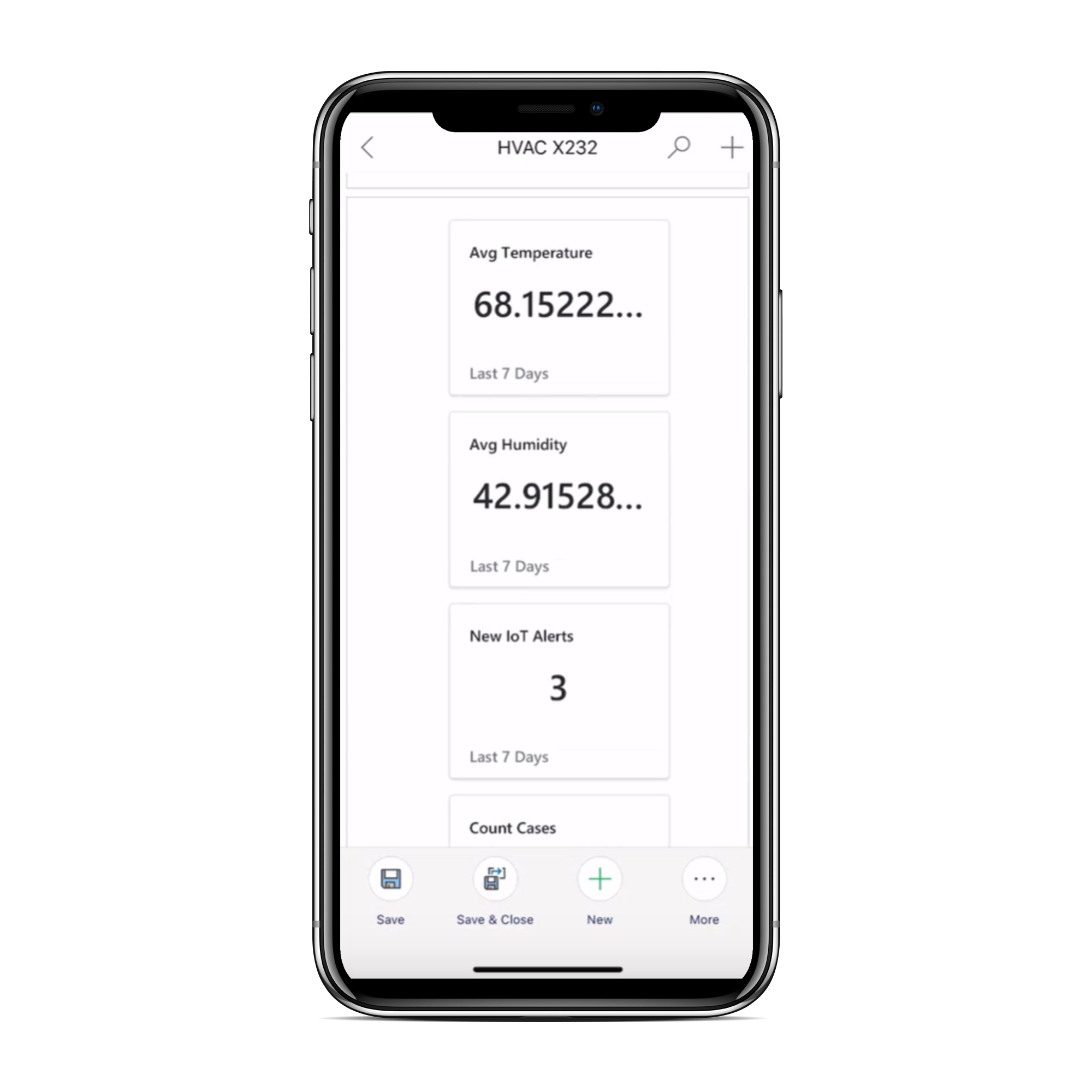
デバイスの読み取り タブに移動し、グラフにプロットされた最新の IoT 測定を表示します。
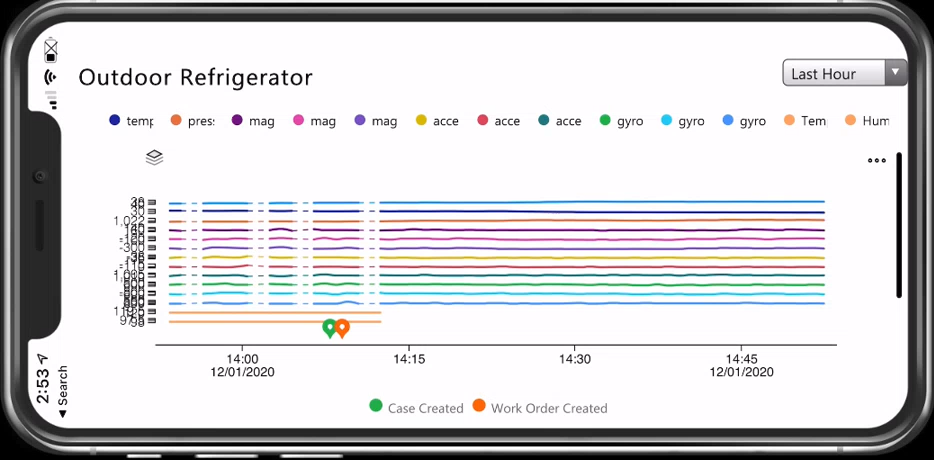
注意
概要タイルとデバイスの読み取り値は、資産が接続されたデバイスへの関連付けを行った 後にのみ表示されます。 それ以外の場合、この情報は IoT デバイスや IoT アラートに表示されます。
新しい IoT デバイスの登録
資産導入の際、資産に新しい IoT デバイスを接続することができます。 ただし、最初に、新しい IoT デバイスをシステムに登録します。
モバイル アプリで、顧客資産をタップし、追加ボタンをタップします。
アセット情報を記入し、デバイスの登録 をタップします。
コマンドを送信してデバイスのトラブルシューティングする
管理者が Connected Field Service のコマンドを構成 した後、モバイル アプリからコマンドを実行することができます。
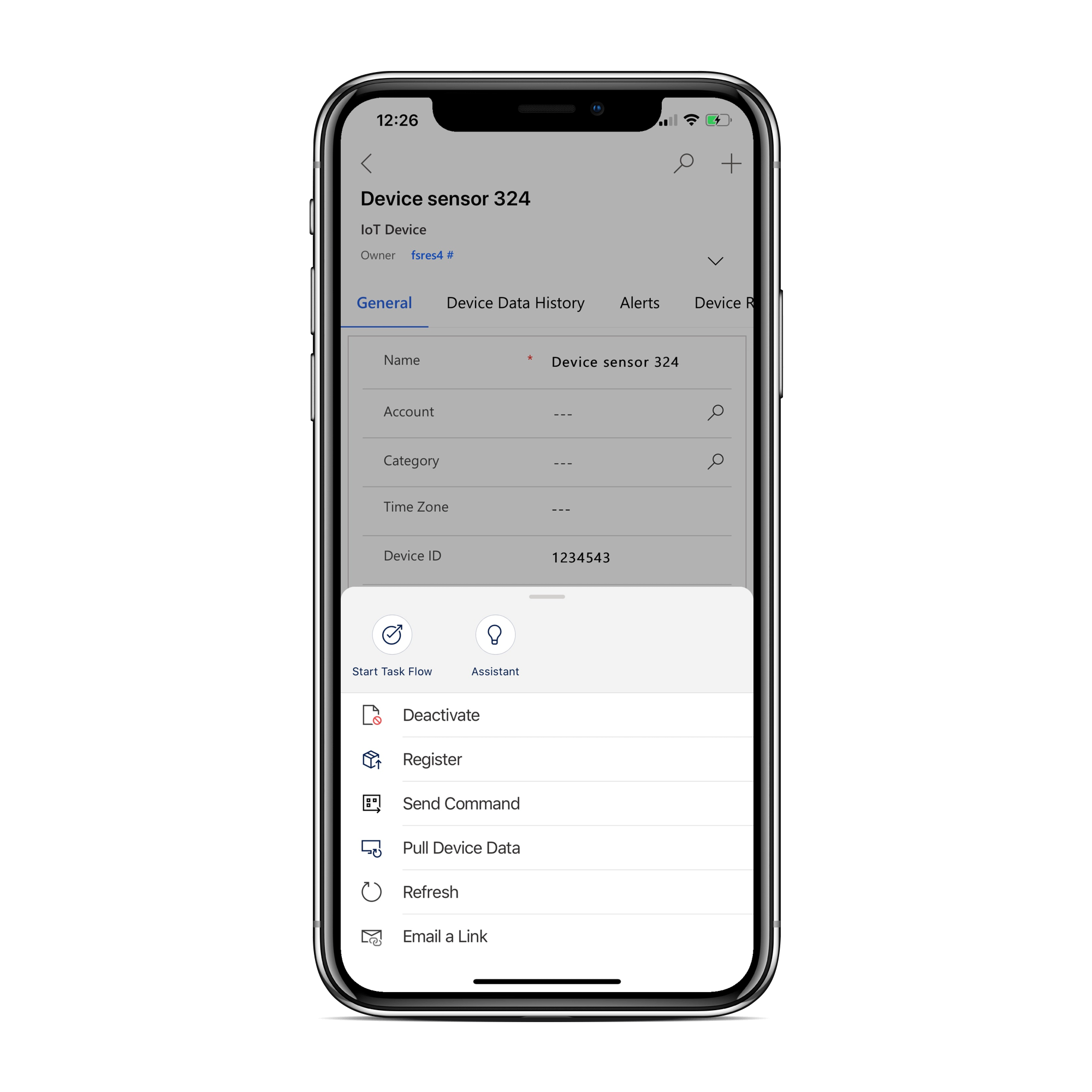
一般的なコマンドには、デバイス固有のカスタム コマンドの中でも、再起動やシャットダウンなどがあります。
コメントを送信するには、IoT デバイス レコードを開き、その他 ...>コマンドを送信する に移動します。