创建 Windows Hello 登录服务
这是有关如何在打包的 Windows 应用中使用 Windows Hello 作为传统用户名和密码身份验证系统的替代方法的完整演练的第二部分。 本文将选取第 1 部分 Windows Hello 登录应用的位置,并关闭并扩展功能,以演示如何将 Windows Hello 集成到现有应用程序中。
若要生成此项目,需要使用 C# 和 XAML 的一些体验。 还需要在 Windows 10 或 Windows 11 计算机上使用 Visual Studio 2022。 有关设置开发环境的完整说明,请参阅 WinUI 入门。
练习 1:服务器端逻辑
在本练习中,你将从第一个实验室中内置的 Windows Hello 应用程序开始,并创建本地模拟服务器和数据库。 此动手实验室旨在教 Windows Hello 如何集成到现有系统中。 通过使用模拟服务器和模拟数据库,将消除许多不相关的设置。 在自己的应用程序中,需要将模拟对象替换为实际服务和数据库。
首先,从第一个 Windows Hello 动手实验室打开 WindowsHelloLogin 解决方案。
首先实现模拟服务器和模拟数据库。 创建名为“AuthService”的新文件夹。 在解决方案资源管理器中,右键单击 WindowsHelloLogin 项目,然后选择“添加新>文件夹”。
创建 UserAccount 和 WindowsHelloDevices 类,这些类将充当要保存在 mock 数据库中的数据的模型。 UserAccount 类似于在传统身份验证服务器上实现的用户模型。 右键单击 AuthService 文件夹并添加名为“UserAccount”的新类。
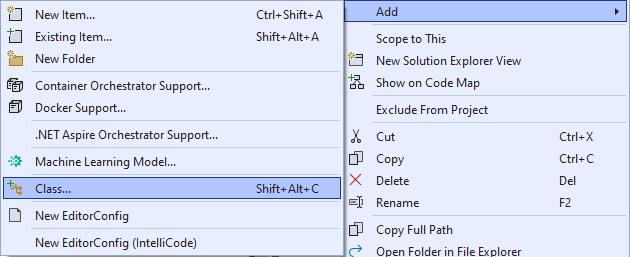
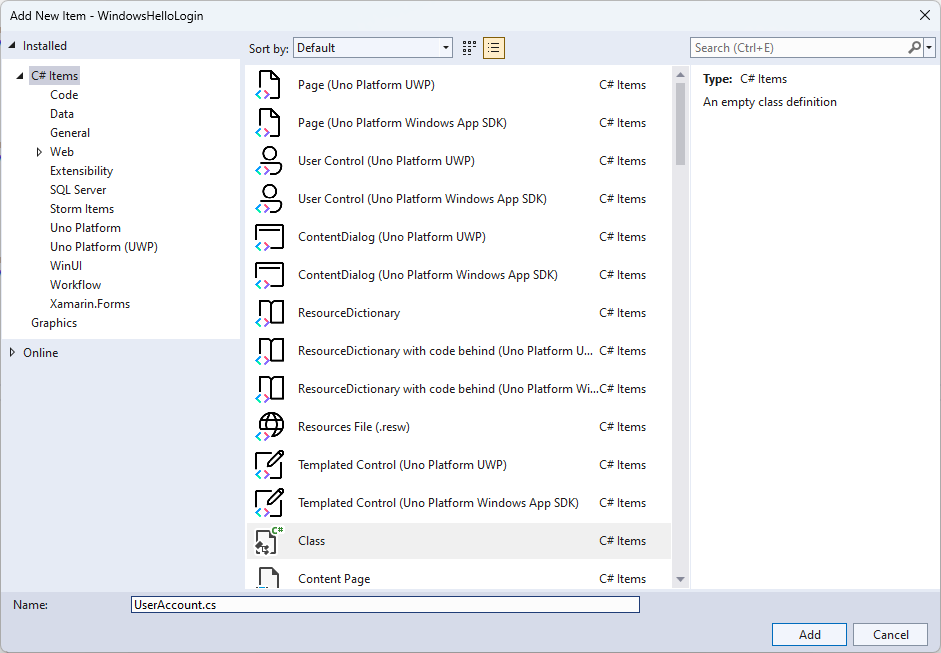
将类范围更改为公共,并为 UserAccount 类添加以下公共属性。 需要为
System.ComponentModel.DataAnnotations命名空间添加 using 语句。using System; using System.ComponentModel.DataAnnotations; namespace WindowsHelloLogin.AuthService { public class UserAccount { [Key, Required] public Guid UserId { get; set; } [Required] public string Username { get; set; } public string Password { get; set; } // public List<WindowsHelloDevice> WindowsHelloDevices = new(); } }你可能已注意到 WindowsHelloDevices 的注释掉列表。 这是对当前实现中的现有用户模型所做的修改。 WindowsHelloDevices 列表将包含 deviceID、Windows Hello 提供的公钥和 KeyCredentialAttestationResult。 在本练习中,你将需要实现 keyAttestationResult ,因为它们仅在具有 TPM(受信任的平台模块)芯片的设备上由 Windows Hello 提供。 KeyCredentialAttestationResult 是多个属性的组合,需要拆分才能使用数据库保存和加载它们。
在名为“WindowsHelloDevice.cs”的 AuthService 文件夹中创建新类。 这是上述 Windows Hello 设备的模型。 将类范围更改为公共,并添加以下属性。
using System; namespace WindowsHelloLogin.AuthService { public class WindowsHelloDevice { // These are the new variables that will need to be added to the existing UserAccount in the Database // The DeviceName is used to support multiple devices for the one user. // This way the correct public key is easier to find as a new public key is made for each device. // The KeyAttestationResult is only used if the User device has a TPM (Trusted Platform Module) chip, // in most cases it will not. So will be left out for this hands on lab. public Guid DeviceId { get; set; } public byte[] PublicKey { get; set; } // public KeyCredentialAttestationResult KeyAttestationResult { get; set; } } }返回到UserAccount.cs并取消注释 Windows Hello 设备列表。
using System.Collections.Generic; namespace WindowsHelloLogin.AuthService { public class UserAccount { [Key, Required] public Guid UserId { get; set; } [Required] public string Username { get; set; } public string Password { get; set; } public List<WindowsHelloDevice> WindowsHelloDevices = new(); } }创建 UserAccount 和 WindowsHelloDevice 的模型后,需要在 AuthService 文件夹中创建另一个新类,该类将充当模拟数据库,因为这是从中保存和加载用户帐户列表的模拟数据库。 在现实世界中,这将是数据库实现。 在名为“MockStore.cs”的 AuthService 文件夹中创建新类。 将类范围更改为公共。
由于模拟存储将在本地保存和加载用户帐户列表,因此可以使用 XmlSerializer 实现用于保存和加载该列表的逻辑。 还需要记住文件名并保存位置。 在MockStore.cs实现以下内容:
using System.Collections.Generic; using System; using System.IO; using System.Linq; using System.Text; using System.Threading.Tasks; using System.Xml.Serialization; using Windows.Storage; namespace WindowsHelloLogin.AuthService { public class MockStore { private const string USER_ACCOUNT_LIST_FILE_NAME = "userAccountsList.txt"; // This cannot be a const because the LocalFolder is accessed at runtime private string _userAccountListPath = Path.Combine( ApplicationData.Current.LocalFolder.Path, USER_ACCOUNT_LIST_FILE_NAME); private List<UserAccount> _mockDatabaseUserAccountsList; #region Save and Load Helpers /// <summary> /// Create and save a useraccount list file. (Replacing the old one) /// </summary> private async Task SaveAccountListAsync() { string accountsXml = SerializeAccountListToXml(); if (File.Exists(_userAccountListPath)) { StorageFile accountsFile = await StorageFile.GetFileFromPathAsync(_userAccountListPath); await FileIO.WriteTextAsync(accountsFile, accountsXml); } else { StorageFile accountsFile = await ApplicationData.Current.LocalFolder.CreateFileAsync(USER_ACCOUNT_LIST_FILE_NAME); await FileIO.WriteTextAsync(accountsFile, accountsXml); } } /// <summary> /// Gets the useraccount list file and deserializes it from XML to a list of useraccount objects. /// </summary> /// <returns>List of useraccount objects</returns> private async Task LoadAccountListAsync() { if (File.Exists(_userAccountListPath)) { StorageFile accountsFile = await StorageFile.GetFileFromPathAsync(_userAccountListPath); string accountsXml = await FileIO.ReadTextAsync(accountsFile); DeserializeXmlToAccountList(accountsXml); } // If the UserAccountList does not contain the sampleUser Initialize the sample users // This is only needed as it in a Hand on Lab to demonstrate a user being migrated. // In the real world, user accounts would just be in a database. if (!_mockDatabaseUserAccountsList.Any(f => f.Username.Equals("sampleUsername"))) { //If the list is empty, call InitializeSampleAccounts and return the list //await InitializeSampleUserAccountsAsync(); } } /// <summary> /// Uses the local list of accounts and returns an XML formatted string representing the list /// </summary> /// <returns>XML formatted list of accounts</returns> private string SerializeAccountListToXml() { var xmlizer = new XmlSerializer(typeof(List<UserAccount>)); var writer = new StringWriter(); xmlizer.Serialize(writer, _mockDatabaseUserAccountsList); return writer.ToString(); } /// <summary> /// Takes an XML formatted string representing a list of accounts and returns a list object of accounts /// </summary> /// <param name="listAsXml">XML formatted list of accounts</param> /// <returns>List object of accounts</returns> private List<UserAccount> DeserializeXmlToAccountList(string listAsXml) { var xmlizer = new XmlSerializer(typeof(List<UserAccount>)); TextReader textreader = new StreamReader(new MemoryStream(Encoding.UTF8.GetBytes(listAsXml))); return _mockDatabaseUserAccountsList = (xmlizer.Deserialize(textreader)) as List<UserAccount>; } #endregion } }在 LoadAccountListAsync 方法中,你可能已注意到 已注释掉 InitializeSampleUserAccountsAsync 方法。需要在MockStore.cs中创建此方法。 此方法将填充用户帐户列表,以便进行登录。 在现实世界中,用户数据库已填充。 在此步骤中,还将创建一个构造函数来初始化用户列表并调用 LoadAccountListAsync。
namespace WindowsHelloLogin.AuthService { public class MockStore { private const string USER_ACCOUNT_LIST_FILE_NAME = "userAccountsList.txt"; // This cannot be a const because the LocalFolder is accessed at runtime private string _userAccountListPath = Path.Combine( ApplicationData.Current.LocalFolder.Path, USER_ACCOUNT_LIST_FILE_NAME); private List<UserAccount> _mockDatabaseUserAccountsList; public MockStore() { _mockDatabaseUserAccountsList = new List<UserAccount>(); _ = LoadAccountListAsync(); } private async Task InitializeSampleUserAccountsAsync() { // Create a sample Traditional User Account that only has a Username and Password // This will be used initially to demonstrate how to migrate to use Windows Hello var sampleUserAccount = new UserAccount() { UserId = Guid.NewGuid(), Username = "sampleUsername", Password = "samplePassword", }; // Add the sampleUserAccount to the _mockDatabase _mockDatabaseUserAccountsList.Add(sampleUserAccount); await SaveAccountListAsync(); } } }现在,InitializeSampleUserAccountsAsync 方法已取消注释 LoadAccountListAsync 方法中的方法调用。
private async Task LoadAccountListAsync() { if (File.Exists(_userAccountListPath)) { StorageFile accountsFile = await StorageFile.GetFileFromPathAsync(_userAccountListPath); string accountsXml = await FileIO.ReadTextAsync(accountsFile); DeserializeXmlToAccountList(accountsXml); } // If the UserAccountList does not contain the sampleUser Initialize the sample users // This is only needed as it in a Hand on Lab to demonstrate a user migrating // In the real world user accounts would just be in a database if (!_mockDatabaseUserAccountsList.Any(f = > f.Username.Equals("sampleUsername"))) { //If the list is empty InitializeSampleUserAccountsAsync and return the list await InitializeSampleUserAccountsAsync(); } }现在可以保存和加载模拟存储中的用户帐户列表。 应用程序的其他部分需要有权访问此列表,因此需要有一些方法来检索此数据。 在 InitializeSampleUserAccountsAsync 方法下,添加以下方法来获取数据。 它们允许你获取用户 ID、单个用户、特定 Windows Hello 设备的用户列表,以及获取特定设备上的用户的公钥。
public Guid GetUserId(string username) { if (_mockDatabaseUserAccountsList.Any()) { UserAccount account = _mockDatabaseUserAccountsList.FirstOrDefault(f => f.Username.Equals(username)); if (account != null) { return account.UserId; } } return Guid.Empty; } public UserAccount GetUserAccount(Guid userId) { return _mockDatabaseUserAccountsList.FirstOrDefault(f => f.UserId.Equals(userId)); } public List<UserAccount> GetUserAccountsForDevice(Guid deviceId) { var usersForDevice = new List<UserAccount>(); foreach (UserAccount account in _mockDatabaseUserAccountsList) { if (account.WindowsHelloDevices.Any(f => f.DeviceId.Equals(deviceId))) { usersForDevice.Add(account); } } return usersForDevice; } public byte[] GetPublicKey(Guid userId, Guid deviceId) { UserAccount account = _mockDatabaseUserAccountsList.FirstOrDefault(f => f.UserId.Equals(userId)); if (account != null) { if (account.WindowsHelloDevices.Any()) { return account.WindowsHelloDevices.FirstOrDefault(p => p.DeviceId.Equals(deviceId)).PublicKey; } } return null; }实现的下一种方法将处理简单的操作,以添加帐户、删除帐户以及删除设备。 需要删除设备,因为 Windows Hello 特定于设备。 对于登录的每个设备,Windows Hello 将创建一个新的公钥和私钥对。 这就像对登录的每个设备使用不同的密码,唯一的一件事就是不需要记住所有这些密码:服务器执行操作。 将以下方法添加到MockStore.cs。
public async Task<UserAccount> AddAccountAsync(string username) { UserAccount newAccount = null; try { newAccount = new UserAccount() { UserId = Guid.NewGuid(), Username = username, }; _mockDatabaseUserAccountsList.Add(newAccount); await SaveAccountListAsync(); } catch (Exception) { throw; } return newAccount; } public async Task<bool> RemoveAccountAsync(Guid userId) { UserAccount userAccount = GetUserAccount(userId); if (userAccount != null) { _mockDatabaseUserAccountsList.Remove(userAccount); await SaveAccountListAsync(); return true; } return false; } public async Task<bool> RemoveDeviceAsync(Guid userId, Guid deviceId) { UserAccount userAccount = GetUserAccount(userId); WindowsHelloDevice deviceToRemove = null; if (userAccount != null) { foreach (WindowsHelloDevice device in userAccount.WindowsHelloDevices) { if (device.DeviceId.Equals(deviceId)) { deviceToRemove = device; break; } } } if (deviceToRemove != null) { //Remove the WindowsHelloDevice userAccount.WindowsHelloDevices.Remove(deviceToRemove); await SaveAccountListAsync(); } return true; }在 MockStore 类中添加将 Windows Hello 相关信息添加到现有 UserAccount 的方法。 此方法将称为“WindowsHelloUpdateDetailsAsync”,并将采用参数来标识用户和 Windows Hello 详细信息。 在实际应用程序中创建 WindowsHelloDevice 时,已注释掉 KeyAttestationResult。
using System.Threading.Tasks; using Windows.Security.Credentials; public async Task WindowsHelloUpdateDetailsAsync(Guid userId, Guid deviceId, byte[] publicKey, KeyCredentialAttestationResult keyAttestationResult) { UserAccount existingUserAccount = GetUserAccount(userId); if (existingUserAccount != null) { if (!existingUserAccount.WindowsHelloDevices.Any(f => f.DeviceId.Equals(deviceId))) { existingUserAccount.WindowsHelloDevices.Add(new WindowsHelloDevice() { DeviceId = deviceId, PublicKey = publicKey, // KeyAttestationResult = keyAttestationResult }); } } await SaveAccountListAsync(); }MockStore 类现已完成,因为这表示数据库应被视为专用数据库。 若要访问 MockStore, 需要 AuthService 类来操作数据库数据。 在 AuthService 文件夹中,创建名为“AuthService.cs”的新类。 将类范围更改为公共,并添加单一实例模式,以确保只创建一个实例。
namespace WindowsHelloLogin.AuthService { public class AuthService { // Singleton instance of the AuthService // The AuthService is a mock of what a real world server and service implementation would be private static AuthService _instance; public static AuthService Instance { get { if (null == _instance) { _instance = new AuthService(); } return _instance; } } private AuthService() { } } }AuthService 类需要创建 MockStore 类的实例,并提供对 MockStore 对象的属性的访问权限。
namespace WindowsHelloLogin.AuthService { public class AuthService { //Singleton instance of the AuthService //The AuthService is a mock of what a real world server and database implementation would be private static AuthService _instance; public static AuthService Instance { get { if (null == _instance) { _instance = new AuthService(); } return _instance; } } private AuthService() { } private MockStore _mockStore = new(); public Guid GetUserId(string username) { return _mockStore.GetUserId(username); } public UserAccount GetUserAccount(Guid userId) { return _mockStore.GetUserAccount(userId); } public List<UserAccount> GetUserAccountsForDevice(Guid deviceId) { return _mockStore.GetUserAccountsForDevice(deviceId); } } }需要在 AuthService 类中访问 MockStore 对象中的添加、删除和更新 Windows Hello 详细信息方法的方法。 在 AuthService 类定义结束时,添加以下方法。
using System.Threading.Tasks; using Windows.Security.Credentials; public async Task RegisterAsync(string username) { await _mockStore.AddAccountAsync(username); } public async Task<bool> WindowsHelloRemoveUserAsync(Guid userId) { return await _mockStore.RemoveAccountAsync(userId); } public async Task<bool> WindowsHelloRemoveDeviceAsync(Guid userId, Guid deviceId) { return await _mockStore.RemoveDeviceAsync(userId, deviceId); } public async Task WindowsHelloUpdateDetailsAsync(Guid userId, Guid deviceId, byte[] publicKey, KeyCredentialAttestationResult keyAttestationResult) { await _mockStore.WindowsHelloUpdateDetailsAsync(userId, deviceId, publicKey, keyAttestationResult); }AuthService 类需要提供验证凭据的方法。 此方法将采用用户名和密码,并确保帐户存在且密码有效。 现有系统将具有等效的方法,用于检查用户是否获得授权。 将以下 ValidateCredentials 方法添加到AuthService.cs文件。
public bool ValidateCredentials(string username, string password) { if (!string.IsNullOrEmpty(username) && !string.IsNullOrEmpty(password)) { // This would be used for existing accounts migrating to use Windows Hello Guid userId = GetUserId(username); if (userId != Guid.Empty) { UserAccount account = GetUserAccount(userId); if (account != null) { if (string.Equals(password, account.Password)) { return true; } } } } return false; }AuthService 类需要请求质询方法,该方法向客户端返回质询,以验证用户是否是他们声称的身份。 然后,需要 AuthService 类中的另一种方法才能从客户端接收已签名的质询。 对于此动手实验室,确定签名挑战是否已完成的方法尚未完成。 Windows Hello 到现有身份验证系统的每个实现将略有不同。 服务器上存储的公钥需要与客户端返回到服务器的结果匹配。 将这两种方法添加到AuthService.cs。
using Windows.Security.Cryptography; using Windows.Storage.Streams; public IBuffer WindowsHelloRequestChallenge() { return CryptographicBuffer.ConvertStringToBinary("ServerChallenge", BinaryStringEncoding.Utf8); } public bool SendServerSignedChallenge(Guid userId, Guid deviceId, byte[] signedChallenge) { // Depending on your company polices and procedures this step will be different // It is at this point you will need to validate the signedChallenge that is sent back from the client. // Validation is used to ensure the correct user is trying to access this account. // The validation process will use the signedChallenge and the stored PublicKey // for the username and the specific device signin is called from. // Based on the validation result you will return a bool value to allow access to continue or to block the account. // For this sample validation will not happen as a best practice solution does not apply and will need to // be configured for each company. // Simply just return true. // You could get the User's Public Key with something similar to the following: byte[] userPublicKey = _mockStore.GetPublicKey(userId, deviceId); return true; }
练习 2:客户端逻辑
在本练习中,你将从第一个实验室更改客户端视图和帮助程序类,以使用 AuthService 类。 在现实世界中, AuthService 将是身份验证服务器,你需要使用 Web API 从服务器发送和接收数据。 对于此动手实验室,客户端和服务器都是本地的,以保持简单。 目标是了解如何使用 Windows Hello API。
在MainPage.xaml.cs中,可以在加载的方法中删除 AccountHelper.LoadAccountListAsync 方法调用,因为 AuthService 类创建 MockStore 的实例来加载帐户列表。 该方法
Loaded现在应类似于下面的代码片段。 请注意,异步方法定义将被删除,因为正在等待任何内容。private void MainPage_Loaded(object sender, RoutedEventArgs e) { Frame.Navigate(typeof(UserSelection)); }更新 登录 页界面以要求输入密码。 此动手实验室演示了如何迁移现有系统以使用 Windows Hello,现有帐户将具有用户名和密码。 此外,更新 XAML 底部的说明以包含默认密码。 在 Login.xaml 中更新以下 XAML。
<Grid> <StackPanel> <TextBlock Text="Login" FontSize="36" Margin="4" TextAlignment="Center"/> <TextBlock x:Name="ErrorMessage" Text="" FontSize="20" Margin="4" Foreground="Red" TextAlignment="Center"/> <TextBlock Text="Enter your credentials below" Margin="0,0,0,20" TextWrapping="Wrap" Width="300" TextAlignment="Center" VerticalAlignment="Center" FontSize="16"/> <StackPanel Orientation="Horizontal" HorizontalAlignment="Center"> <!-- Username Input --> <TextBlock x:Name="UserNameTextBlock" Text="Username: " FontSize="20" Margin="4" Width="100"/> <TextBox x:Name="UsernameTextBox" PlaceholderText="sampleUsername" Width="200" Margin="4"/> </StackPanel> <StackPanel Orientation="Horizontal" HorizontalAlignment="Center"> <!-- Password Input --> <TextBlock x:Name="PasswordTextBlock" Text="Password: " FontSize="20" Margin="4" Width="100"/> <PasswordBox x:Name="PasswordBox" PlaceholderText="samplePassword" Width="200" Margin="4"/> </StackPanel> <Button x:Name="LoginButton" Content="Login" Background="DodgerBlue" Foreground="White" Click="LoginButton_Click" Width="80" HorizontalAlignment="Center" Margin="0,20"/> <TextBlock Text="Don't have an account?" TextAlignment="Center" VerticalAlignment="Center" FontSize="16"/> <TextBlock x:Name="RegisterButtonTextBlock" Text="Register now" PointerPressed="RegisterButtonTextBlock_OnPointerPressed" Foreground="DodgerBlue" TextAlignment="Center" VerticalAlignment="Center" FontSize="16"/> <Border x:Name="WindowsHelloStatus" Background="#22B14C" Margin="0,20" Height="100"> <TextBlock x:Name="WindowsHelloStatusText" Text="Windows Hello is ready to use!" Margin="4" TextAlignment="Center" VerticalAlignment="Center" FontSize="20"/> </Border> <TextBlock x:Name="LoginExplanation" FontSize="24" TextAlignment="Center" TextWrapping="Wrap" Text="Please Note: To demonstrate a login, validation will only occur using the default username 'sampleUsername' and default password 'samplePassword'"/> </StackPanel> </Grid>在 Login 类的代码隐藏文件中,需要将类顶部的私有变量更改为
AccountaUserAccount。 更改OnNavigateTo事件以将类型强制转换为 .UserAccount还需要以下 using 语句。using WindowsHelloLogin.AuthService; namespace WindowsHelloLogin.Views { public sealed partial class Login : Page { private UserAccount _account; private bool _isExistingAccount; public Login() { this.InitializeComponent(); } protected override async void OnNavigatedTo(NavigationEventArgs e) { //Check Windows Hello is setup and available on this machine if (await WindowsHelloHelper.WindowsHelloAvailableCheckAsync()) { if (e.Parameter != null) { _isExistingAccount = true; //Set the account to the existing account being passed in _account = (UserAccount)e.Parameter; UsernameTextBox.Text = _account.Username; await SignInWindowsHelloAsync(); } } } private async void LoginButton_Click(object sender, RoutedEventArgs e) { ErrorMessage.Text = ""; await SignInWindowsHelloAsync(); } } }由于登录页使用对象而不是上
Account一UserAccount个对象,因此需要更新WindowsHelloHelper.cs以UserAccount用作某些方法的参数类型。 需要更改 CreateWindowsHelloKeyAsync、RemoveWindowsHelloAccountAsync 和 GetWindowsHelloAuthenticationMessageAsync 方法的以下参数。 由于该UserAccount类具有GuidUserId,因此你将开始在更精确的位置使用 Id。public static async Task<bool> CreateWindowsHelloKeyAsync(Guid userId, string username) { KeyCredentialRetrievalResult keyCreationResult = await KeyCredentialManager.RequestCreateAsync(username, KeyCredentialCreationOption.ReplaceExisting); return true; } public static async void RemoveWindowsHelloAccountAsync(UserAccount account) { } public static async Task<bool> GetWindowsHelloAuthenticationMessageAsync(UserAccount account) { KeyCredentialRetrievalResult openKeyResult = await KeyCredentialManager.OpenAsync(account.Username); //Calling OpenAsync will allow the user access to what is available in the app and will not require user credentials again. //If you wanted to force the user to sign in again you can use the following: //var consentResult = await Windows.Security.Credentials.UI.UserConsentVerifier.RequestVerificationAsync(account.Username); //This will ask for the either the password of the currently signed in Microsoft Account or the PIN used for Windows Hello. if (openKeyResult.Status == KeyCredentialStatus.Success) { //If OpenAsync has succeeded, the next thing to think about is whether the client application requires access to backend services. //If it does here you would Request a challenge from the Server. The client would sign this challenge and the server //would check the signed challenge. If it is correct it would allow the user access to the backend. //You would likely make a new method called RequestSignAsync to handle all this //for example, RequestSignAsync(openKeyResult); //Refer to the second Windows Hello sample for information on how to do this. //For this sample there is not concept of a server implemented so just return true. return true; } else if (openKeyResult.Status == KeyCredentialStatus.NotFound) { //If the _account is not found at this stage. It could be one of two errors. //1. Windows Hello has been disabled //2. Windows Hello has been disabled and re-enabled cause the Windows Hello Key to change. //Calling CreateWindowsHelloKeyAsync and passing through the account will attempt to replace the existing Windows Hello Key for that account. //If the error really is that Windows Hello is disabled then the CreateWindowsHelloKeyAsync method will output that error. if (await CreateWindowsHelloKeyAsync(account.UserId, account.Username)) { //If the Windows Hello Key was again successfully created, Windows Hello has just been reset. //Now that the Windows Hello Key has been reset for the account retry sign in. return await GetWindowsHelloAuthenticationMessageAsync(account); } } // Can't use Windows Hello right now, try again later return false; }需要更新 Login.xaml.cs 文件中的 SignInWindowsHelloAsync 方法才能使用 AuthService 而不是 AccountHelper。 验证凭据将通过 AuthService 进行。 对于此动手实验室,唯一配置的帐户是“sampleUsername”。 此帐户是在 MockStore.cs 的 InitializeSampleUserAccountsAsync 方法中创建的。 更新 Login.xaml.cs 中的 SignInWindowsHelloAsync 方法,以反映下面的代码片段。
private async Task SignInWindowsHelloAsync() { if (_isExistingAccount) { if (await WindowsHelloHelper.GetWindowsHelloAuthenticationMessageAsync(_account)) { Frame.Navigate(typeof(Welcome), _account); } } else if (AuthService.AuthService.Instance.ValidateCredentials(UsernameTextBox.Text, PasswordBox.Password)) { Guid userId = AuthService.AuthService.Instance.GetUserId(UsernameTextBox.Text); if (userId != Guid.Empty) { //Now that the account exists on server try and create the necessary details and add them to the account if (await WindowsHelloHelper.CreateWindowsHelloKeyAsync(userId, UsernameTextBox.Text)) { Debug.WriteLine("Successfully signed in with Windows Hello!"); //Navigate to the Welcome Screen. _account = AuthService.AuthService.Instance.GetUserAccount(userId); Frame.Navigate(typeof(Welcome), _account); } else { //The Windows Hello account creation failed. //Remove the account from the server as the details were not configured await AuthService.AuthService.Instance.WindowsHelloRemoveUserAsync(userId); ErrorMessage.Text = "Account Creation Failed"; } } } else { ErrorMessage.Text = "Invalid Credentials"; } }由于 Windows Hello 将为每台设备上的 每个帐户创建不同的公钥和私钥对,欢迎 页面需要显示已登录帐户的已注册设备列表,并允许每个帐户被遗忘。 在 Welcome.xaml 的下面
ForgetButton添加以下 XAML。 这将实现忘记设备按钮、错误文本区域和显示所有设备的列表。<Grid> <StackPanel> <TextBlock x:Name="Title" Text="Welcome" FontSize="40" TextAlignment="Center"/> <TextBlock x:Name="UserNameText" FontSize="28" TextAlignment="Center"/> <Button x:Name="BackToUserListButton" Content="Back to User List" Click="Button_Restart_Click" HorizontalAlignment="Center" Margin="0,20" Foreground="White" Background="DodgerBlue"/> <Button x:Name="ForgetButton" Content="Forget Me" Click="Button_Forget_User_Click" Foreground="White" Background="Gray" HorizontalAlignment="Center"/> <Button x:Name="ForgetDeviceButton" Content="Forget Device" Click="Button_Forget_Device_Click" Foreground="White" Background="Gray" Margin="0,40,0,20" HorizontalAlignment="Center"/> <TextBlock x:Name="ForgetDeviceErrorTextBlock" Text="Select a device first" TextWrapping="Wrap" Width="300" Foreground="Red" TextAlignment="Center" VerticalAlignment="Center" FontSize="16" Visibility="Collapsed"/> <ListView x:Name="UserListView" MaxHeight="500" MinWidth="350" Width="350" HorizontalAlignment="Center"> <ListView.ItemTemplate> <DataTemplate> <Grid Background="Gray" Height="50" Width="350" HorizontalAlignment="Center" VerticalAlignment="Stretch" > <TextBlock Text="{Binding DeviceId}" HorizontalAlignment="Center" TextAlignment="Center" VerticalAlignment="Center" Foreground="White"/> </Grid> </DataTemplate> </ListView.ItemTemplate> </ListView> </StackPanel> </Grid>在Welcome.xaml.cs文件中,需要将类顶部的私有
Account变量更改为私有UserAccount变量。 然后更新该方法OnNavigatedTo以使用 AuthService 并检索当前帐户的信息。 拥有帐户信息时,可以设置ItemsSource列表以显示设备。 需要添加对 AuthService 命名空间的引用。using WindowsHelloLogin.AuthService; namespace WindowsHelloLogin.Views { public sealed partial class Welcome : Page { private UserAccount _activeAccount; public Welcome() { InitializeComponent(); } protected override void OnNavigatedTo(NavigationEventArgs e) { _activeAccount = (UserAccount)e.Parameter; if (_activeAccount != null) { UserAccount account = AuthService.AuthService.Instance.GetUserAccount(_activeAccount.UserId); if (account != null) { UserListView.ItemsSource = account.WindowsHelloDevices; UserNameText.Text = account.Username; } } } } }由于删除帐户时将使用 AuthService,因此可以删除对方法中的 AccountHelper 的
Button_Forget_User_Click引用。 该方法现在应如下所示。private async void Button_Forget_User_Click(object sender, RoutedEventArgs e) { //Remove it from Windows Hello await WindowsHelloHelper.RemoveWindowsHelloAccountAsync(_activeAccount); Debug.WriteLine($"User {_activeAccount.Username} deleted."); //Navigate back to UserSelection page. Frame.Navigate(typeof(UserSelection)); }WindowsHelloHelper 方法不使用 AuthService 删除帐户。 需要调用 AuthService 并传递 userId。
public static async void RemoveWindowsHelloAccountAsync(UserAccount account) { //Open the account with Windows Hello KeyCredentialRetrievalResult keyOpenResult = await KeyCredentialManager.OpenAsync(account.Username); if (keyOpenResult.Status == KeyCredentialStatus.Success) { // In the real world you would send key information to server to unregister await AuthService.AuthService.Instance.WindowsHelloRemoveUserAsync(account.UserId); } //Then delete the account from the machines list of Windows Hello Accounts await KeyCredentialManager.DeleteAsync(account.Username); }在完成“欢迎”页面的实现之前,需要在WindowsHelloHelper.cs中创建一个允许删除设备的方法。 创建将在 AuthService 中调用 WindowsHelloRemoveDeviceAsync 的新方法。
public static async Task RemoveWindowsHelloDeviceAsync(UserAccount account, Guid deviceId) { await AuthService.AuthService.Instance.WindowsHelloRemoveDeviceAsync(account.UserId, deviceId); }在Welcome.xaml.cs中,实现 Button_Forget_Device_Click 事件处理程序。 这将使用设备列表中的所选设备,并使用 Windows Hello 帮助程序调用删除设备。 请记住使事件处理程序异步。
private async void Button_Forget_Device_Click(object sender, RoutedEventArgs e) { WindowsHelloDevice selectedDevice = UserListView.SelectedItem as WindowsHelloDevice; if (selectedDevice != null) { //Remove it from Windows Hello await WindowsHelloHelper.RemoveWindowsHelloDeviceAsync(_activeAccount, selectedDevice.DeviceId); Debug.WriteLine($"User {_activeAccount.Username} deleted."); if (!UserListView.Items.Any()) { //Navigate back to UserSelection page. Frame.Navigate(typeof(UserSelection)); } } else { ForgetDeviceErrorTextBlock.Visibility = Visibility.Visible; } }将更新的下一页是 UserSelection 页面。 UserSelection 页面需要使用 AuthService 检索当前设备的所有用户帐户。 目前,无法获取设备 ID 传递给 AuthService ,以便它可以返回该设备的用户帐户。 在 Utils 文件夹中,创建名为“Helpers.cs”的新类。 将类范围更改为公共静态,然后添加以下方法,以便检索当前设备 ID。
using System; using Windows.Security.ExchangeActiveSyncProvisioning; namespace WindowsHelloLogin.Utils { public static class Helpers { public static Guid GetDeviceId() { //Get the Device ID to pass to the server var deviceInformation = new EasClientDeviceInformation(); return deviceInformation.Id; } } }在 UserSelection 页类中,只有代码隐藏需要更改,不需要更改用户界面。 在UserSelection.xaml.cs中,更新 UserSelection_Loaded 方法和 UserSelectionChanged 方法以使用
UserAccount类而不是Account类。 还需要通过 AuthService 获取此设备的所有用户。using System.Linq; using WindowsHelloLogin.AuthService; namespace WindowsHelloLogin.Views { public sealed partial class UserSelection : Page { public UserSelection() { InitializeComponent(); Loaded += UserSelection_Loaded; } private void UserSelection_Loaded(object sender, RoutedEventArgs e) { List<UserAccount> accounts = AuthService.AuthService.Instance.GetUserAccountsForDevice(Helpers.GetDeviceId()); if (accounts.Any()) { UserListView.ItemsSource = accounts; UserListView.SelectionChanged += UserSelectionChanged; } else { //If there are no accounts navigate to the Login page Frame.Navigate(typeof(Login)); } } /// <summary> /// Function called when an account is selected in the list of accounts /// Navigates to the Login page and passes the chosen account /// </summary> private void UserSelectionChanged(object sender, RoutedEventArgs e) { if (((ListView)sender).SelectedValue != null) { UserAccount account = (UserAccount)((ListView)sender).SelectedValue; if (account != null) { Debug.WriteLine($"Account {account.Username} selected!"); } Frame.Navigate(typeof(Login), account); } } } }WindowsHelloRegister 页面需要更新代码隐藏文件。 用户界面不需要进行任何更改。 在WindowsHelloRegister.xaml.cs中,删除类顶部的私有
Account变量,因为它不再需要。 更新 RegisterButton_Click_Async 事件处理程序以使用 AuthService。 此方法将创建新的 UserAccount ,然后尝试更新其帐户详细信息。 如果 Windows Hello 无法创建密钥,则会删除帐户,因为注册过程失败。private async void RegisterButton_Click_Async(object sender, RoutedEventArgs e) { ErrorMessage.Text = ""; //Validate entered credentials are acceptable if (!string.IsNullOrEmpty(UsernameTextBox.Text)) { //Register an Account on the AuthService so that we can get back a userId await AuthService.AuthService.Instance.RegisterAsync(UsernameTextBox.Text); Guid userId = AuthService.AuthService.Instance.GetUserId(UsernameTextBox.Text); if (userId != Guid.Empty) { //Now that the account exists on server try and create the necessary details and add them to the account if (await WindowsHelloHelper.CreateWindowsHelloKeyAsync(userId, UsernameTextBox.Text)) { //Navigate to the Welcome Screen. Frame.Navigate(typeof(Welcome), AuthService.AuthService.Instance.GetUserAccount(userId)); } else { //The Windows Hello account creation failed. //Remove the account from the server as the details were not configured await AuthService.AuthService.Instance.WindowsHelloRemoveUserAsync(userId); ErrorMessage.Text = "Account Creation Failed"; } } } else { ErrorMessage.Text = "Please enter a username"; } }生成并运行应用程序。 使用凭据“sampleUsername”和“samplePassword”登录到示例用户帐户。 在欢迎屏幕上,你可能会注意到“忘记设备”按钮已显示,但没有设备。 创建或迁移用户以使用 Windows Hello 时,帐户信息不会推送到 AuthService。
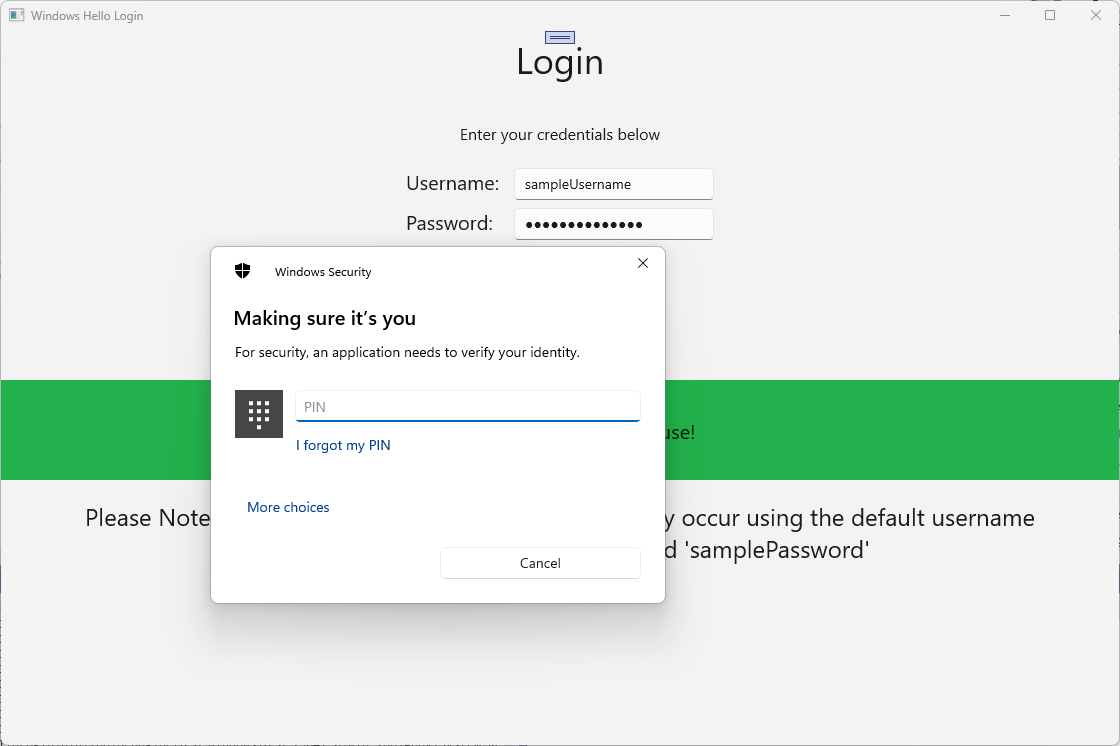
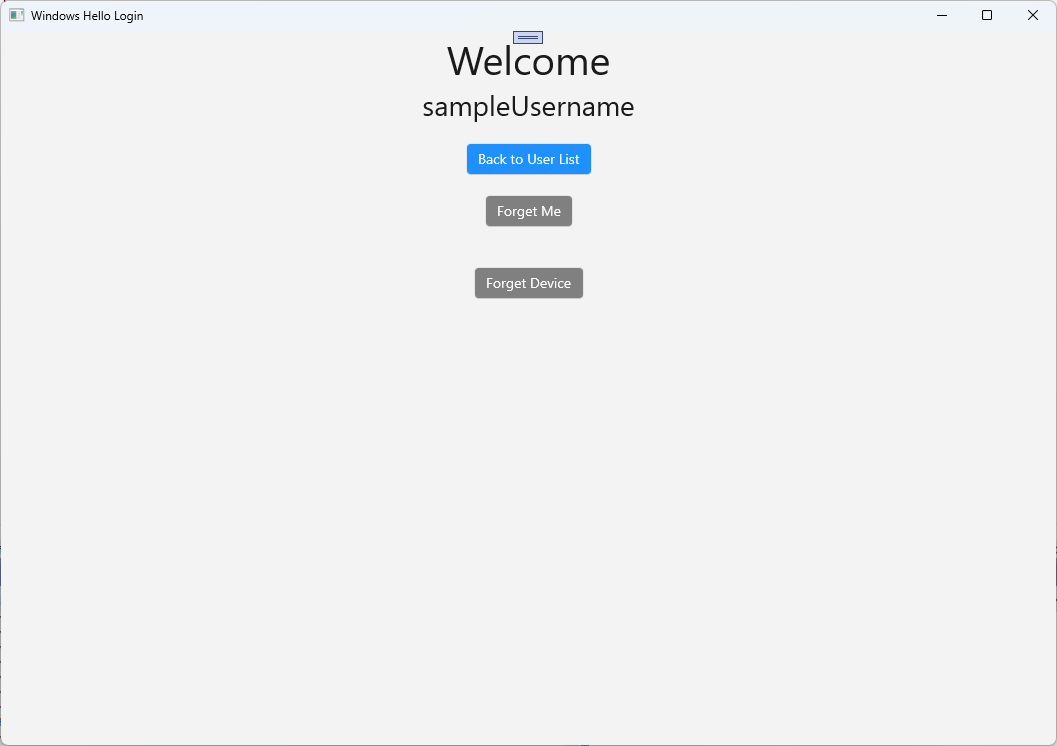
若要将 Windows Hello 帐户信息获取到 AuthService,需要更新WindowsHelloHelper.cs。 在 CreateWindowsHelloKeyAsync 方法中,无需仅在成功的情况下返回
true,而是需要调用一个新方法,该方法将尝试获取 KeyAttestation。 虽然此动手实验室未在 AuthService 中记录此信息,但你将了解如何在客户端上获取此信息。 按如下所示更新 CreateWindowsHelloKeyAsync 方法:public static async Task<bool> CreateWindowsHelloKeyAsync(Guid userId, string username) { KeyCredentialRetrievalResult keyCreationResult = await KeyCredentialManager.RequestCreateAsync(username, KeyCredentialCreationOption.ReplaceExisting); switch (keyCreationResult.Status) { case KeyCredentialStatus.Success: Debug.WriteLine("Successfully made key"); await GetKeyAttestationAsync(userId, keyCreationResult); return true; case KeyCredentialStatus.UserCanceled: Debug.WriteLine("User cancelled sign-in process."); break; case KeyCredentialStatus.NotFound: // User needs to setup Windows Hello Debug.WriteLine($"Windows Hello is not set up!{Environment.NewLine}Please go to Windows Settings and set up a PIN to use it."); break; default: break; } return false; }在 WindowsHelloHelper.cs 中创建 GetKeyAttestationAsync 方法。 此方法将演示如何获取 Windows Hello 为特定设备上的每个帐户提供的所有必要信息。
using Windows.Storage.Streams; private static async Task GetKeyAttestationAsync(Guid userId, KeyCredentialRetrievalResult keyCreationResult) { KeyCredential userKey = keyCreationResult.Credential; IBuffer publicKey = userKey.RetrievePublicKey(); KeyCredentialAttestationResult keyAttestationResult = await userKey.GetAttestationAsync(); IBuffer keyAttestation = null; IBuffer certificateChain = null; bool keyAttestationIncluded = false; bool keyAttestationCanBeRetrievedLater = false; KeyCredentialAttestationStatus keyAttestationRetryType = 0; if (keyAttestationResult.Status == KeyCredentialAttestationStatus.Success) { keyAttestationIncluded = true; keyAttestation = keyAttestationResult.AttestationBuffer; certificateChain = keyAttestationResult.CertificateChainBuffer; Debug.WriteLine("Successfully made key and attestation"); } else if (keyAttestationResult.Status == KeyCredentialAttestationStatus.TemporaryFailure) { keyAttestationRetryType = KeyCredentialAttestationStatus.TemporaryFailure; keyAttestationCanBeRetrievedLater = true; Debug.WriteLine("Successfully made key but not attestation"); } else if (keyAttestationResult.Status == KeyCredentialAttestationStatus.NotSupported) { keyAttestationRetryType = KeyCredentialAttestationStatus.NotSupported; keyAttestationCanBeRetrievedLater = false; Debug.WriteLine("Key created, but key attestation not supported"); } Guid deviceId = Helpers.GetDeviceId(); //Update the Windows Hello details with the information we have just fetched above. //await UpdateWindowsHelloDetailsAsync(userId, deviceId, publicKey.ToArray(), keyAttestationResult); }你可能已在 GetKeyAttestationAsync 方法中注意到刚刚添加最后一行已注释掉。最后一行将是你创建的新方法,它将将所有 Windows Hello 信息发送到 AuthService。 在现实世界中,需要通过 Web API 将此服务器发送到实际服务器。
using System.Runtime.InteropServices.WindowsRuntime; using System.Threading.Tasks; public static async Task<bool> UpdateWindowsHelloDetailsAsync(Guid userId, Guid deviceId, byte[] publicKey, KeyCredentialAttestationResult keyAttestationResult) { //In the real world, you would use an API to add Windows Hello signing info to server for the signed in account. //For this tutorial, we do not implement a Web API for our server and simply mock the server locally. //The CreateWindowsHelloKey method handles adding the Windows Hello account locally to the device using the KeyCredential Manager //Using the userId the existing account should be found and updated. await AuthService.AuthService.Instance.WindowsHelloUpdateDetailsAsync(userId, deviceId, publicKey, keyAttestationResult); return true; }取消注释 GetKeyAttestationAsync 方法中的最后一行,以便将 Windows Hello 信息发送到 AuthService。
像以前一样生成并运行应用程序并使用默认凭据登录。 在 “欢迎 ”页上,你将看到设备 ID 已显示。 如果在另一台设备上登录,也会在此处显示(如果有云托管身份验证服务)。 对于此动手实验室,将显示实际的设备 ID。 在实际实现中,你需要显示一个易记名称,一个人可以理解并使用它来标识每个设备。
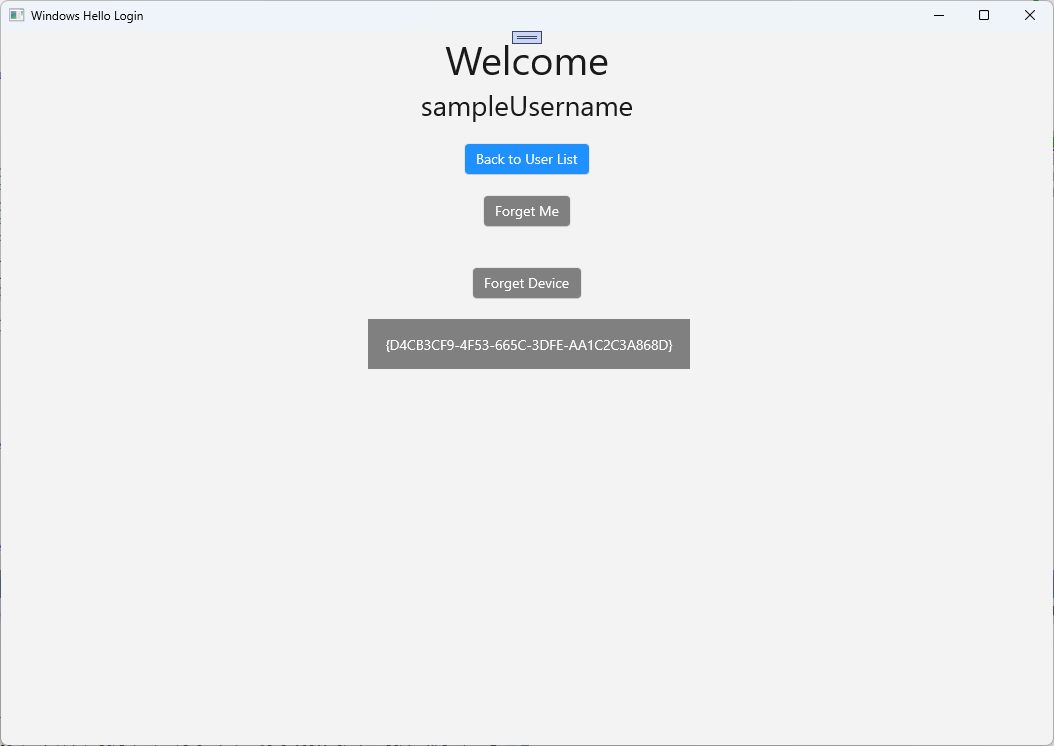
若要完成此动手实验室,需要在用户从用户选择页中进行选择并重新登录时向用户提出请求和质询。 AuthService 有两种方法,你创建了两种方法来请求质询,一个使用签名质询。 在WindowsHelloHelper.cs中,创建名为 RequestSignAsync 的新方法。 这将从 AuthService 请求质询,使用 Windows Hello API 在本地对质询进行签名,并将签名质询发送到 AuthService。 在此动手实验室中 ,AuthService 将收到签名的质询并返回
true。 在实际实现中,需要实现验证机制,以确定质询是否已由正确设备上的正确用户签名。 将以下方法添加到WindowsHelloHelper.csprivate static async Task<bool> RequestSignAsync(Guid userId, KeyCredentialRetrievalResult openKeyResult) { // Calling userKey.RequestSignAsync() prompts the uses to enter the PIN or use Biometrics (Windows Hello). // The app would use the private key from the user account to sign the sign-in request (challenge) // The client would then send it back to the server and await the servers response. IBuffer challengeMessage = AuthService.AuthService.Instance.WindowsHelloRequestChallenge(); KeyCredential userKey = openKeyResult.Credential; KeyCredentialOperationResult signResult = await userKey.RequestSignAsync(challengeMessage); if (signResult.Status == KeyCredentialStatus.Success) { // If the challenge from the server is signed successfully // send the signed challenge back to the server and await the servers response return AuthService.AuthService.Instance.SendServerSignedChallenge( userId, Helpers.GetDeviceId(), signResult.Result.ToArray()); } else if (signResult.Status == KeyCredentialStatus.UserCanceled) { // User cancelled the Windows Hello PIN entry. } else if (signResult.Status == KeyCredentialStatus.NotFound) { // Must recreate Windows Hello key } else if (signResult.Status == KeyCredentialStatus.SecurityDeviceLocked) { // Can't use Windows Hello right now, remember that hardware failed and suggest restart } else if (signResult.Status == KeyCredentialStatus.UnknownError) { // Can't use Windows Hello right now, try again later } return false; }在 WindowsHelloHelper 类中,从 GetWindowsHelloAuthenticationMessageAsync 方法调用 RequestSignAsync 方法。
public static async Task<bool> GetWindowsHelloAuthenticationMessageAsync(UserAccount account) { KeyCredentialRetrievalResult openKeyResult = await KeyCredentialManager.OpenAsync(account.Username); // Calling OpenAsync will allow the user access to what is available in the app and will not require user credentials again. // If you wanted to force the user to sign in again you can use the following: // var consentResult = await Windows.Security.Credentials.UI.UserConsentVerifier.RequestVerificationAsync(account.Username); // This will ask for the either the password of the currently signed in Microsoft Account or the PIN used for Windows Hello. if (openKeyResult.Status == KeyCredentialStatus.Success) { //If OpenAsync has succeeded, the next thing to think about is whether the client application requires access to backend services. //If it does here you would Request a challenge from the Server. The client would sign this challenge and the server //would check the signed challenge. If it is correct it would allow the user access to the backend. //You would likely make a new method called RequestSignAsync to handle all this //for example, RequestSignAsync(openKeyResult); //Refer to the second Windows Hello sample for information on how to do this. return await RequestSignAsync(account.UserId, openKeyResult); } else if (openKeyResult.Status == KeyCredentialStatus.NotFound) { //If the _account is not found at this stage. It could be one of two errors. //1. Windows Hello has been disabled //2. Windows Hello has been disabled and re-enabled cause the Windows Hello Key to change. //Calling CreateWindowsHelloKeyAsync and passing through the account will attempt to replace the existing Windows Hello Key for that account. //If the error really is that Windows Hello is disabled then the CreateWindowsHelloKeyAsync method will output that error. if (await CreateWindowsHelloKeyAsync(account.UserId, account.Username)) { //If the Windows Hello Key was again successfully created, Windows Hello has just been reset. //Now that the Windows Hello Key has been reset for the _account retry sign in. return await GetWindowsHelloAuthenticationMessageAsync(account); } } // Can't use Windows Hello right now, try again later return false; }在本练习中,你已更新客户端应用程序以使用 AuthService。 通过执行此操作,可以消除 Account 类和 AccountHelper 类的需求。 删除 Utils 文件夹中的 Account 类、Models 文件夹和 AccountHelper 类。 在解决方案成功生成之前,需要删除对整个应用程序的命名空间的所有引用
WindowsHelloLogin.Models。生成并运行应用程序,并享受将 Windows Hello 与模拟服务和数据库配合使用。
在此实践实验室中,你已了解如何使用 Windows Hello API 来替换从 Windows 计算机使用身份验证时对密码的需求。 当你考虑维护密码和支持现有系统中丢失的密码的用户消耗了多少精力时,你应该会看到迁移到这个新的 Windows Hello 身份验证系统的好处。
我们作为练习,让你了解了如何在服务和服务器端实现身份验证的详细信息。 预计大多数开发人员将拥有需要迁移的现有系统才能开始使用 Windows Hello。 每个系统的详细信息将有所不同。
