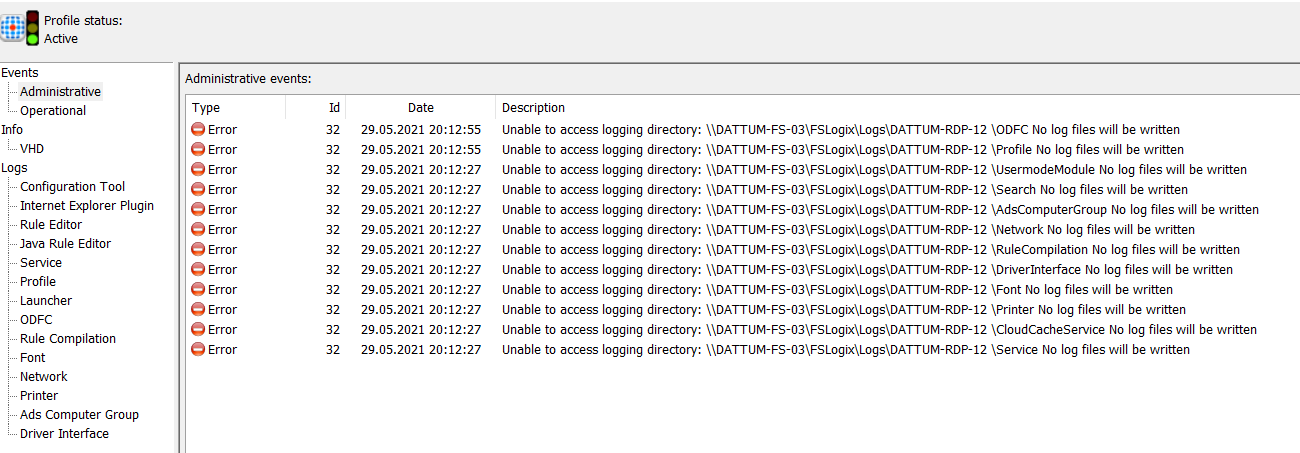Hello @Андрей Михалевский ,
It need collecting a procmon trace while reproducing the issue.
Please download the latest version of Process Monitor: https://video2.skills-academy.com/en-us/sysinternals/downloads/procmon
Open Process Monitor, Press “Ctrl+E”, then press “Ctrl+X” to clean the current data;
Press “Ctrl+E” to start process monitor;
Reproduce the issue;
When error occurred and completed, press “Ctrl+E” to stop tracing, and press “Ctrl+S” to save the log. Select “All Events” and in PML format when saving.
Please get the trace ETLs from the logs folder, we might be able to see something from there.